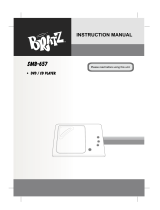Page is loading ...

For Customer Use:
Enter below the Model No. and Serial
No. which are located either on the rear,
bottom or side of the cabinet. Retain this
information for future reference.
Model No.
Serial No.
GVT0057-016A
[UG, UN, US, UW, UX]
INSTRUCTIONS
CA-MXDVA9
COMPACT COMPONENT SYSTEM
CA-MXDVA9[UG etc.]COVER_1 01.8.6, 6:50 PM1

Caution — STANDBY/ON button!
Disconnect the mains plug to shut the power off completely.
The STANDBY/ON
button in any position does not
disconnect the mains line. The power can be remote
controlled.
Warnings, Cautions and Others
– G-1 –
CAUTION
To reduce the risk of electrical shocks, fire, etc.:
1. Do not remove screws, covers or cabinet.
2. Do not expose this appliance to rain or moisture.
CAUTION
• Do not block the ventilation openings or holes.
(If the ventilation openings or holes are blocked by a
newspaper or cloth, etc., the heat may not be able to
get out.)
• Do not place any naked flame sources, such as lighted
candles, on the apparatus.
• When discarding batteries, environmental problems
must be considered and local rules or laws governing
the disposal of these batteries must be followed strictly.
• Do not use this apparatus in a bathroom or places with
water. Also do not place any containers filled with water
or liquids (such as cosmetics or medicines, flower
vases, potted plants, cups, etc.) on top of this appara-
tus.
CA-MXDVA9[UG etc.]Safety_1 01.8.6, 6:51 PM1

Caution: Proper Ventilation
To avoid risk of electric shock and fire, and to prevent damage, locate the apparatus as follows:
1 Front: No obstructions and open spacing.
2 Sides/ Top/ Back: No obstructions should be placed in the areas shown by the dimensions below.
3 Bottom: Place on the level surface. Maintain an adequate air path for ventilation by placing on a stand
with a height of 10 cm or more.
CA-MXDVA9CA-MXDVA9
– G-2 –
15 cm 15 cm
15 cm
15 cm
15 cm
1 cm
1 cm
10 cm
1 CLASSIFICATION LABEL, PLACED ON REAR ENCLOSURE 2 WARNING LABEL, PLACED INSIDE THE UNIT
CLASS 1
LASER PRODUCT
1. CLASS 1 LASER PRODUCT
2. DANGER: Invisible laser radiation when open and interlock
failed or defeated. Avoid direct exposure to beam.
3. CAUTION: Do not open the top cover. There are no user
serviceable parts inside the Unit; leave all servicing to qualified
service personnel.
IMPORTANT FOR LASER PRODUCTS
REPRODUCTION OF LABELS
DANGER: Invisible laser
radiation when open and
interlock failed or defeated.
AVOID DIRECT EXPOSURE
TO BEAM. (e)
ADVARSEL: Usynlig laser-
stråling ved åbning, når
sikkerhedsafbrydere er ude
af funktion. Undgå udsæt-
telse for stråling (d)
VARNING: Osynlig laser-
strålning när denna del är
öppnad och spärren är
urkopplad. Betrakta ej
strålen. (s)
VARO: Avattaessa ja suo-
jalukitus ohitettaessa olet
alttiina näkymättömälle
lasersäteilylle. Älä katso
säteeseen. (f)
Front view
Side view
CA-MXDVA9[UG etc.]Safety_1 01.8.6, 6:51 PM2

– 1 –
Introduction
About This Manual
This manual is organized as follows:
• The manual mainly explains operations using the
buttons and controls on the unit. You can also use the
buttons on the remote control if they have the same or
similar names (or marks) as those on the unit.
If operation using the remote control is different from
that using the unit, it is then explained.
• Basic and common information that is the same for many
functions is grouped in one place, and is not repeated in
each procedure. For instance, we do not repeat the
information about turning on/off the unit, setting the
volume, changing the sound effects, and others, which are
explained in the section “Common Operations” on pages
11 to 14.
• The following marks are used in this manual:
Gives you warnings and cautions to prevent
from damage or risk of fire/electric shock.
Also gives you information which is not good
for obtaining the best possible performance
from the unit.
Gives you information and hints you had better
know.
Precautions
Installation
• Install in a place which is level, dry and neither too hot nor
too cold—between 5˚C (41˚F) and 35˚C (95˚F).
• Install the unit in a location with adequate ventilation to
prevent internal heat buildup in the unit.
• Leave sufficient distance between the unit and the TV.
• Keep the speakers away from the TV to avoid interference
with TV.
DO NOT install the unit in a location near heat
sources, or in a place subject to direct sunlight,
excessive dust or vibration.
We would like to thank you for purchasing one of our JVC products.
Before operating this unit, read this manual carefully and thoroughly to
obtain the best possible performance from your unit, and retain this manual
for future reference.
Power sources
• When unplugging from the wall outlet, always pull the
plug, not the AC power cord.
DO NOT handle the AC power cord with wet
hands.
Moisture condensation
Moisture may condense on the lens inside the unit in the
following cases:
• After starting heating in the room
• In a damp room
• If the unit is brought directly from a cold to a warm place
should this occur, the unit may malfunction. In this case,
leave the unit turned on for a few hours until the moisture
evaporates, unplug the AC power cord, and then plug it in
again.
Others
• Should any metallic object or liquid fall into the unit,
unplug the AC power cord and consult your dealer before
operating any further.
• If you are not going to operate the unit for an extended
period of time, unplug the AC power cord from the wall
outlet.
DO NOT disassemble the unit since there are no
user serviceable parts inside.
If anything goes wrong, unplug the AC power cord and
consult your dealer.
EN01-10.CA-MXDVA9[UG etc.]_1 01.8.9, 5:46 PM1

– 2 –
Contents
Location of the Buttons and Controls....................... 3
Front Panel ................................................................. 3
Remote Control .......................................................... 5
Getting Started............................................................ 6
Supplied Accessories.................................................. 6
Putting the Batteries into the Remote Control ........... 6
Connecting Antennas ................................................. 6
Connecting Speakers .................................................. 7
Connecting Other Equipment..................................... 8
Adjusting the Voltage Selector ................................. 10
Canceling the Display Demonstration ..................... 10
Common Operations ................................................ 11
Turning On or Off the Power ..................................... 11
Setting the Clock ...................................................... 11
Setting the AM Tuner Interval Spacing .................... 11
Selecting the Sources................................................. 12
Adjusting the Volume ............................................... 12
Adjusting the Front Speaker Output Balance........... 12
Reinforcing the Bass Sound ..................................... 13
Selecting the Sound Modes ...................................... 13
Creating Your Own Sound Modes
—Manual Mode.................................................. 14
Listening to FM and AM Broadcasts...................... 15
Tuning into a Station ................................................ 15
Presetting Stations .................................................... 15
Tuning into a Preset Station ..................................... 15
Playing Back Discs—Introduction .......................... 16
Disc Structure........................................................... 17
DVD Features........................................................... 17
Selecting the Multi-Angle View ............................... 17
Selecting the Audio Language or Sound .................. 18
Selecting the Subtitle................................................ 18
Basic Disc Playback .................................................. 19
Loading Discs........................................................... 19
Common Basic Disc Operations .............................. 19
DVD Playback.......................................................... 19
SVCD/VCD/CD Playback ....................................... 21
Searching for a Particular Point ............................... 22
Prohibiting Disc Ejection—Tray Lock .................... 22
Menu Driven Playback............................................. 23
Menu Operations ...................................................... 23
Selecting Playback Modes........................................ 24
Programming the Playing Order of the Titles and
Tracks—Program Play ....................................... 24
Playing at Random—Random Play ......................... 26
Repeating Playback .................................................. 26
• Repeat Play ........................................................ 26
• A-B Repeat......................................................... 27
DVD/SVCD/VCD Special Effect Playback............. 28
Still Picture/Frame-by-Frame Playback ................... 28
Viewing Continuous Still Pictures—Strobe ............. 28
Slow Motion Playback—Slow ................................. 28
Zoom in the Picture—Zoom .................................... 28
Viewing the Desired Chapters/Tracks—Digest........ 29
Selecting the Picture Brightness
—Theater Position.............................................. 29
Playing Back Tapes ................................................... 30
Playing Back a Tape ................................................. 30
Locating the Beginning of a Song—Music Scan ..... 30
Using DSP Surround Mode ..................................... 31
Activating and Adjusting
the DSP Surround Mode..................................... 31
Recording .................................................................. 32
Recording a Tape on Deck B.................................... 32
Dubbing Tapes.......................................................... 33
SVCD/VCD/CD Direct Recording ............................ 33
Auto Edit Recording.................................................. 34
Using the Microphones............................................. 35
Singing along (Karaoke) .......................................... 35
Reserving Karaoke Songs
—Karaoke Program Play.................................... 37
Operating the On-Screen Menu .............................. 38
Basic Procedure........................................................ 38
Changing the Initial Language Settings ................... 39
Changing the Various Audio Settings....................... 39
Changing the Display Settings ................................. 41
Changing the System Settings.................................. 42
Using the Parental Lock........................................... 43
Setting the Parental Lock Level ............................... 43
Unlocking the Parental Lock Temporarily ............... 43
Using the Timers ....................................................... 44
Using Daily Timer .................................................... 44
Using Recording Timer ............................................ 46
Using Sleep Timer .................................................... 47
Timer Priority ........................................................... 47
Using AV COMPU LINK Control System.............. 48
Appendix A—Maintenance...................................... 49
Appendix B—Troubleshooting ................................ 50
Appendix C—Output Signals Through the
OPTICAL DIGITAL OUTPUT Terminal......... 51
Appendix D—Channel Display ............................... 51
Appendix E—Language Code
for On-Screen Menu............................................ 52
Appendix F—Country Code for Parental Lock..... 53
Appendix G—Glossary ............................................ 55
Specifications............................................................. 56
EN01-10.CA-MXDVA9[UG etc.]_1 01.8.9, 5:46 PM2

– 3 –
Location of the Buttons and Controls
Become familiar with the buttons and controls on your unit.
Front Panel
Front Panel
1
4
5
7
8
9
q
w
e
r
t
y
3
h
s
;
u
i
o
a
/
z
c
x
k
l
j
g
f
d
2
6
p
v
b
EN01-10.CA-MXDVA9[UG etc.]_1 01.8.9, 5:46 PM3

– 4 –
See pages in the parentheses for details.
Front Panel
1 Disc trays
2 STANDBY/ON button and STANDBY lamp
(11, 45, 46)
3 Remote sensor
4 PRESET + / – control (15)
4 / ¢ (reverse search/forward search) control
(11, 14, 20, 21, 24, 26, 34, 44 – 46)
5 Display window
6 TAPE 2 3 button and lamp (12, 30, 32, 33)
Pressing this button also turns on the unit.
7 DVD 3¥8 (play/pause) button and lamp
(12, 19 – 24, 26, 36)
Pressing this button also turns on the unit.
8 FM/AM button and lamp (12, 15)
Pressing this button also turns on the unit.
9 AUX button and lamp (12)
Pressing this button also turns on the unit.
p Disc play mode buttons
• REPEAT button (23, 27)
• PROGRAM button (24, 25, 37)
• RANDOM button (26)
q CLOCK/TIMER button (11, 44 – 47)
w PHONES jack (12, 20, 39)
e DISPLAY button (17, 20, 22, 51)
r THEATER POSITION button (29)
t DSP SURROUND < / > buttons (31)
y CD REC START button (33, 34)
u Deck A cassette holder (30)
i 0 EJECT button for deck A (30)
o Disc number buttons and lamps (DVD1, DVD2, and
DVD3) (19, 21, 24, 26, 33, 34)
Pressing one of these buttons also turns on the unit.
; SET button (10, 11, 14, 15, 24, 34, 44 – 47)
a 0 (Disc tray open/close) buttons (DVD1, DVD2, and
DVD3) (19, 20 – 22)
Pressing one of these buttons also turns on the unit.
s CANCEL/DEMO button (10, 11, 24, 34, 44 – 47)
d SOUND MODE control (13)
Continued
Display Window
2
1
3
7
9
4
q
p
w
8
5
6
e
r
f DOLBY DIGITAL lamp (17, 20)
PRO LOGIC lamp (39)
SURROUND lamp (31)
g SUBWOOFER LEVEL + / – control (13)
h TUNING + / – buttons (15)
1 / ¡ (fast reverse/fast forward) buttons (14, 22, 30)
j VOLUME + / – control (12, 35)
k 7 (stop) button (11, 20 – 26, 30, 32 – 34, 36, 46)
l MIC LEVEL control (35, 36)
/ Tape operation buttons
• TAPE A/B button (30)
• REVERSE MODE button (30, 32 – 34)
• REC START/STOP button (32 – 36, 46)
z MIC 1 and MIC 2 jacks (35, 36)
x DUBBING button (33)
c EDIT button (34)
v Deck B cassette holder (30, 32)
b EJECT 0 button for deck B (30, 32)
Display Window
1 Karaoke ( ) indicator
2 Timer indicators
• (Timer), DAILY (Daily Timer), REC (Recording
Timer), and SLEEP (Sleep Timer) indicators
3 Tape operation indicators
• A/B (operating deck), (recording), 2 3 (tape
direction), and (reverse mode) indicators
4 Title and track number (1 – 16) indicators
5 TITLE indicator
6 Disc play mode indicators
• REPEAT (ALL/1), PRGM (program), and RANDOM
indicators
7 Tuner operation indicators
• MONO and ST (stereo) indicators
8 PBC indicator
9 MPEG indicator
p Disc indicators
q SOUND MODE indicator
w CHAP. (chapter) and TRACK indicators
e SUBWOOFER LEVEL indicator
r Main display
• Shows the source name, frequency, etc.
EN01-10.CA-MXDVA9[UG etc.]_1 01.8.9, 5:46 PM4

– 5 –
When using the remote control, point it at
the remote sensor on the front panel.
Remote Control
Remote Control
1 FM/AM button (12, 15)
Pressing this button also turns on the unit.
FM MODE button* (15)
2 AUX button (12)
Pressing this button also turns on the unit.
3 SUBTITLE button (18)
4 DISPLAY button (17, 20, 22, 51)
5 Number buttons (15, 20 – 22, 25, 37, 43)
Disc number buttons* (DVD 1, DVD 2, and DVD 3)
(19, 21, 25, 26, 37)
ANGLE button* (17)
DIGEST button* (29)
ZOOM button* (28)
AUDIO button* (18, 36)
THEATER POSITION button* (29)
DSP SURROUND button* (31)
V. MASK button* (35, 37)
CANCEL button* (25, 37)
6 SOUND MODE ∧ / ∨ button (13)
7 1 / ¡ (fast reverse/fast forward) button (22, 30)
+ / − button (15)
SLOW + / − button (28)
8 PLAY MODE button (20 – 22, 24 – 27)
9 SHIFT button
p DVD 3 (play) button (12, 19 – 22, 25, 28, 36, 37)
Pressing this button also turns on the unit.
SELECT button (23, 29)
q 4 (reverse search) button (20, 21)
PREV. (preview) button (29)
w 7 (stop) button (20, 21, 23, 25, 26, 30, 36, 37, 43)
CLEAR button (25, 37)
e 8 (pause) button (19, 28)
STROBE button (28)
r ENTER button (20 – 22, 25 – 27, 29, 38 – 41, 43)
t Cursor (5 / ∞ / 3 / 2) button
(23, 28, 29, 37, 38, 40, 41, 43)
CONTROL + / – button (18, 20, 21, 22, 25 – 27)
y TAPE 2 3 button (12, 30)
Pressing this button also turns on the unit.
TAPE A/B button* (30)
u STANDBY/ON button (11)
i TITLE button (23)
o SLEEP button (47)
; CHOICE button (38)
RESERVE button* (37)
a LEVEL + / – button (12, 13, 31)
s VOL (volume) + / – button (12, 35, 36)
KEY CONTROL # / I button* (35)
d LEVEL SELECT button (12, 13, 31)
f FADE MUTING button (12)
g ¢ (forward search) button (20, 21, 25, 26)
NEXT button (29)
h RETURN button (23)
j MENU button (23)
ECHO button* (35)
* These buttons function while pressing with SHIFT.
7
w
e
q
t
i
;
a
s
d
f
g
h
j
r
1
2
3
4
5
6
8
9
p
y
u
o
EN01-10.CA-MXDVA9[UG etc.]_1 01.8.10, 9:24 AM5

– 6 –
Getting Started
Supplied Accessories
Make sure that you have all the following items.
The number in the parentheses indicates the quantity of the
pieces supplied.
• AM loop antenna (1)
• FM antenna (1)
• Remote control (1)
• Batteries (2)
• AC plug adaptor (1)
• Composite video cord (1)
If anything is missing, consult your dealer immediately.
Putting the Batteries into the Remote Control
Insert the batteries—R6(SUM-3)/AA(15F)—into the
remote control, by matching the polarity (+ and –) on the
batteries with the + and – markings on the battery
compartment.
When the remote control can no longer operate the unit,
replace both batteries at the same time.
Continued
Connecting Antennas
FM antenna
1 Attach the FM antenna to the FM 75 Ω
COAXIAL terminal.
2 Extend the FM antenna.
3 Fasten it up in the position which gives you
the best reception, then fix it on the wall, etc.
About the supplied FM antenna
The FM antenna supplied with this unit can be used as temporary
measure. If reception is poor, you can connect an outdoor FM
antenna.
To connect an outdoor FM antenna
Before connecting it, disconnect the supplied FM antenna.
Outdoor FM antenna
(not supplied)
A 75 Ω antenna with coaxial type connector should be
used.
FM 75
COAXIAL
ANTENNA
LOOP
AM EXT
FM antenna (supplied)
FM 75
COAXIAL
ANTENNA
LOOP
AM EXT
• DO NOT use an old battery together with a
new one.
• DO NOT use different types of batteries
together.
• DO NOT expose batteries to heat or flame.
• DO NOT leave the batteries in the battery
compartment when you are not going to use
the remote control for an extended period of
time. Otherwise, it will be damaged from
battery leakage.
R6(SUM-3)/AA(15F)
2
1
3
EN01-10.CA-MXDVA9[UG etc.]_1 01.8.9, 5:46 PM6

– 7 –
1
Connect the AM loop antenna to the AM
LOOP terminals as illustrated.
• If the AM loop antenna wire is covered with
vinyl, remove the vinyl by twisting it as
shown in the diagram.
2 Turn the AM loop antenna until you have the
best reception.
To connect an outdoor AM antenna
When reception is poor, connect a single vinyl-covered wire
to the AM EXT terminal and extend it horizontally. The AM
loop antenna must remain connected.
For better reception of both FM and AM
• Make sure the antenna conductors do not touch any other
terminals and connecting cords.
• Keep the antennas away from metallic parts of the unit,
connecting cords, and the AC power cord.
AM antenna
Vinyl-covered wire
(not supplied)
AM loop antenna
(supplied)
COAXIAL
ANTENNA
AM LOOP
FM 75
AM EXT
1
2
Connecting Speakers
IMPORTANT: Use only speakers with the same speaker
impedance as indicated by the speaker terminals on the
rear of the unit.
To connect front speakers
SUBWOOFERS
MAIN
SPEAKERS
CAUTION: SPEAKER
IMPEDANCE
616
LEFT
LEFT
RIGHT
RIGHT
FRONT
Blue
1
3
Black
Red
Speaker cords
(blue/black)
Right front speaker
Left front speaker
Speaker cords
(red/black)
Speaker cords
(red/black)
Black
2
1
Open the speaker terminal.
2 Insert the end of the speaker cord into the
terminal.
Match the polarity (colors) of the speaker terminals: Red
(+) to red (+) and black (–) to black (–); Blue (+) to blue
(+) and black (–) to black (–).
3 Close the speaker terminal.
EN01-10.CA-MXDVA9[UG etc.]_1 01.8.9, 5:46 PM7

– 8 –
Connecting Other Equipment
You can connect both analog and digital equipment.
• DO NOT connect any equipment while the unit is
on.
• DO NOT plug in any equipment until all
connections are complete.
To connect an analog component
Be sure that the plugs of the audio cords are colored: White
plugs and jacks are for left audio signals, and red ones for
right audio signals.
For playing the other equipment through this unit,
connect between the audio output jacks on the other
equipment and the AUX IN jacks by using audio cords (not
supplied).
For recording sounds through this unit on the other
equipment, connect between the audio input jacks on the
other equipment and the AUX OUT jacks by using an audio
cord (not supplied).
• See “About sounds output through the rear terminals” on
the next page.
To connect a center speaker and rear speakers
By connecting a center speaker and rear speakers to the
SURROUND SPEAKERS jacks, you can enjoy Dolby
Digital and MPEG Multichannel sound, and the DSP
Surround modes. (See page 31.)
• Connect the right rear speaker to the REAR RIGHT jack.
• Connect the left rear speaker to the REAR LEFT jack.
• Connect the center speaker to the CENTER jack.
To connect a subwoofer
By connecting a subwoofer, you can reproduce the LFE signals
recorded in multichannel software.
Connect the input jack of a powered subwoofer to the SUB-
WOOFER 5.1ch OUT jack, using a monaural audio cord (not
supplied).
To prevent powered subwoofer from damaging
Set the powered subwoofer (not supplied) volume level to the
minimum before selecting disc as a playing source. When playing a
disc that has software with the LFE signals, then adjust the powered
subwoofer volume to the desired level.
Ideal speaker layout
To enjoy multichannel sound, locate speakers as follows. If you
cannot locate them like this, adjust the speaker setting by using
the on-screen menu. (See page 40.)
Audio
equipment
To audio output
SURROUND SPEAKERS
REAR
CENTER
RIGHT LEFT
CAUTION: SPEAKER
IMPEDANCE
16 32
To input
SUB-
WOOFER
5.1ch OUT
Center
speaker
Left rear
speaker
Right rear
speaker
To audio input
Audio
equipment
Continued
Powered
subwoofer
(not supplied)
Left
front speaker
Right
front speaker
Center speaker
Right rear
speaker
Left rear
speaker
30˚
90˚ 90˚
30˚
Subwoofer
EN01-10.CA-MXDVA9[UG etc.]_1 01.8.9, 5:46 PM8

– 9 –
About sounds output through the rear terminals
• Through the AUX OUT (RIGHT/LEFT) jacks:
Analog stereo signals are output.
When playing a source encoded with Dolby Digital*
( ) or with MPEG Multichannel ( ),
multichannel signals are mixed to the right front and left
front channels, then output. You also need to set “PRO
LOGIC” setting correctly. (See page 39.)
– You cannot reproduce the sound encoded with DTS
Digital Surround** ( ).
• Through the OPTICAL DIGITAL OUTPUT
terminal:
Digital signals (Linear PCM, Dolby Digital*, DTS
Digital Surround**, MPEG Multichannel) are output.
To reproduce the multichannel sounds such as Dolby
Digital, DTS Digital Surround and MPEG
Multichannel, connect an amplifier or a decoder
compatible with these multichannel sources to this
terminal, and set “DIGITAL AUDIO OUTPUT” setting
correctly. (See page 39.)
* Manufactured under license from Dolby Laboratories.
“Dolby,” “Pro Logic,” “Dolby” and the double-D symbol are
trademarks of Dolby Laboratories. Confidential unpublished
works. Copyright 1992–1997 Dolby Laboratories. All rights
reserved.
** Manufactured under license from Digital Theater Systems,
Inc. US Pat. No. 5,451,942 and other world-wide patents
issued and pending. “DTS,” and “DTS Digital Surround” are
trademarks of Digital Theater Systems, Inc. Copyright 1996,
2000 Digital Theater Systems, Inc. All Rights Reserved.
OPTICAL
DIGITAL OUTPUT
PCM /
STREAM
To connect audio equipment with an optical digital
input terminal—such as digital decoder
You can connect a digital decoder such as an MD recorder or
a CD recorder by using an optical digital cord (not supplied).
• See “About sounds output through the rear terminals” on
the right.
Connect an optical digital cord (not supplied) between the
optical digital input terminal on the other equipment and the
OPTICAL DIGITAL OUTPUT terminal.
Before connecting the
other equipment, remove
the protective plug from
the terminal.
Protective
plug
To optical digital input
Audio equipment with an
optical digital input
EN01-10.CA-MXDVA9[UG etc.]_1 01.8.9, 5:46 PM9

– 10 –
Use a screwdriver to rotate the voltage selector so the voltage
number the voltage mark is pointing at is the same as the
voltage where you are plugging in the unit. (See the back
cover page.)
DO NOT plug in before setting the voltage selector
on the rear of the unit and all connection
procedures are complete.
Adjusting the Voltage Selector
Before plugging in the unit, set the correct voltage for your
area with the voltage selector on the rear of the unit.
Now, you can plug the AC power cord.
When connecting the AC power cord into a wall outlet, the
unit automatically starts display demonstration.
• If the wall outlet does not match the AC plug, use the
supplied AC plug adaptor.
IMPORTANT: Be sure to check all connections to be done
before plugging the AC power cord into a wall outlet.
Canceling the Display Demonstration
On the unit ONLY:
To cancel the display demonstration, press
CANCEL/DEMO until “DEMO OFF” appears
on the display.
When you press other buttons
The display demonstration stops temporarily. It will start
automatically again (if no operation is done for 2 minutes) unless
you cancel it by pressing CANCEL/DEMO.
To start the display demonstration manually
Press and hold CANCEL/DEMO for more than 1 second.
Voltage mark
VOLTAGE
SELECTOR
230V
240V
127V
220V
110V
To connect a TV
Connect your TV and this unit using the composite video
cord (supplied) or an S-video cord (not supplied).
• You can also use JVC’s AV COMPU LINK control system.
(See page 48.)
This unit is compatible with the color systems of PAL and
NTSC. Check your TV’s color system and select the correct
one by pressing and holding SET while the unit is turned off
(on standby). Each time you press and hold the button, “PAL”
and “NTSC” appears alternately.
TV
Composite
video cord
(supplied)
S-video cord*
(not supplied)
VIDEO
S-VIDEO
VIDEO OUT
To composite
video input
To S-video
input
* Using an S-video cord
gives you a better
quality pictures.
EN01-10.CA-MXDVA9[UG etc.]_1 01.8.9, 5:46 PM10

– 11 –
Common Operations
Turning On or Off the Power
To turn on the unit, press
STANDBY/ON so that the
STANDBY lamp goes off.
To turn off the unit (on standby), press
STANDBY/ON again so that the
STANDBY lamp lights up.
• A little power is always consumed even while the unit is on
standby.
To switch off the power supply completely, unplug the AC
power cord from the AC outlet.
When you unplug the AC power cord or if a power
failure occurs
The clock is reset to “0:00” right away, while the tuner preset
stations (see page 15) will be erased in a few days.
Setting the Clock
Before operating the unit any further, first set the clock built
in this unit. You can set the clock whether the unit is on or
off.
On the unit ONLY:
1
Press CLOCK/TIMER.
The hour digits start flashing on the display.
2
Turn 4 / ¢ to adjust the
hour, then press SET.
The minute digits start flashing on
the display.
• If you want to correct the hour after
pressing SET, press
CANCEL/DEMO.
The hour digits start flashing again.
3
Turn 4 / ¢ to adjust the minute, then
press SET.
DAILY
Canceled
ON TIME
(Daily timer setting)
ON TIME
(Recording
timer setting)
Clock
setting
(The hour digits
start flashin
g
.
)
REC
To check the clock time
Press and hold SET while playing any source.
• Pressing SET, the source indication appears again.
To adjust the clock again
If you have adjusted the clock before, you need to press
CLOCK/TIMER repeatedly until the clock setting mode is
selected.
• Each time you press the button, the clock/timer setting
modes change as follows:
When you unplug the AC power cord or if a power
failure occurs
The clock is reset to “0:00” right away. If this happens, set the clock
again.
Setting the AM Tuner Interval Spacing
Some countries space AM stations 9 kHz apart, and some
countries use 10 kHz spacing.
On the unit ONLY:
When shipped, the unit is set to 9 kHz spacing.
You can only change the AM tuner interval spacing while
tuning into an AM station. (See page 15.)
Press STANDBY/ON while holding
down 7.
• Each time you press these buttons, the
AM tuner interval spacing alternates
between 9 kHz and 10 kHz.
STANDBY/ON
STANDBY
STANDBY/ON
STANDB
Y
STANDBY/ON
STANDBY
EN11-15.CA-MXDVA9[UG etc.]_1 01.8.9, 5:40 PM11

– 12 –
Selecting the Sources
To listen to the FM/AM broadcasts, press FM/AM.
(See page 15.)
To playback discs, press DVD 3¥8 (or DVD 3 on the
remote control). (See pages 16 – 29.)
To playback tapes, press TAPE 2 3. (See page 30.)
To select the external equipment as the source, press AUX.
When you press the play button for a particular source
(FM/AM, DVD 3/8 (or DVD 3 on the remote control),
TAPE 2 3, and AUX), the unit turns on (and the unit starts
playing the source if it is ready).
Adjusting the Volume
You can adjust the volume level only while the unit is turned
on. The volume level can be adjusted in 32 steps (VOL MIN,
VOL 01—VOL 30, and VOL MAX).
Turn VOLUME + / – clockwise (+) to
increase the volume or
counterclockwise (–) to decrease it.
When using the remote control, press
VOL + to increase the volume or press VOL – to decrease it.
For private listening
Connect a pair of headphones to the PHONES jack. No sound
comes out of the speakers. Be sure to turn down the volume before
connecting or putting on headphones.
DO NOT turn off (on standby) the unit with the
volume set to an extremely high level; otherwise, a
sudden blast of sound can damage your hearing,
speakers and/or headphones when you turn on the
unit or start playing any source next time.
REMEMBER you cannot adjust the volume level
while the unit is off (on standby).
To turn down the volume level temporarily
Press FADE MUTING on the remote control.
The volume level gradually decreases to
“VOL MIN.”
To restore the sound, press the button again.
Adjusting the Front Speaker Output Balance
If the sounds you hear from the front right and left speakers
are unequal, you can adjust the speaker output balance.
On the remote control ONLY:
1
Press LEVEL SELECT until “L”
and “R” appear on the display.
Initially the front speakers output balance is set
to the center.
2
Press LEVEL + or – to adjust the
front speaker output balance.
• Press LEVEL + to increase the right channel
output.
• Press LEVEL – to increase the left channel
output.
Continued
EN11-15.CA-MXDVA9[UG etc.]_1 01.8.9, 5:40 PM12

– 13 –
D.CLUB
(Dance CLUB)
OFF
(Canceled)
HALL STADIUM ROCK
POP
CLASSIC
MANUAL 1MANUAL 2MANUAL 3
The SOUND MODE indicator
also lights up on the display.
Selecting the Sound Modes
You can select one of the 6 preset sound modes. This function
only affects the playback sound, but does not affect your
recording.
To select the sound modes, turn
SOUND MODE until the sound mode
you want appears on the display.
When using the remote control, press
SOUND MODE ∧ or ∨.
• The sound modes change as follows:
D.CLUB*: Increases resonance and bass.
HALL*: Adds depth and brilliance to the sound.
STADIUM*: Adds clarity and spreads the sound, like in an
outdoor stadium.
SEA (Sound Effect Amplifier) modes:
ROCK: Boosts low and high frequency. Good for
acoustic music.
POP: Good for vocal music.
CLASSIC: Good for classical music.
Manual modes:
MANUAL 1/2/3:
Your individual mode stored in memory. See
“Creating Your Own Sound Modes—Manual
Mode” on page 14.
OFF: The sound mode is canceled. The SOUND
MODE indicator goes off.
* Surround elements are added to the SEA element to create a
being-there feeling in your room.
When one of these modes is selected, the SOUND MODE
indicator lights up as —
While one of the SEA modes (including manual modes) without
surround elements is selected, the SOUND MODE indicator
lights up as —
Reinforcing the Bass Sound
You can select one of the 4 subwoofer levels. This function
only affects the playback sound, but does not affect your
recording. The subwoofer level can be adjusted in 4 steps—
LEVEL 1, LEVEL 2, LEVEL 3, and LEVEL 4 (MAX
LEVEL).
Turn SUBWOOFER LEVEL + / –
clockwise (+) to increase the subwoofer
level or counterclockwise (–) to decrease
it.
When using the remote control, press
LEVEL SELECT until “LEVEL” appears.
• Press LEVEL + to increase the subwoofer level.
• Press LEVEL – to decrease the subwoofer level.
SUBWOOFER indicator flashes
when adjusting subwoofer level.
EN11-15.CA-MXDVA9[UG etc.]_1 01.8.9, 5:40 PM13

– 14 –
Creating Your Own Sound Modes
—Manual Mode
You can create SEA patterns to suit your preference. These
changed settings can be stored in the MANUAL 1,
MANUAL 2, and MANUAL 3 modes.
• There is a time limit in doing the following steps. If the
setting is canceled before you finish, start from step 1
again.
On the unit ONLY:
1
Select one of the preset sound modes.
• If you want to add the surround elements in your
SEA pattern, select one of the sound modes (D.CLUB,
HALL, or STADIUM) before starting the procedure
below. (See “Selecting the Sound Modes” on page 13.)
2
Press and hold SET until “SEA
CONT” appears on the display.
3
Adjust the SEA pattern.
1) Turn 4 / ¢ to select
the frequency range to
adjust (LOW, MID or
HIGH).
2) Press ¡ or 1 to
adjust the level (–3 to +3) of
the selected frequency range.
3) Repeat steps 1) and 2) to
adjust the level of the other
frequency ranges.
4
Press SET again.
5
Turn 4 / ¢ to select one of
the MANUAL 1, MANUAL 2,
and MANUAL 3 modes into
which you want to store the
SEA pattern.
6
Press SET.
The SEA pattern you have created is stored into the
MANUAL mode selected in step 5.
To use your own sound mode
Select MANUAL 1, MANUAL 2, or MANUAL 3 mode. See
“Selecting the Sound Modes” on page 13.
When you unplug the AC power cord or if a power
failure occurs
The setting will be erased in a few days. If this happens, set the
manual sound modes again.
Ex.: When “D.CLUB” is selected as the sound mode.
Current level appears.
EN11-15.CA-MXDVA9[UG etc.]_1 01.8.9, 5:40 PM14

– 15 –
Listening to FM and AM Broadcasts
Tuning into a Station
1
Press FM/AM.
The unit automatically turns on and
tunes into the previously received
station (either FM or AM).
• Each time you press the button, the
band alternates between FM and AM.
2
Start searching for stations.
On the unit:
Press and hold TUNING + or –
for more than 1 second.
On the remote control:
Press and hold + (¡) or – (1)
for more than 1 second.
The unit starts searching for stations and
stops when a station of sufficient signal
strength is tuned in.
• If a program is broadcast in stereo, the ST (stereo)
indicator lights up.
To stop searching, press TUNING + or – (+ (¡) or
– (1) on the remote control).
When you press TUNING + or – (+ (¡) or – (1) on
the remote control) briefly and repeatedly
The frequency changes step by step.
To change the FM reception mode
When an FM stereo broadcast is hard to receive or
noisy, press FM MODE while holding down
SHIFT on the remote control so that the MONO
indicator lights up on the display. Reception
improves.
To restore the stereo effect, press FM MODE
again while holding down SHIFT so that the
MONO indicator goes off from the display. In
stereo mode, you can hear stereo sounds when a
program is broadcasted.
Presetting Stations
You can preset 30 FM and 15 AM stations.
In some cases, test frequencies have been already memorized
for the tuner since the factory examined the tuner preset
function before shipment. This is not a malfunction. You can
preset the stations you want into memory by following the
presetting method.
• There is a time limit in doing the following steps. If the
setting is canceled before you finish, start from step 2
again.
On the unit ONLY:
1
Tune into the station you want to preset.
• See “Tuning into a Station.”
2
Press SET.
3
Turn PRESET + / – to select a
preset number.
4
Press SET.
The tuned station in step 1 is stored in the preset number
selected in step 3.
• Storing a new station on a used number erases the
previously stored one.
When you unplug the AC power cord or if a power
failure occurs
The preset stations will be erased in a few days. If this happens,
preset the stations again.
Tuning into a Preset Station
1
Press FM/AM.
The unit automatically turns on and
tunes into the previously received
station (either FM or AM).
• Each time you press the button, the
band alternates between FM and AM.
2
Select a preset number.
On the unit:
Turn PRESET + / –.
On the remote control:
Press the number buttons.
Ex.: For preset number 5, press 5.
For preset number 15, press
+10, then 5.
For preset number 20, press
+10, then 10.
For preset number 25, press
+10, +10, then 5.
For preset number 30, press
+10, +10, then 10.
+
EN11-15.CA-MXDVA9[UG etc.]_1 01.8.9, 5:41 PM15

– 16 –
Playing Back Discs—Introduction
Disc Mark Video Region Code
Type (Logo) Format Number
COMPACT
DIGITAL AUDIO
DVD
VIDEO
NTSC
PAL
2, 3, 4
or
ALL
Video
CD
Audio
CD
Discs you can play
This unit has been designed to play back discs having the
marks listed below.
CD-R**
CD-RW**
• On some discs, their actual operations may be different
from what is explained in this manual.
• The following discs cannot be played back;
DVD-AUDIO, DVD-ROM, DVD-RAM, DVD-R,
DVD-RW, CD-ROM, CD-I (CD-I Ready), Photo CD, etc.
Playing back these discs will generate noise and damage
the speakers.
• Continued use of irregular shape discs (heart-shape,
octagonal, etc.) can damage the unit.
* Note on Region Code
DVD players and DVD Video discs have their own Region
Code numbers. Confirm the Region Code shown on the rear
of the unit.
If “ ” appears on the screen when pressing a button,
the disc cannot accept an operation you have tried to do.
Continued
Ex.:
** Note on CD-R and CD-RW
User-edited CD-Rs (CD-Recordable) and CD-RWs (CD-
Rewritable) can be played back only if they are already
“finalized.”
• You can play back your original CD-Rs or CD-RWs
recorded in music CD format. (However, they may not be
played back depending on their characteristics or
recording conditions.)
• Before playing back CD-Rs or CD-RWs, read their
instructions or cautions carefully.
• Some CD-Rs or CD-RWs may not be played back on this
unit because of their disc characteristics, damage or stain
on them, or if the player’s lens is dirty.
• CD-RWs may require a longer readout time. This is
caused by the fact that the reflectance of CD-RWs is
lower than for regular CDs.
IMPORTANT:
Before performing any operations for DVD, SVCD and
VCD, make sure of the following.
• Check the connection with the TV.
• Turn on the TV and select the correct input on the TV to
view the pictures or on-screen menus/indications on the TV
screen.
• Select the correct color system.
S-Video
CD
EN16-18.CA-MXDVA9[UG etc.]_1 01.8.9, 5:41 PM16

– 17 –
Disc Structure
DVD
A DVD disc consists of Titles, and each title may be divided
into some Chapters.
For example, if a DVD disc contains some movies, each
movie may have its own title number, and it may be further
divided into some chapters.
How sounds are recorded on DVD
The digital audio format used for DVD differs among discs
and it is written on the package or disc itself.
This unit can only reproduce the sound recorded in the
following audio formats:
• Linear PCM—This is the same format used for Audio
CDs and Video CDs.
• Dolby Digital—This is an encoding method for audio
signals. By compressing audio signals, it can record up to
5.1 multichannel signals—the right front channel, left front
channel, center channel, and right rear channel, left rear
channel and LFE signals.
– While playing back a disc encoded with Dolby Digital on
this unit, the DOLBY DIGITAL lamp on the front panel
lights up. If it has multichannel signals—5.1ch, Surround
mode is automatically activated.
• MPEG Multichannel—This is a compression format for
PAL/SECAM DVD software. MPEG Multichannel is 5.1ch
multi surround using MPEG Audio coding format.
SVCD, VCD and CD
A SVCD, VCD or CD disc consists of Tracks.
In general, each song has its own track number. (On some
discs, each track may also be divided by Indexes.)
When playing back a SVCD or VCD with the Playback
Control (PBC*) function, you can select what to view using
the menu shown on the TV screen. While operating a SVCD
or VCD using the menu, some of the functions such as Time
Search may not work.
* A SVCD and VCD recorded with the PBC function has its
own menus, such as a list of the songs of the disc.
DVD Features
Some DVDs contain several multi-angle views, audio
languages and subtitles.
When you find the following marks on the DVD or its
package, you can select these elements recorded on the DVD.
Multi-angle views are recorded on the disc. The
number inside the mark indicates the total
number of the recorded multi-angle views.
Several audio languages are recorded on the
disc. The number inside the mark indicates the
total number of the recorded audio languages.
Subtitles are recorded on the disc. The
number inside the mark indicates the total
number of the recorded subtitles.
To check the current settings, press DISPLAY
once while playing back a disc. Current disc
information appears on the TV screen as follows.
And also the current channel information appears
on the display by pressing DISPLAY on the unit. (See page
51).
• If you press the button twice, the disc playing information
appears. (See page 20.)
To erase the on-screen indication, press DISPLAY repeatedly
until the indications disappear from the TV screen.
Selecting the Multi-Angle View
For DVD only
While playing a disc containing multi-angle views, you can
view the same scene at different angles.
On the remote control ONLY:
1
Press ANGLE while holding down SHIFT.
The on-screen indication appears on the TV.
3
3
3
+
1 / 2 1 / 2 1 / 5
ENGLISH ENGLISH
Total number of multi-angle views
Total number of audio languages
Total number of
subtitles
Current disc information
EN16-18.CA-MXDVA9[UG etc.]_1 01.8.10, 9:25 AM17
/