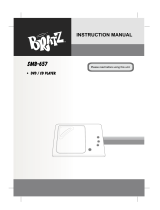Page is loading ...

SMB-638
PORTABLE DVD PLAYER
InstructionManual
Pleasereadbeforeusingthisunit.

1
INVISIBLE LASER RADIATION WHEN
OPEN AND INTERLOCK FAILED OR
DEFEATED. AVOID DIRECT
EXPOSURE TO LASER BEAM.
DANGER
LASER SAFETY
This unit employs an optical laser beam system in the CD mechanism, designed with
built -in safeguards. Do not attempt to disassemble, refer to qualified service personnel.
Exposure to this invisible laser light beam may be harmful to the human eye.
THIS IS A CLASS-1 LASER PRODUCT. USE OF CONTROLS, OR
ADJUSTMENTS OR PROCEDURES OTHER THAN THOSE SPECIFIED
HEREIN, MAY RESULT IN HAZARDOUS LASER LIGHT BEAM EXPOSURE.
PLEASE READ THE INSTRUCTION CAREFULLY BEFORE OPERATING THIS UNIT.
IF THIS PRODUCT IS SOLD WITH SWITCHING ADAPTOR AND IN-CAR ADAPTOR
Switching Adaptor In-Car Adaptor
1. Input : AC100-240V~ 0.5A 50-60Hz 1. Input : DC
... 12V
2. Output: DC 9V ... 2000mA 2. Output : DC ... 12V 2A
WARNING
To prevent fire or shock hazard, do not expose this appliance to rain or moisture.
The apparatus should not be exposed to dripping or splashing and that no objects filled with liquids,
such as vases, shall be placed on the apparatus.
The ventillation should not be impeded by covering the ventilation openings with items, such as
newspapers, table-cloths, curtains, etc.
No naked flame sources, such as lighted candles, should be placed on the apparatus.
The mains plug is used as the disconnect device, the disconnect device should remain readily operable.
In order to disconnect the apparatus from the mains completely, the mains plug should be
disconnected from the mains socket outlet completely.
In-Car Adaptor Fuse Replacement
Should the player fail to operated with the DC car adaptor/cord, check the fuse (2A). If brown, check all
connections and inspect the cord for any damage. Always replace the fuse wtih the same type and rating.
If the fuse blows again after replacement, this indicates a potential problem. DO NOT replace fuse
with a higer rating. Doing so, may cause damage to the player.
CAUTION
Since the CD circuitry may cause interference to other radio tuners nearby, switch this unit off when
not in use or move it away from the affected radio tuner.
RISK OF ELECTRIC SHOCK
DO NOT OPEN
WARNING: TO REDUCE THE
RISK OF ELECTRIC SHOCK,
DO NOT REMOVE COVER
(OR BACK). NO USER-
SERVICEABLE PARTS
INSIDE, REFER SERVICING
TO QUALIFIED SERVICE
PERSONNEL.
The exclamation point within an
equilateral triangle is intended
to alert the user to presence of
important operating and main-
tenance (servicing) instructions
in the literature accompanying
the appliance.
The lighting flash with arrowhead
symbol, within an equilateral
triangle, is intended to alert the user
to the presence of uninsulated "dan-
gerous voltage" within the product's
enclosure that may be of sufficient
magnitude to constitute a risk of
electric shock to persons.
SMB638 2032.1.10, 3:17 AMPage 1 Adobe PageMaker 6.5C/PPC

2
Getting Started
Before attempting to connect, operate or adjust this product, please read these
instruction completely and keep this manual for future reference.
Dear customers :
We would like to take this opportunity to thank you for purchasing this DVD Player.
We strongly recommend that you carefully study the operating instructions before
operating the unit.
Main Features
• Front loading DVD / CD player.
Standards
Video : NTSC or PAL
Audio : LT/RT stereo
Power sources
Battery Installation
Follow these steps to install and release the battery pack.
Battery Operation
1. Fully charge the battery before use.
2. Do not short circuit and reverse charge.
3. Do not dispose of in fire, and keep away from damage.
4. Store the battery uncharged in a cool and dry place.
5. Dispose of properly in accordance with local law.
Battery Specification
Charging Voltage : DC 9V-12V ... 2000mA
DC Output : DC ... 7.4V
Charged Condition : Red LED light is being charged.
Green LED light is full charged.
Note : Charge within the surrounding temperature range of 10°C ~ 30°C condition.
• Install the battery pack
Put the battery pack on the bottom of the
DVD main unit. Refer to the arrow direction
of following diagram to lock the battery
pack.
• Release the battery pack
Slide OPEN knob on the side of the battery
pack to release it from the DVD main unit.
SMB638 2032.1.10, 3:17 AMPage 2 Adobe PageMaker 6.5C/PPC

3
* Player is CD-R, CD-RW compatible.
Note: CD-R, CD-RW Discs recorded with writing device can only be used when they are
correctly treated.
Region Management Information
This DVD Player is designed and manufactured to respond to the Region Management
Information that is recorded on a DVD disc. If the Region number described on the DVD
disc does not correspond to the Region number of this DVD Player, this DVD player can-
not play that disc.
This Region number of this DVD player is .
Disc maintenance
– Before playback, wipe the disc from the center hole toward the outer edge with a clean
cloth.
– Never use benzene, thinner, cleaning fluid, static electricity prevention liquids or any
other solvent.
Note : Dirty disc may cause bad picture.
Audio & Video
Audio
Disc size 12cm
single side, single layer / single side, double layer
PAL & NTSC DVD disc
Playback time 135min / 240min max.
Disc size 12cm / 8cm
CD disc
Playback time 74min/20min max.
Disc types
Correct
F
rom the center to the edge
Incorrect
SMB638 2032.1.10, 3:17 AMPage 3 Adobe PageMaker 6.5C/PPC

4
Safety precautions
Warning
To avoid electrical shock, do not open the
cabinet, refer servicing to qualified
personnel only.
Warning
Keep the unit away from flower vases,
tubs, sinks, etc. If liquids are spilt into the
unit, serious damage could occur.
Warning
Do not expose this equipment to rain or
moisture.
Warning
Do not block ventilation holes of the unit so
that air can circulate freely.
Attention
If smoke, unusal odors or unrelated noise
are emitted from the unit, turn off the power
and disconnect the AC power cord.
Attention
Touching the unit is dangerous especially if
during a thunder storm.
Attention
When left unused for a long period of time,
the unit should be unplugged from the
household AC outlet.
Attention
Be sure to turn the unit off and disconnect the AC
power cord before cleaning the unit surface. If the
surface is dirty, wipe clean with a cloth which has
been dipped in a weak soap and water solution
and wrung out thoroughly, and then wipe again
with a dry cloth.
Note: This unit is a class 1 laser product and uses a visible laser beam which could
cause hazardous radiation exposure if laser to eye contact is made. Be sure to
operate it correctly as instructed.
SMB638 2032.1.10, 3:17 AMPage 4 Adobe PageMaker 6.5C/PPC

5
Location of Control
1. Panel Release Knob
2. Remote Sensor
3. Power On / Line In Indicator
a. Power On - Green light
b. Line In - Orange light
4. Power On/Off Switch
5. LCD On/Off
6. Audio Button
7. Standby Button
8. Repeat A-B Button
9. Mute Button
10. Repeat Button
11. Sub-Title Button
12. Master Volume UP/DOWN Button
13. Push To Open Knob
14. Setup Button
15. Menu Button
16. Title Button
17. Display Button
18. Direction Buttons
(Up / Down / Left / Right )
19. Enter Button
20. Previous Button
21. Next Button
22. Play/Pause Button
23. Stop Button
24. DVD Door
25. Headphones Output Jack
26. A/V Output Jack
27. A/V Input Jack
28. Line Output / Input Selector Switch
Note: During “Line In” mode, the screen
in blue when no video signal connect to
the unit.
29. Coaxial Output
30. DC IN 7.4V - 12V
31. Battery
SMB638 2032.1.10, 3:17 AMPage 5 Adobe PageMaker 6.5C/PPC

6
Battery installation (remote control unit)
1. Remove the battery cover.
2. Insert two batteries (AAA) making sure the polarity (+/-) matches the marks inside the
unit.
3. Replace the cover.
- Do not attempt to recharge, short-circuit, disassemble, heat or throw the batteries into
a fire.
- Do not mix old and new batteries.
- Dispose of properly in accordance with local laws.
Note : Weak batteries can leak and severely damage the remote control unit.
CAUTION: Danger of explosion if battery is incorrectly replaced. Replace only with the
same or equivalent type.
Remote Control Unit
1. Zoom Button
2. Standby Button
3. Numeric Buttons
4. Subtitle Button
5. Display Button
6. Audio Button
7. Angle Button
8. Setup Button
9. Play / Enter Button
10. Direction Buttons
( Up / Down / Left / Right )
11. PIC Menu Button
12. Volume - / Picture – Button
13. Volume + / Picture + Button
14. Title Button
15. Mute Button
16. Slow Button
17. Search Button
18. Program Button
19. Repeat A-B Button
20. Repeat Button
21. DVD Menu Button
22. Stop Button
23. Step/Pause Button
24. Fast Backward Button
25. Fast Forward Button
26. Next Button
27. Previous Button
SMB638 2032.1.10, 3:17 AMPage 6 Adobe PageMaker 6.5C/PPC

7
Operation
TV Selection
Turn on the TV, the DVD player and the Audio Amplifer System (if any).
1. Press the “TV/VIDEO” button on the TV.
2. Select the Video Mode (TV).
Note: If there are more than 1 AV channel for the TV, select the channel you have
connected to the DVD player.
3. Select the Correct Audio Input on the AV Amplifier (if any).
Play Discs
1. Press the OPEN button ( ) on the front panel and load the Disc on the tray. The
label side should be facing upwards. For a Double-sided DVD Disc, put the disc with
label A/1 up.
2. Close the disc compartment door to close the tray and the disc will be loaded.
3. The Disc will be played automatically.
• If it is a DVD disc, it will show the Menu/Title Page on the screen.
• If it is a CD, it will play the first track directly.
4. Press the STOP button ( ) if you want to stop the Disc playback. You can resume
playback by pressing the PLAY button and it will start at the location where you have
pressed stop (Resume Play).
5. Press the STOP button twice to have the Disc stop completely.
Pause
This function is applicable for DVD and CD audio.
• For DVD, the picture will freeze.
• For CD audio, it will become muted.
1. Press the PAUSE button ( ) to pause play.
2. Press the PLAY button again to resume Play.
DVD Setup Mode
• Setup Mode provides the menu for the configuration of General mode, Audio mode,
Video mode, Preference mode, Password etc.
• Item selection in the SETUP menu is done by using the Direction button and the
ENTER button.
• To exit the SETUP menu, press the SETUP button again.
• The initial password for PARENTAL Mode is set at 136900.
SMB638 2032.1.10, 3:17 AMPage 7 Adobe PageMaker 6.5C/PPC

8
Setup Menu Items :
Press the SETUP button on the remote control.
The following menu will be shown:
1. GENERAL SETUP
TV DISPLAY
• Normal/PS
This is selected when the DVD player is con-
nected to a normal TV. Wide-screen imaged are
shown on the screen, but with some parts cut
automatically.
• Normal/LB
This is selected when the player is connected to
a normal TV. Wide screen images are shown on
the screen, with black belt on the top and bottom.
• WIDE
This is selected when the player is connected to
a wide-screen TV.
ANGLE MARK
This only works when there is an angle mark on
the disc. Select ON, the screen shows the mark
when playing DVD.
- ON
- OFF
OSD LANGUAGE
This used to select the OSD language.
- English
- French
- German
- Spanish
CAPTIONS
This option can show or hide the
captions.
- ON (show caption)
- OFF (hide caption)
-- GENERAL SETUP PAGE --
TV Display LB
Angle Mark On
OSD Lang ENG
Captions Off
Screen Saver On
Go To General Setup Page
-- GENERAL SETUP PAGE --
TV Display
Angle Mark
ON
OSD Lang OFF
Captions
Screen Saver
Set Angle Mark
-- GENERAL SETUP PAGE --
TV Display
Angle Mark
OSD Lang
English
Captions
French
Screen Saver
German
Spanish
Set OSD Language
-- GENERAL SETUP PAGE --
TV Display
NORMAL/PS
Angle Mark
NORMAL/LB
OSD Lang WIDE
Captions
Screen Saver
Set TV Display Mode
-- GENERAL SETUP PAGE --
TV Display
Angle Mark
OSD Lang
Captions ON
Screen Saver
OFF
Closed Caption
SMB638 2032.1.10, 3:17 AMPage 8 Adobe PageMaker 6.5C/PPC

9
SCREEN SAVER
Start the screen saver, the screen saver image
appears when the player stops or the image is
frozen for a few minutes. This saver can keep
the screen from being damaged.
- ON (Start the screen saver)
- OFF (Remove the screen saver)
2. AUDIO SETUP
When AUDIO SETUP option is selected, the
following menu will be shown.
DOWNMIX
• LT/RT
A disc recorded multi channel soundtrack, the
output signal will be incorporated to left and right
channel.
• STEREO
A disc record multi channel soundtrack, the
output signal will be incorporated to stereo.
SPDIF OUTPUT
- SPDIF OFF
- SPDIF / RAW
- SPDIF / PCM
• SPDIF / RAW
Choose this setting, if your DVD player is connected
to a power amplifier with a coaxial cable or an optical
cable. When playing a disc recorded with Dolby
Digita, DTS and MPEG audio formats, the
corresponding digital signals will be output from the
Coaxial Output jack. This player’s digital output jack
is designed for a connection to a Dolby Digital, DTS
or MPEG receiver or decorder.
• SPDIF / PCM
Choose this setting, if your DVD player is connected
to a 2-channel digital stereo amplifier. When playing
a disc recorded with Dolby Digital and MPEG audio
formats, audio signal will be modulated into a 2-
channel PCM signal and it will be output from the
Coaxial Output jack or Optical Output jack.
-- AUDIO SETUP PAGE --
Downmix
LT/RT
Stereo
Set Downmix Mode
-- AUDIO SETUP PAGE --
SPDIF Output SPDIF OFF
SPDIF/RAW
SPDIF/PCM
Setup SPDIF
-- GENERAL SETUP PAGE --
TV Display
Angle Mark
OSD Lang
Captions
Screen Saver ON
OFF
Screen Saver
-- AUDIO SETUP PAGE --
Speaker
Setup
SPDIF Setup
Go To Speaker Setup Page
SMB638 2032.1.10, 3:17 AMPage 9 Adobe PageMaker 6.5C/PPC

10
3. VIDEO SETUP
When VIDEO SETUP and Quality option is
selected, the following menu will be shown. To
select the desired item use the direction ( / /
/ ) button.
• Brightness
• Contrast
• Colour
• TFT MODE
4. PREFERENCE SETUP
TV TYPE
This option can change TV system
-PAL
- NTSC
AUDIO
If a language listed below is recorded on the disc,
you can play the sound in such language. If not,
the language recorded will be used.
- English
- French
- German
- Spanish
SUBTITLE
If a language listed below is recorded on the disc,
you set the subtitle to be displayed in such
language. If not, the language recorded will be
used.
- English
- French
- German
- Spanish
-- VIDEO SETUP PAGE --
Brightness
00
Contrast
00
Colour
TFT MODE
--
PREFERENCE SET UP PAGE
--
TV System
Audio
Subtitle
English
Disc Menu French
Parental German
Password Spanish
Default
Preference Subtitle Language
--
PREFERENCE SET UP PAGE
--
TV System
PAL
Audio
NTSC
Subtitle
Disc Menu
Parental
Password
Default
Preference TV System
--
PREFERENCE SET UP PAGE
--
TV System
Audio
English
Subtitle French
Disc Menu German
Parental Spanlish
Password
Default
Preference AUDIO Language
SMB638 2032.1.10, 3:17 AMPage 10 Adobe PageMaker 6.5C/PPC

11
DISC MENU
If a language listed below is recorded on the disc,
you can set the Menu to be displayed in such
language. If not, the language recorded will be
used.
- English
- French
- German
- Spanish
PARENTAL
When playing disc with parental lock function,
you may select an age control grade according to
grade of disc and your own preference.
For example, if PG is selected, DVD Video disc
rated higher than the PG guide cannot be played.
- KID SAF
-G
-PG
- PG 13
- PGR
-R
- NC 17
- ADULT
PASSWORD SETUP
Old Password ______
New Password ______
Confirm PWD ______
Some DVD have a parental level assigned to the
complete disc or particular scenes on the disc.
This feature allows the viewing limit to be set and
setting are region specific. To activate the parental
settings.
DEFAULT
User can load the original factory settings by
choosing RESET and pressing ENTER.
- RESET
--
PREFERENCE SET UP PAGE
--
TV System
Audio
Subtitle
Disc Menu
Parental
Password
Change
Default
Change password
--
PREFERENCE SET UP PAGE
--
TV System
Audio
Subtitle
Disc Menu
Parental
Password
Default
Reset
Load Factory setting
--
PREFERENCE SET UP PAGE
--
TV System
Audio
Subtitle
Disc Menu
Parental
KID SAF
Password G
Default PG
PG-13
PGR
R
NC17
ADULT
Set Parental Control
--
PREFERENCE SET UP PAGE
--
TV System
Audio
Subtitle
Disc Menu
English
Parental French
Password German
Default Spanish
Preference Disc Menu Languages
SMB638 2032.1.10, 3:17 AMPage 11 Adobe PageMaker 6.5C/PPC

12
DVD Menu Play
The DVD Menu Play function is only applicable for DVD movie. User can access the
Casting informationm, Production History, Movie Introduction etc. directly through this
function.
1. Press the DVD MENU button on the remote control to enter the Root Menu.
2. Use the Direction button ( ) or input the item index through the Number
keys (0-9) to do the selection.
3. Press ENTER to confirm the selection.
Audio
This funciton is applicable for DVD and CD audio but with different effects.
- Pressing AUDIO button will change the Audio channel.
REW / F.F. ( / )
This function is applicable for DVD and CD audio but with different effects. The FAST
FORWARD key and FAST BACKWARD key are used to achieve fast play function.
- For DVD, there are 5 different levels of speed (2x, 4x, 8x, 16x, 32x). Every succes-
sive key press will increment the speed of quick play.
- For CD audio, the FORWARD/BACKWARD will perform quick rolling on the music
output.
Note : Press PLAY button at any stage will resume to normal speed.
PREV. / NEXT ( / )
During playback, press one of the PREV. / NEXT buttons (PREVIOUS button and NEXT
button)
- When the PREV. button is pressed once, the pickup returns to the beginning of the
current playing chapter or track.
- When the NEXT button is pressed once, the pickup will go to the beginning of next
chapter or track.
Slow
The Slow Forward & Backward is applicable for DVD. There are 4 steps of slow motion
speed, 1/2, 1/4, 1/8, 1/16. Successive key presses will decrement the playback speed.
Note: Press PLAY button to switch back to normal playback speed.
Repeat Mode
This function is applicable for DVD and CD audio but with different effects.
-
For DVD disc playback, user can choose to repeat the current chapter, current title or disc.
Subsequent key press of the REPEAT key can change between these three options.
- For CD, user can choose to repeat the current track or the whole disc (Repeat All).
Subsequent key press of the REPEAT key can change between these two options.
A – B
This function is applicable for DVD and CD audio. User can specify the repeating interval
by marking the starting point and the end point.
1. Press the A-B button to mark the starting point (Playback will continue).
2. Press the A-B button to mark the end point (The marked part will be repeated
automatically.)
Note : Press the A-B button during repetition will disable the Repeat mode.
SMB638 2032.1.10, 3:17 AMPage 12 Adobe PageMaker 6.5C/PPC

13
Subtitle
This function is only applicable for DVD disc. It can change the subtitle language shown
on the screen.
Note : Number of subtitle available depends on the DVD disc.
Angle
Some discs may have multiple viewing angles during production. The ANGLE button is to
select the viewing angle shown on the screen.
Note : The number of Angle of View depends on the disc.
Search
This function is applicable for DVD and CD audio. Through this function, the user can
access a specific location or a specific track by key in the target time or the track number.
1. Press the SEARCH button to enter the Search Mode.
2. Input the target time through the Number keys (0-9) and the player will jump to the
target location immediately.
Display (Remain Time)
This function is applicable for DVD only. It will display the timing information of the playback
on the screen.
- For DVD playback, subsequent key presses on the DISPLAY button will show the Title
Elapsed Time, Title Remain Time, Chapter Elapse Time and Chapter Remain Time one
by one.
Resume Play
This function is applicable for DVD and CD audio. During the disc playback, when the
STOP button is pressed once, the player will enter the Resume Play mode. At this time, if
the PLAY button is pressed, the player will resume playback at the location where the
STOP button is pressed. If the STOP button is pressed (i.e. STOP button is pressed
twice), the player will be stop.
Zoom
This function is applicable for DVD. User can enlarge or dwindle a static picture or a
moving picture by pressing the ZOOM button. There are 6 levels of zooming (2x, 3x , 4x,
1/2x, 1/3x & 1/4x) and they can be achieved one by one through subsequent key presses
on the ZOOM key.
NOTE: user can select the portion of the picture to be enlarged by using the Direction
button ( ).
PIC. MENU
Press PIC. MENU button to select the PICTURE, BRIGHTNESS, CONTRAST, COLOR,
functions and press the +/- button to adjust the desired level.
Press the DISPLAY Button TITLE ELAPSED
TT 01/04 CH 01/02 0:02:13
Press the DISPLAY Button TITLE REMAIN
TT 01/04 CH 01/02 1:33:30
Press the DISPLAY Button CHAPTER ELAPSED
TT 01/04 CH 01/02 0:02:15
Press the DISPLAY Button CHAPTER REMAIN
TT 01/04 CH 01/02 0:02:18
Press the DISPLAY Button DISPLAY OFF
SMB638 2032.1.10, 3:17 AMPage 13 Adobe PageMaker 6.5C/PPC

14
Program Mode
This function is applicable for DVD and CD audio. User can assign the playback
sequence according to his/her preference. For CD audio, user can assign the track
sequence while for DVD disc, user can assign both the Title and Chapter sequence.
•CD
1. Press the PROGRAM button. The Program
Sequence table will be shown on the screen.
2. Enter the track number according to the user
preference through the Number keys (0-9).
3. After assigning the playback sequence, move
the highlight cursor to the START option by
using the Navigation Arrows. Press ENTER on
the remote control to confirm.
• DVD
1. Press the PROGRAM button, the program
sequence table will be shown on the screen.
PROGRAM
01 _ _ 06 _ _
02 _ _ 07 _ _
03 _ _ 08 _ _
04 _ _ 09 _ _
05 _ _ 10 _ _
EXIT START NEXT
I
PROGRAM
01 0 5 06 _ _
02 0 3 07 _ _
03 0 8 08 _ _
04 _ _ 09 _ _
05 _ _ 10 _ _
EXIT START NEXT
I
PROGRAM
01 0 5 06 _ _
02 0 3 07 _ _
03 0 8 08 _ _
04 _ _ 09 _ _
05 _ _ 10 _ _
EXIT START NEXT
I
PROGRAM
01
TT: CH:
06
TT: CH:
02
TT: CH:
07
TT: CH:
03
TT: CH:
08
TT: CH:
04
TT: CH:
09
TT: CH:
05
TT: CH:
10
TT: CH:
EXIT START NEXT
SMB638 2032.1.10, 3:17 AMPage 14 Adobe PageMaker 6.5C/PPC

15
2. Enter the title number according to the user
preference through the Number keys (0-9).
3. Enter the chapter number of the title selected in
the last step.
4. Repeat step 2~3 to input the sequence.
5. After assigning the playback sequence, move
the highlight cursor to the START option using
the Navigation Arrows. Press ENTER on the
remote control to confirm.
Picture CD
Load a picture CD into the tray and the disc will be automatically identified. The player will
start showing the picture (JPG) one by one (slide show).
Operation
During Slide Show Mode:
• Press the STOP button, it will shift to the Digest Mode in which 6 pictures will be shown
on the screen each time.
• Press the PAUSE button, it will freeze the screen so that the current picture can be held
for a long time. To resume the slide show mode, press PLAY button.
• Press the NEXT button on the remote control to skip to the next picture.
• Press the PREVIOUS button on the remote control to repeat the previous picture.
PROGRAM
01
TT: 01CH:
06
TT: CH:
02
TT: CH:
07
TT: CH:
03
TT: CH:
08
TT: CH:
04
TT: CH:
09
TT: CH:
05
TT: CH:
10
TT: CH:
EXIT START NEXT
PROGRAM
01
TT: 01CH:01
06
TT: CH:
02
TT: 02CH:01
07
TT: CH:
03
TT: 03CH:01
08
TT: CH:
04
TT: 04CH:01
09
TT: CH:
05
TT: 05CH:01
10
TT: CH:
EXIT START NEXT
PROGRAM
01
TT: 01CH:01
06
TT: CH:
02
TT: 02CH:01
07
TT: CH:
03
TT: 03CH:01
08
TT: CH:
04
TT: 04CH:01
09
TT: CH:
05
TT: 05CH:01
10
TT: CH:
EXIT START NEXT
PROGRAM
01
TT: 01CH:01
06
TT: CH:
02
TT: CH:
07
TT: CH:
03
TT: CH:
08
TT: CH:
04
TT: CH:
09
TT: CH:
05
TT: CH:
10
TT: CH:
EXIT START NEXT
SMB638 2032.1.10, 3:17 AMPage 15 Adobe PageMaker 6.5C/PPC

16
Cautionary Note
When Moving the Player
• Be sure to remove the disc from the player before packing for moving.
It is recommended that you also remove the disc from the player and turn off the power when not
using the player.
Saving Power
• It is recommended that you turn off the power to the DVD player when not in use.
If you are not going to use it for prolonged period of time, unplug the power cord from the
wall outlet.
Maintenance of LCD Screen
• To keep the screen clean, turn off the power and then wipe with a soft, dry cloth.
About LCD Screen
• Do not press on the LCD Screen
Cautions on Using Battery pack
Danger!
Always follow the safety information below when using the battery pack. Otherwise, a short circuit,
overheating, smoke, fire, or damage to the product may result.
1. Never disassemble or modify the battery pack in any way. Do not touch the terminal of the battery
pack with a metal object.
2. Do not let any metal object inside the battery pack.
3. Do not place the battery pack in direct sunlight, dashboard of a vehicle, or high temperature.
4. Do not expose the battery pack to water, fire or heat.
5. Always use the included AC adapter when charging the battery pack.
6. This battery pack is designed exclusively for your portable DVD player. Do not use it with other
devices.
Warning!
1. Do not drop or subject to strong vibration.
2. Keep out of reach of children.
3. The battery pack may leak fluid that is harmful to your eyes.
If this fluid gets in your eyes, wash eyes immediately with large amounts of running water and get
medical attention immediately.
If the fluid gets on your skin or clothing, wash immediately with water.
Caution!
1. When not using the battery pack, remove it and store in a cool place.
2. Do not use the AC adaptor or battery pack for a prolonged period of time during recharging. You
might get a low temperature burn.
3. Keep the battery pack free from smoke, steam, moisture and dust.
• Do not place the battery pack near a kitchen, heater or any other place where there is smoke or
steam. Doing so may result in fire or electric shock.
• Avoid direct sunlight, heater, high temperature places, etc, inside of a car. It can cause explosion or
fire. Doing so may cause a short circuit, overheating, smoke, fire or damage to the product.
4. Using the battery pack under 10°C or over 30°C can cause reduced battery life.
After a Recharge, store the Battery pack separately.
• This battery pack is a rechangeable battery. Even when not in use, power will drain slowly. Always
use a fully charged battery pack.
• Recharge until the charge lamp stays on green. A partial charging of the battery pack decreases the
overall lifetime of the battery.
SMB638 2032.1.10, 3:17 AMPage 16 Adobe PageMaker 6.5C/PPC

17
Cautions on Charging Battery Pack
• Charge within the surrounding temperture range of 10°C - 30°C. Charging at a low temperature
slows down the charging time and decreases the life of the battery pack. You cannot fully charge the
battery pack at high temperature.
• If the DVD player is overheated and the battery pack’s internal temperature goes up to a certain
level, you will not be able to charge the battery pack. (The lamp flashes quickly and the light does
not come on.)
• The battery pack becomes warm during recharge or use. This is normal and is not a cause of
concern. A hot battery pack may take longer to charge or may not charge at all. Wait until the
battery pack cools down before charging.
Battery pack Life and Use (Low Temperature)
• The lifetime of the battery pack is limited.
Power is slowly drained even when not using. Though it varies for differing storage conditions, the
battery pack stored unused for a year has a much shorter lifetime.
If the battery pack does not last long even after a full charge, you might have to replace it with a new one.
•
Total operation time of the battery pack becomes much shorter when used at temperatures below 10°C
Electrical energy is discharged due to internal chemical action of the battery pack. A very low
temperature may impede this chemical action and shortens the total operating time.
Caution
• Be sure to use only the battery pack exclusively designed for your DVD player.
Note:
• When not using the DVD player, always turn off the power to conserve the battery pack. If AC
adapter is connected to the player, charge the battery pack with the power to the player turned off.
Cautions on Storing Battery pack
• Even when not in use, power is consumed continuously. To reduce the power consumption, follow
the procedure below:
1. Remove the battery pack from the DVD player after every use.
2. When not using the DVD player, turn off the power. If the player is left in the standby mode, power
will be slowly drained from the battery pack and the charging capacity will decrease.
3. Before storing the battery pack, completely drain the power by operating the player and store in a
cool, dry place.
4. The battery pack must be recharged and then used on the DVD player at least once every 6 months.
This helps to prevent the loss of capacity.
AC Adapter
The supplied AC adatper is compatible with 50/60Hz electrical system (100V-240V~ range). Use of the
AC adapter depends on the specific voltage requirements and electrical outlet design.
• Using the AC adapter near a radio may cause poor reception.
• Do not let any type of flammables, liquid, or metal objects in the adapter.
• The adapter is covered with an outer plastic sheath. Do not peel open the sheath.
• Do not drop, jar, or shake the adapter.
• Do not place in direct sunlight.
• Do not use in high temperature or cold and humid environments.
Car Adapter
• Do not recharge the battery when car engine is not running.
• Do not expose the battery to sunlight when the battery is recharging.
Cleaning and Maintenance
• Many plastic parts are used in this DVD player casing. Do not use volatile chemicals such as
benzene or thinner. This might damage the finish.
• Wipe the casing with a soft, dry cloth. For excessive dirt, use a cloth dampened in a diluted neutral
detergent and wipe again with soft, dry cloth.
• Wipe off fingerprints or dirt on the LCD screen using a soft, dry cloth.
SMB638 2032.1.10, 3:17 AMPage 17 Adobe PageMaker 6.5C/PPC

18
TROUBLE SHOOTING
Check the following guide for the possible cause of a problem before contacting service.
Symptom
The unit is receiving
no power
The power is ON,
but the unit does
not operate
There is no picture
(and/or sound), and
the Power LED is lit
in AMBER, rather
than GREEN
Poor picture and/or
audio quality.
The DVD player
does not start
playback
The remote control
does not work
properly
Cause
• The AC adapter is disconnected
from the wall outlet or is not
connected to the unit.
• The battery is depleted.
• No disc is inserted.
• The “Line Select” switch is set to
IN, but there is no external video
input available (see page 6).
• The external video/audio cable(s)
are not connected securely.
• The external video/audio
equipment is powered off.
• A dirty or scratched disc is being
played.
• No disc is inserted.
• An unplayable disc is inserted.
• The disc is placed in the unit
upside down or misaligned with
the guides.
• The disc is dirty.
• A menu is still on the screen.
• Not pointed at the unit.
• Operated too far away.
• Obstacle in remote’s path.
• Batteries in remote are low.
Correction
• Plug the AC adapter securely into the
wall outlet and securely into the unit
as well.
• Be sure the battery is fully charged.
If unable to be charged, the battery
will have to be replaced.
• Insert a disc.
• Set the “Line Select” switch
appropriately, for either an external
video source (IN) or for internal disc
usage (OUT). Refer to page 6 for
additional information on this switch.
• Check the unit for the proper
external connections.
• Turn on the externally connected
equipment.
• Clean the disc by following the
procedure on page 4.
• Insert a disc
• Insert a playable disc. (Check the
disc type, the TV System menu, and
the Regional Code).
• Place the disc on the disc tray with
the proper orientation.
• Clean the disc.
• Press the SETUP button on the unit
or remote control to close the menu
screen.
• Point remote at unit’s sensor.
• Operate with 23 feet (7m).
• Remove the obstacle.
• Replace the batteries.
SMB638 2032.1.10, 3:17 AMPage 18 Adobe PageMaker 6.5C/PPC

19
SPECIFICATION
GENERAL
Power source DC 7.4V-12V ... 2A
Power consumption 10W
External dimensions (LxWxH) 305x195x48mm / 12x7.7x1.9in.
Weight Approx 1kg / 2.2 lbs (without battery)
Operating conditions Temperature: 5°C to 35°C
Operation status Horizontal
Operating humidity 5% to 90%
SYSTEM
Laser Semiconductor laser wave length 650nm
Signal system NTSC/PAL
S/N more than 90db
Dynamic Range more than 90db
INPUT
Composite video 1.0V P-P 75ohm negative sync.
Audio 0.5Vrms 47Kohm
OUTPUT
Composite video 1.0V P-P 75ohm negative sync.
Audio output (Digital) 0.5V P-P 75ohm
Audio output (Analog) 0.5Vrms 600ohm
AC/DC ADAPTOR
Input AC 100V - 240V~ 50/60Hz
Output DC 9V ... 2000mA
* Design and specification are subject to change without notice.
Region coding: All DVD discs are coded by the sales territory. Please note the player is
factory set to region 1 coding USA and cannot be changed. Therefore discs purchased
outside of USA cannot be played. This is in compliance with the DVD patent
requirements.
This product incorporates copyright protection technology that is protected by
method claims of certain U.S. patents and other intellectual property rights
owners. Use of this copyright protection technology must be authorized by
Marcrovision Corporation, and is intended for home and other limited viewing
uses only unless otherwise authorized by Macrovision Corporation. Reverse
engineering or disassembly is prohibited.
Manufactured under license from Dolby Laboratories. “Dolby”, “Pro Logic” and
the double-D symbol are trademarks of Dolby Laboratories. Confidential unpub-
lished works. ©1992-1997 Dolby Laboratories, Inc. All rights reserved.
SMB638 2032.1.10, 3:17 AMPage 19 Adobe PageMaker 6.5C/PPC
/