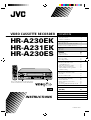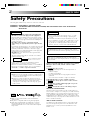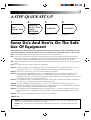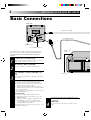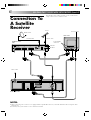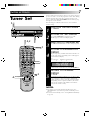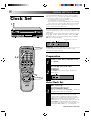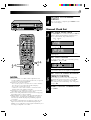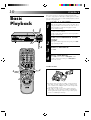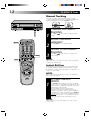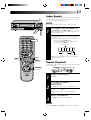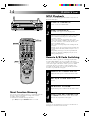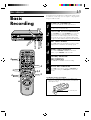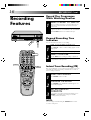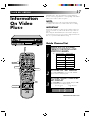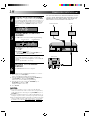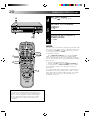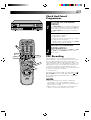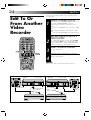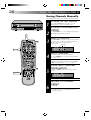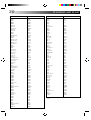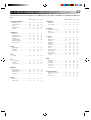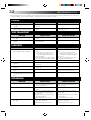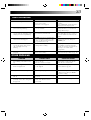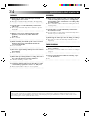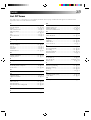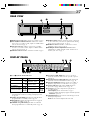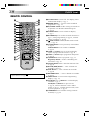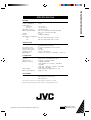HR-A230EK
HR-A231EK
HR-A230ES
VIDEO CASSETTE RECORDER
INSTRUCTIONS
PU30425-1807-1
TM
PAL
q
6
SP
LP
EP
M
D
D
I T R
W
TV PROG
SP/LP
TIMER
OPERATE
P
R
O
G
C
H
E
C
K
T
V
V
O
L
.
OPERATE
CLOCK
CH SET
DISPLAY
DAILY
AUX
ADD TIME
C.RESET
CANCEL
DATESTOP
START
AUDIO MONITOR
(MONITOR)
TV/VIDEO
TV VCR
TIMER
WEEKLY
A
12
45
3
6
8
0
7
9
B
PUSH JOG
TV
PROG.
P
R
O
G
O
K
EXPRESS PROGRAMMING
STORE
2
1
3
SAFETY FIRST 2
Safety Precautions .................................... 2
Some Do’s And Dont’s ............................. 3
INSTALLING YOUR NEW RECORDER 4
Basic Connections ................................... 4
Tune The TV To Your Video Recorder ...... 5
Connection To A Satellite Receiver .......... 6
INITIAL SETTINGS 7
Tuner Set ..................................................7
Clock Set ................................................. 8
PLAYBACK 10
Basic Playback ....................................... 10
Playback Features .................................. 11
RECORDING 15
Basic Recording ..................................... 15
Recording Features ................................ 16
TIMER RECORDING 17
Information On Video Plus+ .................. 17
Guide Channel Set .............................. 17
Video Plus+ Timer Recording ................. 19
Regular Timer Programming .................. 21
Check And Cancel Programmes .......... 23
PDC Recording ................................... 23
EDITING 24
Edit To Or From Another Video
Recorder ................................................ 24
Edit From A Camcorder ......................... 25
USING THE CONFIRMATION DISPLAY 26
Storing Channels Manually .................... 26
Delete A Channel .................................. 27
Change Station Preset Position ............... 27
Set Stations ............................................ 28
Fine-Tuning Channels Already Stored .... 29
TV STATION AND ID LIST 30
TV STATION CHANNEL NUMBER GUIDE
(U.K. ONLY) 31
TROUBLESHOOTING 32
QUESTIONS AND ANSWERS 34
INDEX 35
SPECIFICATIONS Back Cover
The recorder illustrations appearing in this
instruction manual are of the HR-A230EK.
CONTENTS

2
SAFETY FIRST
Failure to heed the following precautions may result in
damage to the recorder, remote control or video
cassette.
1. DO NOT place the recorder . . .
... in an environment prone to extreme temperatures or
humidity.
... in direct sunlight.
... in a dusty environment.
... in an environment where strong magnetic fields are
generated.
... on a surface that is unstable or subject to vibration.
2. DO NOT block the recorder’s ventilation openings.
3. DO NOT place heavy objects on the recorder or remote
control.
4. DO NOT place anything which might spill on top of the
recorder or remote control.
5. AVOID violent shocks to the recorder during transport.
MOISTURE CONDENSATION
Moisture in the air will condense on the recorder when you
move it from a cold place to a warm place, or under extremely
humid conditions—just as water droplets form in the surface of
a glass filled with cold liquid. Moisture condensation on the
head drum will cause damage to the tape. In conditions where
condensation may occur, keep the recorder turned on for a few
hours to let the moisture dry.
ABOUT HEAD CLEANING
Accumulation of dirt and other particles on the video heads
may cause the playback picture to become blurred or inter-
rupted. Be sure to contact your nearest JVC dealer if such
troubles occur.
Video tapes recorded with this video recorder in the LP
(Long Play) mode cannot be played back on a single-speed
video recorder.
IMPORTANT
n Please read the various precautions on p. 2 – 3 of this
instruction manual before installing or operating the
recorder.
n It should be noted that it may be unlawful to re-record
pre-recorded tapes, records, or discs without the consent
of the owner of copyright in the sound or video record-
ing, broadcast or cable programme and in any literary,
dramatic, musical, or artistic work embodied therein.
The OPERATE button does not completely shut off mains
power from the unit, but switches operating current on and
off.
IMPORTANT
Connection to the mains supply in the United Kingdom.
DO NOT cut off the mains plug from this equipment. If
the plug fitted is not suitable for the power points in your
home or the cable is too short to reach a power point, then
obtain a proper safety approved extension lead/adapter or
consult your dealer.
BE SURE to replace the fuse only with an identical
approved type, as originally fitted, and to replace the fuse
cover.
If nonetheless the mains plug is cut off remove the fuse and
dispose of the plug immediately, to avoid a possible shock
hazard by inadvertent connection to the mains supply.
If this product is not supplied fitted with a mains plug then
follow the instructions given below:
DO NOT make any connection to the Larger Terminal
coded E or Green.
The wires in the mains lead are coloured in accordance
with the following code:
If these colours do not correspond with the terminal
identifications of your plug, connect as follows:
Blue wire to terminal coded N (Neutral) or coloured Black.
Brown wire to terminal coded L (Live) or coloured Red.
If in doubt — consult a competent electrician.
Blue to N (Neutral) or Black
Brown to L (Live) or Red
CAUTION
n When you are not using the recorder for a long period of
time, it is recommended that you disconnect the power
cord from the mains outlet.
n Dangerous voltage inside. Refer internal servicing to
qualified service personnel. To prevent electric shock or
fire hazard, remove the power cord from the mains
outlet prior to connecting or disconnecting any signal
lead or aerial.
The rating plate and the safety caution are on the rear of the unit.
WARNING: DANGEROUS VOLTAGE INSIDE
WARNING: TO PREVENT FIRE OR SHOCK HAZARD, DO NOT EXPOSE THIS UNIT TO RAIN OR
MOISTURE.
Safety Precautions
n Only cassettes marked "VHS" can be used with this
videorecorder.
n HQ VHS is compatible with existing VHS equipment.
n Video Plus+ and PlusCode are trademarks of Gemstar
Development Corporation. The Video Plus+ system is
manufactured under licence from Gemstar Development
Corporation.
TM
PAL

3
This equipment has been designed and manufactured to meet international safety standards but, like any
electrical equipment, care must be taken if you are to obtain the best results and safety is to be assured.
DO read the operating instructions before you attempt to use the equipment.
DO ensure that all electrical connections (including the mains plug, extension leads and interconnec-
tions between pieces of equipment) are properly made and in accordance with the manufacturer's
instructions. Switch off and withdraw the mains plug when making or changing connections.
DO consult your dealer if you are ever in doubt about the installation, operation or safety of your equip-
ment.
DO be careful with glass panels or doors on equipment.
DON'T continue to operate the equipment if you are in any doubt about it working normally, or if it is
damanged in any way — switch off, withdraw the mains plug and consult your dealer.
DON'T remove any fixed cover as this may expose dangerous voltages.
DON'T leave equipment switched on when it is unattended unless it is specifically stated that it is de-
signed for unattended operation or has a standby mode. Switch off using the switch on the
equipment and make sure that your family knows how to do this. Special arrangements may need
to be made for infirm or handicapped people.
DON'T use equipment such as personal stereos or radios so that you are distracted from the requirements
of road safety. It is illegal to watch television whilst driving.
DON'T listen to headphones at high volume, as such use can permanently damage your hearing.
DON'T obstruct the ventilation of the equipment, for example with curtains or soft furnishings. Overheat-
ing will cause damage and shorten the life of the equipment.
DON'T use makeshift stands and NEVER fix legs with wood screws — to ensure complete safety always
fit the manufacturer's approved stand or legs with the fixings provided according to the instruc-
tions.
DON'T allow electrical equipment to be exposed to rain or moisture.
ABOVE ALL...
— NEVER let anyone especially children push anything into holes, slots or any other opening in the
case — this could result in a fatal electrical shock;
— NEVER guess or take chances with electrical equipment of any kind — it is better to be safe than
sorry!
Some Do's And Don'ts On The Safe
Use Of Equipment
4-STEP QUICK SET UP
BASIC
CONNECTION
1
PAGE 4 PAGE 5
2 3
PAGE 7
TUNER SET
4
PAGE 8
CLOCK SET
TUNE THE
TV TO YOUR
VIDEO
RECORDER

4
RF OUT
ON–TEST–OF
F
INSTALLING YOUR NEW RECORDER
Basic Connections
Aerial terminal
RF Cable (provided)
21-pin SCART Cable
Mains Power
Cord
Mains outlet
21-pin SCART connector
CHECK CONTENTS
1
Make sure the package contains all of the accessories
listed in “Specifications” (Z back cover).
SITUATE RECORDER
2
Place the recorder on a stable, horizontal surface.
CONNECT RECORDER TO
TV
3
The connection method you use depends on the type of
TV you have.
RF CONNECTION
●
To Connect To A TV With NO AV Input Terminals . . .
a– Disconnect the TV aerial cable from the TV.
b– Connect the TV aerial cable to the ANT. IN jack
on the rear panel of the recorder.
c– Connect the provided RF cable between the RF
OUT jack on the rear panel of the recorder and the
TV’s aerial terminal.
Before operating the recorder, make sure the TV’s preset
is set to the VIDEO preset.
AV CONNECTION
●
To Connect To A TV With AV Input Terminals . . .
a– Connect the aerial, recorder and TV as per “RF
CONNECTION”.
b– Connect an optional SCART cable between the
AV1 IN/OUT socket on the rear panel of the
recorder and the TV’s 21-pin SCART connector.
c– Set the RF OUT switch to OFF.
Before operating the recorder, make sure the TV is set to
the VIDEO (or AV) mode.
It's essential that your video recorder be properly connected.
Follow these steps carefully. THESE STEPS MUST BE COM-
PLETED BEFORE ANY VIDEO OPERATION CAN BE PER-
FORMED.
CONNECT RECORDER TO
MAINS
4
Plug the end of the mains power cord into a mains
outlet.
Back of TV

5
AV2 IN
RF OUT
32
40
ANT. IN
AV1 IN/OUT
RF OUT
ON–TEST–OFF
RF output channel
adjustment screw
TV Aerial Cable
RF OUT switch
Tune The TV To Your Video
Recorder
SET TV PRESET
3
Set your TV to the video preset (UHF channel 36). Two
white bars appear on screen vertically.
● Tune the TV until the bars are as clear as they can be.
● Your TV should be set to the preset designated for use
with a video recorder, or to a spare preset if there is
not a specified video preset on your TV.
RESET OUTPUT MODE
4
Return the RF OUT switch to ON.
NOTE:
If some interference noise is continually seen on the screen,
consult your JVC dealer.
The video recorder sends picture and sound signals via the RF
connecting cable to your TV on UHF channel 36.
TURN ON THE RECORDER
1
Press OPERATE.
SELECT OUTPUT MODE
2
Set the RF OUT switch on the back of the recorder to
TEST.
Back of Recorder

6
AV2 IN
RF OUT
32
40
ANT. IN
AV1 IN/OUT
RF OUT
ON–TEST–OFF
DECODER VCR TV
EXT.2 EXT.1
INSTALLING YOUR NEW RECORDER (cont'd)
Connection To
A Satellite
Receiver
The AV2 IN socket on the rear panel of your recorder allows
simple connection to a satellite receiver.
NOTES:
●
When connecting your recorder to a TV equipped with 21-pin SCART connectors, follow the illustration above using the cables
shown in gray.
●
For details, check your satellite receiver’s instruction manual.
Outdoor Unit
Satellite Cable
Satellite Receiver
Unit
TV Aerial cable
Aerial
Mains outlet
Back of TV
21-pin SCART
connectors
ANT. IN
RF OUT
Aerial terminal
Back of Recorder

7
12
45
3
6
8
0
7
9
1
3
2
Your recorder needs to memorise all necessary stations in preset
positions in order to record TV programmes. ATS+ (Auto Tuning
System) automatically assigns all receivable stations in your
area to call them up with the TV PROG. buttons without going
through any vacant channels.
The following procedure describes how to select automatic
channel setting.
q
6
INITIAL SETTINGS
Tuner Set
OPERATE
OK
TV PROG.
CH SET
2,5
1
3
TURN ON THE RECORDER
1
Press OPERATE.
ACCESS CH. SET DISPLAY
2
Press and hold CH SET for more than 2 seconds.
“AUTO” appears on the front display panel.
START AUTO CHANNEL SET
3
Press OK and “AUTO" blinks on the front display panel.
ACCESS CONFIRMATION
DISPLAY
4
The preset position, channel and station name (ID – Z
pg. 30) of the stations located by your recorder appear
in a Confirmation display.
(Ex.)
Confirm all the stored stations by using PUSH JOG
%
fi.
RETURN TO NORMAL
DISPLAY
5
Press CH SET.
● Using the Confirmation display, you can skip or add
preset positions, enter station names and perform
other operations. Refer to page 26 for the procedures.
● Depending on the reception conditions, the stations
may not be stored in order, and the station names
may not be stored correctly.
OPERATE
1
TV PROG.
PUSH JOGfi%
4
Preset Position
≠
Station Name
≠
Channel
≠
NOTES:
●
Fine tuning is performed automatically when you select
“AUTO CH SET”. If you want to perform it manually, refer to
page 29.
●
To set the tuner manually, refer to “Storing Channels Manually”
(
Z
pg. 26).

8
INITIAL SETTINGS (cont.)
q
6
Clock Set
If you performed Auto Channel Set (Z pg. 7), the recorder’s
built-in clock is also set automatically. The Auto and Manual
clock setting procedures are necessary when . . .
– a power outage of more than 3 minutes occurs.
– the tuner has been set manually.
– the user desires to set the clock slightly ahead of the actual time.
– the clock was not set even after Auto Tuner Set was performed.
Whether you perform Auto or Manual clock setting, you can
use the convenient Just Clock function.
Just Clock
The Just Clock function provides accurate time keeping through
automatic adjustments at regular intervals, by reading data from
a PDC signal.
The Just Clock option appears in the Just Clock display, and can
be set “ON” or “OFF” (the default setting is “ON”). Press OK
until the Just Clock setting begins blinking, then press PUSH
JOG%fi to change the setting.
IMPORTANT: If you turn off Just Clock off, the accuracy of your
recorder’s built-in clock may be reduced, which could
adversely effect timer recording.
Both Auto and Manual clock setting procedures begin from step 3.
12
45
3
6
8
0
7
9
1
3
2
OK
2,4
1
Just Clock Preset Position
≠
CONTINUED ON NEXT PAGE.
SET CLOCK
AUTOMATICALLY
3
At the Clock Set display, press PUSH JOG . The Clock
Set display blinks and clock setting begins.
● If the Just Clock preset position isn't set to the preset
position on which Auto Clock data is received,
"Err"(or) appears, and then the display from step 2
reappears. To set the Just Clock preset position, press
OK until the Just Clock preset position begins
blinking, then cycle through the numbers by pressing
PUSH JOG%fi until the number representing the
preset position in which the station transmitting clock
setting data (BBC1, BBC2, etc.) is stored appears.
Auto Clock Set
Preparation
TURN THE RECORDER ON
1
Press OPERATE.
ACCESS CLOCK SET
DISPLAY
2
Press CLOCK on the remote control. The Clock Set
display appears.
OPERATE
1
CLOCK
OPERATE
%
PUSH JOG
3

9
q
6
RETURN TO NORMAL
DISPLAY
4
Once clock setting is completed, press CLOCK to return
to the normal display.
12
45
3
6
8
0
7
9
1
3
2
6
NOTES:
●
Just Clock (when set to "ON") enables adjustment of the
recorder's built-in clock every hour on the hour, except for 11
o'clock in the evening and midnight.
●
Just Clock is not effective when . . .
– the recorder’s power is on (unless the recorder is tuned to
the same preset selected in the Just Clock display).
– the recorder is in the Timer mode.
– a difference of more than 3 minutes exists between the
built-in clock’s time and the actual time.
●
If Just Clock is set to "ON", the recorder’s clock is automati-
cally adjusted at the start/end of Summer Time.
●
Auto clock setting and Just Clock may not function properly
depending on the reception condition.
●
During Manual clock setting, if the day and month data are
invalid (such as 31st April), the month digits are cleared
automatically and the day digits begin blinking. Input the
correct data.
●
If, in step 3 of the Manual clock setting procedure, the year
digits are automatically cleared and the day digits begin
blinking, it is possible that you have input 29th February for a
non-leap year. Input the correct data.
SET DATE AND TIME
3
Press PUSH JOG%fi to set the hour, then press OK. The
“minutes” display begins blinking. Repeat the proce-
dure to set the minutes, day, month and year.
After inputting the year, press OK and the Just Clock
display appears.
SET JUST CLOCK
4
The default setting is “ON”. Set as desired by pressing
PUSH JOG%fi, then press OK.
● If you set to “OFF”, you can disregard the next step as
you won’t be able to receive regular clock adjustments.
SET CLOCK DATA SOURCE
PRESET POSITION
5
The recorder is preset to receive clock setting and
adjustment data from preset position 1. Press PUSH
JOG %fi to set the preset position to the number
representing the station transmitting clock setting data,
then press OK.
START CLOCK OPERATION
6
Press CLOCK.
Manual Clock Set
M
D
Year
≠
Day
≠
Month
≠
Hour
≠
Minutes
≠
3,4,
5
OK
PUSH JOG
3,4,
5
CLOCK

10
PLAYBACK
Basic
Playback
The easiest, most basic operation possible with your video
recorder is tape playback. Already-recorded signals on a video
tape are read by your video recorder and displayed on your TV
just like a TV programme.
LOAD A CASSETTE
1
Make sure the window side is up, the rear label side is
facing you and the arrow on the front of the cassette is
point toward the recorder. Don’t apply too much
pressure when inserting.
● The recorder power comes on automatically and the
counter is reset to 0:00:00.
● If the record safety tab has been removed, playback
begins automatically.
FIND PROGRAMME START
POINT
2
If the tape is advanced past the start point, press REW.
To go forward, press FF.
START PLAYBACK
3
Press PLAY.
STOP PLAYBACK
4
Press STOP on the remote or STOP/EJECT on the
recorder’s front panel. Then press STOP/EJECT to
remove the cassette.
Usable cassettes
● Compact VHS camcorder recordings can be played on
this video recorder. Simply place the recorded cassette
into a VHS Cassette Adapter and it can be used just like
any full-sized VHS cassette.
● This video recorder can record on regular VHS and
Super VHS cassettes. However, it will record and play
back regular VHS signals only. It is not possible to play
back a recorded Super VHS tape.
q
6
12
45
3
6
8
0
7
9
1
3
2
REW
FF
PLAY
STOP
3
4
1
FF
2
2
2
PLAY
3
STOP/EJECT
4
2
REW

11
Playback
Features
Take advantage of special functions possible with the recorder’s
controls or the remote control.
12
45
3
6
8
0
7
9
1
3
2
q
6
PAUSE
Still Picture/Frame-By-Frame
Playback
PAUSE DURING PLAYBACK
1
Press PAUSE. If there is vertical jitter, use the TV PROG.
buttons to correct the picture.
ACTIVATE FRAME-BY-FRAME
PLAYBACK
2
Press PAUSE again.
OR
Press PUSH JOG or .
To resume normal playback, press PLAY.
TV PROG.
FF
PLAY
REW
PAUSE
TV PROG.
PLAY
FF
REW
PUSH JOG
Slow Motion
ACTIVATE SLOW-MOTION
PLAYBACK
1
During still picture, press and hold PAUSE for 2
seconds, then release. Press and release again to return
to still picture.
OR
During still picture, press and hold PUSH JOG or .
Release to return to still picture.
To resume normal playback, press PLAY.
%
fi
Variable-Speed Search
ACTIVATE VARIABLE-SPEED
SEARCH
1
During playback, press PUSH JOG or .
● The more times you press, the faster the playback
picture moves.
● To decrease speed, press the button for the opposite
direction.
To resume normal playback, press PLAY.
fi
High-Speed Search
ACTIVATE HIGH-SPEED
SEARCH
1
During playback or still, press FF for forward high-
speed search, or REW for reverse high-speed search.
● For short searches during playback or still, press and
hold FF or REW for over 2 seconds. When released,
normal playback resumes.
To resume normal playback, press PLAY.
%
fi
%

12
Manual Tracking
12
45
3
6
8
0
7
9
1
3
2
q
6
TV PROG.
REVIEW
SP/LP
Your video recorder is equipped with automatic tracking
control. During playback, you can override this and adjust the
tracking manually by pressing the TV PROG. buttons.
OVERRIDE AUTOMATIC
TRACKING
1
Press SP/LP ( ) on the remote to engage manual
tracking.
ADJUST TRACKING
MANUALLY
2
Press TV PROG. + or – to adjust tracking.
RETURN TO AUTOMATIC
TRACKING
3
Press SP/LP ( ) on the remote to re-engage auto-
matic tracking.
NOTE:
When a new tape is inserted, the recorder enters the automatic
tracking mode automatically.
Instant ReView
Simply by pressing a single button, the recorder power comes
on, rewinds, and begins playback of the last timer-recorded
programme. If you have several programmes recorded, you can
easily access any of them.
NOTE:
Before starting, make sure that the recorder is off and that the
Timer mode is disengaged.
ACTIVATE INSTANT
REVIEW
1
Press REVIEW. The recorder power comes on and the
recorder searches for the index code indicating the start
of the last timer-recorded programme. Once it’s found,
playback begins automatically.
The front display panel tells you how many
programmes have been recorded. If you have, for
example, 3 programmes, “REV 3” appears and blinks.
To watch the first of the 3 programmes, press REVIEW
three times. The recorder searches and begins playback
automatically. You can access a programme as far as 9
index codes away from the current tape position.
NOTE:
●
Instant ReView is not possible while the recorder is in the
Timer mode.
TV PROG.
PLAYBACK (cont.)

13
Index Search
Your recorder automatically marks index codes at the beginning
of each recording. This function gives you quick access to any
one of 9 index codes in either direction.
NOTE:
Before starting, make sure the recorder is in the Stop mode.
q
6
12
45
3
6
8
0
7
9
1
3
2
DISPLAY
ACTIVATE INDEX SEARCH
1
Press PUSH JOG or (™ or £). “–1” or “+1” is
displayed on the display panel and search begins in the
corresponding direction.
● To access index codes 2 through 9, press PUSH JOG
or repeatedly until the correct index number is
displayed.
Ex.: To locate the beginning of B from the current
position, press PUSH JOG twice.
To locate the beginning of D from the current
position, press PUSH JOG once.
● When the specified index code is located, playback
begins automatically.
Current position
Index number
%
fi
%
fi
fi
%
AB C D E F
–2 –1 1 2 3
Repeat Playback
Your video recorder can automatically play back the whole tape
20 times repeatedly.
START PLAYBACK
1
Press PLAY.
ACTIVATE REPEAT
PLAYBACK
2
Press PLAY and hold for over 5 seconds, then release.
● The Play indicator ( ) on the display panel blinks
slowly.
● The tape plays 20 times automatically, and then
stops.
STOP PLAYBACK
3
Press STOP at any time to stop playback.
NOTE:
Pressing PLAY, REW , FF or PAUSE also stops Repeat Playback.
PLAY
FF
PAUSE
REW
STOP
FF
PLAY
REW
STOP
PAUSE
PUSH JOG

14
PLAYBACK (cont.)
q
6
NTSC Playback
Your video recorder is equipped with NTSC circuitry that can
play back NTSC tapes.
LOAD A CASSETTE
1
Insert a cassette recorded in NTSC.
START PLAYBACK
2
Press PLAY. “NT” appears on the display panel.
● Some TVs shrink the picture vertically and place
black bars at the top and bottom of the screen. This is
not a malfunction on the part of either the video
recorder or the TV.
● The picture may roll up and down. This can be
corrected using the V-HOLD control found on some
TVs. (This cannot be corrected if the TV does not
have a V-HOLD control.)
● The counter and elapsed tape time readings will be
incorrect.
● During search, still, or frame-by-frame playback, the
picture will be distorted, and there may be a loss of
colour.
● Depending on the type of TV, the top and bottom
portions of superimposed displays may be cut off
during NTSC playback.
12
45
3
6
8
0
7
9
1
3
2
PLAY
PLAY
Remote A/B Code Switching
The remote control is capable of controlling two JVC video
recorders independently; one set to respond to the remote
control’s A code control signals and another set to respond to B
code control signals. The remote control is preset to send A
code signals because your video recorder is initially set to
respond to A code signals. You can easily modify your video
recorder to respond to B code signals.
REMOVE POWER SUPPLY
1
Unplug the mains power cord from the mains outlet.
SET A/B CODE SWITCH
2
Set to B.
RE-SUPPLY POWER
3
Plug the mains power cord back into the mains outlet.
TURN THE RECORDER ON
4
Press OPERATE on the remote control. The recorder
will now only respond to B code signals.
NOTE:
Some TV sets may malfunction in response to the B mode. If
this happens, switch back to the A mode.
Next Function Memory
You can set your recorder's power to go off automatically after
the tape is fully rewound. Before starting, make sure the
recorder is in the Stop mode.
For Automatic Power Off After Tape Rewind . . .
. . . press REW, then press OPERATE within 2 seconds.
OPERATE
OPERATE
A/B CODE
REW
REW

15
RECORDING
TV signals being received by the recorder’s built-in tuner can be
recorded onto a video tape. You can “capture” a TV programme
using your video recorder.
Basic
Recording
12
45
3
6
8
0
7
9
1
3
2
q
6
TV PROG.
PAUSE
SP/LP
2
5
4,5
3
PLAY
RECORD
4
STOP
6
NUMBER
2
LOAD A CASSETTE
1
Insert a cassette with the record safety tab intact.
● The counter is reset to 0:00:00 and the recorder
power comes on automatically.
CHOOSE A PROGRAMME
2
Press TV PROG. +/– or the NUMBER keys to select the
preset you wish to record. The name of the station
appears in the recorder’s display panel for 5 seconds,
followed by the preset position number. (Only stations
that appear in the Confirmation display will be displayed.)
SET TAPE SPEED
3
Press SP/LP. Check the SP/LP indicator on the recorder
display panel to confirm the selected tape speed.
START RECORDING
4
Press and hold RECORD and PLAY on the remote
control, or press RECORD on the recorder.
PAUSE/RESUME
RECORDING
5
Press PAUSE. Press PLAY to resume recording.
STOP RECORDING
6
Press STOP on the remote control or STOP/EJECT on
the recorder. Then press STOP/EJECT to remove the
cassette.
Accidental erasure prevention
● To prevent accidental recording on a recorded cassette,
remove its safety tab. To record on it later, cover the hole
with adhesive tape.
Record safety tab
PLAY
5
PAUSE
5
STOP/EJECT
RECORD
4
TV PROG.
6
2
SP/LP
3

16
Recording
Features
Record One Programme
While Watching Another
SELECT PRESET TO WATCH
1
Once recording is in progress, all you need to do is to
set the preset controls on the TV for the station you
wish to view.
● The programme selected with the TV’s preset controls
appears on the TV screen while the one selected with
the TV PROG. button is recorded on the tape.
12
45
3
6
8
0
7
9
1
3
2
q
6
TV PROG.
RECORDING (cont.)
Instant Timer Recording (ITR)
This easy method lets you record for from 30 minutes to 6 hours
(selectable in 30-min. increments), and shuts the recorder off
after recording is finished.
START RECORDING
1
Press RECORD on the recorder.
ENGAGE ITR MODE
2
Press RECORD again. ITR blinks and 0:30 appears on
the front display panel.
SET RECORDING
DURATION
3
If you want to record for more than 30 minutes, press
RECORD to extend the time. Each press extends
recording time by 30 minutes.
NOTE:
You can only perform ITR using the RECORD button on the
recorder's front panel.
Elapsed Recording Time
Indication
You can check the exact time of a recording.
SET COUNTER DISPLAY
1
Press DISPLAY so that a counter reading appears on the
dispay panel.
● If you press DISPLAY again, clock display appears.
RESET COUNTER
2
Press C. RESET before starting recording or playback.
● The counter is reset to “0:00:00” and shows the exact
elapsed time as the tape runs.
RECORD
TV PROG.
DISPLAY
C.RESET

17
TIMER RECORDING
Information
On Video
Plus+
With Video Plus+, timer programming is greatly simplified
because each TV programme has a corresponding code number
which your recorder is able to recognize.
NOTE:
“Guide Channel” refers to the assigned TV station numbers,
according to broadcast area, for Video Plus+ timer recording.
IMPORTANT
Perform the following procedure after the channel setting steps
on pages 7 and 26 – 29, and after the Clock Set procedure on
page 8.
After setting the Guide Channel, the station names and preset
positions may be incorrect if you stored or skipped channels. In
this case, re-perform Guide Channel setting.
q
6
12
45
3
6
8
0
7
9
1
3
2
OK
NUMBER
CH SET
CANCEL
Guide Channel
≠
Preset Position
≠
TV PROG.
MAKE LIST OF STORED
PRESET POSITIONS AND
STATION NAMES
1
(Ex.)
ACCESS CH. SET DISPLAY
2
Press and hold CH SET for over 2 seconds. "AUTO"
appears on the front display panel.
ACCESS GUIDE CHANNEL
SET DISPLAY
3
Press PUSH JOG%
fi
to select "GUID", then press OK.
The Guide Channel Set display appears.
Guide Channel Set
Preset position Station name
1 BBC 1
2 BBC 2
3 ITV
4 CH 4
PUSH JOG
CONTINUED ON NEXT PAGE.
NUMBER "0"

18
TIMER RECORDING(cont.)
THE SATELLITE RECEIVER IS SHOWN CONNECTED TO THE
“AV2 IN” (SCART) CONNECTOR AND THE CABLE SYSTEM
CONNECTED VIA THE AERIAL SOCKET AND TUNED TO,
FOR EXAMPLE, PRESET POSITION 5 ON YOUR TV.
Cable
Satellite Antenna
TV Receiver
ENTER PLUSCODE NUMBER
4
Press OK, and "– –" appears. Then, using the NUMBER
keys, input the PlusCode (found in most TV listings) of a
program scheduled to be broadcast on each station on
the list from step 1, starting at the top. If you enter the
wrong number, press CANCEL and input the correct
number.
ENTER PRESET POSITION
NUMBER
4
5
Press OK and Preset Position number begins blinking.
If the blinking Preset Position number agrees with the
Preset position . . .
. . . press OK.
If the numbers do not agree . . .
. . . input the Preset position using PUSH JOG
%
fi or
the NUMBER keys, then press OK.
● If you input the PlusCode number of a program that
has already aired, “Err”(or) appears on the front
display for a few seconds. Input the correct PlusCode
number.
● Repeat steps 4 and 5 as necessary.
RETURN TO NORMAL
DISPLAY
6
Press CH SET and selection is complete.
If you already know the Guide Channel number for a station . . .
1– After step 3, press PUSH JOG .
● The Guide Channel number begins blinking.
2– Enter the Guide Channel number using the NUMBER keys
or PUSH JOG%
fi
, then press PUSH JOG .
● The Preset Position number begins blinking.
3– Enter the preset position using the NUMBER keys or
PUSH JOG%
fi
, then press OK.
● Repeat 1 and 3 as necessary.
4– Press CH SET.
NOTES:
●
If you own a satellite receiver, connect it to the AV2 IN
connector on the back of the recorder. Then, in step 5 above,
set the input mode to "AU2" by pressing NUMBER key "0" or
TV PROG. +/–.
●
If you’re receiving broadcasts via a cable box through preset “5”
(example) on your recorder, select the preset position 5 in step 5.
●
After selecting the programme you wish to record from your cable
system or satellite receiver, set the system’s timer — if your cable
or satellite receiver does not have a timer, leave it switched on.
Preset Position
≠
Guide Channel
≠
%
%
Satellite
Receiver
Cable
system

19
Video Plus+
Timer
Recording
Before performing Video Plus+ Timer Recording, be sure to
read "Information on Video Plus+" on page 17.
q
6
12
45
3
6
8
0
7
9
1
3
2
NUMBER
OK
2
1
PROG.
CANCEL
: PDC
Before performing the following steps, insert a cassette with the
safety tab in place. The recorder power will come on automati-
cally.
ACCESS TIMER PROGRAM-
MING DISPLAY
1
Press PROG.
ENTER PLUSCODE NUMBER
2
Press the NUMBER keys to enter the PlusCode number
of a programme you wish to record.
● If you make a mistake, press CANCEL and then input
the correct number.
ACCESS PROGRAMME
DISPLAY
3
Press OK, and the Programme display appears.
Press PROG. CHECK to confirm the date and the Preset
position.
● If the number you entered is invalid, “Err”(or) appears.
Press CANCEL and input a valid PlusCode number.
● If you’re not receiving PDC (Programme Delivery
Control), press NUMBER key “7” to set to "OFF"
so that the indicator disappears. (Z pg. 23).
SP
Start time
≠
Stop time
≠
SP
M
D
Day
≠
Month
≠
Preset position
≠
PROG. CHECK
3
3
CONTINUED ON NEXT PAGE.

20
TIMER RECORDING(cont.)
SET TAPE SPEED
4
Press SP/LP ( ) to set the tape speed.
RETURN TO NORMAL
DISPLAY
5
Press OK.
● Repeat steps 1 – 5 for each additional programme.
ENGAGE RECORDER’S
TIMER MODE
6
Press TIMER.
NOTE:
For safety, your recorder disables all other functions while in the
Timer mode. If you want to use the recorder but its Timer mode
is engaged, press TIMER and all other functions are operable.
To re-engage the timer, press TIMER.
To Delay The Stop Time . . .
. . . press ADD TIME (NUMBER key "5") after pressing OK in
step 3. Each time you press, the Stop time is delayed by 5
minutes (meaning that 5 minutes of recording time is added).
You can easily compensate for anticipated programme schedule
delays this way.
To Timer-Record Weekly Or Daily Serials . . .
. . . after pressing OK in step 3, press WEEKLY (NUMBER key
“9”) for weekly serials or DAILY (NUMBER key “8”) for daily
serials (Monday – Friday). "W" or "D" appears on the front
display panel.
You can programme this recorder to timer-record as many as 8
programmes. If you try to programme the recorder to record a
ninth, "FULL" appears on the front display panel. To record the
extra programme, you must first cancel any unnecessary
programmes (
Z pg. 23).
6
q
6
12
45
3
6
8
0
7
9
1
3
2
OK
WEEKLY
TIMER
ADD TIME
4
5
SP/LP
CANCEL
3
DAILY
: PDC
Satellite Receiver Users
To timer-record a satellite broadcast using Video Plus+,
perform steps 1 – 6 and, before the selected programme
begins, select the appropriate channel on the satellite
receiver. Then set the receiver's timer. If your satellite
receiver doesn't have a timer, leave the unit's power
switched on.
6
TIMER
SP/LP
4
Page is loading ...
Page is loading ...
Page is loading ...
Page is loading ...
Page is loading ...
Page is loading ...
Page is loading ...
Page is loading ...
Page is loading ...
Page is loading ...
Page is loading ...
Page is loading ...
Page is loading ...
Page is loading ...
Page is loading ...
Page is loading ...
Page is loading ...
Page is loading ...
Page is loading ...
Page is loading ...
-
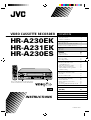 1
1
-
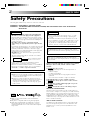 2
2
-
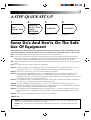 3
3
-
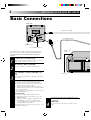 4
4
-
 5
5
-
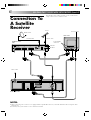 6
6
-
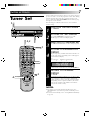 7
7
-
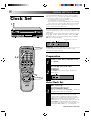 8
8
-
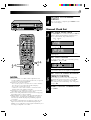 9
9
-
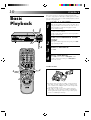 10
10
-
 11
11
-
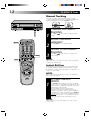 12
12
-
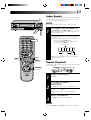 13
13
-
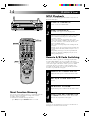 14
14
-
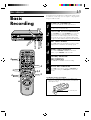 15
15
-
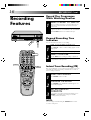 16
16
-
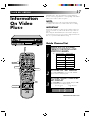 17
17
-
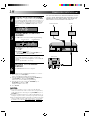 18
18
-
 19
19
-
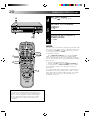 20
20
-
 21
21
-
 22
22
-
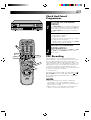 23
23
-
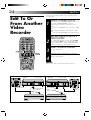 24
24
-
 25
25
-
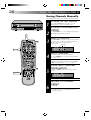 26
26
-
 27
27
-
 28
28
-
 29
29
-
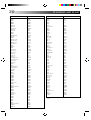 30
30
-
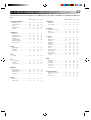 31
31
-
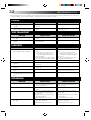 32
32
-
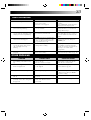 33
33
-
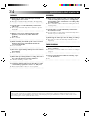 34
34
-
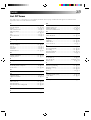 35
35
-
 36
36
-
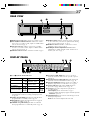 37
37
-
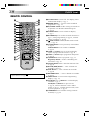 38
38
-
 39
39
-
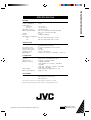 40
40
JVC HR-A231EK User manual
- Category
- Cassette players
- Type
- User manual
Ask a question and I''ll find the answer in the document
Finding information in a document is now easier with AI