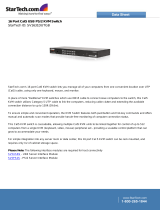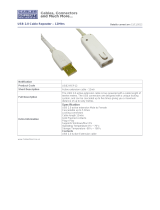Page is loading ...

HP IP Console Switch with Virtual Media
User Guide
Part Number 409054-003
August 2008 (Third Edition)

© Copyright 2006, 2008 Hewlett-Packard Development Company, L.P.
The information contained herein is subject to change without notice. The only warranties for HP products and services are set forth in the express
warranty statements accompanying such products and services. Nothing herein should be construed as constituting an additional warranty. HP
shall not be liable for technical or editorial errors or omissions contained herein.
Microsoft and Windows are U.S. registered trademarks of Microsoft Corporation. Intel is a trademark or registered trademark of Intel
Corporation or its subsidiaries in the United States and other countries. AMD and Opteron are trademarks of Advanced Micro Devices, Inc.
UNIX is a registered trademark of The Open Group. Bluetooth is a trademark owned by its propietor and used by Hewlett-Packard Company
under license.
Intended audience
This document is for the person who installs racks and rack products. This procedure is performed only by trained personnel. HP assumes you are
qualified in performing installations and trained in recognizing hazards in rack products.

Contents 3
Contents
Component identification............................................................................................................... 6
Console switch components........................................................................................................................ 6
Interface adapter with Virtual Media components..........................................................................................7
Installing the console switch ........................................................................................................... 9
Installation overview .................................................................................................................................. 9
Rack-mount safety instructions............................................................................................................ 9
Installation checklist ................................................................................................................................... 9
Console switch kit contents ............................................................................................................... 9
Required items not included ............................................................................................................ 10
Optional item................................................................................................................................ 10
Required tools............................................................................................................................... 10
Rack-mounting the console switch .............................................................................................................. 10
Performing a side-mount type A installation....................................................................................... 11
Performing a side-mount type B installation ....................................................................................... 12
Performing a standard-mount installation .......................................................................................... 13
Performing a cantilever-mount type A installation ...............................................................................15
Performing a cantilever-mount type B installation................................................................................ 17
Connecting the console switch .................................................................................................................. 18
HP IP Console Viewer overview................................................................................................................. 20
Installing the interface adapter ..................................................................................................... 21
Interface adapter overview ....................................................................................................................... 21
Connecting the interface adapter .............................................................................................................. 21
Cascading console switches......................................................................................................... 23
Cascading console switches overview........................................................................................................ 23
Cascading console switches matrix.................................................................................................. 23
Cascading two HP Server Console Switches with Virtual Media and an HP IP Console Switch with Virtual Media 24
Example of an HP Server Console Switch with Virtual Media and an HP IP Console Switch with Virtual
Media cascade configuration.......................................................................................................... 26
Local port operation.................................................................................................................... 28
Local port operation overview................................................................................................................... 28
Accessing the Main dialog box ....................................................................................................... 28
Viewing servers by name, EID, or port ............................................................................................. 29
Soft switching ......................................................................................................................................... 30
Soft switching to a server................................................................................................................ 30
Soft switching to a previous server................................................................................................... 30
Disconnecting from a server............................................................................................................ 30
Using basic OSD navigation keys.............................................................................................................. 30
Managing routine tasks for servers ............................................................................................................ 31
Changing the display behavior ....................................................................................................... 32
Controlling the status flag ............................................................................................................... 33
Assigning device types................................................................................................................... 35
Changing the keyboard language ................................................................................................... 36
Changing network configurations .................................................................................................... 37

Contents 4
Setting local console switch security ................................................................................................. 37
Changing the OSD language.......................................................................................................... 43
Assigning server and serial device names......................................................................................... 43
Setting up a scan pattern................................................................................................................ 44
Using preemption .......................................................................................................................... 47
Managing server tasks using the OSD........................................................................................................ 48
Viewing and disconnecting user connections..................................................................................... 49
Displaying interface adapter status information .................................................................................51
Displaying version information ........................................................................................................ 51
Displaying configuration information................................................................................................ 53
Running system diagnostics............................................................................................................. 54
Resetting devices........................................................................................................................... 56
Using Virtual Media .................................................................................................................... 58
Virtual Media overview............................................................................................................................ 58
Limitations of using USB 2.0 composite devices with Virtual Media ...................................................... 58
Virtual Media resources ........................................................................................................................... 59
Using local Virtual Media......................................................................................................................... 59
Using Virtual Media in a two-level cascade configuration ............................................................................. 60
Using Virtual Media in a three-level cascade configuration ........................................................................... 61
Connecting local Virtual Media................................................................................................................. 62
Using USB composite media devices................................................................................................ 63
Disabling the USB 2.0 function........................................................................................................ 63
Enabling the USB 2.0 function......................................................................................................... 65
Console switch serial management ............................................................................................... 68
Establishing LAN connections ................................................................................................................... 68
Connecting to the serial management connector.......................................................................................... 68
Configuring HyperTerminal............................................................................................................. 68
Configuring Minicom ..................................................................................................................... 69
Using the Main Menu .............................................................................................................................. 69
Network Configuration................................................................................................................... 70
Firmware Management .................................................................................................................. 70
Enable Debug Messages ................................................................................................................ 70
Set/Change Password ................................................................................................................... 70
Restore Factory Defaults ................................................................................................................. 71
Reset Appliance ............................................................................................................................ 71
Enable LDAP Debug Messages........................................................................................................ 71
Set Web Interface Ports.................................................................................................................. 71
Input Web Server Certificate........................................................................................................... 72
Exit.............................................................................................................................................. 72
Configuring the console switch NIC........................................................................................................... 73
Recovering a lost console switch serial management password .....................................................................76
Upgrading the firmware .............................................................................................................. 78
Upgrading the console switch firmware overview ........................................................................................ 78
Upgrading the console switch firmware through the local OSD............................................................ 78
Upgrading the console switch firmware through the HP IP Console Viewer............................................ 80
Upgrading the console switch firmware through the serial management connection ............................... 80
Upgrading interface adapter firmware....................................................................................................... 82
Loading interface adapter firmware individually ................................................................................ 83
Upgrading the interface adapter firmware simultaneously................................................................... 84
Upgrading the interface adapter firmware through the autoupdate feature............................................ 85
Enabling TFTP for Microsoft Windows operating systems.............................................................................. 86

Contents 5
Enabling TFTP for Linux operating systems .................................................................................................. 86
Verifying TFTP for Linux operating systems ........................................................................................ 86
Troubleshooting.......................................................................................................................... 88
Troubleshooting table .............................................................................................................................. 88
Connection length table ........................................................................................................................... 90
Frequently asked questions .......................................................................................................... 91
Are the expansion module ports hot-pluggable? .......................................................................................... 91
Are the interface adapters hot-pluggable? .................................................................................................. 91
Are the keyboard, monitor, and mouse connections on the console switch hot-pluggable? ................................ 91
Are the server connections on the console switch hot-pluggable? ................................................................... 91
Can the console switch be mounted in a round-hole rack? ............................................................................ 91
Can the console switch be side-mounted in a round-hole rack?...................................................................... 91
Has the customer verified the firmware version? .......................................................................................... 91
How do I access the Main dialog box? ...................................................................................................... 92
How do I cascade console switches? ......................................................................................................... 92
How do I change the keyboard language?................................................................................................. 92
How do I know which port my cascaded console switch is connected to?....................................................... 92
How do I locally connect a cascaded console switch?.................................................................................. 93
How do I look at my console switch firmware version?................................................................................. 93
How do I look at my interface adapter firmware version? ............................................................................. 93
How do I turn the screen saver off?............................................................................................................ 93
How do I use the Run Diagnostics feature? ................................................................................................. 93
Is the console switch operational?.............................................................................................................. 93
What are the minimum and maximum cable lengths?................................................................................... 94
What kind of CAT5 cables are supported?................................................................................................. 94
Technical support........................................................................................................................ 95
Before you contact HP.............................................................................................................................. 95
HP contact information............................................................................................................................. 95
Regulatory compliance notices ..................................................................................................... 96
Regulatory compliance identification numbers............................................................................................. 96
Federal Communications Commission notice............................................................................................... 96
FCC rating label............................................................................................................................ 96
Class A equipment......................................................................................................................... 96
Declaration of conformity for products marked with the FCC logo, United States only....................................... 96
Modifications.......................................................................................................................................... 97
Cables................................................................................................................................................... 97
Canadian notice ..................................................................................................................................... 97
European Union regulatory notice ............................................................................................................. 97
Disposal of waste equipment by users in private households in the European Union......................................... 98
Japanese notice ...................................................................................................................................... 98
Korean class A notice .............................................................................................................................. 99
Power cord statement for Japan................................................................................................................. 99
Acronyms and abbreviations...................................................................................................... 100
Index....................................................................................................................................... 102

Component identification 6
Component identification
Console switch components
Item Description
1 Power cord connector
2 Power switch
3 Fans
4 Activity indicator light
5 LAN connector (10/100/1000 gigabit)
6 Serial management connector
7 Mouse connector for local user
8 Keyboard connector for local user
9 Video connector for local user
10 USB ports
11 Server connection ports

Component identification 7
Interface adapter with Virtual Media components
Interface adapters that support Virtual Media have two LEDs on the front of the RJ-45 connector.
Item Description
1 When lit, this LED indicates that the interface adapter has power from
the server.
2 When lit, this LED indicates that there is an active console session
with the interface adapter.
When flashing, this LED indicates that the interface adapter firmware
is being upgraded.
USB 2.0 interface adapter with Virtual Media
Item Description
1 Video connector

Component identification 8
Item Description
2 RJ-45 connector
3 USB connector
PS2 interface adapter with Virtual Media
Item Description
1 Video connector
2 RJ-45 connector
3 USB connector (for Virtual Media only)
4 Mouse connector
5 Keyboard connector

Installing the console switch 9
Installing the console switch
Installation overview
This product ships with rack-mounting brackets for easy integration into the rack. Before installing this
product and other components in the rack cabinet (if they are not already installed), stabilize the rack in a
permanent location. Begin installing the equipment at the bottom of the rack cabinet, and then work to the
top. Avoid uneven loading or overloading of the rack cabinets.
Rack-mount safety instructions
When rack-mounting a console switch, consider the following factors:
• Elevated operating ambient temperature—If the equipment is installed in a closed or multi-unit rack
assembly, the operating ambient temperature of the rack environment might be greater than room
ambient temperature. Install the equipment in an environment compatible with the operating
temperature.
• Reduced air flow—In the rack, the rate of air flow required for safe operation of the equipment must
not be compromised.
• Mechanical loading—Avoid a potentially hazardous condition caused by uneven mechanical
loading by carefully mounting the equipment in the rack.
• Circuit overloading—When connecting the equipment to the supply circuit, consider the effect that
overloading of the circuits might have on overcurrent protection and supply wiring. Consider the
equipment nameplate ratings when addressing this concern.
• Reliable earthing—Maintain reliable earthing of rack-mounted equipment. Pay particular attention to
supply connections other than direct connections to the branch circuit, such as the use of power
strips.
Installation checklist
Before installation, refer to the following lists to be sure that all of the listed components were received.
Console switch kit contents
• Console switch
• Power cords
• Rack mounting kit
• Serial cable
• Documentation kit
This kit might contain extra hardware for your convenience.

Installing the console switch 10
Required items not included
• Interface adapters ("Installing the interface adapter" on page 21)
One interface adapter is needed for each server or device.
o USB 2.0 with Virtual Media
o PS2 with Virtual Media
o USB (not Virtual Media capable)
o PS2 (not Virtual Media capable)
o Serial
o HP BladeSystem CAT5 KVM (not Virtual Media capable)
• UTP CAT5 cable (CAT6 and CAT7 can also be used)
Optional item
Expansion module (not Virtual Media capable)
Required tools
The following tools are required for some procedures:
• Phillips screwdriver
• Cage nut insertion tool (included with your original rack hardware kit)
Rack-mounting the console switch
NOTE: Before installing the console switch into the rack, connect the console switch to a
power source, using the power cords provided, and power on the unit. An activity indicator
light ("Console switch components" on page 6) is displayed after a few seconds. If the activity
indicator light does not display, be sure that the power is on, the power cord is connected,
and the power source is valid.
Several rack-mounting configurations include:
• Side-mount
o Type A—Square- and round-hole rails
o Type B—Square-hole rails
NOTE: The console switch cannot be side-mounted into a rack with round-hole rails.
• Standard-mount
• Cantilever-mount
o Type A—Round-hole rails
o Type B—Square-hole rails

Installing the console switch 11
Performing a side-mount type A installation
1. Remove the four screws, two on each side, from the console switch.
2. Attach the side-mounting brackets to the console switch using the four screws that you removed.
3. Slide the side-mounting bracket tabs into the U locations on each side of the rack.

Installing the console switch 12
4.
Secure the console switch to the rails using four self-tapping screws, two on each side.
Performing a side-mount type B installation
1. Remove the four screws, two on each side, from the console switch.
2. Attach the side-mounting brackets to the console switch using the four screws that you removed.

Installing the console switch 13
3.
Slide the side-mounting bracket tabs into the U locations on each side of the rack.
4. Install four cage nuts into the side-mounting bracket U locations.
5. Secure the console switch to the rails, using four M-6 screws, two on each side.
Performing a standard-mount installation
1. Remove the four screws, two on each side, from the console switch.

Installing the console switch 14
2.
Attach the 1U brackets to the console switch using the four screws that you removed.
3. Install a cage nut behind each rear rail, if the cage nuts have not already been installed.

Installing the console switch 15
4.
Slide the console switch behind the rear of the 1U product.
5. Secure the console switch to the rails using two M-6 screws, one on each side.
Performing a cantilever-mount type A installation
1. Remove the four screws, two on each side, from the console switch.

Installing the console switch 16
2.
Attach the 1U brackets to the console switch using the four screws that you removed.
3. Install up to six clip nuts.

Installing the console switch 17
4.
Secure the console switch to the rails, using the appropriate number of T-25 Torx screws.
Performing a cantilever-mount type B installation
1. Remove the four screws, two on each side, from the console switch.
2. Attach the 1U brackets to the console switch using the four screws that you removed.

Installing the console switch 18
3.
Install up to six cage nuts.
4. Secure the console switch to the rails using the appropriate number of M-6 screws.
Connecting the console switch
1. Connect the local keyboard, video, and mouse to the console switch.

Installing the console switch 19
WARNING: To reduce the risk of electric shock or damage to the equipment:
• Do not disable the power cord grounding plug. The grounding plug is an important safety
feature.
• Plug the power cord into a grounded (earthed) electrical outlet that is easily accessible at all
times.
• Unplug the power cord from the power supply to disconnect power to the equipment.
• Do not route the power cord where it can be walked on or pinched by items placed against
it. Pay particular attention to the plug, electrical outlet, and the point where the cord
extends from the storage system.
2. Plug the console switch power cord into a power source.
3. Power on the console switch. The activity indicator light ("Console switch components" on page 6)
powers on.
NOTE: UTP CAT5 cables are used throughout the examples in this guide. However, UTP CAT6
and UTP CAT7 cables may also be used.
4. Connect a UTP CAT5 cable to the LAN connector on the console switch.
5. Connect the other end of that same UTP CAT5 cable to an Ethernet switch.
The following figure shows one possible configuration for your console switch system.
Item Description
1 Local console
2 Console switch
3 Ethernet switch

Installing the console switch 20
HP IP Console Viewer overview
You must install the HP IP Console Viewer software if you want to use the software to configure the
console switch. The HP IP Console Viewer enables you to view and control a server attached to the
console switch system, configure and maintain the system, and prevent unauthorized access to the
console switch through IP connections. For more information, see the HP IP Console Viewer User Guide
included on the CD provided with this product.
NOTE: The analog port does not require the HP IP Console Viewer software for operation. The
analog port uses the OSD. For more information, refer to "Local port operation (on page 28)."
The console switch system uses Ethernet networking infrastructures and the TCP/IP protocol to transmit
keyboard, video, and mouse information between operators and connected computers. Although 10Base-
T Ethernet can be used, a dedicated, switched 100Base-T network provides improved performance.
/