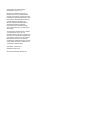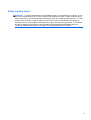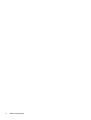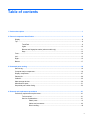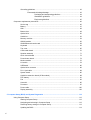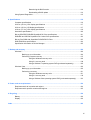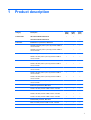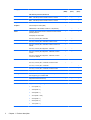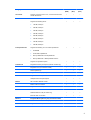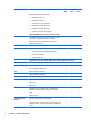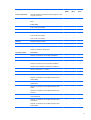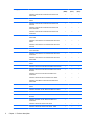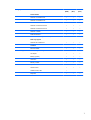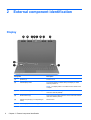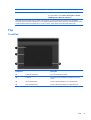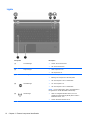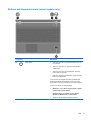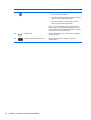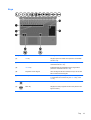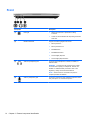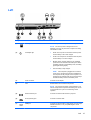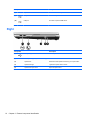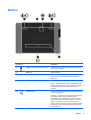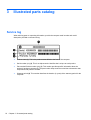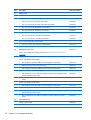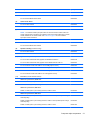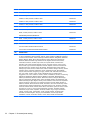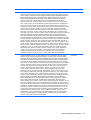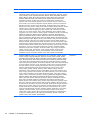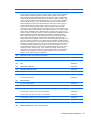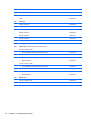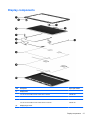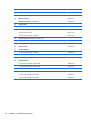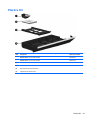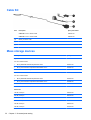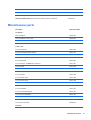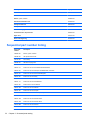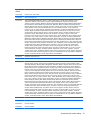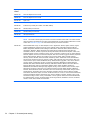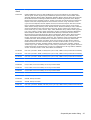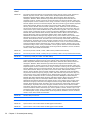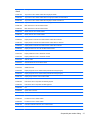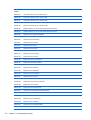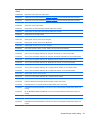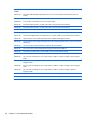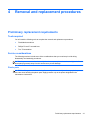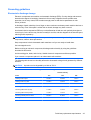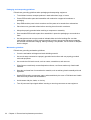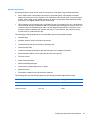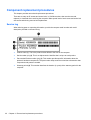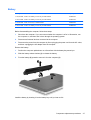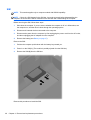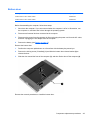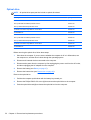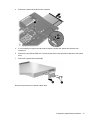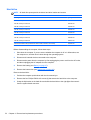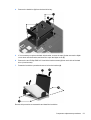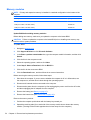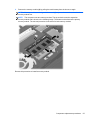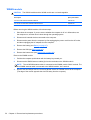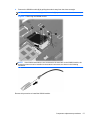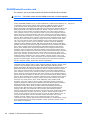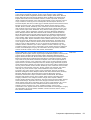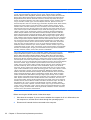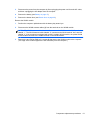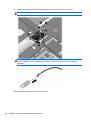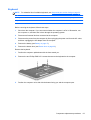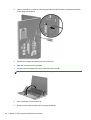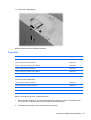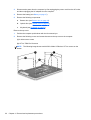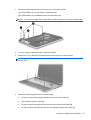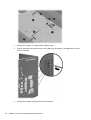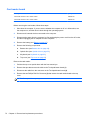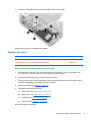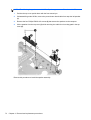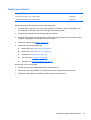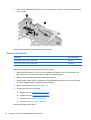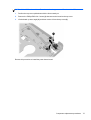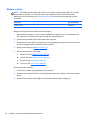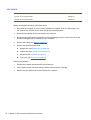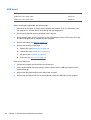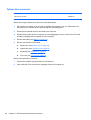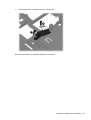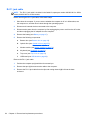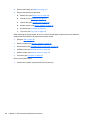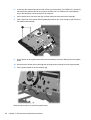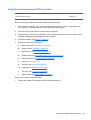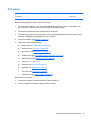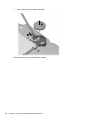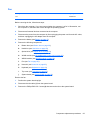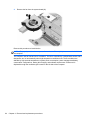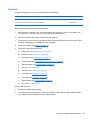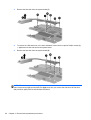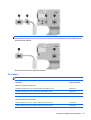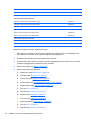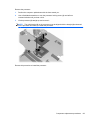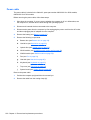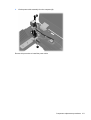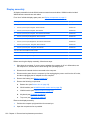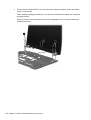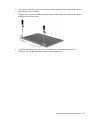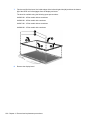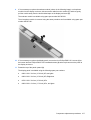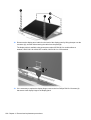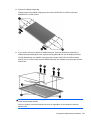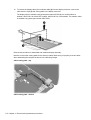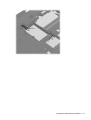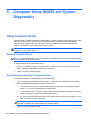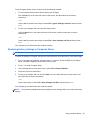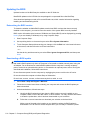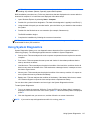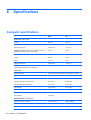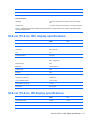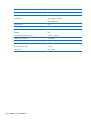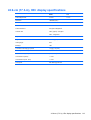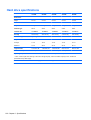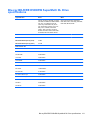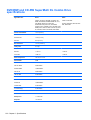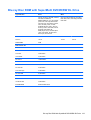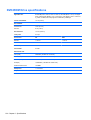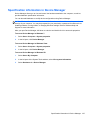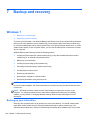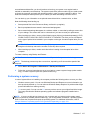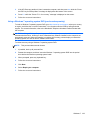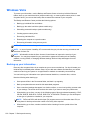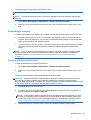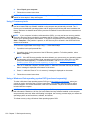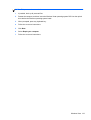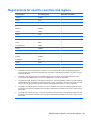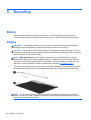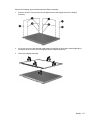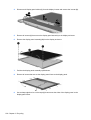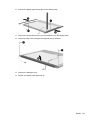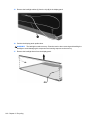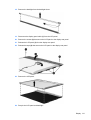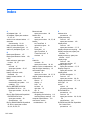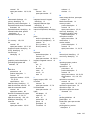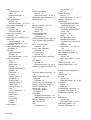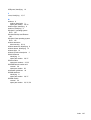HP ProBook 4530s Notebook PC
HP ProBook 4730s Notebook PC
Maintenance and Service Guide

© Copyright 2011 Hewlett-Packard
Development Company, L.P.
Bluetooth is a trademark owned by its
proprietor and used by Hewlett-Packard
Company under license. Intel and Core are
trademarks or registered trademarks of Intel
Corporation in the United States and other
countries. Microsoft, Windows, and
Windows Vista are either trademarks or
registered trademarks of Microsoft
Corporation in the United States and/or
other countries. SD Logo is a trademark of
its proprietor.
The information contained herein is subject
to change without notice. The only
warranties for HP products and services are
set forth in the express warranty statements
accompanying such products and services.
Nothing herein should be construed as
constituting an additional warranty. HP shall
not be liable for technical or editorial errors
or omissions contained herein.
Third Edition: October 2011
First Edition: March 2011
Document Part Number: 650281-003

Safety warning notice
WARNING! To reduce the possibility of heat-related injuries or of overheating the computer, do not
place the computer directly on your lap or obstruct the computer air vents. Use the computer only on
a hard, flat surface. Do not allow another hard surface, such as an adjoining optional printer, or a soft
surface, such as pillows or rugs or clothing, to block airflow. Also, do not allow the AC adapter to
contact the skin or a soft surface, such as pillows or rugs or clothing, during operation. The computer
and the AC adapter comply with the user-accessible surface temperature limits defined by the
International Standard for Safety of Information Technology Equipment (IEC 60950).
iii

iv Safety warning notice

Table of contents
1 Product description ........................................................................................................................................ 1
2 External component identification ................................................................................................................ 8
Display .................................................................................................................................................. 8
Top ....................................................................................................................................................... 9
TouchPad ............................................................................................................................ 9
Lights ................................................................................................................................. 10
Buttons and fingerprint reader (select models only) .......................................................... 11
Keys ................................................................................................................................... 13
Front ................................................................................................................................................... 14
Left ..................................................................................................................................................... 15
Right ................................................................................................................................................... 16
Bottom ................................................................................................................................................ 17
3 Illustrated parts catalog ............................................................................................................................... 18
Service tag ......................................................................................................................................... 18
Computer major components ............................................................................................................. 19
Display components ........................................................................................................................... 27
Plastics Kit .......................................................................................................................................... 29
Cable Kit ............................................................................................................................................. 30
Mass storage devices ......................................................................................................................... 30
Miscellaneous parts ............................................................................................................................ 31
Sequential part number listing ............................................................................................................ 32
4 Removal and replacement procedures ....................................................................................................... 41
Preliminary replacement requirements ............................................................................................... 41
Tools required .................................................................................................................... 41
Service considerations ....................................................................................................... 41
Plastic parts ....................................................................................................... 41
Cables and connectors ..................................................................................... 42
Drive handling ................................................................................................... 42
v

Grounding guidelines ......................................................................................................... 43
Electrostatic discharge damage ........................................................................ 43
Packaging and transporting guidelines ............................................. 44
Workstation guidelines ..................................................................... 44
Equipment guidelines ....................................................................... 45
Component replacement procedures ................................................................................................. 46
Service tag ......................................................................................................................... 46
Battery ............................................................................................................................... 47
SIM .................................................................................................................................... 48
Bottom door ....................................................................................................................... 49
Optical drive ....................................................................................................................... 50
Hard drive .......................................................................................................................... 52
Memory modules ............................................................................................................... 54
WWAN module .................................................................................................................. 56
WLAN/Bluetooth combo card ............................................................................................ 58
Keyboard ........................................................................................................................... 63
Top cover ........................................................................................................................... 65
Card reader board ............................................................................................................. 70
Speaker assembly ............................................................................................................. 71
Quick Launch board ........................................................................................................... 73
Power button board ........................................................................................................... 74
Modem module .................................................................................................................. 76
Lid switch ........................................................................................................................... 78
USB board ......................................................................................................................... 80
Optical drive connector ...................................................................................................... 82
RJ-11 jack cable ................................................................................................................ 84
System board ..................................................................................................................... 85
Hard drive extension board (4730s models) ...................................................................... 89
RTC battery ....................................................................................................................... 91
Fan ..................................................................................................................................... 93
Heat sink ............................................................................................................................ 95
Processor ........................................................................................................................... 97
Power cable ..................................................................................................................... 100
Display assembly ............................................................................................................. 102
5 Computer Setup (BIOS) and System Diagnostics ................................................................................... 112
Using Computer Setup ..................................................................................................................... 112
Starting Computer Setup ................................................................................................. 112
Navigating and selecting in Computer Setup ................................................................... 112
Restoring factory settings in Computer Setup ................................................................. 113
Updating the BIOS ........................................................................................................... 114
vi

Determining the BIOS version ......................................................................... 114
Downloading a BIOS update ........................................................................... 114
Using System Diagnostics ................................................................................................................ 115
6 Specifications .............................................................................................................................................. 116
Computer specifications ................................................................................................................... 116
39.6-cm (15.6-in), HD+ display specifications .................................................................................. 117
39.6-cm (15.6-in), HD display specifications .................................................................................... 117
43.9-cm (17.3-in), HD+ display specifications .................................................................................. 119
Hard drive specifications .................................................................................................................. 120
Blu-ray BD-R/RE DVD±RW SuperMulti DL Drive specifications ...................................................... 121
DVD±RW and CD-RW SuperMulti DL Combo Drive specifications ................................................. 122
Blu-ray Disc ROM with SuperMulti DVD±R/RW DL Drive ................................................................ 123
DVD-ROM Drive specifications ........................................................................................................ 124
Specification information in Device Manager ................................................................................... 125
7 Backup and recovery .................................................................................................................................. 126
Windows 7 ........................................................................................................................................ 126
Backing up your information ............................................................................................ 126
Performing a system recovery ......................................................................................... 127
Using the Windows recovery tools .................................................................. 128
Using f11 recovery tools .................................................................................. 128
Using a Windows 7 operating system DVD (purchased separately) ............... 129
Windows Vista .................................................................................................................................. 130
Backing up your information ............................................................................................ 130
Performing a recovery ..................................................................................................... 131
Using the Windows recovery tools .................................................................. 131
Using f11 recovery tools .................................................................................. 132
Using a Windows Vista operating system DVD (purchased separately) ......... 132
8 Power cord set requirements .................................................................................................................... 134
Requirements for all countries and regions ...................................................................................... 134
Requirements for specific countries and regions ............................................................................. 135
9 Recycling ..................................................................................................................................................... 136
Battery .............................................................................................................................................. 136
Display .............................................................................................................................................. 136
Index ................................................................................................................................................................. 142
vii

viii

1 Product description
Category Description 4530s
(UMA)
4530s
(Disc)
4730s
(Disc)
Product Name HP ProBook 4530s Notebook PC √√
HP ProBook 4730s Notebook PC √
Processors Intel® Core™ i7 processor, Quad Core
2670QM, 2.20-GHz (Turbo up to 3.10) processor 6-MB L3
cache, 8 threads
√√
2630QM, 2.00-GHz (Turbo up to 2.90) processor 6-MB L3
cache, 8 threads
√√
Intel Core i7 processor, Dual Core
2620M, 2.70-GHz (Turbo up to 3.40) processor 4-MB L3
cache, 4 threads
√√√
Intel Core i5 processors, Dual Core
2540M, 2.60-GHz (Turbo up to 3.30) processor 3-MB L3
cache, 4 threads
√√√
2520M, 2.50-GHz (Turbo up to 3.20) processor 3-MB L3
cache, 4 threads
√√√
2450M, 2.50-GHz (Turbo up to 3.10) processor 3-MB L3
cache, 4 threads
√√√
2430M, 2.40-GHz (Turbo up to 3.00) processor 3-MB L3
cache, 4 threads
√√√
2410M, 2.30-GHz (Turbo up to 2.90) processor 3-MB L3
cache, 4 threads
√√√
Intel Core i3 processors, Dual Core
2370M, 2.40-GHz processor 3-MB L3 cache, 4 threads √√√
2350M, 2.30-GHz processor 3-MB L3 cache, 4 threads √√√
2330M, 2.20-GHz processor 3-MB L3 cache, 4 threads √√√
2310M, 2.10-GHz processor 3-MB L3 cache, 4 threads √√√
Intel Pentium processor, Dual Core
B950, 2.10-GHz processor 2-MB L3 cache, 2 threads √√√
B940, 2.00-GHz processor 2-MB L3 cache, 2 threads √√√
1

Category Description 4530s
(UMA)
4530s
(Disc)
4730s
(Disc)
Intel Celeron processor, Dual Core
B840, 1.90-GHz processor 2-MB L3 cache, 2 threads √√√
B810, 1.60-GHz processor 2-MB L3 cache, 2 threads √√√
Chipset Mobile Intel HM65 chipset √√√
Graphics Intel HD Graphics 3000 (UMA) √
AMD Radeon™ HD 6490M, 512-MB or 1-GB (discrete) √√
Panel All display assemblies include 2 wireless local area network
(WLAN) antennas
All displays are LED backlit
√√√
39.6-cm (15.6-inch) HD, 1366x768 √√
39.6-cm (15.6-inch) HD, 1366x768, includes camera √√
39.6-cm (15.6-inch) HD, 1366x768, includes camera and
WWAN
√
39.6-cm (15.6-inch) HD, BrightView, 1366x768 √√
39.6-cm (15.6-inch) HD, BrightView, 1366x768, includes
camera
√√
39.6-cm (15.6-inch) HD, BrightView, 1366x768, includes
camera and WWAN
√
39.6-cm (15.6-inch) HD+, 1600x900 √√
39.6-cm (15.6-inch) HD+, 1600x900, includes camera √√
43.9-cm (17.3-inch) HD+, 1600x900 √
43.9-cm (17.3-inch) HD+, 1600x900, includes camera √
Support privacy filter √√√
Memory Two customer-accessible/upgradeable memory module
slots supporting up to 8 GB of RAM
√√√
Supports dual-channel memory √√√
PC3-10600, 1333-MHz, DDR3 √√√
Supports the following configurations:
●
8192 (4096 × 2)
●
4096 (2048 × 2)
● 4096 (4096 × 1)
●
3072 (2048 + 1024)
●
2048 (2048 × 1)
● 2048 (1024 × 2)
● 1024 (1024 × 1)
√√√
2 Chapter 1 Product description

Category Description 4530s
(UMA)
4530s
(Disc)
4730s
(Disc)
Hard drives Supports 7-mm/9.5-mm/12.7-mm, 2.5-in SATA hard drives
with HP DriveGuard
√√√
Customer-accessible √√√
Supports the following drives:
● 750-GB, 7200-rpm
●
500-GB, 7200-rpm
●
320-GB, 7200-rpm
● 250-GB, 7200-rpm
●
640-GB, 5400-rpm
●
500-GB, 5400-rpm
● 320-GB, 5400-rpm
●
250-GB, 5400-rpm
√√√
Fixed optical drives Supports the following 12.7-mm SATA optical drives:
●
DVD-ROM
●
DVD+/-RW SuperMulti DL
● Blu-ray ROM DVD+/-RW SuperMulti DL
●
Blu-ray R/RE DVD +/-RW SuperMulti DL Drive
√√√
Supports no optical drive option √√√
Audio/Visual Integrated dual-array microphone (webcam models only) √√√
Integrated mono (non-webcam models) √√√
Stereo speakers (2) √√√
Integrated webcam (720p HD) √√√
Supports no camera option √√√
Headphone and microphone jacks √√√
Modem 56K V.92 MDC data/fax modem √√√
Modem cable not included √√√
Supports “No Modem” option √√√
Ethernet Realtek RTL8151EH-CG 10/100/1000 √√√
S3/S4/S5 wake on LAN (AC mode only) √√√
Ethernet cable not included √√√
Wireless Integrated WLAN options by way of wireless module:
Two WLAN antennas built into display assembly √√√
Supports “no WLAN” option √√√
3

Category Description 4530s
(UMA)
4530s
(Disc)
4730s
(Disc)
Supports the following WLAN formats:
●
Ralink 802.11 b/g/n 1×1
●
Realtek 802.11 b/g/n 1×1
● Atheros 802.11 b/g/n +BT Combo
●
Ralink 802.11 a/b/g/n +BT Combo
●
Realtek 802.11 b/g/n +BT Combo
● Intel 802.11 a/b/g/n 2×2 +BT Combo
√√√
Integrated WWAN options by way of wireless module:
Two WWAN antennas built into display assembly (world-
wide 5 band, configured with panels on all units)
√
Subscriber identity module (SIM) security (customer-
accessible in battery bay)
√
Supports “no WWAN” option √
Supports the following WWAN modules:
●
Qualcomm Gobi 3000 HSPA/CDMA with GPS
●
Ericsson 5521 HSPA+
● Ericsson F3307-900
√
Integrated personal area network (PAN) options by way of Bluetooth® module:
Bluetooth 3.0 only supported by combo card √√√
External media card One ExpressCard 34mm slot √√√
6-in-1 Digital Media Reader Slot √√√
Ports Audio-in (stereo microphone) √√√
Audio-out (stereo headphone) √√√
RJ-11 (modem) √√√
RJ-45 (Ethernet, includes link and activity lights) √√√
USB 3.0 (1) √√√
USB 2.0 (3) √√√
VGA (Dsub 15-pin) supporting 1600 × 1200 external
resolution at 75-GHz (hot plug/unplug with auto-detect)
√√√
HDMI √√√
Multi-pin AC port √√√
Keyboard/pointing
devices
Full-sized keyboard with numeric keypad √√√
Touchpad includes: supports 2-way scroll with legend, taps
enabled by default, 2-finger scrolling and zoom enabled by
default
√√√
4 Chapter 1 Product description

Category Description 4530s
(UMA)
4530s
(Disc)
4730s
(Disc)
Power requirements Smart AC adapter with localized cable plug support (3-wire
plug with ground pin):
√√√
90-W √√
65-W √
In-line cavity
8-cell, 73-Wh Li-ion battery √
L-shape
9-cell, 93-Wh Li-ion battery √√
6-cell, 55-Wh Li-ion battery √√
6-cell, 47-Wh Li-ion battery √√
Security Integrated fingerprint reader √√√
Intel AT support √√√
Support Kensington security lock √√√
Support no fingerprint reader option √√√
Operating system Preinstalled:
Windows 7 Professional 32 with Microsoft® Basics √√√
Windows 7 Professional 64 with Microsoft Basics √√√
Windows 7 Home Premium 64 with Microsoft Basics √√√
Windows 7 Home Premium 32 with Microsoft Basics √√√
Windows Vista Home Basic 32 with Microsoft Basics √
Novell™: SuSE Linux™ – SLED 11 √√√
FreeDOS √√√
Preinstalled with Microsoft Office:
Windows 7 Professional 32 with Microsoft Office 2010
Starter MSNA
√√√
Windows 7 Professional 32 with Microsoft Office 2010
Starter EDGI
√√√
Windows 7 Professional 32 with Microsoft Office 2010
Starter
√√√
Windows 7 Professional 32 with Microsoft Office 2010
Personal
√√√
Windows 7 Professional 32 with Microsoft Office 2010
Home & Business
√√√
Windows 7 Professional 32 with Microsoft Office 2010
Professional
√√√
Windows 7 Professional 64 with Microsoft Office 2010
Starter MSNA
√√√
5

Category Description 4530s
(UMA)
4530s
(Disc)
4730s
(Disc)
Windows 7 Professional 64 with Microsoft Office 2010
Starter EDGI
√√√
Windows 7 Professional 64 with Microsoft Office 2010
Starter
√√√
Windows 7 Professional 64 with Microsoft Office 2010
Personal
√√√
Windows 7 Professional 64 with Microsoft Office 2010
Home & Business
√√√
Windows 7 Professional 64 with Microsoft Office 2010
Professional
√√√
Windows 7 Home Premium 32 with Microsoft Office 2010
Starter EDGI
√√√
Windows 7 Home Premium 32 with Microsoft Office 2010
Starter
√√√
Windows 7 Home Premium 32 with Microsoft Office 2010
Personal
√√√
Windows 7 Home Premium 32 with Microsoft Office 2010
Home & Business
√√√
Windows 7 Home Premium 32 with Microsoft Office 2010
Professional
√√√
Windows 7 Home Premium 64 with Microsoft Office 2010
Starter EDGI
√√√
Windows 7 Home Premium 64 with Microsoft Office 2010
Starter
√√√
Windows 7 Premium 64 with Microsoft Office 2010 Personal √√√
Windows 7 Premium 64 with Microsoft Office 2010 Home &
Business
√√√
Windows 7 Premium 64 with Microsoft Office 2010
Professional
√√√
Windows 7 Starter with Microsoft Office 2010 Starter √√√
Windows 7 Home Basic 32 with Microsoft Office 2010
Starter EDGI
√
Windows 7 Home Basic 32 with Microsoft Office 2010
Starter
√
Windows Vista Basic 32 with Microsoft Office 2010 Starter √
Windows Vista Basic 32 with Microsoft Office 2010 Personal √
Windows Vista Basic 32 with Microsoft Office 2010 Home &
Business
√
Windows Vista Basic 32 with Microsoft Office 2010
Professional
√
Windows 7 Starter with Office 2010 Starter √√√
Windows 7 Starter with Office 2010 Starter - EDGI √√√
6 Chapter 1 Product description

Category Description 4530s
(UMA)
4530s
(Disc)
4730s
(Disc)
Restore Media:
Windows 7 Professional 64 √√√
Windows 7 Professional 32 √√√
Windows 7 Home Basic 32 √√√
Windows 7 Home Premium 64 √√√
Windows 7 Home Premium 32 √√√
Windows 7 Starter √√√
DRDVD Windows 7 √√√
Windows Vista – through Service only √√√
Web-only support:
Windows XP Professional √√√
Certified:
Microsoft WHQL √√√
Serviceability End-user replaceable parts:
AC adapter √√√
Battery (system) √√√
Hard drive √√√
Memory module √√√
Optical drive √√√
WLAN module √√√
WWAN module, SIM √
Keyboard √√√
7

2 External component identification
Display
Component Description
(1) Speakers (2) Produce sound.
(2) Internal display switch Turns off the display or initiates Sleep if the display is closed
while the power is on.
NOTE: The display switch is not visible from the outside of the
computer.
(3) WWAN antennas (2)* (select models only) Send and receive wireless signals to communicate with wireless
wide-area networks (WWAN).
(4) WLAN antennas (2)* Send and receive wireless signals to communicate with wireless
local area networks (WLAN).
(5) Internal microphone(s) (1 or 2 depending on
model)
Record sound.
(6) Webcam light (select models only) On: The webcam is in use.
8 Chapter 2 External component identification

Component Description
(7) Webcam (select models only) Records video and captures still photographs.
To use the webcam, select Start > All Programs > ArcSoft
TotalMedia Suite > WebCam Companion.
*The antennas are not visible from the outside of the computer. For optimal transmission, keep the areas immediately
around the antennas free from obstructions. To see wireless regulatory notices, refer to the section of the Regulatory, Safety,
and Environmental Notices that applies to your country or region. These notices are located in Help and Support.
Top
TouchPad
Component Description
(1) TouchPad on/off button Turns the TouchPad on and off.
(2) TouchPad Moves the pointer and selects or activates items on the
screen.
(3) Left TouchPad button Functions like the left button on an external mouse.
(4) Right TouchPad button Functions like the right button on an external mouse.
Top 9

Lights
Component Description
(1) TouchPad light ● Amber: The TouchPad is off.
●
Off: The TouchPad is on.
(2) Caps lock light ● White: Caps lock is on.
●
Off: Caps lock is off.
(3) Power light ● On: The computer is on.
●
Blinking: The computer is in the Sleep state.
●
Off: The computer is off or in Hibernation.
(4)
QuickWeb light
●
On: The computer is on.
● Off: The computer is off or in Hibernation.
NOTE: For more information, refer to “HP QuickWeb” in
this guide and to the HP QuickWeb software Help.
(5)
Wireless light ● White: An integrated wireless device, such as a
wireless local area network (WLAN) device and/or a
Bluetooth® device, is on.
● Amber: All wireless devices are off.
10 Chapter 2 External component identification

Buttons and fingerprint reader (select models only)
Component Description
(1)
Power button
●
When the computer is off, press the button to turn on
the computer.
● When the computer is on, press the button briefly to
initiate Sleep.
●
When the computer is in the Sleep state, press the
button briefly to exit Sleep.
●
When the computer is in Hibernation, press the button
briefly to exit Hibernation.
If the computer has stopped responding and Windows®
shutdown procedures are ineffective, press and hold the
power button for at least 5 seconds to turn off the computer.
To learn more about your power settings:
●
Windows 7—Select Start > Control Panel > System
and Security > Power Options.
●
Windows Vista—Select Start > Control Panel >
System and Maintenance > Power Options
●
Or refer to the HP Notebook Reference Guide.
Top 11

Component Description
(2)
QuickWeb button
●
When the computer is off or in Hibernation, press the
button to open HP QuickWeb.
●
When the computer is in Microsoft Windows, press the
button to open the default Web browser.
● When the computer is in HP QuickWeb, press the
button to open the default Web browser.
NOTE: For more information, refer to “HP QuickWeb” in
this guide and to the HP QuickWeb software Help. If your
computer does not have HP QuickWeb software, the button
does not perform any action or function.
(3)
Wireless button Turns the wireless feature on or off but does not establish a
wireless connection.
(4)
Fingerprint reader (select models only) Allows a fingerprint logon to Windows, instead of a
password logon.
12 Chapter 2 External component identification
Page is loading ...
Page is loading ...
Page is loading ...
Page is loading ...
Page is loading ...
Page is loading ...
Page is loading ...
Page is loading ...
Page is loading ...
Page is loading ...
Page is loading ...
Page is loading ...
Page is loading ...
Page is loading ...
Page is loading ...
Page is loading ...
Page is loading ...
Page is loading ...
Page is loading ...
Page is loading ...
Page is loading ...
Page is loading ...
Page is loading ...
Page is loading ...
Page is loading ...
Page is loading ...
Page is loading ...
Page is loading ...
Page is loading ...
Page is loading ...
Page is loading ...
Page is loading ...
Page is loading ...
Page is loading ...
Page is loading ...
Page is loading ...
Page is loading ...
Page is loading ...
Page is loading ...
Page is loading ...
Page is loading ...
Page is loading ...
Page is loading ...
Page is loading ...
Page is loading ...
Page is loading ...
Page is loading ...
Page is loading ...
Page is loading ...
Page is loading ...
Page is loading ...
Page is loading ...
Page is loading ...
Page is loading ...
Page is loading ...
Page is loading ...
Page is loading ...
Page is loading ...
Page is loading ...
Page is loading ...
Page is loading ...
Page is loading ...
Page is loading ...
Page is loading ...
Page is loading ...
Page is loading ...
Page is loading ...
Page is loading ...
Page is loading ...
Page is loading ...
Page is loading ...
Page is loading ...
Page is loading ...
Page is loading ...
Page is loading ...
Page is loading ...
Page is loading ...
Page is loading ...
Page is loading ...
Page is loading ...
Page is loading ...
Page is loading ...
Page is loading ...
Page is loading ...
Page is loading ...
Page is loading ...
Page is loading ...
Page is loading ...
Page is loading ...
Page is loading ...
Page is loading ...
Page is loading ...
Page is loading ...
Page is loading ...
Page is loading ...
Page is loading ...
Page is loading ...
Page is loading ...
Page is loading ...
Page is loading ...
Page is loading ...
Page is loading ...
Page is loading ...
Page is loading ...
Page is loading ...
Page is loading ...
Page is loading ...
Page is loading ...
Page is loading ...
Page is loading ...
Page is loading ...
Page is loading ...
Page is loading ...
Page is loading ...
Page is loading ...
Page is loading ...
Page is loading ...
Page is loading ...
Page is loading ...
Page is loading ...
Page is loading ...
Page is loading ...
Page is loading ...
Page is loading ...
Page is loading ...
Page is loading ...
Page is loading ...
Page is loading ...
Page is loading ...
Page is loading ...
Page is loading ...
Page is loading ...
Page is loading ...
-
 1
1
-
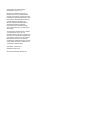 2
2
-
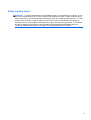 3
3
-
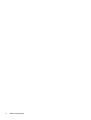 4
4
-
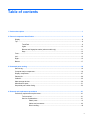 5
5
-
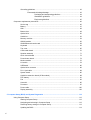 6
6
-
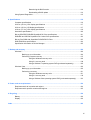 7
7
-
 8
8
-
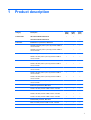 9
9
-
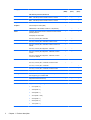 10
10
-
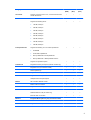 11
11
-
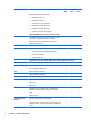 12
12
-
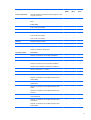 13
13
-
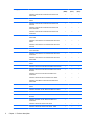 14
14
-
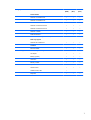 15
15
-
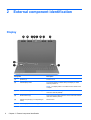 16
16
-
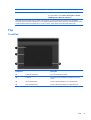 17
17
-
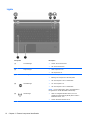 18
18
-
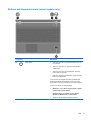 19
19
-
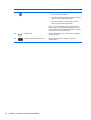 20
20
-
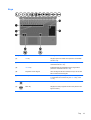 21
21
-
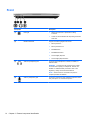 22
22
-
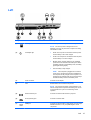 23
23
-
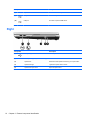 24
24
-
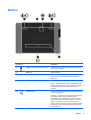 25
25
-
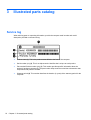 26
26
-
 27
27
-
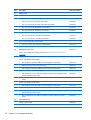 28
28
-
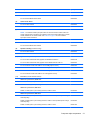 29
29
-
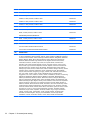 30
30
-
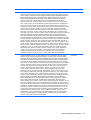 31
31
-
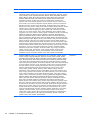 32
32
-
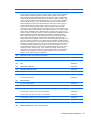 33
33
-
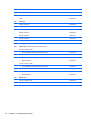 34
34
-
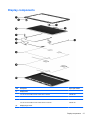 35
35
-
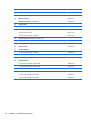 36
36
-
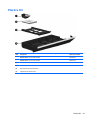 37
37
-
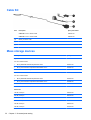 38
38
-
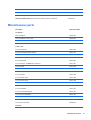 39
39
-
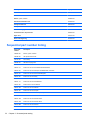 40
40
-
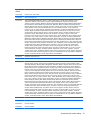 41
41
-
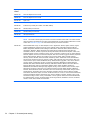 42
42
-
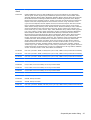 43
43
-
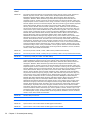 44
44
-
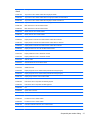 45
45
-
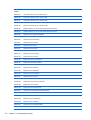 46
46
-
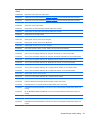 47
47
-
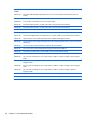 48
48
-
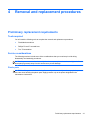 49
49
-
 50
50
-
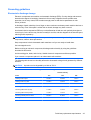 51
51
-
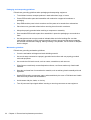 52
52
-
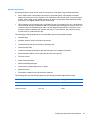 53
53
-
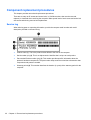 54
54
-
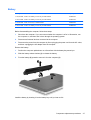 55
55
-
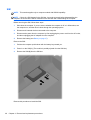 56
56
-
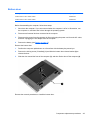 57
57
-
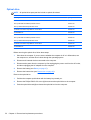 58
58
-
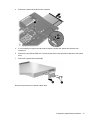 59
59
-
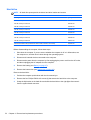 60
60
-
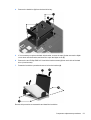 61
61
-
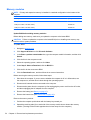 62
62
-
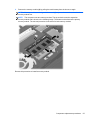 63
63
-
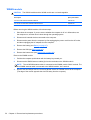 64
64
-
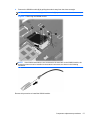 65
65
-
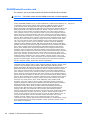 66
66
-
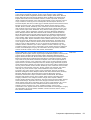 67
67
-
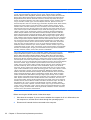 68
68
-
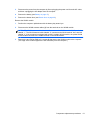 69
69
-
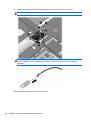 70
70
-
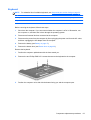 71
71
-
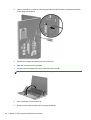 72
72
-
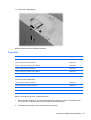 73
73
-
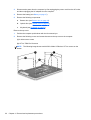 74
74
-
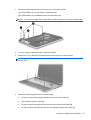 75
75
-
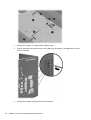 76
76
-
 77
77
-
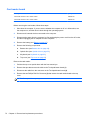 78
78
-
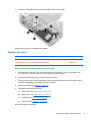 79
79
-
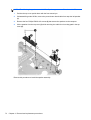 80
80
-
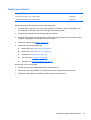 81
81
-
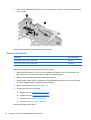 82
82
-
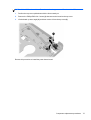 83
83
-
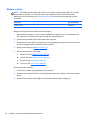 84
84
-
 85
85
-
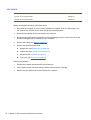 86
86
-
 87
87
-
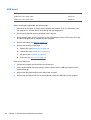 88
88
-
 89
89
-
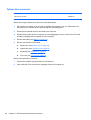 90
90
-
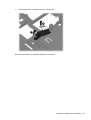 91
91
-
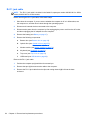 92
92
-
 93
93
-
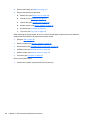 94
94
-
 95
95
-
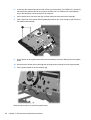 96
96
-
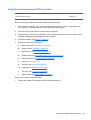 97
97
-
 98
98
-
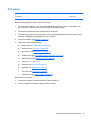 99
99
-
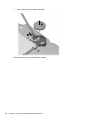 100
100
-
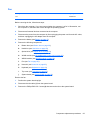 101
101
-
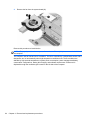 102
102
-
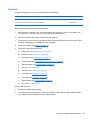 103
103
-
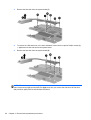 104
104
-
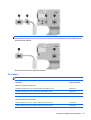 105
105
-
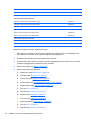 106
106
-
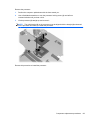 107
107
-
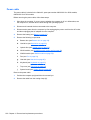 108
108
-
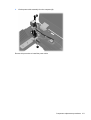 109
109
-
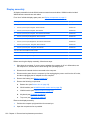 110
110
-
 111
111
-
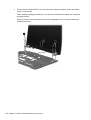 112
112
-
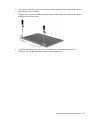 113
113
-
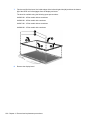 114
114
-
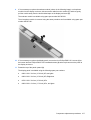 115
115
-
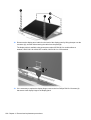 116
116
-
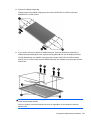 117
117
-
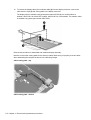 118
118
-
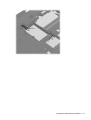 119
119
-
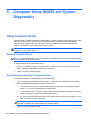 120
120
-
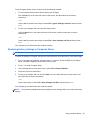 121
121
-
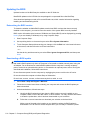 122
122
-
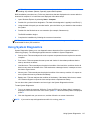 123
123
-
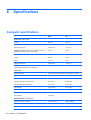 124
124
-
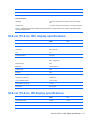 125
125
-
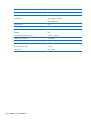 126
126
-
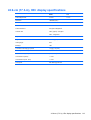 127
127
-
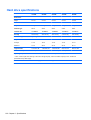 128
128
-
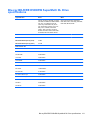 129
129
-
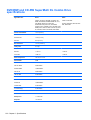 130
130
-
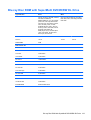 131
131
-
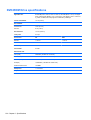 132
132
-
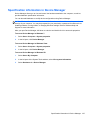 133
133
-
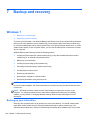 134
134
-
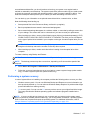 135
135
-
 136
136
-
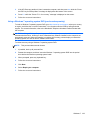 137
137
-
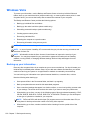 138
138
-
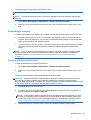 139
139
-
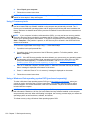 140
140
-
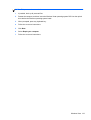 141
141
-
 142
142
-
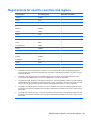 143
143
-
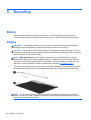 144
144
-
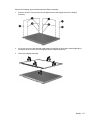 145
145
-
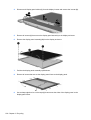 146
146
-
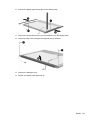 147
147
-
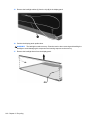 148
148
-
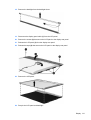 149
149
-
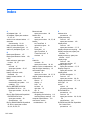 150
150
-
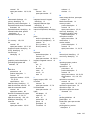 151
151
-
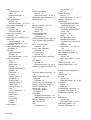 152
152
-
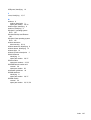 153
153
Ask a question and I''ll find the answer in the document
Finding information in a document is now easier with AI
Related papers
-
HP PROBOOK 4530S User manual
-
HP Elitebook 2560P User manual
-
HP ProBook 4535s Notebook PC User guide
-
HP WZ226UT#ABA User manual
-
HP ProBook 4341s Notebook PC User manual
-
HP ProBook 6565b Notebook PC User guide
-
HP EliteBook 8570w Base Model Mobile Workstation User guide
-
HP ProBook 5330m Notebook PC User guide
-
HP NG879UPABA User manual
-
HP ProBook 450 G2 Notebook PC User guide
Other documents
-
Hitachi 2730p User manual
-
LAB Gruppen LUCIA 60/2 Quick start guide
-
Blaupunkt BTAK-150 User manual
-
Home Decorators Collection CLN0010612110 Installation guide
-
Home Decorators Collection DPS0150212115 Installation guide
-
Lenovo H415 Important information
-
Insignia NS-MAC3U4NGBL Quick setup guide
-
Insignia NS-MAC3U4NGBL Quick setup guide
-
Bauhn ATAK-1119 User manual
-
Blaupunkt BPCTRBP User manual