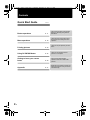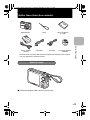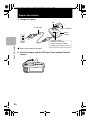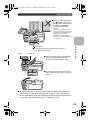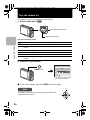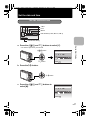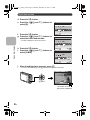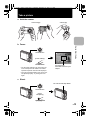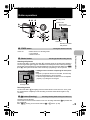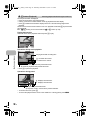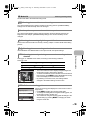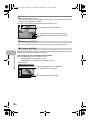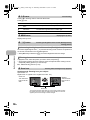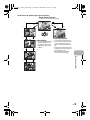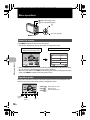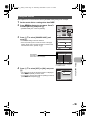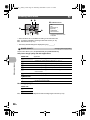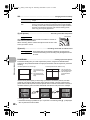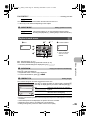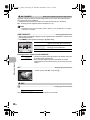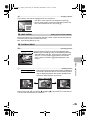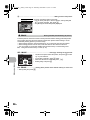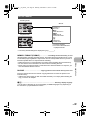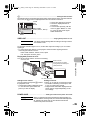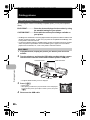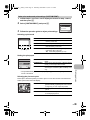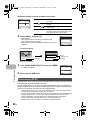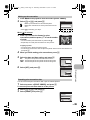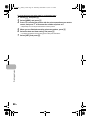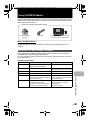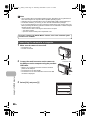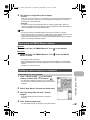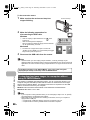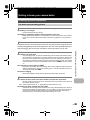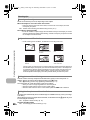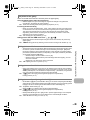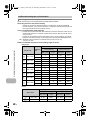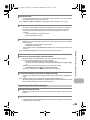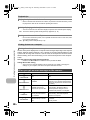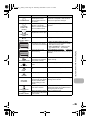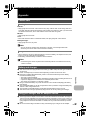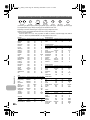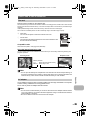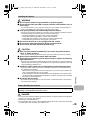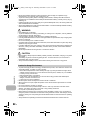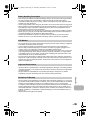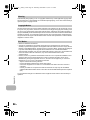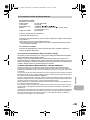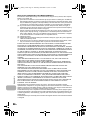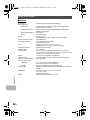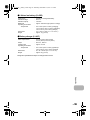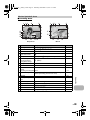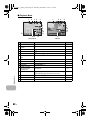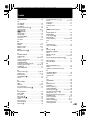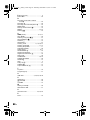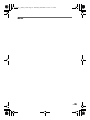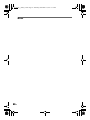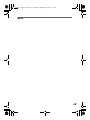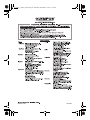Olympus FE-350 User manual
- Category
- Bridge cameras
- Type
- User manual
This manual is also suitable for

DIGITAL CAMERA
Instruction
Manual
Getting to know your
camera better
Quick Start Guide
Get started using your
camera right away.
Button operations
Menu operations
Printing pictures
Using OLYMPUS Master
( Thank you for purchasing an Olympus digital camera. Before you start to use your new camera, please
read these instructions carefully to enjoy optimum performance and a longer service life. Keep this manual
in a safe place for future reference.
( We recommend that you take test shots to get accustomed to your camera before taking important
photographs.
( In the interest of continually improving products, Olympus reserves the right to update or modify
information contained in this manual.
( The screen and camera illustrations shown in this manual were produced during the development stages
and may differ from the actual product.
Appendix
FE-350 Wide/X-865
d4360_e_0000_7.book Page 1 Thursday, December 13, 2007 3:17 PM

2
EN
Contents
Test out the functions of the camera
buttons by following along with the
illustrations.
Learn how to print pictures you have
taken.
Learn how to transfer and save
pictures to a computer.
Find out more about camera
operations and how to take better
pictures.
Read about convenient functions and
safety precautions to use your camera
more effectively.
Learn about the menus that control
the functions and settings for basic
operation.
Button operations
Menu operations
Printing pictures
Getting to know your camera
better
P. 11
P. 18
P. 30
P. 39
Using OLYMPUS Master
P. 35
Quick Start Guide
P. 3
Appendix
P. 47
d4360_e_0000_7.book Page 2 Thursday, December 13, 2007 3:17 PM

Quick Start Guide
EN
3
Gather these items (box contents)
( Pull the strap tight so that it does not come loose.
Digital Camera Strap Lithium Ion Battery
(LI-42B)
USB Cable AV Cable OLYMPUS Master 2
CD-ROM
Items not shown: Instruction Manual (this manual) and the Warranty Card. Contents
may vary depending on purchase location.
Battery Charger
(LI-40C)
Attach the strap
Quick Start Guide
d4360_e_0000_7.book Page 3 Thursday, December 13, 2007 3:17 PM

Quick Start Guide
4
EN
Prepare the camera
a. Charge the battery.
( Battery comes partially charged.
b. Insert the battery and the xD-Picture Card (optional) into the
camera.
2
1
3
Red light on: Charging
Light off: Charging complete
(Charging time: Approx. 5 hours)
AC Wall
Outlet
Power Cable
Battery
Charger
Lithium Ion Battery
W
Charging Indicator
1
2
d4360_e_0000_7.book Page 4 Thursday, December 13, 2007 3:17 PM

EN
5
Prepare the camera
Quick Start Guide
( With this camera, you can take pictures without inserting the optional xD-
Picture Card™ (hereinafter referred to as “the card”). If you take pictures
without inserting the card, the pictures will be stored in the internal memory.
For details on the card, please refer to “The card” (P. 49).
3
(Insert the battery by putting in
the marked side first, with
the B marks toward the end of
the camera, the C marks
toward the center of the
camera.
If you insert the battery incorrectly,
you may not be able to remove it. Do
not use force. Contact authorized
distributors/service centers.
Damage to the battery exterior
(scratches, etc.) may produce heat
or an explosion.
Battery lock knob
(To remove the battery, press the battery lock knob
in the direction of the arrow.
5
6
4
Notch
Contact area
(Orient the card as shown in the illustration
and insert it straight into the card slot.
Insert the card until it clicks into place.
(To remove the card, push the card all the
way in, release slowly, grasp the card and
remove it.
d4360_e_0000_7.book Page 5 Thursday, December 13, 2007 3:17 PM

Quick Start Guide
6
EN
Turn the camera on
This explains how to turn on the camera in shooting mode.
a. Set the mode dial to h.
Still picture shooting modes
b. Press the o button.
( To turn off the camera, press the o button once again.
h The camera automatically determines the optimum settings for shooting pictures.
P The camera automatically sets the optimum aperture value and shutter speed.
h This function reduces blur incurred by a moving subject or camera shake when taking
pictures.
B Suitable for taking pictures of people.
E Suitable for taking pictures of a landscape.
f Select from 11 available scene modes, according to the shooting conditions.
R Use the shooting guide displayed on the screen to shoot pictures according to the
situation.
When shooting movies
When shooting still pictures
o button
X
YM
YMD
D TIME
---- -- -- -- --
MENU
CANCEL
• This screen is displayed if the
date and time are not set.
O
N
Y
X
Hint
The directions of the arrow pad is indicated with ONXY in the
supplied instruction manual.
d4360_e_0000_7.book Page 6 Thursday, December 13, 2007 3:17 PM

Quick Start Guide
EN
7
Set the date and time
a. Press the OF/< and NY buttons to select [Y].
• The first two digits of the year are fixed.
b. Press the Y# button.
c. Press the OF/< and NY buttons to
select [M].
The date and time screen
X
YM
YMD
D TIME
---- -- -- -- --
MENU
CANCEL
Y-M-D
Cancels the setting
Hour
Date formats (Y-M-D, M-D-Y, D-M-Y)
Minute
OF/< button
NY button
2008
-- -- -- --
X
YM
YMD
D TIME
MENU
CANCEL
Y# button
2008 08
-- -- --
X
YM
YMD
D TIME
MENU
CANCEL
d4360_e_0000_7.book Page 7 Thursday, December 13, 2007 3:17 PM

8
EN
Set the date and time
Quick Start Guide
d. Press the Y# button.
e. Press the OF/< and NY buttons to
select [D].
f. Press the Y# button.
g. Press the OF/< and NY buttons to
select the hours and minutes.
• The time is displayed in the 24-hour format.
h. Press the Y# button.
i. Press the OF/< and NY buttons to
select [Y/M/D].
j. After all settings have been set, press .
• For a more accurate setting, press when the time signal hits 00 seconds.
2008 08 26
-- --
X
YM
YMD
D TIME
MENU
CANCEL
2008 08 26 12 30
OK
X
YM
YMD
D TIME
MENU
CANCEL SET
2008 08 26 12 30
OK
X
YMD
TIME
MENU
CANCEL SET
Y
Y
M
M
D
D
button
8
M
8
M
4
4
IN
AUTO
N
ORM
N
ORM
The number of storable
still pictures is displayed.
d4360_e_0000_7.book Page 8 Thursday, December 13, 2007 3:17 PM

Quick Start Guide
EN
9
Take a picture
a. Hold the camera.
c. Shoot.
Horizontal grip Vertical grip
b. Focus.
AUTO
4
4
IN
8
M
8
M
N
ORM
N
ORM
Shutter Button
(Press Halfway)
• The AF target mark lights up green when the
focus and exposure are locked. The shutter
speed and aperture value are also displayed.
• If the AF target mark blinks in red, the focus is
not adjusted properly. Try locking the focus
again.
1/1000
1/1000
F2.7
F2.7
AUTO
AF target mark
Place this mark over your
subject.
Shutter Button
(Press
Completely)
The card access lamp blinks.
d4360_e_0000_7.book Page 9 Thursday, December 13, 2007 3:17 PM

Quick Start Guide
10
EN
Review your pictures
a. Press the q button.
a. Press the X& and Y# buttons to display the picture you want
to erase.
b. Press the /S button.
c. Press the OF/< button, select [YES], and press .
Arrow pad
Displays the next image
Displays the previous image
q button
1
1
IN
8
M
8
M
2008.08.26
2008.08.26
12:30
12:30
100-0001
100-0001
N
ORM
N
ORM
Erase pictures
/S button
ERASE
ERASE
OK
IN
N O
NO
YES
SET
CANCEL
MENU
OF/< button
button
IN
ERASE
ERASE
NO
Y ES
YES
OK
SET
CANCEL
MENU
d4360_e_0000_7.book Page 10 Thursday, December 13, 2007 3:17 PM

Button operations
EN
11
Button operations
Shooting still pictures
Set the mode dial to a setting other than n, and lightly press the shutter button (halfway).
The AF target mark lights up green when the focus and exposure are locked (focus lock).
The shutter speed and aperture value are displayed (only when the mode dial is set to h,
P or h). Now press the shutter button all the way (completely) to shoot a picture.
Locking the focus and then composing the shot (focus
lock)
Compose your picture with the focus locked, and then fully
press the shutter button to shoot a picture.
• If the AF target mark blinks red, the focus is not adjusted
properly. Try locking the focus again.
Recording movies
Set the mode dial to n and lightly press the shutter button to lock the focus. Then, press
the shutter button completely to start recording. Press the shutter button again to stop
recording.
Shooting mode is selected.
This function is used to set the camera to turn on in shooting mode when K is pressed with
the camera off.
g “K/q Turning on the camera with the K or q button” (P. 28)
o button Turning the camera on and off
Power on: Camera turns on in shooting mode.
• Lens extends
• Monitor turns on
Shutter button Shooting pictures/Recording movies
K button (Shooting) Selecting shooting mode/Turning the camera on
8
M
8
M
P
4
4
IN
N
ORM
N
ORM
3
12
4
b
c
5
8
9
0
a
6
7
d
Shooting mode
Self-timer
Flash mode
Macro mode/
Super macro mode
Number of storable
still pictures
1
2
1/1000
1/1000
F2.7
F2.7
P
AF target mark
3
d4360_e_0000_7.book Page 11 Thursday, December 13, 2007 3:17 PM

Button operations
12
EN
The last picture taken is displayed.
• Press the arrow pad to view other pictures.
• Use the zoom lever to switch between close-up playback and index display.
•Press to delete the information display shown for 3 seconds during single-frame
playback.
This function is used to set the camera to turn on in playback mode when q is pressed with
the camera off.
g “K/q Turning on the camera with the K or q button” (P. 28)
Playing back movies
Select the movie in the playback mode and press to play.
Operations during movie playback
•Press to pause the playback.
Operations during pause
• To resume the movie, press .
• To cancel the playback of the movie in the middle of it or during pause, press m.
q button (Playback) Selecting playback mode/Turning the camera on
4
2008.08.26
2008.08.26
12:30
12:30
100-0004
100-0004
4
4
IN
MOVIE PLAY
OK
2008.08.26
2008.08.26
12:30
12:30
100-0004
100-0004
00:12
/
00:34
00:12
/
00:34
IN
O: Increases the volume.
N: Reduces the volume.
Y: Fast forwards playback when pressed and held.
X: Rewinds playback when pressed and held.
Playing time/Total recording time
2008.08.26
2008.08.26
12:30
12:30
100-0004
100-0004
00:14
/
00:34
00:14
/
00:34
IN
O: Displays the first frame.
N: Displays the last frame.
Y: Plays when pressed and held.
X: Plays the movie in reverse when pressed and held.
d4360_e_0000_7.book Page 12 Thursday, December 13, 2007 3:17 PM

Button operations
EN
13
Set the mode dial to the desired shooting mode.
The camera determines the optimum settings for shooting pictures. [CAMERA MENU]
settings such as ISO sensitivity cannot be changed.
The camera automatically sets the optimum aperture value and shutter speed for the
brightness of the subject. [CAMERA MENU] settings such as ISO sensitivity can be
changed.
This function reduces the blur incurred by a moving subject or camera shake when taking
pictures.
Use PORTRAIT and LANDSCAPE to shoot pictures with the optimal settings.
Select from 11 available scene modes, according to the shooting conditions.
Press to set.
• The scene selection screen displays sample images and
the shooting mode to best suit the situation.
• To switch to a different scene mode after a scene mode has
been selected, press m to select [SCENE] from the top
menu and display the scene selection screen.
• By switching to another scene, most settings will be
changed to the default settings of each scene.
Follow the shooting guide displayed on the screen to set the
target items.
•Press m to display the shooting guide again.
• To change the setting without using the shooting guide, set
the shooting mode to another one.
• The content set using the shooting guide will change to the
default setting by pressing m or changing the mode
using the mode dial.
Mode dial Switching shooting modes
h Shooting pictures with automatic settings
P Set the optimum aperture value and shutter speed
h Shooting pictures using digital image stabilization
B E
Shooting pictures according to the situation
f Shooting pictures by selecting a scene mode according to the
situation
M NIGHT+PORTRAIT / j SPORT /N INDOOR /W CANDLE /
R SELF PORTRAIT /S SUNSET /X FIREWORKS
/
P BEHIND GLASS /
V CUISINE /d DOCUMENTS /i AUCTION
R Follow the shooting guide
5
NIGHT+PORTRAIT
SET
OK
MENU
EXIT
1
2
3
4
5
OK
SETBACK
MENU
SHOOTING GUIDE
Brightening subject.
Shooting into backlight.
Set particular lighting.
Blurring background.
Adjusting area in focus.
d4360_e_0000_7.book Page 13 Thursday, December 13, 2007 3:17 PM

Button operations
14
EN
Audio is recorded with the movie.
• During audio recording, only the digital zoom can be used. To record the movie with the
optical zoom, set [R] (movie) to [OFF].
g “R (movie) Recording movies with or without sound” (P. 22)
Use the arrow pad to select scenes, items on the menus, and to play back pictures.
Displays the Function Menu which contains the functions and settings used during shooting.
This button is also used to confirm your selection.
The functions you can set with the Function Menu
g “WB Adjusting the color of a picture” (P. 21)
“ISO Changing the ISO sensitivity” (P. 22)
“IMAGE QUALITY Changing the image quality” (P. 20)
n Recording movies
Arrow pad (ONXY)
button (OK/FUNC)
00:34
00:34
REC
REC
This icon lights during movie recording.
The remaining recording time is displayed. When
the remaining recording time reaches 0, recording
stops.
6
7
8
M
8
M
8
M
8
M
3264
3264
2448
2448
PICS LEFT
PICS LEFT
4
4
ISO
AUTO
ISO
AUTO
WB
AUTO
WB
AUTO
5
M
3
M
2
M
F
IN
E
F
IN
E
P
XY: Select a setting, and press .
The current camera settings are displayed.
ON: Select the function to be set.
Function Menu
d4360_e_0000_7.book Page 14 Thursday, December 13, 2007 3:17 PM

Button operations
EN
15
Shooting mode: Changing picture brightness
Playback mode: Printing pictures
Display a picture to print out in playback mode, connect the camera to the printer, and then
press OF/< to print the picture.
g “Direct printing (PictBridge)” (P. 30)
Press X
&
in shooting mode to select the macro mode.
Press
to set.
• Zoom and flash cannot be used in super macro mode.
Press NY in shooting mode to select ON or OFF for the self-timer.
Press to set.
• After setting the self-timer, press the shutter button completely. Then, the self-timer lamp
lights for approximately 10 seconds, blinks for approximately 2 seconds, and the shutter is
released.
• To cancel the self-timer, press NY.
• Self-timer shooting is automatically canceled after one shot.
OF/< button Changing picture brightness (Exposure compensation)/
Printing pictures
X& button Shooting pictures close to the subject (Macro mode)
OFF Macro off Cancels macro mode.
& Macro mode This mode lets you shoot from as close as 20 cm/7.9 in. (when
the zoom is set for the zoom-out angle) and as close as 35 cm/
13.8 in. (when the zoom is set for the zoom-in angle) to your
subject.
% Super macro mode This mode lets you shoot from as close as 5 cm/2.0 in. to your
subject.
The zoom position is fixed automatically and cannot be changed.
NY button Self-timer shooting
OFF Cancel the self-timer.
ON Set the self-timer.
8
0.0
0.0
+0.3
+0.3
+0.7
+0.7
+1.0
+1.0
F
Use XY to change the display.
Press OF/< in shooting mode, use the arrow pad to select
preferred brightness, and press .
• Adjustable from -2.0 EV to +2.0 EV
9
0
d4360_e_0000_7.book Page 15 Thursday, December 13, 2007 3:17 PM

Button operations
16
EN
Press Y# in shooting mode to select the flash mode.
Press to set.
Displays the top menu.
The monitor lights brighter when is pressed in shooting mode. If there is no operation for
10 seconds, it dims back to the original brightness.
• When [BRIGHT] is selected in [s], the monitor brightness does not change.
In playback mode, select the picture you want to erase, and press S.
• Once erased, pictures cannot be restored. Check each picture before erasing to avoid
accidentally erasing pictures you want to keep.
g “0 Protecting pictures” (P. 25)
Shooting mode: Zooming in on your subject
Optical zoom: 4×
Digital zoom: 4× (optical zoom × digital zoom: Max. 16×)
Y# button Flash shooting
AUTO Flash auto The flash fires automatically in low light or backlight conditions.
! Red-eye reduction
flash
This emits pre-flashes for red-eye reduction.
# Fill-in flash The flash fires regardless of the available light.
$ Flash off The flash does not fire.
m button Displaying the top menu
/S button Increasing the brightness of the monitor (Backlight boost)/
Erasing pictures
Increasing the brightness of the monitor (Backlight boost)
S Erasing pictures
Zoom lever Zooming while shooting/Close-up playback
a
b
c
d
Zoom out:
Turn the zoom
lever to the W-
side.
Zoom in:
Turn the zoom
lever to the T-
side.
The zoom bar appears white when the current zoom position is within
the optical zoom area. When the digital zoom activates, the zoom bar
appears yellow and the image is further enlarged.
Zoom bar
W
W
T
T
P
4
4
IN
8
M
8
M
N
ORM
N
ORM
W
W
T
T
P
4
4
IN
8
M
8
M
N
ORM
N
ORM
d4360_e_0000_7.book Page 16 Thursday, December 13, 2007 3:17 PM

Button operations
EN
17
Playback mode: Switching the picture display
2008.08.26
2008.08.26
12:30
12:30
10
10
x
x
4
4
IN
4
4
IN
2008.08.26
2008.08.26
12:30
12:30
100-0004
100-0004
8
M
8
M
N
ORM
N
ORM
2008.08.26
2008.08.26
12:30
12:30
4
4
IN
2008.08.26
2008.08.26
12:30
12:30
4
4
IN
2008.08.26
2008.08.26
4
4
IN
12:30
12:30
Close-up playback
• Turn and hold the zoom lever to
the T-side to incrementally zoom
in (up to 10 times the original
size), and to the W-side to zoom
out.
• Press the arrow pad during close-
up playback to scroll the picture in
the indicated direction.
• When returning to the single-
frame playback, press .
Index display
• Use the arrow pad to select a
picture for playback, and
press to play back the
single-frame of the picture
selected.
Single-frame playback
• Use the arrow pad to browse pictures.
W
TW
W
T
W
T
W
T
T
d4360_e_0000_7.book Page 17 Thursday, December 13, 2007 3:17 PM

Menu operations
18
EN
Menu operations
Press m to display the top menu on the monitor.
• The contents displayed on the top menu differ according to the mode.
• Select [CAMERA MENU], [PLAYBACK MENU], [EDIT], [ERASE] or [SETUP] and press
. The screen for selecting the menu item is then displayed.
• When the mode dial is set to R and the settings are made by following the shooting
guide, press m to display the shooting guide screen.
During menu operations, the buttons and their respective functions are displayed at the
bottom of the screen. Follow these guides to navigate the menus.
About the menus
Operation guide
m button
Arrow pad (ONXY)
K button (Shooting mode)
q button (Playback mode)
MENU
IMAGE
QUALITY
IMAGE
QUALITY
CAMERA
MENU
CAMERA
MENU
CAMERA
MENU
CAMERA
MENU
SETUPSETUPSETUP
SETUP
RESET
RESET
SCENESCENESCENE
SCENE
SILENT
MODE
SILENT
MODE
SILENT
MODE
SILENT
MODE
SET
OK
EXIT
ISO
OFF
CAMERA MENU
SET
OK
AUTO
OFF
PANORAMA
FACE DETECT
R
AUTOWB
MENU
EXIT
Top menu
(Still picture shooting mode)
CAMERA MENU items
MENU
IMAGE
QUALITY
IMAGE
QUALITY
CAMERA
MENU
CAMERA
MENU
CAMERA
MENU
CAMERA
MENU
SETUPSETUPSETUP
SETUP
RESET
RESET
SCENESCENESCENE
SCENE
SILENT
MODE
SILENT
MODE
SILENT
MODE
SILENT
MODE
SET
OK
EXIT
Operation
guide
m
button
: Moves back one menu.
: Exits the menu.
: Sets the selected item.
MENU
BACK
MENU
EXIT
OK
SET
d4360_e_0000_7.book Page 18 Thursday, December 13, 2007 3:17 PM

Menu operations
EN
19
This explains how to use the menus with the [POWER SAVE] setting as an example.
1 Set the mode dial to a setting other than R.
2 Press m to display the top menu. Press Y
to select [SETUP], and press .
• [POWER SAVE] is on a menu in [SETUP].
3 Press ON to select [POWER SAVE], and
press .
• Unavailable settings cannot be selected.
• Press X on this screen to move the cursor to the page
display. Press ON to change the page. To return to the
item selection screen, press Y or .
4 Press ON to select [OFF] or [ON], and press
.
• The menu item is set and the previous menu is displayed.
Press m repeatedly to exit the menu.
• To cancel any changes and continue operating the menus,
press m without pressing .
Using the menus
MENU
SET
OK
EXIT
IMAGE
QUALITY
IMAGE
QUALITY
CAMERA
MENU
CAMERA
MENU
CAMERA
MENU
CAMERA
MENU
SETUPSETUPSETUP
SETUP
RESET
RESET
SCENESCENESCENE
SCENE
SILENT
MODE
SILENT
MODE
SILENT
MODE
SILENT
MODE
BACKUP
NO
SETUP
SET
OK
ENGLISH
PIXEL MAPPING
K
/
q
W
MEMORY FORMAT
MENU
EXIT
1
2
3
SETUP
MENU
EXIT SET
OK
POWER SAVE OFF
1
3
2
The selected item is displayed
in a different color.
Page display:
This mark is displayed when there are more
menu items on the next page.
OK
SETBACK
MENU
SETUP
POWER MODE
OFF
1
3
2
POWER SAVE
ON
OFF
d4360_e_0000_7.book Page 19 Thursday, December 13, 2007 3:17 PM

Menu operations
20
EN
• Some functions are not available according to the selected mode.
g “Functions available in shooting modes and scenes” (P. 46)
g “SETUP menus” (P. 27)
• The factory default settings are displayed in gray ( ).
This function allows you to set [IMAGE SIZE] and [COMPRESSION].
Still picture image quality and their applications
Movie image quality
g “Number of storable still pictures and recording length of movies” (P. 42)
Shooting mode menu K
IMAGE QUALITY Changing the image quality
IMAGE SIZE Application
G 3264 × 2448
• Suitable for printing pictures over A3 (11 × 17 in.).
H 2560 × 1920
• Suitable for printing pictures at A4 (8.5 × 11 in.).
I 2048 × 1536
• Suitable for printing pictures up to A4 (8 × 11 in.).
J 1600 × 1200
• Suitable for printing pictures at A5 (5 × 7 in.).
K 1280 × 960
• Suitable for printing pictures at postcard size.
C 0640 × 480
• Suitable for viewing pictures on a TV or using pictures on emails
and web sites.
D 1920 × 1080
• Suitable for playing pictures at Wide screen TV.
COMPRESSION
L FINE
• Shooting at high quality.
M NORMAL
• Shooting at normal quality.
IMAGE SIZE
C 640 × 480
E 320 × 240
2
* An Olympus xD-Picture Card
is required.
4
3
1
5
4 CAMERA MENU
MENU
IMAGE
QUALITY
IMAGE
QUALITY
CAMERA
MENU
CAMERA
MENU
CAMERA
MENU
CAMERA
MENU
SETUPSETUPSETUP
SETUP
RESET
RESET
SCENESCENESCENE
SCENE
SILENT
MODE
SILENT
MODE
SILENT
MODE
SILENT
MODE
SET
OK
EXIT
WB
ISO
R (still picture)
R (movie)
PANORAMA
*
FACE DETECT
1
d4360_e_0000_7.book Page 20 Thursday, December 13, 2007 3:17 PM
Page is loading ...
Page is loading ...
Page is loading ...
Page is loading ...
Page is loading ...
Page is loading ...
Page is loading ...
Page is loading ...
Page is loading ...
Page is loading ...
Page is loading ...
Page is loading ...
Page is loading ...
Page is loading ...
Page is loading ...
Page is loading ...
Page is loading ...
Page is loading ...
Page is loading ...
Page is loading ...
Page is loading ...
Page is loading ...
Page is loading ...
Page is loading ...
Page is loading ...
Page is loading ...
Page is loading ...
Page is loading ...
Page is loading ...
Page is loading ...
Page is loading ...
Page is loading ...
Page is loading ...
Page is loading ...
Page is loading ...
Page is loading ...
Page is loading ...
Page is loading ...
Page is loading ...
Page is loading ...
Page is loading ...
Page is loading ...
Page is loading ...
Page is loading ...
Page is loading ...
Page is loading ...
Page is loading ...
Page is loading ...
-
 1
1
-
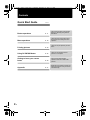 2
2
-
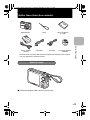 3
3
-
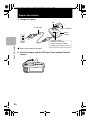 4
4
-
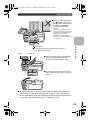 5
5
-
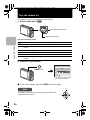 6
6
-
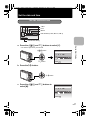 7
7
-
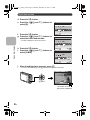 8
8
-
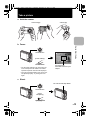 9
9
-
 10
10
-
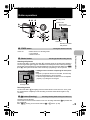 11
11
-
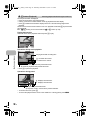 12
12
-
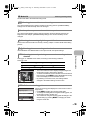 13
13
-
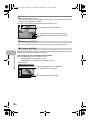 14
14
-
 15
15
-
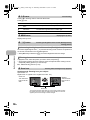 16
16
-
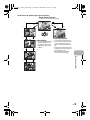 17
17
-
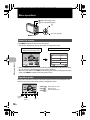 18
18
-
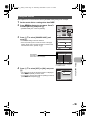 19
19
-
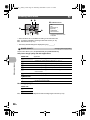 20
20
-
 21
21
-
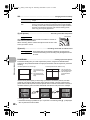 22
22
-
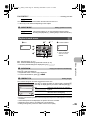 23
23
-
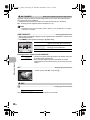 24
24
-
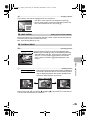 25
25
-
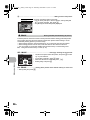 26
26
-
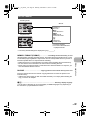 27
27
-
 28
28
-
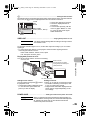 29
29
-
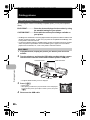 30
30
-
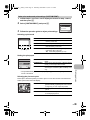 31
31
-
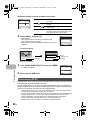 32
32
-
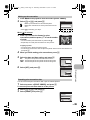 33
33
-
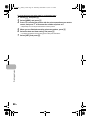 34
34
-
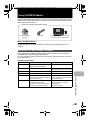 35
35
-
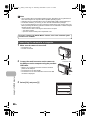 36
36
-
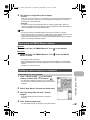 37
37
-
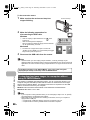 38
38
-
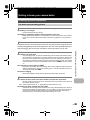 39
39
-
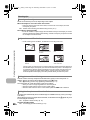 40
40
-
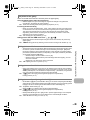 41
41
-
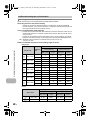 42
42
-
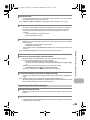 43
43
-
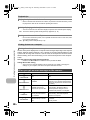 44
44
-
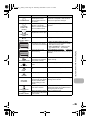 45
45
-
 46
46
-
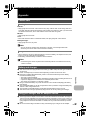 47
47
-
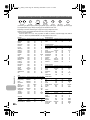 48
48
-
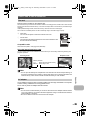 49
49
-
 50
50
-
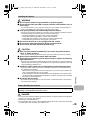 51
51
-
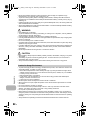 52
52
-
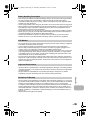 53
53
-
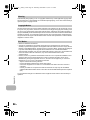 54
54
-
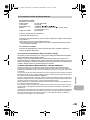 55
55
-
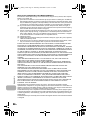 56
56
-
 57
57
-
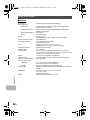 58
58
-
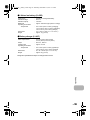 59
59
-
 60
60
-
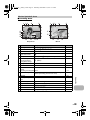 61
61
-
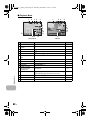 62
62
-
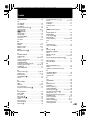 63
63
-
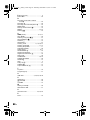 64
64
-
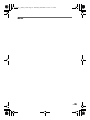 65
65
-
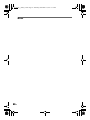 66
66
-
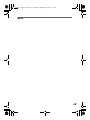 67
67
-
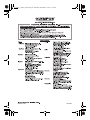 68
68
Olympus FE-350 User manual
- Category
- Bridge cameras
- Type
- User manual
- This manual is also suitable for
Ask a question and I''ll find the answer in the document
Finding information in a document is now easier with AI
Related papers
Other documents
-
 2JANE Stylus 720SW User manual
2JANE Stylus 720SW User manual
-
 LuminoLite Book Light Care and Use
LuminoLite Book Light Care and Use
-
Canon PowerShot SX200 IS User manual
-
Ricoh 645Z + DFA 645 55mm F2.8 Product information
-
Kodak Z1085 IS User manual
-
Canon CDI-E409-020 User manual
-
Canon PowerShot A1000 IS User manual
-
Conceptronic CNBCOOLPADL4F Datasheet
-
Conceptronic 1100011 Datasheet
-
Conceptronic 1100012 Datasheet