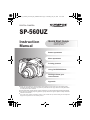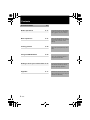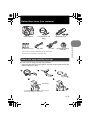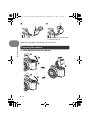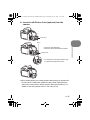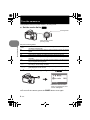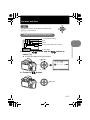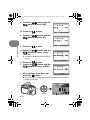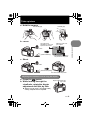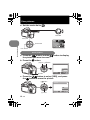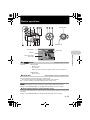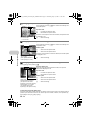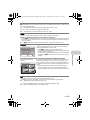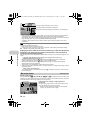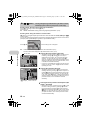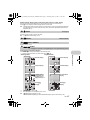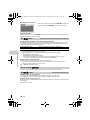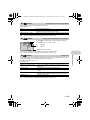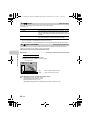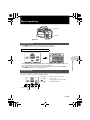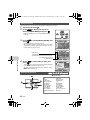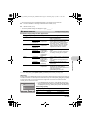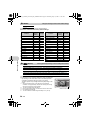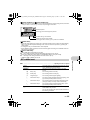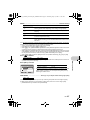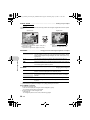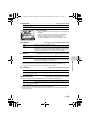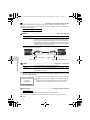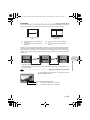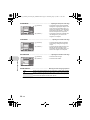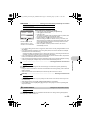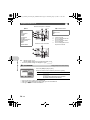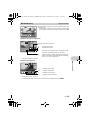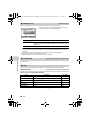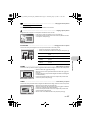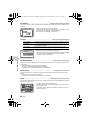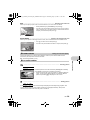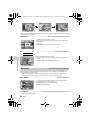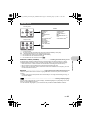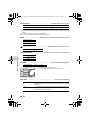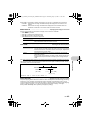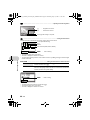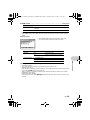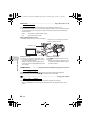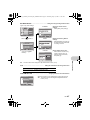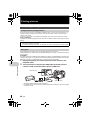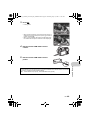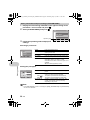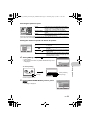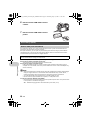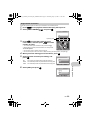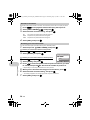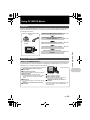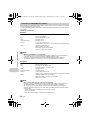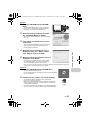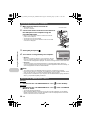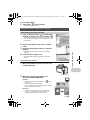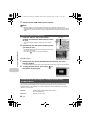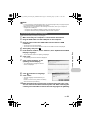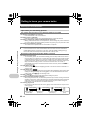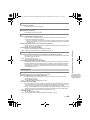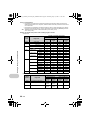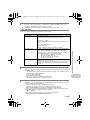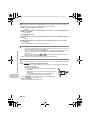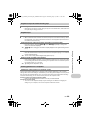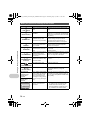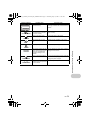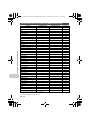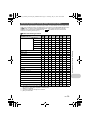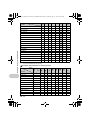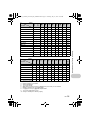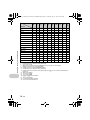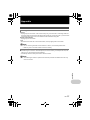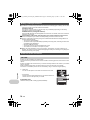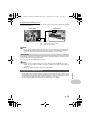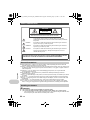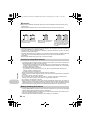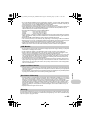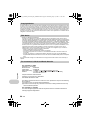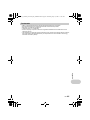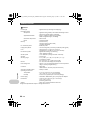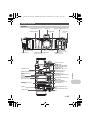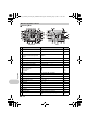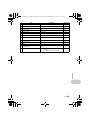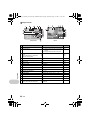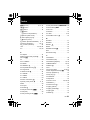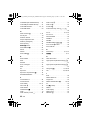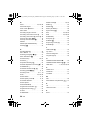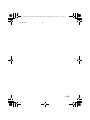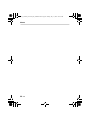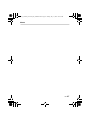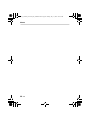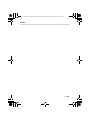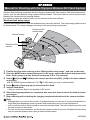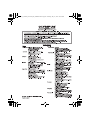Olympus SP-560 UZ User manual
- Category
- Bridge cameras
- Type
- User manual

Instruction
Manual
Menu operations
Button operations
Printing pictures
Using OLYMPUS Master
Getting to know your
camera better
Appendix
DIGITAL CAMERA
Quick Start Guide
This manual will help you
get started using your
camera right away.
SP-560UZ
Thank you for purchasing an Olympus digital camera. Before you start to use your new camera, please
read these instructions carefully to enjoy optimum performance and a longer service life. Keep this manual
in a safe place for future reference.
We recommend that you take test shots to get accustomed to your camera before taking important photographs.
In the interest of continually improving products, Olympus reserves the right to update or modify information
contained in this manual.
The screen and camera illustrations shown in this manual were produced during the development
stages and may differ from the actual product.
d4355_e_unified_forU-Print_00_bookfile.book Page 1 Thursday, July 12, 2007 11:01 AM

2 EN
Contents
Quick Start Guide P.3
Button operations P.11
Test out the functions of the camera
buttons by following the illustrations
and trying them out on the camera.
Menu operations P.21
Learn everything about the menus,
from basic operations to the functions
of each menu and their various
settings.
Printing pictures P.48
Learn how to print pictures you have
taken.
Using OLYMPUS Master P.55
Learn how to transfer pictures to a
computer and save them.
Getting to know your camera better P.62
Find out more about your camera and
learn what to do when you have a
question regarding operations.
Appendix P.77
Read about convenient functions and
safety precautions on how to use your
camera more effectively.
d4355_e_unified_forU-Print_00_bookfile.book Page 2 Thursday, July 12, 2007 11:01 AM

EN 3
Quick Start Guide
Gather these items (box contents)
Be sure to use the strap and strap rings provided.
• Attach the strap and strap rings together. The strap rings may fall off if they are
attached without the strap.
Quick Start Guide
Digital Camera Strap/Strap ringsLens Cap/Lens Cap
String
AA Batteries (four) USB cable AV Cable OLYMPUS Master 2
CD-ROM
Items not shown: Instruction Manual (this manual), warranty card.
Contents may vary depending on purchase location.
Attach the strap and the lens cap
Strap Eyelet
• Insert it all the way in.• Tilt the strap rings in such a way so that the strap
rings can go through the strap eyelet.
d4355_e_unified_forU-Print_00_bookfile.book Page 3 Thursday, July 12, 2007 11:01 AM

4 EN
Quick Start Guide
Pull the strap tight so that it does not come loose.
a. Load batteries into the camera
• Attach the strap to the other eyelet
in the same manner.
Preparing the camera
d4355_e_unified_forU-Print_00_bookfile.book Page 4 Thursday, July 12, 2007 11:01 AM

EN 5
Quick Start Guide
b. Insert the xD-Picture Card (optional) into the
camera
This camera allows you to take pictures without using an optional xD-
Picture Card™ (hereinafter called the card). When taking pictures
without the card, pictures will be stored in the internal memory. For
details on the card, please refer to “The card” (P.78).
3
1
Card cover
2
Notch
Contact area
• Insert the card straight in.
• Insert the card until it clicks into place.
• To remove the card, push it all the way
in, release it slowly and remove.
d4355_e_unified_forU-Print_00_bookfile.book Page 5 Thursday, July 12, 2007 11:01 AM

6 EN
Quick Start Guide
Turn the camera on
This explains how to turn on the camera in shooting mode.
a. Set the mode dial to h.
Still picture shooting modes
b. Remove the lens cap and press the o button.
To turn off the camera, press the o button once again.
h The camera determines the optimum settings for the shooting
conditions automatically.
P The camera automatically sets the optimum aperture value and shutter
speed.
A This function allows you to change the aperture manually.
S This function changes the shutter speed for shooting pictures.
M This function allows you to change the aperture and shutter speed
manually.
r This function allows you to set each shooting function manually and use
as your original shooting mode.
s This function allows you to shoot pictures by selecting a scene
according to the shooting condition.
g This function allows you to set the target items by following the shooting
guide displayed on the screen.
When shooting movies
(shooting mode)
Shooting Mode
MENU
CANCEL
X
Y/M/D
Y / M / D
Y M D TIME
Y M D T I M E
----.--.-- --:--
----.--.-- --:--
• When the date and time
have not yet been set, this
screen will appear.
d4355_e_unified_forU-Print_00_bookfile.book Page 6 Thursday, July 12, 2007 11:01 AM

EN 7
Quick Start Guide
Set date and time
a. Press the 1 F button and the 2Y button to
select [Y].
The first two digits of the [Y] are fixed.
b. Press the 3# button.
Tips
The directions of the arrow pad are indicated with
124 3 in this manual.
About the date and time setting screen
MENU
CANCEL
X
Y/M/D
Y / M / D
Y M D TIME
Y M D T I M E
----.--.-- --:--
----.--.-- --:--
Y-M-D (Year-Month-Day)
Exits a setting.
Minute
Date formats (Y/M/D, M/D/Y, D/M/Y)
Hour
CANCEL
MENU
2007
2007
.--.-- --:--
.--.-- --:--
X
Y M D TIME
Y M D T I M E
Y/M/D
Y / M / D
1 F button
2Y button
3# button
d4355_e_unified_forU-Print_00_bookfile.book Page 7 Thursday, July 12, 2007 11:01 AM

8 EN
Quick Start Guide
c. Press the 1 F button and the
2Y button to select [M].
d. Press the 3# button.
e. Press the 1 F button and the
2Y button to select [D].
f. Press the 3# button.
g. Press the 1 F button and the
2Y button to select “hour”,
“minute”.
The time is displayed in the 24-hour
format.
h. Press the 3# button.
i. Press the 1 F button and the
2Y button to select [Y/M/D].
j. After all items have been set,
press the o button.
For precise time setting, press the o button as the time signal
strikes 00 seconds.
2007
2007
.
12
12
.-- --:--
.-- --:--
CANCEL
MENU
X
Y M D TIME
Y M D T I M E
Y/M/D
Y / M / D
2007
2007
.
12
12
.
26
26
--:--
--:--
CANCEL
MENU
X
Y M D TIME
Y M D T I M E
Y/M/D
Y / M / D
CANCEL
MENU
OK
SET
2007
2007
.
12
12
.
26
26
12
12
:
30
30
X
Y M D TIME
Y M D T I M E
Y/M/D
Y / M / D
CANCEL
MENU
OK
SET
2007
2007
.
12
12
.
26
26
12
12
:
30
30
X
Y/M/D
Y / M / D
Y M D TIME
Y M D T I M E
o button
d4355_e_unified_forU-Print_00_bookfile.book Page 8 Thursday, July 12, 2007 11:01 AM

EN 9
Quick Start Guide
Take a picture
a. Hold the camera
b. Focus
c. Shoot
a. Press the u button.
b. While looking through the
viewfinder, rotate the diopter
adjustment dial little by little.
When you can see [ ] (AF target mark)
clearly, adjustment is complete.
Horizontal grip Vertical grip
Shutter button
(Pressed Halfway)
Place this mark over
your subject.
The number of remaining
still pictures is displayed.
The green lamp
indicates the focus and
exposure are locked.
(Pressed Completely)
Shutter button
The card access lamp blinks.
Adjusting the viewfinder’s focus using the diopter
Diopter adjustment dial
u button
d4355_e_unified_forU-Print_00_bookfile.book Page 9 Thursday, July 12, 2007 11:01 AM

10 EN
Quick Start Guide
View pictures
a. Set the mode dial to q.
a. Press the 4& button and the 3# button to display
the picture you want to erase.
b. Press the S button.
c. Press the 1 F button to select [YES], and press
the o button to erase the picture.
Arrow pad
Next Picture
Prev. Picture
Mode Dial
Erase pictures
OK
SET
MENU
BACK
YES
NO
ERASE [IN]
3# button
4& button
S button
OK
SET
MENU
BACK
YES
NO
ERASE
1 F button
o button
d4355_e_unified_forU-Print_00_bookfile.book Page 10 Thursday, July 12, 2007 11:01 AM

EN 11
Button operations
Button operations
Set the mode dial to the desired shooting or playback mode.
• Some functions cannot be set depending on the position of the mode dial.
g “Functions available in shooting modes and scene modes” (P.73)
The camera determines the optimum settings for the shooting conditions automatically.
Settings in the [CAMERA MENU] such as WB and ISO Sensitivity cannot be changed.
The camera automatically sets the optimum aperture value and shutter speed for the brightness of
the subject.
Settings in the [CAMERA MENU] such as WB and ISO Sensitivity can be changed.
1 o button
Turning the camera on and off
Power on: Shooting Mode
• Monitor turns on
• Lens extends
• Before turning the camera on in shooting mode, remove the lens cap.
Playback mode
• Monitor turns on
2 Mode dial
Switching between shooting and playback modes
h Shooting pictures with full automatic settings
P Set the optimum aperture value and shutter speed
Playback mode
Shooting Mode
Shooting Mode
Flash mode
Self-timer
Macro mode/ Super
macro mode
on and off
s
hooting and playback modes
d4355_e_unified_forU-Print_00_bookfile.book Page 11 Thursday, July 12, 2007 11:01 AM

Button operations
12 EN
Press 124 3 after pressing 1 F.
To take long exposure (bulb) shots
Press 2 to set shutter speed to BULB. The shutter remains open as long as the shutter button is
pressed. (The maximum time that it can remain open is 8 minutes, however, this is possible only
when [ISO] is set to [50], [100] or [200].)
A Changing the aperture value for shooting pictures
Press 12 after pressing 1 F. The camera automatically sets
the shutter speed.
Aperture value
1 : Increases the aperture value.
2 : Decreases the aperture value.
When the correct exposure cannot be obtained, the aperture value
is displayed in red.
o : Sets the settings.
S Changing the shutter speed for shooting pictures
Press 12 after pressing 1 F. The camera automatically sets
the aperture value.
Shutter speed
1 : Sets the shutter speed faster.
2 : Sets the shutter speed slower.
When the correct exposure cannot be obtained, the shutter speed
is displayed in red.
o : Sets the settings.
M Changing the aperture value and shutter speed for shooting pictures
Exposure differential
When this range has been exceeded ±3.0EV, the exposure
differential is displayed in red.
Aperture value
4 : Increases the aperture value.
3 : Decreases the aperture value.
Shutter speed
1 : Sets the shutter speed faster.
2 : Sets the shutter speed slower.
o : Sets the settings.
[ ]
A
F4.0
F4.0
0.0
0.0
1/1000
1/1000
OK
SET
Adjustment range
W : F2.8 to F8.0
T : F4.5 to F8.0
Shutter speed range:
1/2 to 1/1000
(When [NOISE REDUCT.]
is set to [ON]: up to 4 sec.)
[ ]
S
F2.8
F2.8
1/100
1/100
OK
SET
0.0
0.0
M
[ ]
F2.8
F2.8
1/1000
1/1000
+2.0
+2.0
OK
SET
Setting range:
A
perture value F2.8 to F8.0
(The aperture value varies
depending on the zoom position.)
Shutter speed: 15" to 1/2000
(The shutter speed varies
depending on the aperture value.)
d4355_e_unified_forU-Print_00_bookfile.book Page 12 Thursday, July 12, 2007 11:01 AM

EN 13
Button operations
This mode allows you to set functions and save up to 4 shooting modes manually, and use them as
your original shooting mode.
g “MY MODE SETUP
Setting and saving shooting-related functions
” (P.47)
Use the function menu to switch the registered My Mode.
g “The functions you can set with the function menu” (P.20)
You can shoot pictures by selecting a scene mode according to the situation.
Select a scene mode/change the scene mode to another one
• Press m and select [SCN] from the top menu. Use the 12 to select a scene and press o.
• By switching to the other scene mode, most settings will be changed to the default settings of
each scene mode.
g “s (Scene)
Shooting pictures by selecting a scene according to the situation
” (P.24)
Shooting pictures while comparing previews of different effects
When [R] (movies) is set to [ON], audio is recorded with the movie.
• When [R] (movies) is set to [ON], optical zoom cannot be used during the shooting.
g “R (movies)
Recording sound with movies
” (P.33)
• To zoom in when [R] (movies) is set to [ON], set [DIGITAL ZOOM] to [ON].
g “DIGITAL ZOOM
Zooming in on your subject
” (P.28)
rSetting your own original mode for shooting pictures
s Shoot pictures by selecting a scene according to the situation
g Follow the shooting guide for setting
This function allows you to set the target items by following the
shooting guide displayed on the screen.
• Press m to display the shooting guide again.
• To change the setting without using the shooting guide, set the
shooting mode to another one.
• Functions set using the Shooting Guide will revert to the default
settings when m is pressed or when the shooting mode is
changed.
When [Exposure effects.] is
selected
When an item is selected from [1 Shoot w/ effects preview.] using
the shooting guide menu, the screen splits into 4 frames and
pictures of subjects taken according to the individual settings will
be displayed. You can then compare the shooting effects on the
screen.
• Use the arrow pad to select the frame with the settings you
want, and press o. The camera automatically switches to
shooting mode and allows you to shoot with the selected effect.
Use 4 3 to change the display.
nRecording movies
OK
SET
4
Set particular lighting.
5
Shooting into backlight.
Brightening subject.
Blurring background.
3
2
1
SHOOTING GUIDE 1/ 4
Shoot w/ effects preview.
0.0
0.0
+0.7
+0.7
+0.3
+0.3
+1.0
+1.0
Exposure effects.
d4355_e_unified_forU-Print_00_bookfile.book Page 13 Thursday, July 12, 2007 11:01 AM

Button operations
14 EN
• When [IMAGE STABILIZER] is set to [ON], continuous movie recording for a long period will
cause the camera’s internal temperature to rise and the camera may stop operation
automatically. Remove the battery and allow the camera to cool down for some time before you
begin shooting again. Or you can set [IMAGE STABILIZER] to [OFF].
In addition, the temperature of the camera’s exterior also rises during usage. This is not a
malfunction.
The last picture taken is displayed.
• Press the arrow pad to view other pictures.
• Use the zoom lever to switch among close-up playback, index display and calendar display.
g “MOVIE PLAY
Playing back movies
” (P.35)
Displaying pictures that have been shot continuously in index view (Sequential
Playback) / Auto playing back of pictures that have been shot continuously
(Sequential Pictures Auto Playback)
Only the first frame will be displayed for pictures that have been shot continuously using the next
option.
[j] [c] [d] [i] [BKT] [TIMELAPSE] [AUCTION] [SHOOT & SELECT1]
[SHOOT & SELECT2] [SMILE SHOT]
• Select the pictures the have the s displayed and press m to play back in index view
(Sequential Playback). Press the m again to return to the first frame.
• Select the pictures the have the s displayed and press o, to play back automatically
(Sequential Pictures Auto Playback).
• This function is only available for pictures taken with this model.
• When the first frame is displayed, perform the next operation to configure the settings to all the
sequential pictures.
0/y/PRINT ORDER/ERASE
To configure settings to individual pictures, press m to display the pictures in index view first
before configuring.
Shooting still pictures
Set the mode dial to h, P, A, S, M, r, g or s, and lightly press the shutter button
(halfway). The green lamp lights when the focus and exposure are locked (focus lock). Now press
the shutter button all the way (completely) to shoot a picture.
This icon lights red during movie recording.
The remaining recording time is displayed.
When the remaining recording time reaches 0, recording stops.
qSelecting playback mode
3 Shutter button
Shooting pictures
Locking the focus and then composing the shot
(focus lock)
Compose your picture with the focus locked, and then fully
press the shutter button to shoot a picture.
• When the green lamp blinks, the focus is not adjusted
properly. Try locking the focus again.
Green lamp
d4355_e_unified_forU-Print_00_bookfile.book Page 14 Thursday, July 12, 2007 11:01 AM

EN 15
Button operations
Recording movies
Set the mode dial to n, and press the shutter button halfway to lock the focus, and then press the
shutter button completely to start recording. Press the shutter button again to stop recording.
Shooting mode: Zooming in on your subject
Optical zoom: 18×
Playback mode: Changing the picture display
4 Zoom Lever
Zooming while shooting/close-up playback
o
ting/close-up playback
Zoom out:
Push the lever toward W.
Zoom in:
Pull the lever toward T.
Close-up playback
• Pull the lever toward T to
incrementally enlarge the picture
up to 10 times the original size.
Push the lever toward W to
reduce the size.
• Use the arrow pad during close-
up playback to scroll around the
picture.
• Press o to return to the single-
frame playback.
Index display
• Use the arrow pad to select a
picture for playback, and press
o to play back the single-
frame of the picture selected.
Calendar display
• Use the arrow pad to select the date,
and press o or pull the lever toward
T on the zoom lever to display the
pictures on the date selected.
Single-frame playback
• Use the arrow pad to browse pictures.
d4355_e_unified_forU-Print_00_bookfile.book Page 15 Thursday, July 12, 2007 11:01 AM

Button operations
16 EN
Shooting mode: Shooting with digital image stabilization
Press h in shooting mode to select [hON].
Press o to set.
g “IMAGE STABILIZER
Shooting pictures using digital image stabilization
” (P.29)
Shooting mode: Using this button as custom button
h allows you to register frequently used functions when the Mode Dial is P, A, S, M, r or s.
(custom button)
You can then set the settings directly with the button instead of displaying the screen from the menu.
(Example) When [FINE ZOOM] is registered in [CUSTOM BUTTON]
Press h n
g “CUSTOM BUTTON
Assigning functions to the custom buttons
” (P.47)
“Functions that can be assigned to My Mode/custom button” (P.72)
5 h /mbutton
Shooting with digital image stabilization/Using this button as custom
button/Playing back continuously shot pictures in index display
z Locking the focus position (AF Lock)
• Assign the AF lock function to h so that the focus is
locked by pressing h, and V (AF lock mark) is
displayed on the monitor. AF Lock will be kept after
shooting. To cancel the AF Lock, either press h
again, or change the exposure/shooting settings or the
shooting mode. Each time you press the button, focus
is locked and canceled alternately.
• If the zoom is operated after engaging the AF lock, the
picture may be out of focus. Engage the AF lock after
operating the zoom.
z Locking the exposure (AE lock)
• Assign the AE lock function to h so that the meter
reading is saved by pressing h and the exposure is
locked. B (AE lock mark) is displayed on the monitor.
AE Lock will be kept after shooting. To cancel the AE
Lock, either press h again, or change the exposure/
shooting settings or the shooting mode.Each time you
press the button, focus is locked and canceled
alternately.
z Locking the focus positions and exposure (AF
LOCK + AE LOCK)
• Register the AF lock + AE lock functions to h so that
the meter reading is saved by pressing h and the
focus and exposure is locked.V(AF lock mark) and
B(AE lock mark) are displayed on the monitor. Press
h again to cancel the AF lock + AE lock. Each time
you press the button, focus and exposure are locked
and canceled alternately.
b
utton as custom button/Playing back
FINE ZOOM
OFF
ON
OK
SET
A direct setting screen is displayed.
AF lock mark
B is displayed while in AE lock.
d4355_e_unified_forU-Print_00_bookfile.book Page 16 Thursday, July 12, 2007 11:01 AM

EN 17
Button operations
Playback mode: Playing back continuously shot pictures in index display
Only the first frame will be displayed for pictures that have been shot continuously.
Press m in the playback mode to display pictures in index view.
g “Displaying pictures that have been shot continuously in index view (Sequential Playback) /
Auto playing back of pictures that have been shot continuously (Sequential Pictures Auto
Playback)” (P.14)
Opens the flash.
Press this button to take a picture with flash.
g “3# button
Flash shooting
” (P.19)
Toggles between the monitor and viewfinder.
Displays the top menu.
Changing the information displays
Press DISP./E to change the display in the following order.
• It cannot be switched when the mode dial is set to g.
*1 Not displayed in case of n.
*2 Not displayed if it is set to [OFF] in the menu.
g “u
Displaying the histogram
” (P.46)
“FRAME ASSIST
Displaying the frame assist/Determining the type of frame assist
” (P.46)
6 # button
Flash pop-up
7 u button
Monitor/Viewfinder
8 m button (MENU)
9 DISP./E button
Changing the information on display/Display the menu guide/Checking the time
m
ation on display/Display the menu
time
FRAME ASSIST
(Horizontal and
vertical lines or
diagonal lines)
*1*2
Simple display
*1
Normal display
Shooting Mode
Normal display
Detailed display
Playback mode
No information
display
Histogram
display
*1*2
Histogram
display
*1
d4355_e_unified_forU-Print_00_bookfile.book Page 17 Thursday, July 12, 2007 11:01 AM

Button operations
18 EN
Displaying the menu guide
Checking the time
While the camera is off, press DISP./E to display the set alarm time (when [ALARM CLOCK] is
set) and the current time for 3 seconds.
Shooting mode: Brightening the subject against backlight
Press f in shooting mode to turn on or off Shadow Adjustment Technology. Press o to set. A
frame is displayed at the detected position (except for n). This function makes the face of the
subject appear brighter even against backlight.
• The face may not be detected for some subjects.
• It may take some time for the frame to appear.
• When [SHADOW ADJ. ON] is selected, the following setting restrictions apply.
• [METERING] is fixed at [ESP].
• [AF MODE] is fixed at [FACE DETECT].
• This function is applicable only for the first frame when [DRIVE] is not set to [o].
• This function is applicable only for the first picture in [PANORAMA].
Playback mode: Erasing pictures
Display a picture to erase in playback mode, and press the S.
• Once erased, pictures cannot be restored. Check each picture before erasing to avoid
accidentally erasing pictures you want to keep.
g “0
Protecting pictures
” (P.39)
Use the arrow pad to select scenes, playback picture, and the items on the menus.
Shooting mode: Viewing pictures
The last picture taken is displayed on the monitor. Press q in shooting mode.
Press q again or press the shutter button halfway to return to shooting mode.
Playback mode: Printing pictures
When the printer is connected to the camera, display a picture to be printed out in playback mode,
and press P .
g“Easy print” (P.48)
With menu items selected, hold down DISP./E to display the
menu guide. Release DISP./E to close the menu guide.
0 f/S button
Brightening the subject against backlight / Erasing pictures
SHADOW ADJ. OFF
Shadow Adjustment Technology is deactivated.
SHADOW ADJ. ON
Shadow Adjustment Technology is activated.
a Arrow pad (124 3)
b q /P button
Viewing pictures/Printing pictures
ESP/
Sets picture brightness
for taking pictures.
METERING
ht / Erasing pictures
nting pictures
d4355_e_unified_forU-Print_00_bookfile.book Page 18 Thursday, July 12, 2007 11:01 AM

EN 19
Button operations
Press 4& in shooting mode to select the macro mode.
Press o to set.
• Some items cannot be set depending on the position of the mode dial.
g “Functions available in shooting modes and scene modes” (P.73)
• Some items cannot be set depending on the position of the mode dial.
g “Functions available in shooting modes and scene modes” (P.73)
Press # (Flash pop-up) in shooting mode to open the flash. Then press 3# to select the flash
mode. The settings cannot be made if the flash is not popped up.
g“# button
Flash pop-up
” (P.17)
Press o to set.
• Some items cannot be set depending on the position of the mode dial.
g “Functions available in shooting modes and scene modes” (P.73)
c 4& button
Shooting pictures close to the subject (Macro)
OFF Macro mode is deactivated.
& (Macro mode) Allows you to shoot from as close as 10 cm/3.94 in. (when the zoom
is set for the zoom-out angle) to your subject.
% (Super macro mode) Allows you to shoot from as close as 1 cm/0.39 in. to your subject.
d 1 F button
Changing picture brightness(Exposure compensation)
Press 1 F in shooting mode, set using 43 then press o.
• Adjustable from -2.0 EV to +2.0 EV.
3 : Brighten.
4 : Darken.
Activate the setting contents.
e 3# button
Flash shooting
AUTO (Auto-flash) The flash fires automatically in low light or backlight conditions.
!(Red-eye reduction flash) This emits pre-flashes to reduce the occurrence of red-eye in
your pictures.
#(Fill-in flash) The flash fires regardless of the available light.
H(Red-eye fill-in flash) The flash always fires after pre-flashes for red-eye reduction are
emitted.
#SLOW The flash fires with slow shutter speed. Set the flash timing in
[#SYNCRO]. g“#SYNCRO
Selecting the flash timing
” (P.30)
$(Flash off) The flash does not fire.
o
se to the subject (Macro)
i
ghtness(Exposure compensation)
[ ]
P
F8.0
F8.0
1/1000
1/1000
OK
+2.0
+2.0
SET
d4355_e_unified_forU-Print_00_bookfile.book Page 19 Thursday, July 12, 2007 11:01 AM

Button operations
20 EN
Press 2Y in shooting mode to select on and off of the self-timer.
Press o to set.
• To cancel the self-timer, press 2Y.
• Self-timer shooting is automatically canceled after one shot.
• When [AF PREDICT] or [PRE-CAPTURE] is set to [ON], self-timer settings cannot be made.
Displays the function menu which contains the functions and settings frequently used during
shooting. This button is also used to confirm your selection.
The functions you can set with the function menu
• Displayed when the mode dial is set to r.
• Settings are registered on s as a factory default.
Other functions you can set with the function menu
g “WB
Adjusting the color of a picture
” (P.25)
“ISO
Changing the ISO sensitivity
” (P.26)
“DRIVE
Continuous shooting
” (P.27)
“METERING
Changing the area for measuring the brightness of a subject
” (P.28)
f 2Y button
Self-timer shooting
YOFF Cancel the self-timer.
Y12 SEC After the setting, press the shutter button completely. The self-
timer lamp lights for approximately 10 seconds, then starts
blinking. After blinking for approximately 2 seconds, the picture
is taken.
Y2 SEC After the setting, press the shutter button completely. The self-
timer lamp flashes for 2 seconds, the picture is taken.
g o button (OK/FUNC)
Setting using the function menu
My 1/2/3/4 ..................................................
Switching the registered original shooting mode
s/E/c/d
43 : Select a setting, and press o.
12 : Select the function to be set.
n
ction menu
e
red original shooting mode
Function menu
d4355_e_unified_forU-Print_00_bookfile.book Page 20 Thursday, July 12, 2007 11:01 AM
Page is loading ...
Page is loading ...
Page is loading ...
Page is loading ...
Page is loading ...
Page is loading ...
Page is loading ...
Page is loading ...
Page is loading ...
Page is loading ...
Page is loading ...
Page is loading ...
Page is loading ...
Page is loading ...
Page is loading ...
Page is loading ...
Page is loading ...
Page is loading ...
Page is loading ...
Page is loading ...
Page is loading ...
Page is loading ...
Page is loading ...
Page is loading ...
Page is loading ...
Page is loading ...
Page is loading ...
Page is loading ...
Page is loading ...
Page is loading ...
Page is loading ...
Page is loading ...
Page is loading ...
Page is loading ...
Page is loading ...
Page is loading ...
Page is loading ...
Page is loading ...
Page is loading ...
Page is loading ...
Page is loading ...
Page is loading ...
Page is loading ...
Page is loading ...
Page is loading ...
Page is loading ...
Page is loading ...
Page is loading ...
Page is loading ...
Page is loading ...
Page is loading ...
Page is loading ...
Page is loading ...
Page is loading ...
Page is loading ...
Page is loading ...
Page is loading ...
Page is loading ...
Page is loading ...
Page is loading ...
Page is loading ...
Page is loading ...
Page is loading ...
Page is loading ...
Page is loading ...
Page is loading ...
Page is loading ...
Page is loading ...
Page is loading ...
Page is loading ...
Page is loading ...
Page is loading ...
Page is loading ...
Page is loading ...
Page is loading ...
Page is loading ...
Page is loading ...
Page is loading ...
Page is loading ...
Page is loading ...
Page is loading ...
-
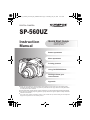 1
1
-
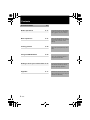 2
2
-
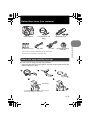 3
3
-
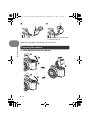 4
4
-
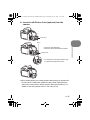 5
5
-
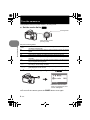 6
6
-
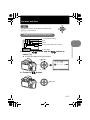 7
7
-
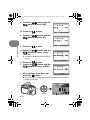 8
8
-
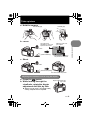 9
9
-
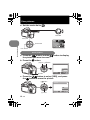 10
10
-
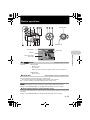 11
11
-
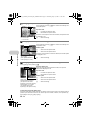 12
12
-
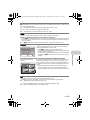 13
13
-
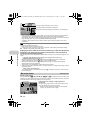 14
14
-
 15
15
-
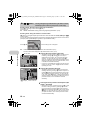 16
16
-
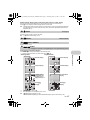 17
17
-
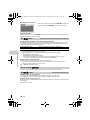 18
18
-
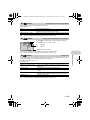 19
19
-
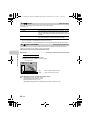 20
20
-
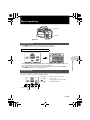 21
21
-
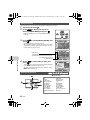 22
22
-
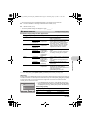 23
23
-
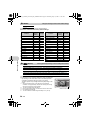 24
24
-
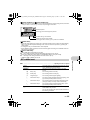 25
25
-
 26
26
-
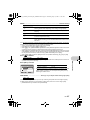 27
27
-
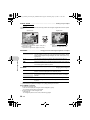 28
28
-
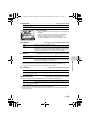 29
29
-
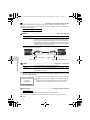 30
30
-
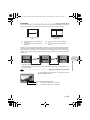 31
31
-
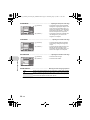 32
32
-
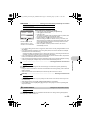 33
33
-
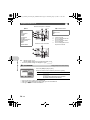 34
34
-
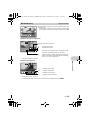 35
35
-
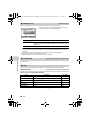 36
36
-
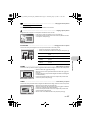 37
37
-
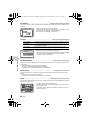 38
38
-
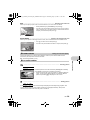 39
39
-
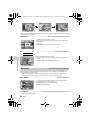 40
40
-
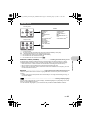 41
41
-
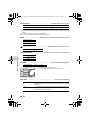 42
42
-
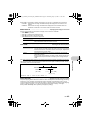 43
43
-
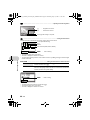 44
44
-
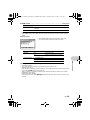 45
45
-
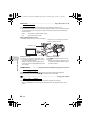 46
46
-
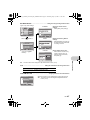 47
47
-
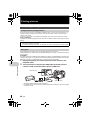 48
48
-
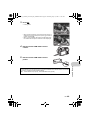 49
49
-
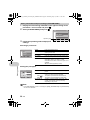 50
50
-
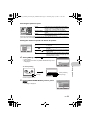 51
51
-
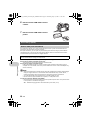 52
52
-
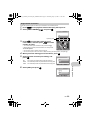 53
53
-
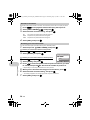 54
54
-
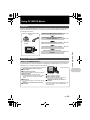 55
55
-
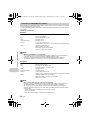 56
56
-
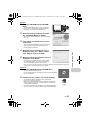 57
57
-
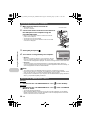 58
58
-
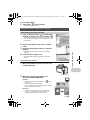 59
59
-
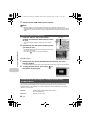 60
60
-
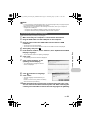 61
61
-
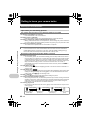 62
62
-
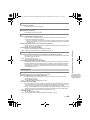 63
63
-
 64
64
-
 65
65
-
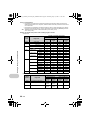 66
66
-
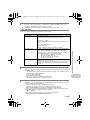 67
67
-
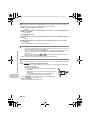 68
68
-
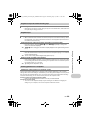 69
69
-
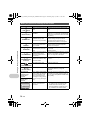 70
70
-
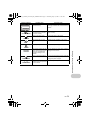 71
71
-
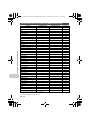 72
72
-
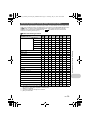 73
73
-
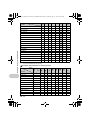 74
74
-
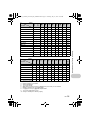 75
75
-
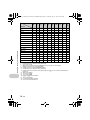 76
76
-
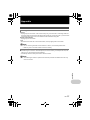 77
77
-
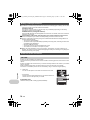 78
78
-
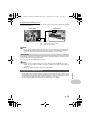 79
79
-
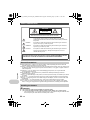 80
80
-
 81
81
-
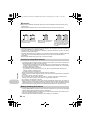 82
82
-
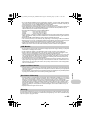 83
83
-
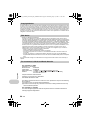 84
84
-
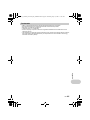 85
85
-
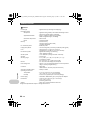 86
86
-
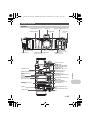 87
87
-
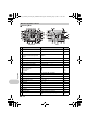 88
88
-
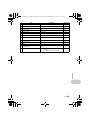 89
89
-
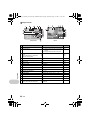 90
90
-
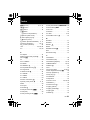 91
91
-
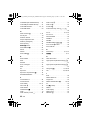 92
92
-
 93
93
-
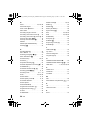 94
94
-
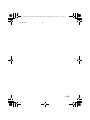 95
95
-
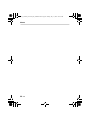 96
96
-
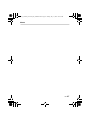 97
97
-
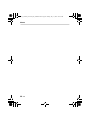 98
98
-
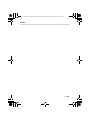 99
99
-
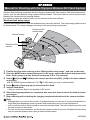 100
100
-
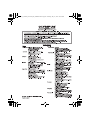 101
101
Olympus SP-560 UZ User manual
- Category
- Bridge cameras
- Type
- User manual
Ask a question and I''ll find the answer in the document
Finding information in a document is now easier with AI
Related papers
-
Zoom SP-560 UZ User manual
-
Olympus SP-560 UZ User manual
-
Olympus C-730 User manual
-
Olympus Camedia C-7070 Wide Zoom Installation guide
-
Olympus E-500 Quick start guide
-
Olympus MASTER SP-700 User manual
-
Olympus C-5060 User manual
-
Olympus C-750 User manual
-
Olympus Camedia C-8080 Wide Zoom Operating instructions
-
Olympus Camedia C-740 Ultra Zoom User manual