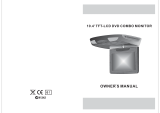Page is loading ...

GDP 1600P
ENGLISH
DVD-PLAYER

FEATURES
CONTENTS
Page
The player has built in copyright
protection technology that
prevents copying from a DVD
disc to any media.
If a video recorder is connected to
the player, the video output image
will be distorted during recording.
DVD, CD, MP3 compatible
CD-R, CD-RW capable
TV format:
PAL / NTSC color system
LB/PS screen format select
Video output:
Composite Video output
S-Video output
Component Video(Y Cb Cr) output
Audio output:
Down-mix stereo output
Digital audio output (coaxial)
Dolby Digital output
DTS Digital output
DVD features:
Multi Subtitle select
Multi Language select
Multi Angle select
Other features:
On screen display menu
Digital zooming
Slow motion
Parental control
Auto screen saver
3
4
5
9
9
10
10
11-13
13-14
14-15
15
15-16
18-19
20
SAFETY INFORMATION
INTRODUCTION
About DVD
About the player
Front panel
Rear panel
Remote control
GETTING STARTED
Play a disc
Problem disc message
Power management
FUNCTION BUTTONS
SETUP MENU
GENERAL SETUP
AUDIO SETUP
DOLBY SETUP
VIDEO SETUP
TROUBLE SHOOTING
SPECIFICATIONS
Manufactured under license from Dolby Laboratories.
Dolby and the double-D symbol are trademarks of
Dolby Laboratories. Confidential Unpublished Works.
3-5
13-17
6
6
7
8
8
SYSTEM CONNECTION
System connection figure
Connecting to a TV set
Connecting to stereo amplifier
Connecting to digital amplifier
This product incorporates copyright protection technology that is
protected by U.S. patents and other intellectual property rights.
Use of this copyright protection technology must be authorized by
Macrovision ,and is intended for home and other limited viewing
uses only unless otherwise authorized by Macrovision.Reverse
engineering or disassembly is prohibited."
PREFERENCE
1
2
4
4
16-17

TO REDUCE THE RISK OF FIRE AND ELECTRIC SHOCK, DO NOT EXPOSE THIS UNIT TO RAIN OR MOISTURE.
IMPORTANT SAFEGUARDS
: To reduce the risk of fire
and electric shock, do not remove the cover
(or back) of the unit. Refer servicing only to
qualified service personnel.
The lightning flash with arrowhead symbol, within an equilateral tri-
angle, is intended to alert the user to the presence of uninsulated
"dangerous voltage" within product's enclosure that may be of suffi-
cient magnitude to constitute a risk of electric shock.
The exclamation point within an equilateral triangle is intended to
alert the user to the presence of important operation and servicing
instructions in the literature accompanying the appliance.
WARNING: TO REDUCE THE RISK OF FIRE OR ELECTRIC SHOCK, DO
NOT EXPOSE THIS APPLIANCE TO RAIN OR MOISTURE.
CAUTION: TO PREVENT ELECTRIC SHOCK, MATCH WIDE BLADE OF
PLUG TO WIDE SLOT, FULLY INSERT.
In addition to the careful attention devoted to quality standards in the manu-
facture of your video product, safety is a major factor in the design of every
instrument. However, safety is your responsibility, too. This sheet lists impor-
tant information that will help to assure your enjoyment and proper use of the
video product and accessory equipment. Please read them carefully before
operation and using your video product.
CAUTION
Installation
Read and Follow Instructions- All the safety and operation instructions
should be read before the video product is operated. Follow all operating
instructions.
Retain Instructions- The safety and operating instructions should be retain-
ed for future reference.
Read all Warnings-Comply with all warnings on the video product and in the
operating instructions.
Polarization- This video product is equipped with a polarized alternating -
current line plug. This plug will fit into the power outlet, try reversing the
plug. If the plug still fails to fit, contact your electrician to replace your obs-
olete outlet. To prevent electric shock, do not use this polarized plug with an
extension cord, receptacle, or other outlet unless the blades can be fully in-
serted without blade exposure. If you need an extension cord, use a polariz-
ed cord.
Power Sources- This video product should be operated only from the type
of power source indicated on the marking label. If you are not sure of the
type of power supply to your home, consult your video dealer or local power
company. For video products intended to operate from battery power, or
other sources, refer to the operating instructions.
Overloading- Do not overload wall outlets or extension cords as this can
result in a risk of fire or electric shock. Overloaded AC outlets, extension
cords, frayed power cords, damaged or cracked wire insulation, and broken
plugs are dangerous, They may result in a shock or fire hazard. Periodically
examine the cord, and if its appearance indicated damage or deteriorated
insulation, have it replaced by your service technician.
Power-Cord Protection- Power-supply cords should be routed so that they
are not likely to be walked on or pinched by items placed upon or against
them, paying particular attention to cords at plugs, convenience receptacl-
es, and the point where they exit from the video product.
Ventilation- Slots and openings in the case are provided for ventilation to
ensure reliable operation of the video product and to protect it from over-
heating. These openings must not the blocked or covered. The openings
should never be blocked by placing the video product on a bed, sofa, rug,
or heat register. This video product should not be placed in a built-in insta-
llation such as a book case or rack, unless proper ventilation is provided or
the video product manufacturer's instructions have been followed.
Attachments- Do not use attachments unless recommended by the video
product manufacturer as they may cause hazards.
Water and Moisture- do not use this video product near water for example,
near a bath tub, wash bowl, kitchen sink or laundry tub, in a wet basement,
or near a swimming pool and the like. Caution: Maintain electrical safety.
Powerline operated equipment or accessories connected to this unit should
bear safety certification mark on the accessory itself and should not be
modified so as to defeat the safety features. This will help avoid any
danger and should not be modified so as to defeat the safety features. This
will help avoid any potential hazard from electrical shock or fire. If in doubt,
contact qualified service personnel.
Accessories- Do not place this video product on an unstable cart, stand,
tripod, bracket, or table. The video product may fall, causing serious injury
to a child or adult as well as serious damage to the video product. Use this
video product only with a cart, stand, tripod, bracket, or table recommend-
ed by the manufacturer's or sold with the video product. Any mounting of
the product should follow the manufacturer's instructions and use of a
mounting accessory recommended by the manufacturer.
A video product and cart combination should be moved with care. Quick
stops, excessive force, and uneven surfaces may cause the video product
and cart combination to overturn.
Note to CATV system installer
This reminder is provided to call the CATV system installer's attention to
Section 820-40 of the NEC which provides guidelines for proper grounding
and, in particular, specifies that the cable ground shall be connected to the
grounding system of the building, as close to the point of cable entry as
practical.
Outdoor Antenna Grounding- If an outside antenna or cable system is
connected to the video product, be sure the antenna or cable system is
grounded so as to provide some protection against voltage surges and
builtup static charges. Section 810 of the National Electrical Code, ANSI
/NFPA No.70-1984 (Section 54 of Canadian Electrical Code, Part1) provi-
des information with respect to proper grounding of the mast and support-
ing structure, grounding of the lead-in wire to an antenna-discharge unit,
connection to grounding electrodes, and requirements for the grounding
electrode.
Power Lines-An outside antenna system should not be located in the vici-
nity of overhead power lines, other electric light or power circuits, or where
it can fall into such power lines or circuits. When installing an outside ant-
enna system, extreme care should be taken to keep from touching or app-
roaching such power lines or circuits, as contact with them might be fatal.
Installing an outdoor antenna can be hazardous and should be left to a
professional antenna installer.
Use
Cleaning- Unplug this video product from the wall outlet before cleaning.
Do not use liquid cleaners or aerosol cleaners. Use a damp cloth for clean-
ing.
Objects that may touch dangerous voltage points or "short-out" parts could
result in a fire or electric shock. Never spill liquid of any kind on the video
product.
Lightning-For added protection for this video product during a lightning
storm, or when it is left unattended and unused for long periods of time,
unplug it from the wall outlet and disconnect the antenna or cable system.
This will prevent damage to the video product due to lightning and power
line surges.
Service
Servicing-Do not attempt to service this video product yourself, as opening
or removing covers may expose you to dangerous voltage or other hazards.
Refer all servicing to qualified service personnel.
Conditions requiring service-unplug this video product from the wall outlet,
refer servicing to qualified service personnel under the following conditions:
A. When the power-supply cord or plug is damaged.
B. If liquid has been spilled, or objects have fallen into the video product.
C. If the video product has been exposed to rain or water.
D. If the video does not operate normally by following the instruction manual.
Adjust only those controls that are covered by operating instructions.
Improper adjustment of other controls may result in damage and will
often require extensive work by a qualified technician to restore the
video product to its normal operation.
E. If the video product has been dropped or cabinet has been damaged.
F. When the video product exhibits a distinct change in performance-this
indicates a need for service.
Replacement Parts-When replacement parts are required, have the service
technician verify that the replacements he uses have the same safety
characteristics as the original parts. Use of replacements specified by the
video product manufacturer can prevent fire, electric shock, or other hazards.
Safety Check-Upon completion of any service or repairs to this video pro-
duct, ask the service technician to perform safety checks recommended by
the manufacturer to determine that the video product is in safe operating
condition.
Wall or Ceiling Mounting- The product should be mounted to a wall or ceil-
ing only as recommended by the manufacturer.
Heat-The product should be situated away from heat sources such as
radiators, heat registers, stoves, or other products (including amplifiers)
that produce heat.
13.
22.
21.
20.
19.
18.
15.
11.
12.
14.
16.
17.
23.
1.
2.
3.
4.
5.
6.
7.
8.
9.
10.
2
SAFETY INFORMATION

About DVD
DVD (Digital Versatile Disc) is a digital video medium
under the MPEG II format, featuring a variety of
revolutionary entertainment capabilities. The MPEG II
video compression technology provides capacity for an
excellent picture of minimum 500 lines resolution on
screen, up to 8 language soundtracks, up to 9 views
from different camera angles and up to 32 language
subtitles (provided by the DVD disc itself which supports
these features).
Select a DVD disc
Disc information
Disc types
Decoding
Method
Capacity
Disc size
Horizontal
Resolution
Sub-titles
Sound tracks
Symbol
DVD
Digital / MPEG II
CD
Digital
Single-layer / Single side
4.7GB = 2 hr
Single-layer / Double sides
8.5GB = 4 hr
Double-layers / Single side
9.4GB = 4.5 hr
Double-layers / Double sides
17GB = 8 hr
12cm / 8cm
500 lines up
32
8
650MB = 74min
12cm / 8cm
-
-
1
DVD features symbols
16 : 9
L B
2
2
Each DVD disc contains various features depending
on production of the disc. Below are some of the
symbols representing the features:
Number of Audio Tracks
Angle Indicator
The player has built in copyright
protection technology that
prevents copying from a DVD
disc to any media.
If a video recorder is connected to
the player, the video output image
will be distorted during recording.
Screen Format
Region code
1
2
3
4
5
6
Region
Canada, USA
Europe (incl. Poland, Romania, The Czech
republic), Japan, Middle East (incl. Saudi
Arabia, Egypt, Iran, South Africa)
East Asia (incl. Hong Kong, Taiwan, South
Korea),
South-East Asia
Australia, Caribbean, Central & South
America, Mexico,
New Zealand
Africa, Former Soviet Union, India, North
Korea, Pakistan, Turkmenistan
China
DVD Region Code
DVD discs and DVD players are manufactured
under the worldwide agreed DVD Regional
Code System that the player will operate only
with corresponding disc of the same Regional
Code.
Some features contained in this DVD player are related to
the DVD disc's software.
Check the features printed on the disc's packing or follow
the instructions of the Disc's on screen menu.
REMARK
Some features cannot be performed if the disc does not
support the feature, or requires special settings.
INTRODUCTION
2
Number of Subtitles
Zoom
++
3
Maintenance
Precautions for handling and cleaning discs handling
discs.
To keep a disc clean, do not touch the play side
(Non-Label side ) of the disc.
Do not attach paper or tape to the disc.
Keep the disc away from direct direct sunlight or
heat sources.
Store the disc in a disc case after playback.
Cleaning discs.
Before playback, wipe the disc outwards from the
center with clear cloth.
Keep dust from the pickup lens by keeping the disc
tray closedafter use. If there is dust on the pickup
lens, use a cleaning disc to clean it. Refer to the
operating instructions of the cleaning disc you
bought.

4
INTRODUCTION
/
0
2. Disc tray
4. Play/pause button
5. Stop button
6. Remote control receiver
8. Fast forward search/Skip forward
7. Fast backward search/Skip
1. Power button
7
8
3. VFD Display
6
9
3
9. Eject button
Audio L output
Audio R output
Coaxial Digital Audio output
S-video output
Composite Video Output
L
S-VIDEO
COAXIAL
R
VIDEO
Pr/Cr
Pb/Cb
Y
Y, Pb/Cb, Pr/Cr
(Component Video Output)
GDP1600P

INTRODUCTION
5
Notes
The remote control transmits a directional infrared beam. Be sure to aim the remote control directly at the player`s infrared sensor
during operation. When the sensor is covered or there is a large object between the remote control and the sensor, the sensor cannot
receive signals. The sensor may not be able to receive signals properly when it is exposed to direct sunlight or a strong artificial
light (such as a fluorescent or strobe lights). In this case, change the direction of the light or reposition the unit to avoid direct lighting.
1
2
3
4
5
6
7
8
9
0
OPEN/CLOSE
AUDIO
ANGLE
SUBTITLE
SLOW
MENU
TITLE
P-SCAN
MUTE
PROG
REPEAT
NEXT BUTTON /
FAST FORWARD
PREV BUTTON /
FAST BACKWARD
OK
STANDBY
NAVIGATION KEYPAD
NUMBER KEYS
SETUP
DISPLAY
ZOOM
SEARCH
PLAY/PAUSE
STOP BUTTON

L
S-VIDEO
COAXIAL
R
VIDEO
Pr/Cr
Pb/Cb
Y
Connect to the
coaxial output only
This connection is optional for
connecting to a TV set that does
not have AV input jacks.
This connection gives the lowest
qicture quality.
Television Set
S-Vide
o
C
a
b
le
Stereo amplifier
Digital decofing amplifier
DO NOT connect the
AC power socket to the
wall outlet before the system
connection is completed
SYSTEM CONNECTION
System connection figure
6

Pb/Cb Pr/Cr
1
2
3
Connect ONE of the above options ONLY,
to avoid picture interference.
NOTE
.........
.........
.........
.........
.........
.........
.........
.........
.........
.........
.........
.........
.........
.........
.........
.........
.........
.........
.........
.........
.........
.........
.........
.........
.........
.........
.........
.........
.........
.........
.........
.........
.........
.........
.........
.........
.........
.........
.........
.........
.........
.........
.........
.........
.........
.........
.........
.........
.........
.........
.........
.........
.........
.........
.........
.........
SYSTEM CONNECTION
Pb/Cb Pr/Cr
Connect the player's Y, Cb, Cr audio L/R to the TV's Y, Cb, Cr audio
L/R as shown in Diag 2 for Progressive Scan. Regarding the
VIDEO OUT set up, please refer to the SET UP menu on page 17.
7
Select ONE of the below connections ONLY:
Connect the player s audio Left & Right, Composite Video
(or S-Video) outputs to the TV`s audio left, right and Video
(or S-Video) inputs.
'

SR
SL
NOTE
SYSTEM CONNECTION
Pb/Cb Pr/Cr
Pb/Cb Pr/Cr
8

GETTING STARTED
Unpack the unit.
Read through this owner`s manual before
installation and use.
Load batteries into the remote control unit.
Connect the system, make sure the connec-
tons are secured.
Connect the power plug to the AC power outlet.
Loading batteries to the remote control
Remove the battery compartment cover.
Load two AAA (UM-4 or R03) batteries into the
battery compartment.
Make sure that the batteries have been inserted
in the correct polarities matching to the symbols
+,- marked in the battery compartment. Close the
battery compartment cover.
When replacing batteries, replace both batteries.
Do not mix new and used batteries operating
together, otherwise, the operation lifetime will be
much shorter than normal.
Remove the batteries if the unit will not be used
for a prolonged period of time.
The remote control transmits a directional infr-
ared beam. Be sure to aim the remote control
directly at the infrared sensor of the unit during
operation.
If the sensor has been covered or there is a lar-
ge object between the remote control and the s-
ensor, the sensor will not respond.
The sensor may not able to receive the remote
signal when it is exposed to direct sunlight or
a strong artificial light (fluorescent or strobe
light). In this case, change the direction of the
light or reposition the unit to avoid direct lighting.
If a DVD disc menu appears on screen
Press PLAY button on the remote
(or on the unit)to start playing.
Press the DIRECTION buttons to select
the desired feature in the menu. And then
press ENTER button to confirm a
selection in the menu.
Switch on the player
Press the main power switch on the DVD player.
Power on the TV set, and the amplifier if connected.
Set up the system
Select the corresponding setting of the TV set
(AV1, AV2, S-Video, DVD etc.).
For connectional through a RF modulator, select
the corresponding channel until the DVD screen
appears.
If amplifier has been connected, select the corr-
esponding output mode.
Load a disc
Press OPEN/CLOSE button on the remote
control ( or front panel ) to eject the disc tray.
Load a disc, label side up, onto the disc tray and
press OPEN/CLOSE button.
Automatic playback
The unit will take a few seconds to load the disc`s
initial data, display the disc type logo on the left
upper corner on screen, and then start playing back
automatically.
E
Normally, when a MP3 disc is loaded, the player
will take longer time to load.
Remote
sensor
Within approximately
6 meter (20 feet)
0
30
0
30
(2xAAA 1.5V batteries)
-
+
-
+
9
1
2
3
4
5
6
7
8
9
0

Problem disc messages
The following message will display on screen when there is a format problem with the loaded disc:
WRONG REGIONAL DISC
Region code of the disc is not matching to the player`s region code (region 1 to region 6).
WRONG PASSWORD
The rating level of the disc is higher then the rating level setting of the player.
The player will not play the disc.
WRONG DISC
The player is equipped with automatic disc quality detection software. When the played
detects a problem disc or a damaged disc, the player may keep playing the disc at lower
quality or stop playing, depending on the damaged level of the disc.
Production qualities of DVD discs vary, some discs might deviate from the industrial
standard. Some incorrectly formatted discs may playback on the player. However,
the playback and operational quality of those disc may be substandard.
Power management
If the player will not be in use for a long time, unplug the player for personal safety.
GETTING STARTED
10

FUNCTION BUTTONS
11
Press DISPLAY button.
Play/Pause
Press PLAY to start disc playback.
Press STOP to end disc playback.
a) If STOP is pressed once, the player will
resume play from the interrupted position
when PLAY is pressed (the OSD will read
PRESTOP).
b) If STOP is pressed twice, the player will
start playback from the beginning of the
disc when PLAY is pressed (the OSD will
read STOP).
Previous and Next
Press PREV during playback to return to
the start of the current chapter. Each
successive press will skip back one chapter
until the beginning of the disc is reached.
Press MENU to access the DVD's start menu.
The audio is muted during reverse and fast forward
playback. Reverse and fast forward will not work
during the WARNING section of a DVD.
Press for two seconds to reverse quickly
through the disc. Press repeatedly to
change the rate of reverse playback.
Press PLAY to resume normal playback.
E
Press NEXT during playback to skip
ahead to the next chapter.
Press to fast forward
through the disc. Press repeatedly to
change the rate of fast forward playback.
for two seconds
Shows time and status information on
the screen.
Opens and closes the disc tray.
Press PAUSE to suspend playback (still
picture). Press STEP on the remote for
frame-by-frame playback. Press PLAY
to resume normal playback.
Reverse/Fast Forward
To turn the unit on when it is in the standby
mode, press the STANDBY button on the
remote control.
Multi - Angle / Subtitle / Audio
While playing back a DVD, press ANGLE
repeatedly to select the desired camera
angle. A DVD may contain up to 9 select-
able camera angles.
E
DVD start menus may allow the setup of Angle,
Subtitle, and Audio soundtrack selection.
Repeats a disc or selected titles,
chapters, or tracks.
E
Some DVDs do not allow REPEAT functionality.
Repeat chapter
Repeat title
Repeat all
In DVD mode
.CHAPTER
.TITLE
.ALL
In CD mode
.TRACK
.ALL
Repeat track
Repeat all
In DVD mode
press TIME once and the following
will appear.
press TIME twice and the following
will appear.
Current title
Total titles
Total chapters
Current chapter
Current title
Total titles
Hour
Minute
Second
Title_/12 chapter 00/00
Title_/12 Time 0:00:00
E
Some DVDs do not allow search functionality.
Selects an item or confirms a setting.
While playing back a DVD, press SUBTITLE
repeatedly to select the desired subtitle.
A DVD may contain up to 32 selectable
subtitles.
While playing back a DVD, press AUDIO
repeatedly to select the desired audio
sound track. A DVD may contain up to 8
selectable audio sound tracks.
32
32

FUNCTION BUTTON
12
E
In DVD Mode
Press ZOOM repeatedly to change the
zoom level.
2X--> 3X--> 4X-->Normal
In JPEG Mode
Press ZOOM repeatedly to change
the zoom level.
125%-->150%-->200%-->25%-->50%
-->75%-->100%
While zoom>100%, use the navigation
keypad to move around the magnified
picture.
PROGRAM
Program a disc to play back in a defined sequence.
Use the navigation keypad to select a
program track. Use the numeric keypad
to input title/chapter numbers. Use the
"+10" key for numbers greater than 9.
(PLAY) -- Highlight Start and press PLAY
or ENTER to start program playback.
In DVD mode
(PROG) -- Press PROG to quit the
program menu.
The MUTE function allows you to mute the
audio outputs from the DVD player. The Mute
button has a toggle action. Press the MUTE
button. Mute will be displayed on the TV
screen.
No sound will be heard.
In CD mode
Enter only track numbers in CD mode.
Use the "+10" key to input numbers
greater than 9.
1
2
3
4
5
6
7
8
9
10
Exit Next
__
__
__
__
__
__
__
__
__
__
E
Some DVDs do not allow program setting.
Single-track discs cannot be programmed.
1
2
3
4
5
6
7
8
9
10
Exit Next
__
__
__
__
__
__
__
__
__
__
Press PROG to enter the program menu.
Make sure the player is not in PBC mode.
Numeric Keypad
(Direct Program access)
Enters numbered choices and selections
on the on-screen menus.
Select an item in menu
Use the NAVIGATION keypad to change
which menu function icons are highlighted
(ie, selected).
Press OK to confirm a selection.
To use the DVD's start menu or the player's startup
menu:
Press SLOW for slow-motion playback.
The audio is muted when playing in slow-
motion. Press SLOW repeatedly to change
the rate of slow-motion playback. Press
PLAY to resume normal playback.
1
2
3
4
5
6
7
8
9
0
Press to change the DVD player to interlace
Scan and Progressive Scan alternately.
Press TITLE to return to the beginning of
the DVD.
E
Some DVDs may not have a TITLE function.

FUNCTION BUTTON
13
TV Display
E
GENERAL SETUP
Setup TV screen format, video type and all DVD
functions.
Follow the operating instructions stated in DVD
menu setup to select the desired option in the
following figure.
Irrespective of what screen format you have
selected, if your screen displays in 4:3 format,
the picture will be shown in that format anyway.
For DVDs, the screen format is convertible.
If your screen displays in 4:3 format, when a
DVD with wide display format is used, the
picture will be flattened.
-- General Setup Page --
Normal /Ps
Normal / Lb
Wide
General Audio Dolby Video Preference
Tv Display
Angle Mark
Osd Lang
Captions
Screen Saver
Hdcd
Lb
On
Eng
Off
On
Off
-- General Setup Page --
General Audio Dolby Video Preference
Tv Display
Angle Mark
Osd Lang
Captions
Screen Saver
Hdcd
Lb
On
Eng
Off
On
Off
To access the SETUP menu:
Press SETUP on the remote. The menu
opens with the General Setup Page highlighted.
SETUP
1
2
Press the to select a different menu (Audio
Setup, Video Setup, Preference Setup, Password
Setup, or Exit Setup), or to select a menu
item on the current menu, then press ENTER to
select a menu item on the current menu, then
press ENTER to confirm your selection.
Press the to return to the previous menu.
Press SETUP again, or highlight the X, to exit
the Setup menu.
3
4
-- General Setup Page --
General Audio Dolby Video Preference
Tv Display
Angle Mark
Osd Lang
Captions
Screen Saver
Hdcd
Lb
On
Eng
Off
On
Off
4
5
6
7
8
9
0

FUNCTION BUTTON
OSD Language
Captions
14
The user can select the whole setup menu and on-
screen display language.
Screen Saver
Follow the operating instructions stated in DVD
menu setup to select the desired option in the
following figure.
Select in System Setup menu to get screen saver
setting according to the following figure.
Audio SETUP
-- Audio Setup Page --
Downmix
Spdif Output
-- General Setup Page --
English
French
German
-- General Setup Page --
Tv Display
Angle Mark
Osd Lang
Captions
Screen Saver
Hdcd
Lb
On
Eng
Off
On
Off
On
Off
-- General Setup Page --
Tv Display
Angle Mark
Osd Lang
Captions
Screen Saver
Hdcd
Lb
On
Eng
Off
On
Off
On
Off
Press ENTER button on Speaker Setup, the sub-
menu display below:
General Audio Dolby Video Preference
General Audio Dolby Video Preference
General Audio Dolby Video Preference
General Audio Dolby Video Preference
Tv Display
Angle Mark
Osd Lang
Captions
Screen Saver
Hdcd
Lb
On
Eng
Off
On
Off
Angle mark
When a DVD providing multiple angles is used, the
user may select a particular shooting angle.
Follow the operating instructions stated in DVD
menu setup to select the desired option in the
following figure.
-- General Setup Page --
On
Off
General Audio Dolby Video Preference
Tv Display
Angle Mark
Osd Lang
Captions
Screen Saver
Hdcd
Lb
On
Eng
Off
On
Off
HDCD
-- General Setup Page --
Tv Display
Angle Mark
Osd Lang
Captions
Screen Saver
Hdcd
Lb
On
Eng
Off
On
Off
Off
44.1K
88.2K
General Audio Dolby Video Preference
Selects the sampling frequency of the digital
filter.
A higher sampling frequency setting will result in
better audio quality.

-- Dolby Digital Setup --
Dual Mono
Dynamic
FULL
3 / 4
1 / 2
1 / 4
OFF
General Audio Dolby Video Preference
FUNCTION BUTTON
Downmix
Spdif Output
General Audio Dolby Video Preference
15
Downmix
This setting is suitable for films. If you want to
enjoy music, the stereo is recommended to select
the option.
Downmix
Spdif Output
Lt/Rt
Stereo
-- Speaker Setup Page --
General Audio Dolby Video Preference
DOLBY SETUP
-- Dolby Digital Setup --
Dual Mono
Dynamic
Stereo
L-Mono
R-Mono
Mix-Mono
If you have Dolby digital output in you amplifier/
decoder, you may select stereo, left, right and
mixed sound accordingly.
Dual Mono
General Audio Dolby Video Preference
Dynamic
The function is generally used when playing high
volume programs at night, in order not to disturb
the neighbour. This setting can dynamically lower
the volume and still keep the original tone quality.
This is the range, measured in decibels, between
the loudest and the quietest sound registers in a
soundtrack.
Spdif Off
Spdif/Raw
Spdif/Pcm
-- Speaker Setup Page --
Spdif Output
Follow the operating instructions stated in DVD
menu setup to select the desired option in the
following figure.
VIDEO SETUP
-- Video Setup Page --
Component
Sharpness
Brightness
Contrast
Tv Mode
S-Video
Low
00
00
S-Video
Yuv
Component
Follow the operation instructions stated in DVD
menu setup to select the desired option in the
following figure.
-- Video Setup Page --
High
Medium
Low
Sharpness
Follow the operation instructions stated in DVD
menu setup to select the desired option in the
following figure.
General Audio Dolby Video Preference
General Audio Dolby Video Preference
Component
Sharpness
Brightness
Contrast
Tv Mode
S -Video
Low
00
00

SETUP MENU (Press SETUP button)
16
PREFERENCE
-- Preference Page --
TV Type
Audio
Subtitle
Disc Menu
Parental
Password
Default
Pal
Eng
Eng
Eng
8
General Audio Dolby Video Preference
TV Type
Pal
Multi
Ntsc
Follow the operation instructions stated in DVD
menu setup to select the desired option in the
following figure.
This product supports output of various system,
including PAL ,Multi (Auto), NTSC.
1. If your TV set has only NTSC or PAL system,
the screen will blink and become colourless
when a wrong system is selected, In this case,
press the N/P button on the Remote control to
switch the TV TYPE.
2. For more information of output format, refer to
the instructions of your TV set.
-- Video Setup Page --
Component
Sharpness
Brightness
Contrastt
Tv Mode
S-Video
Low
00
00
General Audio Dolby Video Preference
Brightness/Contrast
Follow the operation instructions stated in DVD
menu setup to select the desired option in the
following figure.
TV Type
Audio
Subtitle
Disc Menu
Parental
Password
Default
Pal
Eng
Eng
Eng
8
General Audio Dolby Video Preference
Audio
English
French
Spanish
Chinese
Japanese
Korean
Russion
Thai
-- Preference Page --
Sets the default audio language when a DVD is
played (if the DVD supports the selected
language).
Pal
Eng
Eng
Eng
8
General Audio Dolby Video Preference
Subtitle
Sets the default subtitle language when a DVD
is played. (if the DVD supports the selected
language).
-- Preference Page --
English
French
Spanish
Chinese
Japanese
Korean
Russion
Thai
TV Type
Audio
Subtitle
Disc Menu
Parental
Password
Default
TV Type
Audio
Subtitle
Disc Menu
Parental
Password
Default
Pal
Eng
Eng
Eng
8
General Audio Dolby Video Preference
Disc Menu
Sets the default menu language when a DVD is
played (if the DVD supports the selected
language). This setting applies to the DVD menu
and not the player's menus.
-- Preference Page --
English
French
Spanish
Chinese
Japanese
Korean
Russion
Thai

SETUP MENU (Press SETUP button)
17
TV Type
Audio
Subtitle
Disc Menu
Parental
Password
Default
Pal
Eng
Eng
Eng
8
General Audio Dolby Video Preference
Parental
1 kid Saf
2 G
3 Pg
4 Pg13
5 Pgr
6 R
7 Nc17
8 Adult
Follow the operation instructions stated in DVD
menu setup to select the desired option in the
following figure.
-- Preference Page --
TV Type
Audio
Subtitle
Disc Menu
Parental
Password
Default
Pal
Eng
Eng
Eng
8
General Audio Dolby Video Preference
Password
Change
You can change the password, please type 4
numerals as new password.
(Be sure remember new password.)
If you forget your password, enter 1389. This is
the overide password.
General Audio Dolby Video Preference
Old Password
New Password
Confirm Pwd
Follow the operation instructions stated in DVD
menu setup to select the desired option in the
following figure.
-- Preference Page --
-- Preference Page --
There are 8 levels of Parental Control, as follows:
1: KID SAF; 2: G; 3: PG; 4: PG13; 5: PGR; 6: R;
7: Nc17; 8: ADULT Level one opens discs to people
of all ages.
Level eight is suitable only for adults.
If you want to change the Parental Control setting,
enter the level number and then the four digit pass
code. The default code is 8888. ( If you are using
the player for the first time, there is the code that
is needed.)
When the input code has been confirmed, the level
setting menu will appear. Move the cursor to the
appropriate level and press ENTER to confirm.
Press Setup to exit the Menu.
TV Type
Audio
Subtitle
Disc Menu
Parental
Password
Default
Pal
Eng
Eng
Eng
8
General Audio Dolby Video Preference
RESET
-- Preference Page --
Default
This is the factory default setting up. When choose
RESET, the previous setting up by the user will be
cancelled and the player will come to the factory
setting up state.

Should your DVD player develop a problem, please check below before
requesting service:
Symptom
Check and Action
No Power
Check if the power cord has been properly connected to the power outlet.
Check if the main power button on the DVD player has been switched on.
No Picture
Check if the system connection is proper and secure.
Check if the connection cables are damaged.
Clean the disc.
Please press OPEN button,then press PROGRAM and ZOOM button to
return factory default status.
Picture
noise / distorted
The disc is dirty or damaged. Clean the disc or try another disc.
Reset the color system of the TV set.
Try by connect player direct to the TV set, without via a VCR for example.
Picture not full
screen
Select the screen format from DVD disc menu.
Malfunction
Should the player develop a malfunction, unplug the player for
30 minutes. After 30 minutes, power on the player and the restore
function should reset the player.
Problem
message display
on screen
Moisture may be condensed inside the player. Remove the disc and
leave the unit power on for one or two hours.
No disc, load a disc.
Disc has been loaded upside down. Place the disc with the label side up.
Disc's region code does not match to the player.
Disc's rating level is higher than the player's rating level setting
Disc is not correct type for the player.
Disc is damaged or dirty, clean the disc or try another disc.
Does not play
Check if the TV set has power on, use TV remote to select A/V signal for
DVD rather than broadcast.
Select the screen format from the player's SETUP MENU,
see "SETUP MENU" of this manual.
Following message will display when there is a problem with the loaded disc:
"WRONG REGIONAL DISC " : Disc's region code dose not match to the player.
"WRONG PASSWORD" : The player refuse to play a disc with rating
level higher than the player's rating level setting.
"WRONG DISC " : The player is equipped with automatic disc
quality detection software. When the player detects a problem disc or a
damaged disc, the player may keep playing the disc at lower quality or
stop playing, depending on the damage level of the disc.
Press and hold the standby button (if any) for about 5 second to power off.
TROUBLE SHOOTING
Remote Control
Make sure that the Main Power button on the DVD player has been switched on.
18

Symptom Check and Action
Cannot SKIP
or SEARCH
Some discs are programmed that do not allow users to SKIP or SEARCH
at some sections, especially at the beginning WARNING section.
Single Chapter disc cannot apply SKIP function.
No sound or
sound output
not complete
Check if the TV and Amplifier have been switched on, and correctly set.
Check if the TV and Amplifier system connection is secured.
Press AUDIO button to select other audio tracks output of disc.
Check if the MUTE function of the TV or Amplifier has been activated.
There will be no sound output during REVERSE PLAY / PAUSE / STEP /
SLOW and SEARCH.
MP3 disc no
sound or noisy
Remote control
does not function
When PC program files or other data files are mixed with
MP3 files in the same disc, the player may play the non-MP3
files with noise or no sound.
Check the disc, if all the files on disc are MP3 files
Skip the file, try other files.
Remove the obstacles between the remote control and the player.
Point the remote control towards the remote sensor on the player.
Check if the batteries of the remote control have been loaded with
correct polarities.
Replace the batteries of the remote control.
CAUTION : To reduce the risk of fire and electric
shock, do not remove the cover (or back) of the unit. Refer
servicing only to qualified service personnel.
RISK OF ELECTRIC SHOCK
DO NOT OPEN
CAUTION
Type of Disc
DVD
CD-DA
CD-MP3
CD-R / CD-RW
TROUBLE SHOOTING
19
/