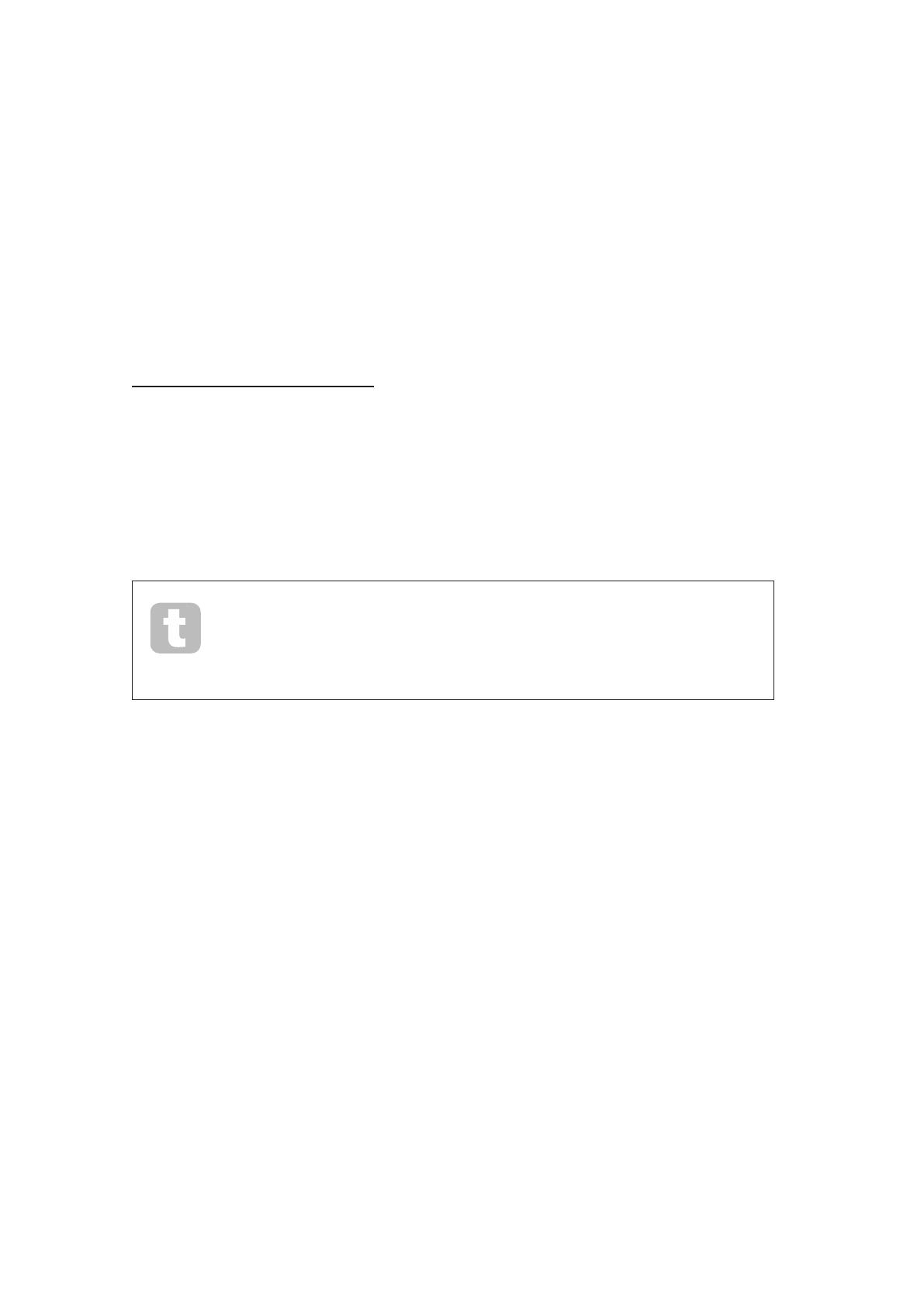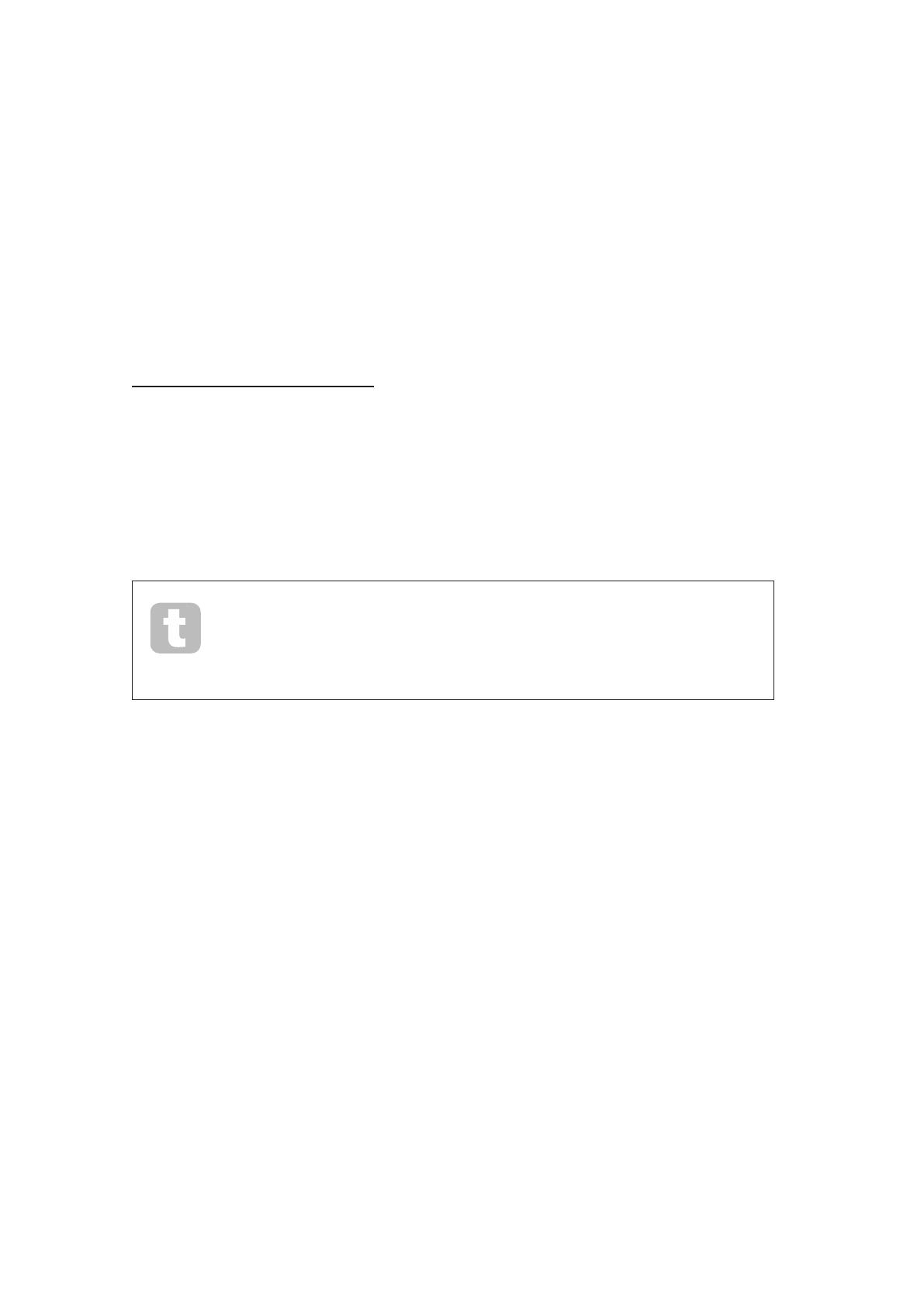
5
English
About This Manual
We’ve tried to make this manual as helpful as possible for all types of user, both newcomers to
computer music and those more experienced, and this inevitably means some users will want
to skip over certain parts of it, while relative novices will want to avoid certain parts of it until
they’re condent they’ve mastered the basics.
However, there are a few general points that are useful to know about before you continue
reading this manual. We’ve adopted some graphical conventions within the text, which we hope
all types of user will nd helpful in navigating through the information to nd what they need to
know quickly:
Abbreviations, conventions, etc.
Where top panel controls or side panel connectors are referred to, we’ve used a number thus:
[6] to cross-reference to the diagram. (See page 7.)
We’ve used CAPS to name physical things like top panel controls and rear panel connectors,
and also on-screen buttons which you need to click, and bold Courier font to denote text
which you see on the computer screen.
Tips
These do what it says on the tin: we include bits of advice, relevant to the
topic being discussed that should simplify setting up Launchkey Mini to do
what you want. It’s not mandatory that you follow them, but generally they
should make life easier.
What’s In The Box
Launchkey Mini has been carefully packed in the factory and the packaging was designed
to withstand rough handling. Should the unit appear to have been damaged in transit, do not
discard any of the packing material and notify your music dealer.
Save all the packing materials for future use in case you ever need to ship the unit again.
Please check the list below against the contents of the packaging. If any items are missing or
damaged, contact the Novation dealer or distributor where you purchased the unit.
• Launchkey Mini MIDI controller keyboard
• Safety Instructions
• USB Type A to Micro-B cable (1 m)
• Getting Started Guide, including Product/software Registration details, allowing download
of:
• Setup instructions for popular DAWs
• Novation V-Station synth plug-in
• Novation Bass Station plug-in
• Loopmaster samples
• Live Lite registration card, with download instructions for Ableton Live Lite music making
software