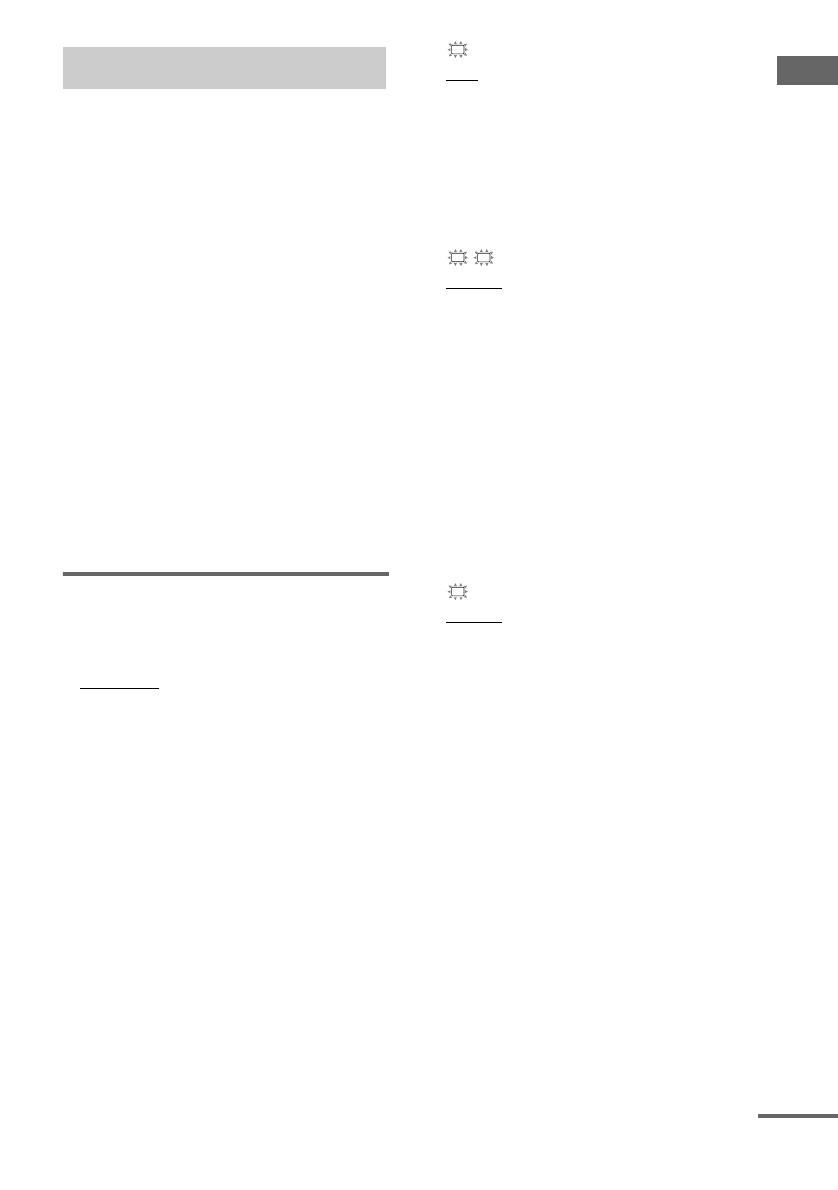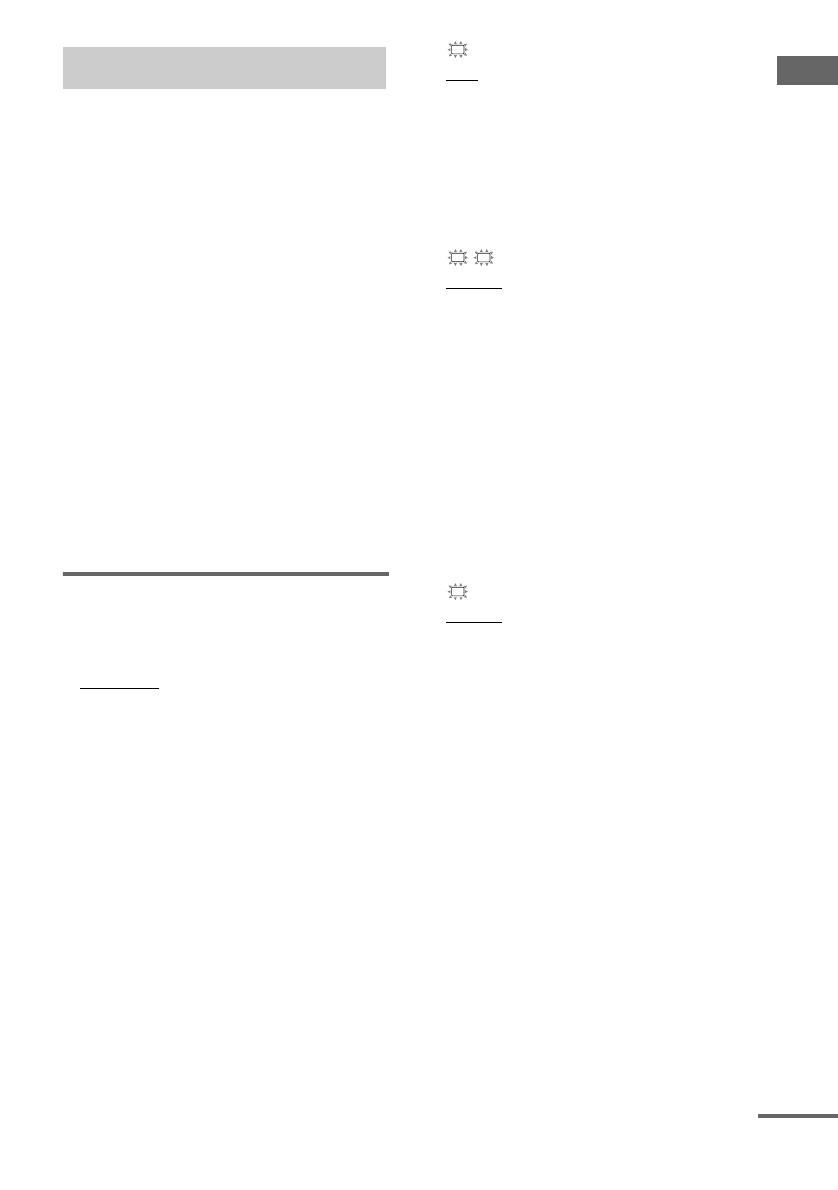
Getting Started
masterpage:Right
lename[E:\SEM_Janet\Revision2_STR-
B795\J9040000_2148931122DB795CEL\2148931122\GB03CON_STR-DB795-CEL.fm]
17
GB
model name1[STR-DB795]
[2-148-931-12(2)]
You can use the SP SETUP menu to set the size
and distance of the speakers connected to this
system.
1 Press ?/1 to turn on the system.
2 Press MAIN MENU repeatedly to select
“SP SETUP”.
3 Rotate MENU to select the menu item
you want.
For more information, see “Speaker setup
parameters”.
Note
Some speaker setup items may appear dimmed in
the display. This means that they have been
adjusted automatically due to other speaker
settings. Depending on the settings, you may or
may not be able to adjust certain speakers.
4 Rotate –/+ to select the parameter.
5 Repeat steps 3 and 4 until you have set
all of the items that follow.
Speaker setup parameters
The initial settings are underlined.
x XXXX SET (Speaker easy setup)
• EASY SET
You can set up your speakers automatically
by selecting a pre-defined speaker pattern (see
the supplied “Easy Setup Guide”).
•NORM. SET
Select to adjust the settings of each speaker
manually.
x SP PAT. XXX (Speaker setup pattern)
When you select EASY SET, select the speaker
setup pattern. Rotate –/+
to select the speaker
setup pattern and press MEMORY/ENTER to
enter the selection. Check your speaker pattern
using the supplied “Easy Setup Guide”.
x (SUB WOOFER) (Sub woofer)
•YES
If you connect a sub woofer, select “YES”.
•NO
If you did not connect a sub woofer, select
“NO”. The front speakers are automatically
set to “LARGE”. This activates the bass
redirection circuitry and outputs the LFE
signals from other speakers.
x (FRONT) (Front speakers)
•LARGE
If you connect large speakers that will
effectively reproduce bass frequencies, select
“LARGE”. Normally, select “LARGE”.
•SMALL
If the sound is distorted, or you feel a lack of
surround effects when using multi channel
surround sound, select “SMALL” to activate
the bass redirection circuitry and output the
front channel bass frequencies from the sub
woofer. When the front speakers are set to
“SMALL”, the center, surround and surround
back speakers are also automatically set to
“SMALL” (unless previously set to “NO”).
x (CENTER) (Center speaker)
•LARGE
If you connect a large speaker that will
effectively reproduce bass frequencies, select
“LARGE”. Normally, select “LARGE”.
However, if the front speakers are set to
“SMALL”, you cannot set the center speaker
to “LARGE”.
•SMALL
If the sound is distorted, or you feel a lack of
surround effects when using multi channel
surround sound, select “SMALL” to activate
the bass redirection circuitry and output the
center channel bass frequencies from the front
speakers (if set to “LARGE”) or sub woofer.
• NO (for all sources except MULTI CH IN)
If you did not connect a center speaker, select
“NO”. The sound of the center channel will be
output from the front speakers (digital
downmix).
5: Setting up the speakers
SW
L
R
C
continued