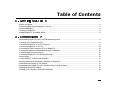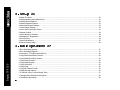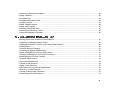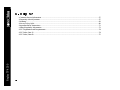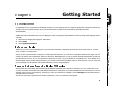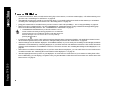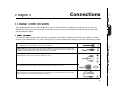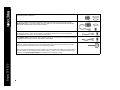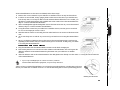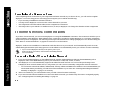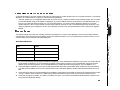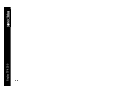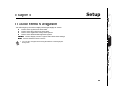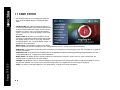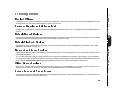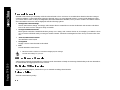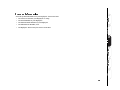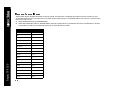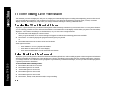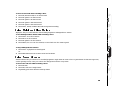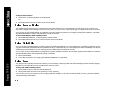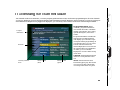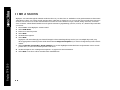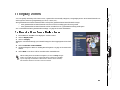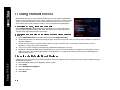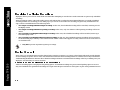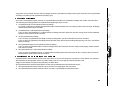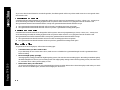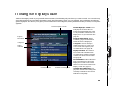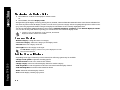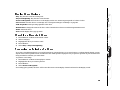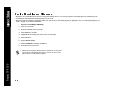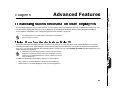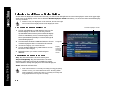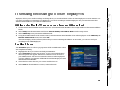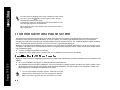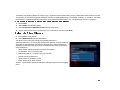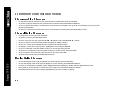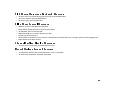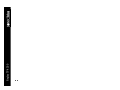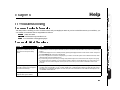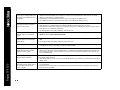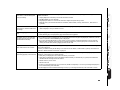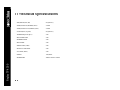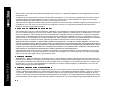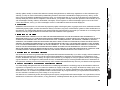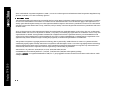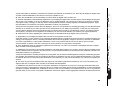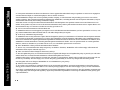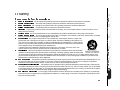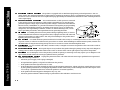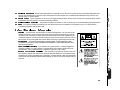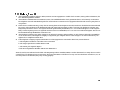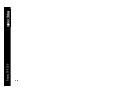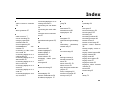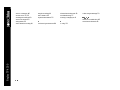Sonic Blue Blue ReplayTV 4500 User manual
- Category
- Smartwatches
- Type
- User manual
This manual is also suitable for

ReplayTV 4500

ReplayTV 4500
*Use if the serial cable is not compatible with your satellite receiver.
© 2002 SONICblue Incorporated. All rights reserved.
ReplayTV, ReplayTV Service, ReplayZones, QuickSkip, AutoSkip and Show Organizer are trademarks of SONICblue Incorporated. All other product or brand names as they appear are trademarks or reg-
istered trademarks of their respective holders.
This document contains proprietary informationof SONICblue Incorporated (the “Company”). Nopartof this document may be copied,reproduced, transmitted, distributed, transcribed, stored in a retrieval
system, modified or translated into any other language or computer language, or sublicensed, in any form or by any means—electronic, mechanical, magnetic, optical, chemical, manual or otherwise—with-
out the prior written consent of the Technical Support Manager at the Company, 2841 Mission College Blvd., Santa Clara, CA 95054. Further, this document may not be disseminated (or otherwise made
available) using telecommunications lines or frequencies except in a Limited Access Environment and only to persons authorized by the Company to receive and use this document and the information con-
tained therein. For purposes of this copyright, the term “Limited Access Environment” shall mean a computer network (including, without limitation, a local area network, a wide area network or an intranet)
that restricts access to personnel in a reliable fashion (which, at a minimum, shall require each user to enter a unique password in order to access the network) that can reasonably be expected to prevent
access to the document by persons other than authorized users. In addition the training and instructional procedures described in this document are confidential and proprietary intelligence of the Company
and may not be copied or used except as permitted by the Company. Any unauthorized or otherwise improper use of this document or any of its material by any person will subject that person to liability for
damages.
The Company shall not be liable for any errors contained herein or for any damages arising out of or related to this document or the information contained therein, even if the Company has been advised of
the possibility of such damages.
This document is intended for informational and instructional purposes only. The Company reserves the right to make changes in the specifications and other information contained in this document without
prior notification.
It is the intent of SONICblue that this product be used in full compliance with the copyright laws of the United States. It is your responsibility to comply with such laws. Unauthorized recording of copy-
righted television programs or providing copies of such programs to others may, in certain circumstances, violate copyright law and prior permission from copyright owners may be required for certain pub-
lic performances and certain commercial uses.
P/N 41005009B
• ReplayTV Digital Video Recorder • Serial cable
• Coaxial cable • 9-15 pin serial cable adapter*
• Audio/Video cable • RJH-9 pin adapter*
• S-Video cable • Remote control
• Ethernet cable • Two AA batteries
• Telephone cable • Information Card
• Infrared (IR) blaster cable • Quick Setup Guide

Table of Contents
• Before you Begin.........................................................................................................................................................1
• Feature Updates from the ReplayTV Service..............................................................................................................1
• Feature Highlights .......................................................................................................................................................2
• Turning on ReplayTV..................................................................................................................................................6
• Putting ReplayTV in Standby Mode ...........................................................................................................................6
• Incorporating ReplayTV into your Entertainment System..........................................................................................9
• Checking your Satellite Receiver................................................................................................................................9
• Connecting ReplayTV to an A/V Receiver.................................................................................................................9
• Connecting ReplayTV to a VCR...............................................................................................................................10
• Connecting a Video Camera or VCR to ReplayTV ..................................................................................................10
• Connecting Cable Box and Satellite Receiver Controllers........................................................................................10
• Completing the On-screen Setup...............................................................................................................................12
• Connecting ReplayTV to an Existing Network.........................................................................................................12
• Router Setup ..............................................................................................................................................................15
• Using ReplayTV with Firewall Software..................................................................................................................17
• Entering Networking Information Manually on ReplayTV......................................................................................17
• Determining the ReplayTV IP Address.....................................................................................................................17
• Determining the ReplayTV MAC (Media Access Control) Address........................................................................18
• Finding the Router IP Address ..................................................................................................................................18
• Finding your Computer’s Network Information .......................................................................................................19

ReplayTV 4500
• ReplayTV Name........................................................................................................................................................23
• Internet Identity and Address Book...........................................................................................................................23
• Default Record Options.............................................................................................................................................23
• Default Playback Options..........................................................................................................................................23
• Network and Input Settings.......................................................................................................................................23
• Video Output Settings ...............................................................................................................................................23
• Screen Saver and Pause Screen.................................................................................................................................23
• Parental Control.........................................................................................................................................................24
• Add or Remove Channels..........................................................................................................................................24
• MyReplayTV Registration ........................................................................................................................................24
• Privacy Policy............................................................................................................................................................24
• System Information ...................................................................................................................................................25
• Remote Control Setup ...............................................................................................................................................26
• Show Watching Options............................................................................................................................................27
• Show Recording Options...........................................................................................................................................27
• Pausing live TV and Recorded Shows ......................................................................................................................28
• Using Rewind and Fast Forward...............................................................................................................................28
• Using Multispeed Slow Motion.................................................................................................................................29
• Using Frame Advance...............................................................................................................................................29
• Using Instant Replay .................................................................................................................................................30
• Using QuickSkip .......................................................................................................................................................30
• Using Jump................................................................................................................................................................30
• Using the Channel Guide...........................................................................................................................................32
• Setting Record Options..............................................................................................................................................35
• To Record a Show from a Replay Zone:...................................................................................................................37
• Changing the Default Record Options ......................................................................................................................38
• Cancelling a Recording .............................................................................................................................................39

• Resolving Conflicting Recordings ............................................................................................................................40
• Replay Channels........................................................................................................................................................40
• Recording Tips ..........................................................................................................................................................42
• Navigating the Replay Guide ....................................................................................................................................44
• Category Options.......................................................................................................................................................44
• Replay Channel Options............................................................................................................................................44
• Replay Show Options................................................................................................................................................45
• Watching a Recorded Show ......................................................................................................................................45
• Preserving an Episode of a Show..............................................................................................................................45
• Saving Recordings to Videotape ...............................................................................................................................46
• Playing Shows from Another In-home ReplayTV....................................................................................................47
• Selecting Local/Remote Replay Guides....................................................................................................................48
• Adding other ReplayTV users to your Internet Address Book .................................................................................49
• Sending Shows ..........................................................................................................................................................49
• Using the Received Category....................................................................................................................................50
• Accessing the Internet Address Book........................................................................................................................50
• Setting COMMERCIAL ADVANCE Default..........................................................................................................51
• Turning COMMERCIAL ADVANCE on and off....................................................................................................51
• Installing ReplayTV Photo Transfer .........................................................................................................................52
• Using the Photo Viewer.............................................................................................................................................53
• Show-watching Shortcuts..........................................................................................................................................54
• Channel Guide Shortcuts...........................................................................................................................................54
• Replay Guide Shortcuts.............................................................................................................................................54
• Find Shows On-screen Keyboard Shortcuts..............................................................................................................55
• Slide Show Control Shortcuts ...................................................................................................................................55
• Channel Surfing Display Shortcuts ...........................................................................................................................55
• Record Options Screen Shortcuts..............................................................................................................................55

ReplayTV 4500
• Customer Service Information ..................................................................................................................................57
• Frequently Asked Questions......................................................................................................................................57
• Warranty....................................................................................................................................................................63
• Privacy Policy Q&A..................................................................................................................................................68
• Important Safety Instructions ....................................................................................................................................71
• Safety/Regulatory Information..................................................................................................................................73
• FCC Registration and Requirements.........................................................................................................................74
• FCC Rules, Part 15....................................................................................................................................................74
• FCC Rules, Part 68....................................................................................................................................................75

Getting Started
Congratulations on your purchase of the ReplayTV 4500. In case warranty service is required, please take a moment to attach your
receipt to this user’s guide and write down your Serial Number, located on the back panel of the ReplayTV 4500.
Serial Number: __________________________________.
Additional system information for your new ReplayTV 4500, including the Serial Number, can be found by performing the follow-
ing steps:
1 Press Menu to display the ReplayTV Main Menu.
2 Select Setup.
3 Select System Information.
Make sure you have connected ReplayTV to your television and other components. Refer to the Quick Setup Guide or “Connec-
tions” on page 7 for instructions.
After you have experienced the exciting new world of personal television, you will never watch plain old television again. No vid-
eotapes. No hassles. No compromises. Pause live television. With ReplayTV, it’s easy to quickly find and automatically record your
favorite television shows, so you can watch them whenever you want—on your schedule, not somebody else’s. Also, ReplayTV is
the first digital video recorder (DVR) that allows you to share content among multiple units in a home network. You can even send
your recordings over the Internet with friends and family who are using ReplayTV.
New features are occasionally delivered through the Ethernet and telephone connections (whichever you use). When this occurs
you may encounter screens that look a little different from those in this guide or you may find differences in the features covered. A
message will be sent to your ReplayTV notifying you when new features are available. Choose Messages from the Main Menu to
read about the new features.
For the very latest user’s guide and new feature instructions, visit www.sonicblue.com/replaytv

ReplayTV 4500
• Control live television. Pause, rewind, fast forward, play in slow motion, or watch an instant replay—all without missing a sin-
gle scene. See “Controlling Live Television” on page 28.
• Automatically record every episode of your favorite shows, or constantly find and record shows that interest you. Schedule a
recording once and ReplayTV does the rest. See “Recording Shows” on page 34.
• Jump past commercials or recorded scenes you don’twanttowatchwithQuickSkip™.See“Using QuickSkip” on page 30.
• Watch your shows commercial free. Use the COMMERCIAL ADVANCE feature to skip commercial messages during play-
back of recorded and delayed shows. See “COMMERCIAL ADVANCE” on page 51.
• Locate shows that you want to watch without searching through pages of program schedules. The Find Shows feature locates
shows based on specific titles, actors, directors, and topics that you choose. See “Find Shows” on page 36.
• Send recordings over the Internet. ReplayTV is broadband enabled, so you can send your recordings to other ReplayTV 4000s
and 4500s over the Internet by connecting ReplayTV to your home network. The Ethernet connection is also used to download
Channel Guide information via broadband. It must be connected at all times.See“Sending Recordings to other ReplayTVs” on
page 49.
• Watch shows recorded on other ReplayTVs. If you have more than one ReplayTV, you can watch shows in one room that were
recorded in another. See “Watching Shows Recorded on other ReplayTVs” on page 47.
• Transfer digital photos from your PC to your ReplayTV to create and view slide shows of your vacation or other photo collec-
tions. Additionally, you can display your photos when you press PAUSE or when the screen saver starts. See “Screen Saver and
Pause Screen” on page 52.
• COMMERCIAL ADVANCE lets you decide whether or not to
watch commercial messages during playback of a recorded tele-
vision broadcast. If you enable the feature it will skip most com-
mercial messages. You can turn it off or on at any time by
pressing the button.

PowerReplayTVonoroff.
Power TV on or off. (See page 26 to program the remote to operate your TV.)
Illuminate top portion of remote control.
Bypass ReplayTV encoder manually.
Switch among ReplayTV inputs.
Switch between ReplayTV tuner and TV tuner.
Turn COMMERCIAL ADVANCE on and off for the current show.
Change channels; move one screen at a time up or down in guides and menus.
Adjust the volume of the programmed TV.
Search TV listings by category.
Program information about current show.
Mute the volume of the programmed TV.
Tune to channels; jump to a channel in the Channel Guide.
Jump between a recorded show and live TV, two live TV shows, or two recorded shows.
Display a current show’s menu while in the Channel Guide.
Move on-screen highlight.
Choose an on-screen option; display channel surfing display while watching live TV.
Display TV listings.
Play your recorded shows.
Display ReplayTV Main Menu.
Exit on-screen menus.
Move one screen at a time up or down in ReplayTV guides and menus.
Record show from Channel Guide or while viewing live TV.
Return to live TV while watching a show delayed.
Return 7 seconds and replay a segment.
Skip 30 seconds of a recorded or delayed show.
Rewind show.
Play/slow motion.
Fast forward recorded or delayed show; frame-by-frame advance while paused.
Pause live TV and recorded shows.
Stop playback of show.

ReplayTV 4500
Manually switch between On and Standby modes.
Blinks while ReplayTV is starting up. Lights red when ReplayTV is on.
Lights green after ReplayTV finishes recording a show.
Lights green when ReplayTV is playing a show.
Lights red when ReplayTV is recording a show.
Lights green when a new message is received from the ReplayTV Service.
Lights green when using the ReplayTV tuner.
Pause playback of a recorded show and live TV.
Record selected show from the Channel Guide or while viewing live TV.
Display the Main Menu.
Exit on-screen menus.
Navigate up, down, left, and right in the on-screen menus. SELECT confirms selections.

Connect an antenna, cable TV coaxial cable, or cable box with coaxial cable.
Connect to a television VHF/UHF jack with coaxial cable.
Connect to a cable box or satellite receiver that has S-Video Out. The Audio/Video IN 2 connectors must be
used with S-Video to receive sound.
Connect to a television, monitor or A/V receiver that has S-Video In.
Connect to the Audio/Video outputs of a cable box or satellite receiver using standard audio/
video cables.
Connect to the Audio/Video inputs of a television, monitor or A/V receiver using stan-
dard audio/video cables.
Connect to a broadband home network, including a router, hub or switch.
Connect to a television or monitor equipped with a VGA input connector.
Connect to an audio/video receiver equipped with an optical input.
Connect and affix the IR emitter over the infrared detector on a cable box or satellite receiver. This allows
ReplayTV to change the channels on these devices.
Connect to a satellite receiver that has a Serial port. This allows ReplayTV to change the channels on
the satellite receiver. The IR Blaster is not needed if the satellite receiver has Serial Out.
Connect directly to a wall jack.
Connect to an electrical outlet.

ReplayTV 4500
1 Press the ReplayTV POWER button on the ReplayTV remote control.
Or
2 Press the POWER button on the ReplayTV front panel.
ReplayTV is in standby mode when it is plugged in with the power turned off. ReplayTV will record even if it is in standby mode.
1 Press the ReplayTV POWER button on the remote control.
Or
2 Press the POWER button on ReplayTV front panel.
There is a one-time service activation fee for you to use your new ReplayTV 4500 Series Digital Video Recorder (“ReplayTV”).
Only the ReplayTV unit containing the serial number that you register is paid for and activated through this process. Other
ReplayTV units will require separate activation fee payments.
There is a grace period after your initial connection to the ReplayTV Service, during which time you can use ReplayTV without
having to activate the service. If you do not complete the service activation process and pay the service activation fee, your
ReplayTV will cease to operate until the service is activated and the fee is paid. Please activate your service before the grace period
expires.
An activation key for your ReplayTV will be displayed during the on-screen setup process. To activate the service and pay the acti-
vation fee, have the activation key ready and call 1-800-480-7149, or go to our Web site: www.sonicblue.com/replaytv

Connections
This chapter describes how to connect ReplayTV to your TV and other devices, including your home network. You will find
detailed connection options not found on the Quick Setup Guide. If you have not already, take a look at the Quick Setup Guide
before reading this chapter.
You may not need to use all the cables provided with ReplayTV. Your setup will depend on the components (Cable box, satellite
receiver, VCR, home network, etc.) you use. During setup, you may be called upon to identify one or more of the following cables:
Coaxial cable can deliver the signals broadcast by your cable TV company, or local stations. You can also use
this supplied cable to connect ReplayTV directly to your television.
S-Video cable delivers high quality video signals between ReplayTV and your television or monitor. Older-
model TVs may not support S-Video. Because S-Video cable only provides the video signal, it must be used in
combination with both of the audio plugs (red and white) on an A/V cable.
A/V cable delivers audio and video signals between ReplayTV and your television or monitor. The red and
white plugs deliver stereo audio. The yellow plug delivers video.
Many satellite receivers use serial cables for communication. The Serial cable lets ReplayTV change the chan-
nels on satellite receivers. (The RJH to 9-pin adapter connects to this cable, if it is used.)
The IR blaster cable lets ReplayTV change the channels on your cable box or satellite receiver (if it does not
support serial cable). The IR blaster emitters need to be affixed directly over the IR detector on your satellite
receiver or cable box. “Connecting the IR Blaster” on page 10.

ReplayTV 4500
If your satellite receiver uses a 15-pin serial cable, you will need to use the 9-pin to 15-pin adapter to connect
the satellite receiver to ReplayTV.
If you have a satellite receiver that uses telephone cable in place of serial cable, you will need to use the
RJH to 9-pin adapter to connect the satellite receiver to ReplayTV. RCA models DRD221RD, DRD222RD,
DRD223RD, and DS2122RD will all require this adapter.
The Ethernet cable connects to the ETHERNET jack on ReplayTV, allowing you to connect ReplayTV to a
broadband network. If you have a home network, you should leave ReplayTV connected to it at all times,
because ReplayTV will use it to receive Channel Guide listings.
The telephone cable connects from the TEL LINE jack on ReplayTV to a wall jack. Leave the cable connected
to ReplayTV at all times to receive the daily Channel Guide listings.
A VGA cable (not included) delivers the best picture quality, if supported by your television or monitor.
ReplayTV currently supports RGB (VGA) and YPbPr (component) progressive video formats. If your televi-
sion or monitor has a VGA input connector, use a standard VGA cable.
Macrovision protected programming will be recorded if you use the YPbPr video setting but cannot be viewed
using this setting. You must change the video setting to “RGB” or “None” to view Macrovision protected pro-
gramming. Select Video Output Settings from the Setup screen to change the setting.

Read this section before incorporating ReplayTV into your entertainment system.
ReplayTV controls and records the television signals you receive (satellite, cable, antenna, or a combination of all three). The sig-
nal(s) connect directly to the ReplayTV inputs. The outputs from ReplayTV connect to a television, monitor, or A/V receiver. You
can also connect a VCR to ReplayTV and save shows you have recorded to videotape. See “Saving Recordings to Videotape” on
page 46 for more information. ReplayTV is not intended to record signals sent by DVD players and video game systems. Connect
DVD players and video game systems directly to your television, not to ReplayTV.
ReplayTV receives broadcast signals from satellite receivers through S-Video or A/V cables. ReplayTV can send channel-changing
signals to your satellite receiver through the supplied serial cable or IR blaster. It is recommended that you connect your ReplayTV
to your satellite receiver using a serial cable. Use the IR blaster if your satellite receiver does not have a serial port.
If the remote control for your satellite receiver has a “UHF” label, or if your satellite receiver uses a small antenna, your satellite
receiver is radio controlled. ReplayTV does not support radio-controlled receivers. Check your receiver’sowner’s manual to see if
serial or infrared controls are supported.
1 Connect the incoming television signal to ReplayTV. Refer to the
Quick Setup Guide for detailed instructions.
2 Connect an A/V cable from the OUTPUT jacks on ReplayTV to the
AUDIO/VIDEO IN jacks on your A/V receiver, matching like col-
ors. Use an S-Video cable if your receiver has S-Video In.
3 Refer to the Quick Setup Guide to complete the remaining connec-
tions.

ReplayTV 4500
Connect ReplayTV to a VCR if you want to watch or save your record-
ings on videotape. Deleting recordings from the Replay Guide will pre-
serve hard drive space.
• Connect an A/V cable from the OUTPUT jacks on ReplayTV to the
AUDIO/VIDEO IN jacks on your VCR, matching like colors.
• You can connect a video camera or VCR from its Outputs to the
Inputs on ReplayTV and record the content onto ReplayTV using
the Manual Record feature. See “Using Manual Record” on
page 38.
If you connect a cable box or satellite receiver to ReplayTV, you will need to attach a controller cable so ReplayTV can change the
channels on either of these components. The controller, either a serial cable or an IR blaster cable, will act as a remote control for
these components.
If your satellite receiver or cable box supports serial cable, use the provided serial cable as a controlling cable. Connect the serial
cable to the SERIAL CONTROL connector on ReplayTV and to the serial port on your cable box or satellite receiver. If your
receiver uses a 15-pin serial connector, use the supplied 15-pin to 9-pin adapter. If you have a satellite receiver that uses telephone
cable in place of serial cable, you will need to use the RJH to 9-pin adapter to connect the satellite receiver to ReplayTV. RCA mod-
els DRD221RD, DRD222RD, DRD223RD, and DS2122RD will all require this adapter.
Use the IR blaster if your satellite receiver or cable box does not support serial cable.
The infrared emitter at the end of the IR blaster must be placed directly over the infrared detector on
your cable box or satellite receiver. The infrared detector receives the signals from the ReplayTV
remote control.
Infrared Emitters

If the infrared detector on the unit is not labeled, follow these steps:
1 Refer to the owner’s manual of your cable box or satellite receiver. It may be shown there.
2 Look for an area of dark, nearly opaque plastic on the front of the unit. If you find this area,
look closely into it. You may be able to see the infrared detector behind it. If it is visible, you
should see a small square frame with a reddish area in the center. This is the infrared detector.
Skip to “Connect and affix the IR blaster.”
3 Shine a flashlight through the dark plastic area on the front of the unit. If you see the infrared
detector, skip to “Connect and affix the IR blaster.”
4 Using the remote control for your cable box or satellite receiver, turn the power on and off.
Do not use the ReplayTV remote control.
5 With the remote control in one hand, place the other hand over one section of the front of the
unit.
6 Try to turn the power on and off. If you succeed, your hand is not covering the infrared detec-
tor.
7 Move your hand to a different place on the front of the unit and repeat steps 5 and 6. Keep
repeating in this manner until you cannot turn the power on and off. At this point, your hand
is covering the infrared detector.
1 Plug the IR blaster into the IR BLASTER connector on the back of ReplayTV.
2 Peel off the protective cover from one of the emitters on the IR blaster. This will expose the
adhesive material on the infrared emitter for placement onto your cable box or satellite
receiver.
3 Affix the adhesive side of the infrared emitter to the dark plastic area directly over the center
of the infrared detector.
After you have connected the IR blaster, you will need to provide ReplayTV with the setup code num-
ber for your cable box or satellite receiver. You will do this during the on-screen Quick Setup process.
• If you only want ReplayTV to control one device, hide the
unused emitter behind the equipment, away from any detectors.
Locating the infrared detector
Affixing the IR blaster

ReplayTV 4500
After completing all the connections to your components and home network (if you chose to do so), you will need to complete
ReplayTV’s on-screen setup process. The setup process requires you to indicate the following:
• If you are using a broadband or modem connection
• Your Zip code so ReplayTV will receive the correct channels for your area
• The components connected and the cables used to complete the connections
• The setup code for your cable box or satellite receiver, if used, so ReplayTV can change the channels on these components
If you have a home network, you can connect ReplayTV to it using the ETHERNET connection. This connection will allow you to
send recordings to other ReplayTV 4000 and 4500 users, watch shows recorded on another ReplayTV in your home, and transfer
photos from your PC to ReplayTV. The following sections provide instructions for setting up ReplayTV to use the networking fea-
tures. Refer to “Advanced Features” on page 47 to learn how to use the features.
ReplayTV needs its own IP address to communicate with other devices on your network. It will automatically search for an IP
address during the first-time Quick Setup process. If an IP address is not automatically found, you will have to enter it manually.
1 If you are connecting ReplayTV to a broadband network, plug the supplied Ethernet cable into the ETHERNET jack on
ReplayTV and to an available Ethernet jack on your network (on a wall, hub, switch, or router).
2 Turn ReplayTV on. It will automatically request an IP address from the network. You will see the Quick Setup screen.
If ReplayTV does not find a DHCP server, it will present you with a screen to manually configure the network connection.
• You will need to enter the IP address, Subnet Mask, Gateway address and DNS Server address. It is recommended that you
use the DNS entries provided by your ISP and not the IP address of your router. See “Entering Networking Information
Manually on ReplayTV” on page 17 if necessary.
3 After a successful test, you will be asked to enter your ZIP code and continue with setup.
4 If you have firewall software installed or a router with a built-in firewall, you should verify the router is configured properly.
See “Configuring Ports for Sending Recordings” on page 16.
• If you connect ReplayTV directly to the phone jack in your
home, the photo, send show, and in-home networking features
are not available.

Using a router to connect ReplayTV to your cable modem is recommended. The router will allow you to share your cable modem
without needing additional IP addresses from your Internet Service Provider (ISP). Also, your ISP may require that you log on or
use special software on your PC in order to access the Internet. Consult your ISP for requirements. Refer to the following connec-
tion examples for details.
1 Use a recommended router that your ISP supports and
connect it directly to your cable modem. (See “Recom-
mended Routers” on page 15.) If you have a single-port
router, you will also need a hub or a switch to connect
more than one device to the router. Verify that the router
is configured properly for ReplayTV. See “Configuring
Ports for Sending Recordings” on page 16.
2 Turn on your router. Refer to the router’s user guide to
set up the router. The default configuration of the router
is normally sufficient. By default, most routers have
DHCP (Dynamic Host Configuration Protocol) enabled
for automatically assigning IP addresses.
3 You can connect ReplayTV directly to the router, or to a
hub or switch that is connected to the router. Refer to
“Connecting ReplayTV to an Existing Network” on
page 12 to complete the setup.

ReplayTV 4500
If you are connecting ReplayTV directly to a hub or switch that is connected to your
cable modem, you will need an IP address from your ISP for ReplayTV. Before setting
up ReplayTV, you should verify with your ISP that a device like ReplayTV is supported.
You may need to specify the IP address on ReplayTV.
1 Verify that there is no special software or log on required for Internet access.
2 Verify that no settings other than the IP address, Subnet Mask, Gateway address, and
DNS Server address are required. (For example, some broadband connections require
that a DNS suffix be entered on your PC for Internet access to work.)
3 Check to see if your ISP requires the MAC address of devices like ReplayTV for Internet
connectivity. (Some ISPs require the MAC address of a network device in order to auto-
matically assign it an IP address. See “Determining the ReplayTV MAC (Media Access
Control) Address” on page 18.)
4 Refer to “Connecting ReplayTV to an Existing Network” on page 12 to complete the
setup.
If you are connecting ReplayTV directly to a cable modem, you need to have an addi-
tional IP address from your ISP for ReplayTV. Before setting up ReplayTV, you should
verify with your ISP that a device like ReplayTV is supported. You may need to specify
the IP address on ReplayTV.
1 Verify that there is no special software or log on required for Internet access.
2 Verify that no settings other than the IP address, Subnet Mask, Gateway address, and DNS Server address are required. (For
example, some broadband connections require that a DNS suffix be entered on your PC for Internet access to work.)
3 Check to see if your ISP requires the MAC address of devices like ReplayTV for Internet connectivity. (Some ISPs require the
MAC address of network devices in order to automatically assign it an IP address. See “Determining the ReplayTV MAC
(Media Access Control) Address” on page 18.)
4 Refer to “Connecting ReplayTV to an Existing Network” on page 12 to complete the setup.
Page is loading ...
Page is loading ...
Page is loading ...
Page is loading ...
Page is loading ...
Page is loading ...
Page is loading ...
Page is loading ...
Page is loading ...
Page is loading ...
Page is loading ...
Page is loading ...
Page is loading ...
Page is loading ...
Page is loading ...
Page is loading ...
Page is loading ...
Page is loading ...
Page is loading ...
Page is loading ...
Page is loading ...
Page is loading ...
Page is loading ...
Page is loading ...
Page is loading ...
Page is loading ...
Page is loading ...
Page is loading ...
Page is loading ...
Page is loading ...
Page is loading ...
Page is loading ...
Page is loading ...
Page is loading ...
Page is loading ...
Page is loading ...
Page is loading ...
Page is loading ...
Page is loading ...
Page is loading ...
Page is loading ...
Page is loading ...
Page is loading ...
Page is loading ...
Page is loading ...
Page is loading ...
Page is loading ...
Page is loading ...
Page is loading ...
Page is loading ...
Page is loading ...
Page is loading ...
Page is loading ...
Page is loading ...
Page is loading ...
Page is loading ...
Page is loading ...
Page is loading ...
Page is loading ...
Page is loading ...
Page is loading ...
Page is loading ...
Page is loading ...
Page is loading ...
Page is loading ...
Page is loading ...
-
 1
1
-
 2
2
-
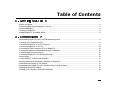 3
3
-
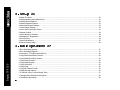 4
4
-
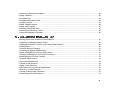 5
5
-
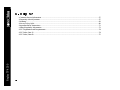 6
6
-
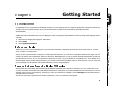 7
7
-
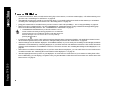 8
8
-
 9
9
-
 10
10
-
 11
11
-
 12
12
-
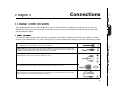 13
13
-
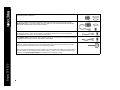 14
14
-
 15
15
-
 16
16
-
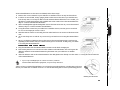 17
17
-
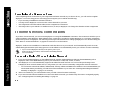 18
18
-
 19
19
-
 20
20
-
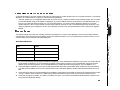 21
21
-
 22
22
-
 23
23
-
 24
24
-
 25
25
-
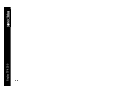 26
26
-
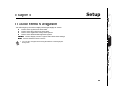 27
27
-
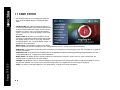 28
28
-
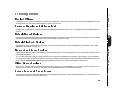 29
29
-
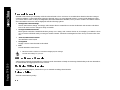 30
30
-
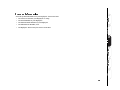 31
31
-
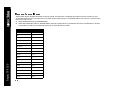 32
32
-
 33
33
-
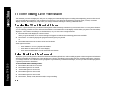 34
34
-
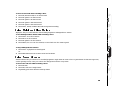 35
35
-
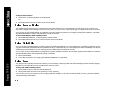 36
36
-
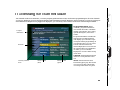 37
37
-
 38
38
-
 39
39
-
 40
40
-
 41
41
-
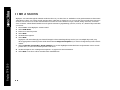 42
42
-
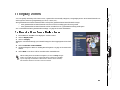 43
43
-
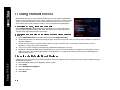 44
44
-
 45
45
-
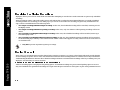 46
46
-
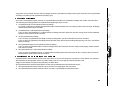 47
47
-
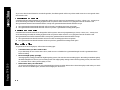 48
48
-
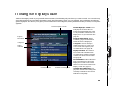 49
49
-
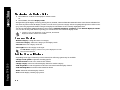 50
50
-
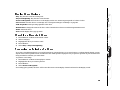 51
51
-
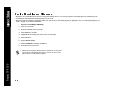 52
52
-
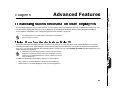 53
53
-
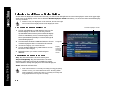 54
54
-
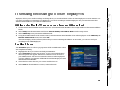 55
55
-
 56
56
-
 57
57
-
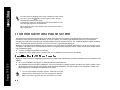 58
58
-
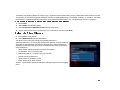 59
59
-
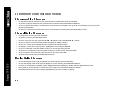 60
60
-
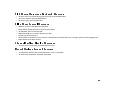 61
61
-
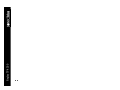 62
62
-
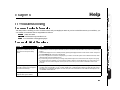 63
63
-
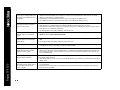 64
64
-
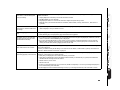 65
65
-
 66
66
-
 67
67
-
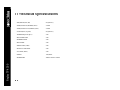 68
68
-
 69
69
-
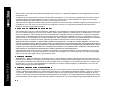 70
70
-
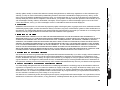 71
71
-
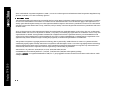 72
72
-
 73
73
-
 74
74
-
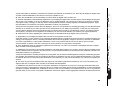 75
75
-
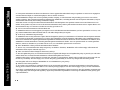 76
76
-
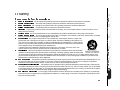 77
77
-
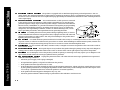 78
78
-
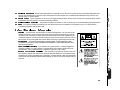 79
79
-
 80
80
-
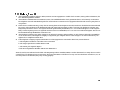 81
81
-
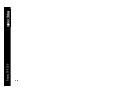 82
82
-
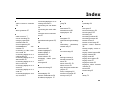 83
83
-
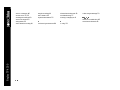 84
84
-
 85
85
-
 86
86
Sonic Blue Blue ReplayTV 4500 User manual
- Category
- Smartwatches
- Type
- User manual
- This manual is also suitable for
Ask a question and I''ll find the answer in the document
Finding information in a document is now easier with AI
Related papers
Other documents
-
Gateway GM5478 User manual
-
 LabSat 3 Wideband Quick start guide
LabSat 3 Wideband Quick start guide
-
Belkin G1V1000 User manual
-
Panasonic PV-HS1000 User manual
-
Philips SRU4008/27 User manual
-
Philips US2-PMDVR8K Owner's manual
-
Philips PHDVR8L User manual
-
Jasco RM24974 User manual
-
Philips Universal Remote 7100/200 User manual
-
Philips 27I COLOR TV W-REMOTE CONTROL-STEREO 27PS50B - User manual