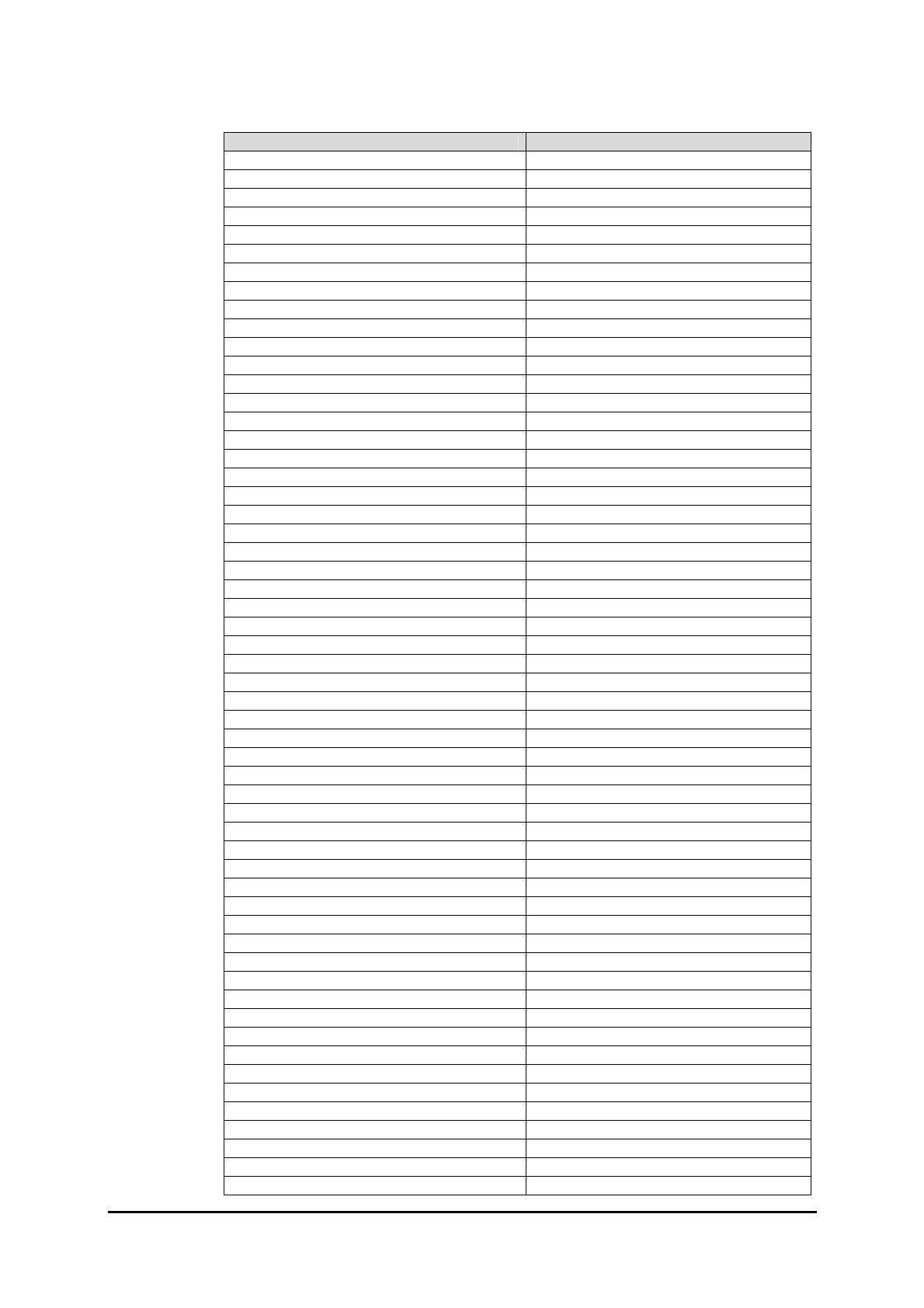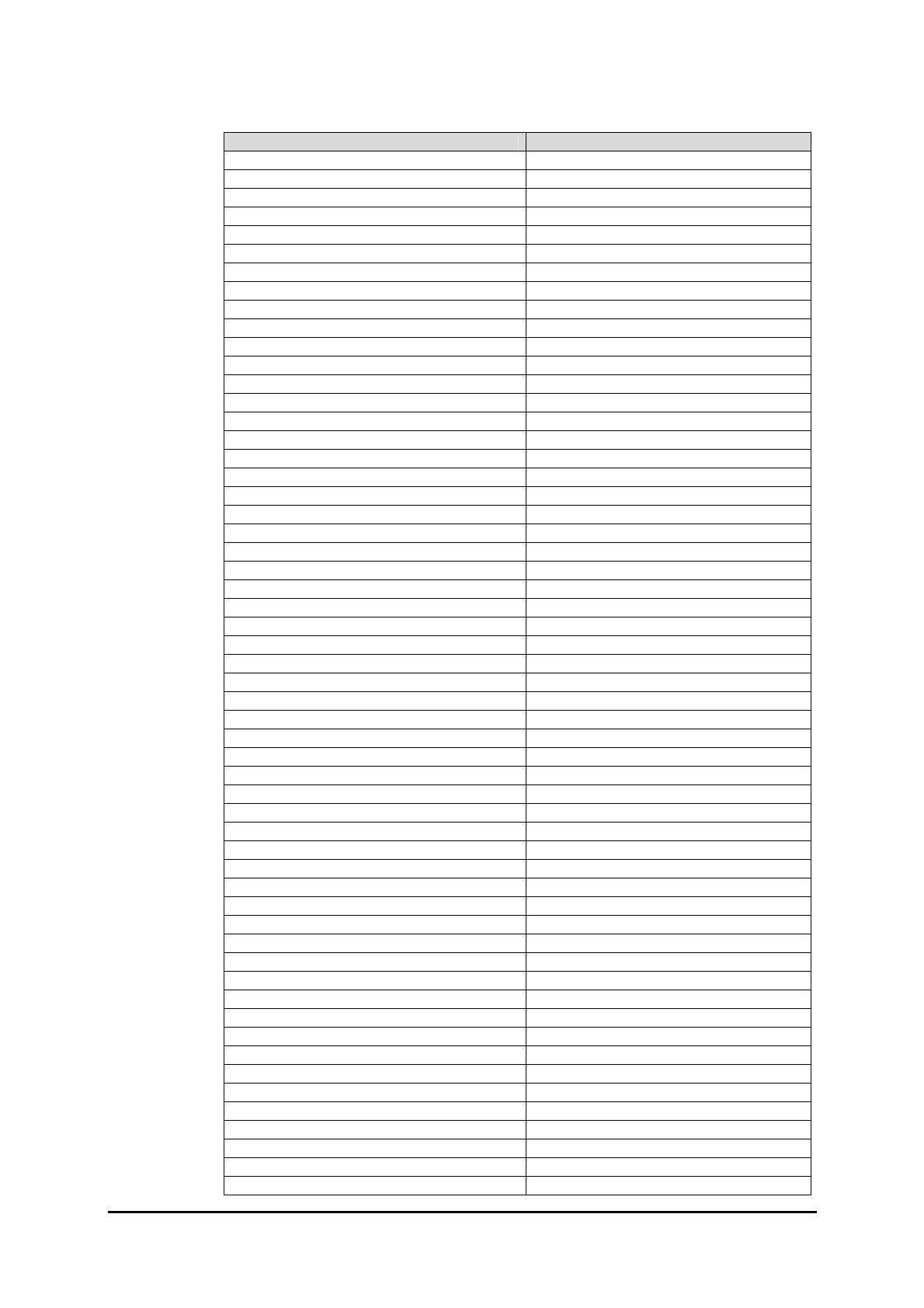
Page 14 Xerox 4127/4112 PDL Reference Guide
Font Name PostScript Font Name
Gill Sans Bold Italic /GillSans-BoldItalic
Gill Sans Light /GillSans-Light
Gill Sans Light Italic /GillSans-LightItalic
Gill Sans Extra Bold /GillSans-ExtraBold
Gill Sans Condensed /GillSans-Condensed
Gill Sans Condensed Bold /GillSans-BoldCondensed
Goudy Oldstyle /Goudy
Goudy Oldstyle Italic /Goudy-Italic
Goudy Bold /Goudy-Bold
Goudy Bold Italic /Goudy-BoldItalic
Goudy Extra Bold /Goudy-ExtraBold
Helvetica /Helvetica
Helvetica Oblique /Helvetica-Oblique
Helvetica Bold /Helvetica-Bold
Helvetica Bold Oblique /Helvetica-BoldOblique
Helvetica Narrow /Helvetica-Narrow
Helvetica Narrow Oblique /Helvetica-Narrow-Oblique
Helvetica Narrow Bold /Helvetica-Narrow-Bold
Helvetica Narrow Bold Oblique /Helvetica-Narrow-BoldOblique
Helvetica Condensed /Helvetica-Condensed
Helvetica Condensed Oblique /Helvetica-Condensed-Oblique
Helvetica Condensed Bold /Helvetica-Condensed-Bold
Helvetica Condensed Bold Oblique /Helvetica-Condensed-BoldObl
Hoefler Text /HoeflerText-Regular
Hoefler Text Italic /HoeflerText-Italic
Hoefler Text Black /HoeflerText-Black
Hoefler Text Black Italic /HoeflerText-BlackItalic
Hoefler Ornaments /HoeflerText-Ornaments
Joanna /JoannaMT
Joanna Italic /JoannaMT-Italic
Joanna Bold /JoannaMT-Bold
Joanna Bold Italic /JoannaMT-BoldItalic
Letter Gothic /LetterGothic
Letter Gothic Slanted /LetterGothic-Slanted
Letter Gothic Bold /LetterGothic-Bold
Letter Gothic Bold Slanted /LetterGothic-BoldSlanted
ITC Lubalin Graph Book /LubalinGraph-Book
ITC Lubalin Graph Book Oblique /LubalinGraph-BookOblique
ITC Lubalin Graph Demi /LubalinGraph-Demi
ITC Lubalin Graph Demi Oblique /LubalinGraph-DemiOblique
Marigold /Marigold
Monaco /Monaco
ITC Mona Lisa Recut /MonaLisa-Recut
New Century Schoolbook Roman /NewCenturySchlbk-Roman
New Century Schoolbook Italic /NewCenturySchlbk-Italic
New Century Schoolbook Bold /NewCenturySchlbk-Bold
New Century Schoolbook Bold Italic /NewCenturySchlbk-BoldItalic
NewYork /NewYork
OCR-B Letterpress M /OCRBLetM
Optima Roman /Optima
Optima Italic /Optima-Italic
Optima Bold /Optima-Bold
Optima Bold Italic /Optima-BoldItalic
Oxford /Oxford
Palatino Roman /Palatino-Roman
Palatino Italic /Palatino-Italic