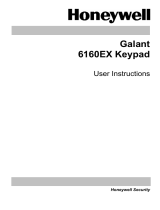Page is loading ...

References
• Recognition distance may vary in an environment exposed to sunlight or intense light
• When configuring (enabling) the welcome mode in houses with corridors exposed to sunlight or houses with lighting
on permanently, be mindful that the door lock system will automatically sound the alarm when this function is used.
• What is WPS (Wi-Fi protected setup)? This is a function designed for app users. After completing Wi-Fi registration and
when the wireless router must be changed during use, you can connect to security settings via Wi-Fi for easy configu
ration without a complex configuration process. This mode can only be used in an environment that can support a
WPS wireless router. Refer to the wireless router User Manual for WPS instructions for the wireless router.
Wireless router can only be used normally after registering Wi-Fi again when the wireless router does not support WPS.
Initialization
8
To activate Welcome function and Security
mode
To activate Welcome function (default)
To deactivate Welcome function
- Detection range: close range setting
- Detection range: middle range setting
(default)
- Detection range: long range setting
To activate Randomizer (default)
To deactivate Randomizer
To activate Dual Authentication
To deactivate Dual Authentication (default)
Door closing time (default/1 sec)
To activate Voice Guidance (default)
To deactivate Voice Guidance
To activate interior lever single-touch mode
(default)
To activate interior lever multi-touch mode
To deactivate interior lever touch mode
To activate Wi-Fi (default)
To deactivate Wi-Fi
WPS mode
1
2
4
7
7
7
2
3
5
3
5
1
1
1
1
1
1
1
1
1
2
3
3
1
1
3
3
3
2
4
4
4
1
2
3
9
9
9
1
3
5
GC68-02494A, ED01
※
The company reserves the right to change the contents of the user manual without
notice in advance to upgrade product functionality.
smarthome.samsungsds.com
※ Color may be added and specifics will be determined by
future policy.
1
2
3
4
5
6
7
8
9
Components
Names and functions
Open door from outside
Open/Close door from inside
Register authentication method
(password / fingerprint / keytag)
and install app
Additional functions and
setting method
How to use security function
Initialization
How to replace the battery and
open the door during an emergency
Table of Contents
SHP-R80
User Manual
4560852580
Additional functions and
setting method
6
How to use
security function
7
How to replace the battery and
open the door during an emergency
9
Welcome Function
When a user stands close to the door lock, the keypad is automatically displayed,
and keytag and fingerprint sensor areas also enter authentication standby mode.
Welcome function is enabled by default. By adding an additional welcome function
and a security mode, the alarm goes off following the voice guidance
when someone stands in front of the door lock for more than a minute.
Dual Authentication Function
When configured, the user must consecutively authenticate both password and
fingerprint to open the door. This function is recommended for those who want
better security, such as those living on the first floor or in an apartment house
with corridor access. Dual authentication mode can only be configured (enabled)
when more than one fingerprint has been registered. Dual authentication function
is disabled by default.
Auto Lock Time Setting Function
The user can set the auto lock time. Jammed deadbolts can be prevented
by adjusting the auto lock time as necessary.
Voice Guidence
A voice provides assistance regarding the door lock operation status.
Voice guidance function is enabled by default.
Wi-Fi Configuration Function
When the Wi-Fi module has been equipped on the door lock, the Wi-Fi function is
enabled by default. App-based services cannot be used when this function is
disabled. It is recommended to disable the Wi-Fi function if the mobile app is not
being used. (Can reduce battery consumption)
Volume Settings
The user can configure the volume for system sound, keypad entry
sound, voice guidance, etc. when opening the door.
Open the battery cover on the interior unit to adjust the volume
through the volume control switch. It is configured as [1] by default.
[0] Mute (Alarm excluded) [2] Max. volume
0 - 1 - 2
Randomizer Function
Enter two random digits and then enter the password for authentication to prevent
password leak.
Away mode Function
Away mode button ( ) is turned on when the door is locked after the
user leaves the house. Press the away mode button ( ) within 3 seconds
to configure (enable) the function. After the function is enabled when
leaving the house, the alarm goes off as the external alarm LED
flashes when the door is opened from the inside. It is recommended to only
use this function when there is no one home.
Anti-Tampering Function
(Door lock operation is suspended for 3 minutes when authentication fails 5 consecutive times.)
The alarm goes off when operated incorrectly from the outside (outdoor) and the door
lock operation is suspended. The door lock triggers a failure alarm and its
operation is suspended for 3 minutes (cannot be used) after failing authentication
5 times consecutively. (Password, fingerprint, keytag, mobile key authentication failure)
Battery Replacement
Replace the batteries immediately if the voice guidance is
activated after the battery replacement alarm (LED) is turned
on. Continuing to use without replacing the batteries on time
may result in the door lock shutting down due to lack of battery
power. Replace the batteries by pushing the interior unit cover
upwards to remove the cover.
• Battery use time may vary depending on the battery manufacturer, manufacturing date,
and environment of use. (8 alkaline batteries (1.5V AA) can be used for 10 months when used
10 times per day ; use time may be less than 10 months when managed by the mobile app.)
• Regularly check the battery state (6 months is recommended) to prevent damage to the
product from battery leak.
• When the battery replacement alarm goes off, some functions such as entering registration
mode or conguration mode may be restricted until the batteries are replaced.
• When the battery replacement alarm goes off, do not use previously used batteries.
Immediately replace all the batteries with new ones.
Caution
Emergency Door Open
When the door lock is continuously used without replacing the batteries,
the door lock may not operate normally due to a lack of battery power.
In this case, emergency power or mechanical override may be used to open the
door.
Emergency Power
Purchase 6LF22 alkaline battery (9V) from a convenience store or electrical shop
nearby. Connect the 9V battery to the power input of the exterior unit, wait for 20
seconds after the beeping sound goes off, and perform authentication (fingerprint /
password / keytag) to open the door by disabling the door lock.
Mechanical Override
Mechanical override can be used to open the door by disabling the door lock when
the door lock no longer operates due to lack of battery power or other circuit errors.
Insert the mechanical override in the mechanical override hole at the bottom of the
exterior unit and turn the key left and right to open the door.
• Keep the mechanical override at a safe location outside of the house for unforeseen
circumstances. (Vehicle, office, etc.)
Caution
Lower Exterior Unit
Latch open button Mechanical override hole
Refer to the following table to configure or disable other additional
functions.
Open the wireless module cover on the interior unit and press the [Register] button.
Press the exterior keypad security button ( ) according to the voice guidance to enter
configuration mode. Select a function to use according to the voice guidance, and press
the Register button on the interior unit to suspend configuration before completion.
※
Door is not locked even if the door has been closed within default time (within 1 minute) in
configuration mode.
External Power
Contact
Privacy mode Function
This function is configured when all family members have returned home in the
evening, or to protect personal privacy. It can restrict the door from being opened
from the outside. The door lock cannot be opened through any authentication
method from the outside when this function is enabled. Be careful not to configure
this function when a child is present indoors.
※
Only use this function when there is a person at home when configuring (enabling) this function
through the mobile app.
Configure :
Press the [OPEN/CLOSE] button on the interior unit for
3 seconds with the door lock being locked to enable the
function.
Disable :
The function is immediately disabled by pressing the
[OPEN/CLOSE] button on the interior unit shortly or by
turning the manual door lock to [ ].
Intrusion Detection Function
(※ Default function and cannot be disabled)
The door lock triggers the alarm when the door is forcefully opened from the inside/
outside. The door opening sensor detects an intrusion and the alarm goes off for
5 minutes when the door is forcefully opened with the door lock being locked.
High Temperature Alarm Function
(※ Default function and cannot be disabled)
The alarm system is activated with the temperature sensor reacting to an abnormal
increase in indoor temperature (approx. 70°C +-10°C). LED on the [DOUBLE LOCK]
button on the interior unit flashes as the alarm is triggered for 15 seconds.
The door lock is automatically disabled after the alarm is turned off.
(The door lock is restored to normal operational state when the indoor temperature
drops to a certain temperature)
Wi-Fi : It resets the mobile key and
Wi-Fi registration information.
(Master password, user password, fingerprint, and keytag
information are maintained.)
Remote controller : It resets the registration
information (to be purchased separately)
Door open
5S
Initialize the Linked Information (Wi-Fi / Remote Controller)
Password is reset to “1234” and all registered
fingerprints, keytags, and app information are
deleted.
Initialize the key information
Door open
5S
TIP What is reset?
It is a function to perform factory reset for all information congured for the door lock.
Password is changed to ‘1234’ after reset. You must change the password afterward.
Caution
Safety Caution
The list of safety caution protects the safety of users
and prevents property damage from accidents and
usage inconvenience. Please read and comply with the
following safety caution.
• Do not install or repair this product without permission.
• The gap between the door and door frame should not exceed 5 mm during installation.
• Fracture in the door lock touchpad may result in an environment where the door lock is exposed to
direct sunlight for a long period of time. Avoid the environment from being exposed to direct sunlight
when installing the door lock.
• Do not apply excessive force or press the door lock button with sharp tools.
• Do not operate this product with wet hands, and do not let liquids, such as water and beverage,
inltrate the product.
• Wipe the lock with soft and dry cloth, and do not wipe this product with water, benzene, alcohol, etc.
• Check whether the door is completely locked when leaving home.
• Manage the password carefully and regularly change the password to prevent password leak.
• Insert the batteries accurately according to the terminal (+/-) of the battery.
• Be mindful that battery leak or rupture may result from inserting the batteries at opposite terminals (+/-).
• Battery consumption may vary depending on the wireless communication environment.
Battery use time may decrease if the communication environment is unfavorable.
• Wireless radio waves or another device may cause interference when using this product.
• Wireless radio wave interference may take place during operation of the wireless device of this product,
and this results in suspension of human safety-related services.
• Product performance may suffer if used in an environment with high humidity.
• Maintain at least 20 cm of distance from the product when using the product.
※ A fee may be incurred for defects caused by the customer during installation.
It is recommended to install the product through an installation engineer.
※ User Manual may be changed to improve product performance without prior notice to users.
※ Images in this User Manual may change and the color of the product may dier from the actual
product.
Master password
NOTE: More than one mechanical
override must be stored in other places or
carried by the user.
NOTE: This door lock does not require a
key. A product failure may result in partial
functional damage.
The user must be well acquainted with the
use of the manual door lock in case of
unforeseen circumstances.

Interior lever
Mortise Strike Box
Item Specications
Rated voltage 4 AA 1.5V alkaline batteries (LR6) (DC 6 V)
Emergency Power 1 9V battery (6LF22) (to be purchased separately)
Entry method Fingerprint, password, keytag, NFC, Wi-Fi,
mobile key, mechanical override
Weight 4.773Kg
Product size
(Includes lever)
[Exterior] 80(W) × 400(H) × 58.7(D)mm
[Interior] 80(W) × 400(H) × 65.7(D)mm
Use According to the User’s Preference.
Close Door
When you register a door lock to Samsung Smart Doorlock app, you can use various
IoT services including remote door open, access function, push notification, etc.
Android users can search for ‘Smart Doorlock’ app in Play Store to download and install, and
iOS users can search for ‘Smart Doorlock’ app in the App Store to download and install.
Samsung Smart Doorlock app
Installation and registration
Register button
on the interior unit
5S
TIP How to Register Wi-Fi
Press [Register] button on the interior unit
for 5 seconds to register Wi-Fi.
• Wi-Fi router must be on to register door lock. When using dual-band router
(2.4GHz, 5GHz), you must select 2.4GHz. (5GHz is not supported)
• Refer to user guide provided by the app for door lock registration method
and other service-related matters.
Caution
Registration
and configuration
failed
( X )
Add/
Register
( + )
Registration
and configuration
complete
( O )
Delete
individual
( - )
Each setting can be checked through the door lock keypad.
Press the [Register] button on the interior unit if you have to suspend registration
before completion.
Register (Add) User Password / Delete
Individual User Password / Delete All User Passwords
You can register up to 100 keytags including passwords and mobile keys.
Registered passwords can be deleted individually or collectively. (4~12 digits)
1
Register
(Add)
Delete individual
password
Delete
all passwords
3
Complete
Complete
1Password
Password
2
Can be registered
continuously
(Within 60 seconds)
Can be deleted
continuously
(Within 60 seconds)
Register (Add) Fingerprint/
Delete Individual Fingerprint/Delete All Fingerprints
You can register up to 100 fingerprints.
Registered fingerprints can be deleted individually or collectively.
3
Register
(Add)
Delete individual
fingerprint
Delete
all fingerprints
3
Complete
1Fingerprint
Complete
2
Can be registered
continuously
(Within 60 seconds)
Can be deleted
continuously
(Within 60 seconds)
Fingerprint
※
Number of contacts made by ngerprint appears on the keypad with the ‘Ding’ sound
when registering ngerprint. Register the ngerprints in the same method according to voice guidence
when adding ngerprints. Press the [Register] button on the interior unit when registration is complete.
How to Register Fingerprint
Place a finger on the fingerprint sensor to register.
Change the angle of the finger 6 times and make contact with
the sensor when registering a fingerprint.
❶ ❷ ❸ ❹ ❺ ❻
References
• It is recommended to register thumbs or index fingers when registering fingerprints.
• Register the fingerprint for a finger you use often if you wish to improve
fingerprint recognition rate.
• Recognition rate may be low if it is a fingerprint of a child or if the fingerprint is faint
(or damaged). Fingerprint may not register or be recognized in such instance.
• If the surface of the fingerprint is too rough (damaged or bubble present on the finger),
fingerprint may not be recognized. Recognition rate may suffer if the finger is too small
or thin, or if the finger is bent, or if only the fingertip is used for authentication.
You must cover the entire fingerprint sensor with your finger when registering your
fingerprint.
• If the fingerprint sensor or the finger is dirty or wet, try again after wiping.
• If the surrounding environment is dry, static may occur for the product.
In such an instance, avoid using fingerprint recognition or make contact with another
metallic object before fingerprint recognition to eliminate static and try again.
• Be careful not to scratch the fingerprint sensor with coins, keys, necklaces,
and other metallic objects.
• Close the door after checking that the fingerprint has been added or deleted accurately.
Components
1
Exterior
Unit
Interior
Unit
Product specifications
Names and functions
2
Lower Exterior Unit
Open door from outside
3
Fingerprint
The door opens when the registered fingerprint accurately
makes contact with the fingerprint sensor.
Master Password & User Password
❶ Stand close to the door lock and then press the two
random digits displayed. (Randomizer function)
❷ When all buttons on the keypad are displayed,
enter your password (4~12 digits) and then press [*]
to open the door.
TIP
References
• Enter the password when the keypad is turned on. If the keypad is turned off, touch the keypad to
turn on the keypad and then enter the password.
• Error alarm is triggered and the door lock operation is suspended for 3 minutes after entering an
incorrect password 5 times. You can enter the accurate password to open the door once the door
lock suspension disarming alarm is triggered by the door lock system after 3 minutes.
• Press the Security ( ) button when canceling entry after entering an incorrect password to
re-enter the accurate password.
User manner function (sound muted) to open door
Press [*] button when temporarily turning off the sound in the evening and enter password to mute the sound.
Keytag/Mobile Key
The door opens when a registered keytag or mobile key
(smartphone) accurately makes contact with the fingerprint sensor.
References
References
• Touch the keypad when the welcome function has been disabled and then place the mobile
key on the sensor to open the door.
• You can open the door with mobile key after installing the door lock app and
requesting for the service.
• Mobile key door open function only supports Android mobile phones and devices
equipped with NFC USIM card.
• You can use the mobile key to open the door only when the smartphone screen is on.
• Refer to user guide provided in the app for details.
• The interior lever is set as “touch mode” by default.
- Set single-touch mode: It operates by touching only one area
(left/right/top/center of the lever).
- Set multi-touch mode: It operates by touching two or more areas
(left/right/top/center of the lever).
- Deactivate touch mode: It deactivates the interior lever touch mode.
• The door may not open just by touching the lever with other objects (e.g. glove, paper box) or
by holding the bottom part of the lever.
Make sure the proximity sensor is clean to open the door by touching
the interior lever. If there is any foreign material on the sensor,
the interior lever may not operate normally.
Open/Close door from inside
4
Register authentication method
5
•
User Manual
•
Mechanical override
•
“AA" batteries (LR6)
•
Installation components
※
Product components may vary depending on
installation environment.
Exterior Unit
Fingerprint sensor
Privacy mode LED
Proximity detector
Keypad
Away mode LED
Door LED
Power input
Fingerprint LED
Battery replacement
LED
Keytag sensor
Emergency LED
Reset button
Exterior lever
Entry complete/
Switch to
manner mode
Indication LED
Mechanical
override hole
Latch open
button
Interior Unit
Battery
cover
Battery tray
[OPEN/CLOSE]
button
Proximity sensor
Manual door
lock
Auto/Manual lock
conversion switch
Volume control
switch
Wireless module
cover
Screw
cover
Register
button
Wireless module
installation unit
Dead bolt
Latch bolt
Door open
sensor
Mortise
Open by touching the interior lever
By touching the interior lever, the proximity sensor detects the
operation and the LED of the [OPEN/CLOSE] button turns green.
Lightly push the lever to open the door.
Open by pressing the [OPEN/CLOSE] button
Press the [OPEN/CLOSE] button on the interior unit to open the door.
Auto lock (A)
The door is automatically locked when closed. (Default)
Manual lock (M)
The door is unlocked even after being closed for unrestricted access. (Party, moving, etc.)
Open by using the manual door lock
Turn the manual door lock to [ ] to open the door.
Proximity sensor
Caution
TIP How to Congure Auto/Manual Lock
Open the battery cover on the interior unit. Congure with
[Auto/Manual Lock] conversion switch.
A | M
• After enabling manual lock mode, the door can only be locked if the [OPEN/CLOSE]
button is pressed from the inside or if the keypad is pressed from the outside.
• Regardless of the manual lock mode conguration, the door is automatically locked if
the door is not opened within 7 seconds after disabling the lock.
Caution
0
Change Master Password
You can enter 4~12 digits for the password, and you can only register a single master
password. Default password is "1234".
※
You must change the password after installing the product.
New master password
• The user will hear a voice alarm that says “Change the default password” when opening
the door using the default password “1234.”
• Set the password with more than 6 digits to prevent break-ins. (Only numbers 0 to 9 may be used)
• Make sure that the password is secure. Change the password regularly as using
the same password for a long time may increase the risk of being leaked.
• The password cannot be deleted. Register a new password to change to a new one.
• In case of failing to check the changed password, reset the password by initializing the key
information, then change the password again.
Caution
References
• Press the number before pressing the [*] button to listen to the instructions again.
• To check whether the password has been registered normally, press the [Register] button,
then press the password and [*] button to check whether it enters to the registration mode.
• Close the door after checking whether the password has been changed normally.
The user can only register the authentication method when the door is open. After
opening the wireless module cover on the interior unit, press the [Register]
button shortly and the voice guidance for “authentication management” will be
played. Register the authentication mode according to the voice guidance.
※
Registration mode is activated for 60 seconds by default and the door does not lock even if it is closed
within 60 seconds.
※
Read the caution when registering authentication mode. It is recommended to only register when there is
a person present inside the house.
※
Registration mode is terminated automatically when an incorrect password has been entered.
The user can register again after pressing the [Register] button.
Registration Mode
Enter registration mode and then register authentication method (password, keytag,
fingerprint) according to the voice guidence.
※
Registration mode is maintained for 60 seconds
by default and the door does not lock even if it is closed within 60 seconds.
Master password
0
2
1
3
Change master password mode
Register user password mode
Register keytag mode
Register fingerprint mode
TIP
Press the middle part at the bottom of the wireless
module cover located at the bottom of the interior
unit and pull the cover.
Wireless
module
cover
How to easily open the wireless module cover
Register (Add) Keytag / Delete
Individual Keytag / Delete All Keytags
You can register up to 100 keytags including passwords and mobile keys.
Registered keytags can be deleted individually or collectively.
2
Register
(Add)
Delete individual
keytag
Delete
all keytags
3
1
2
Keytags
Keytags
Can be registered
continuously
(Within 60 seconds)
Can be deleted
continuously
(Within 60 seconds)
Complete
Complete
References
• Press the door open sensor with the door open to artificially close the door, and then open
the door with the keytag (whether the dead bolt goes inside the mortise) to check
if registration has been completed normally.
• Close the door after adding or deleting is complete.
•This product only supports keytags provided by Samsung SDS.
•Warranty is void if the door lock is malfunctioning from opening the door using alternate
authentication method aside from the keytags prescribed by the company.
Caution
/