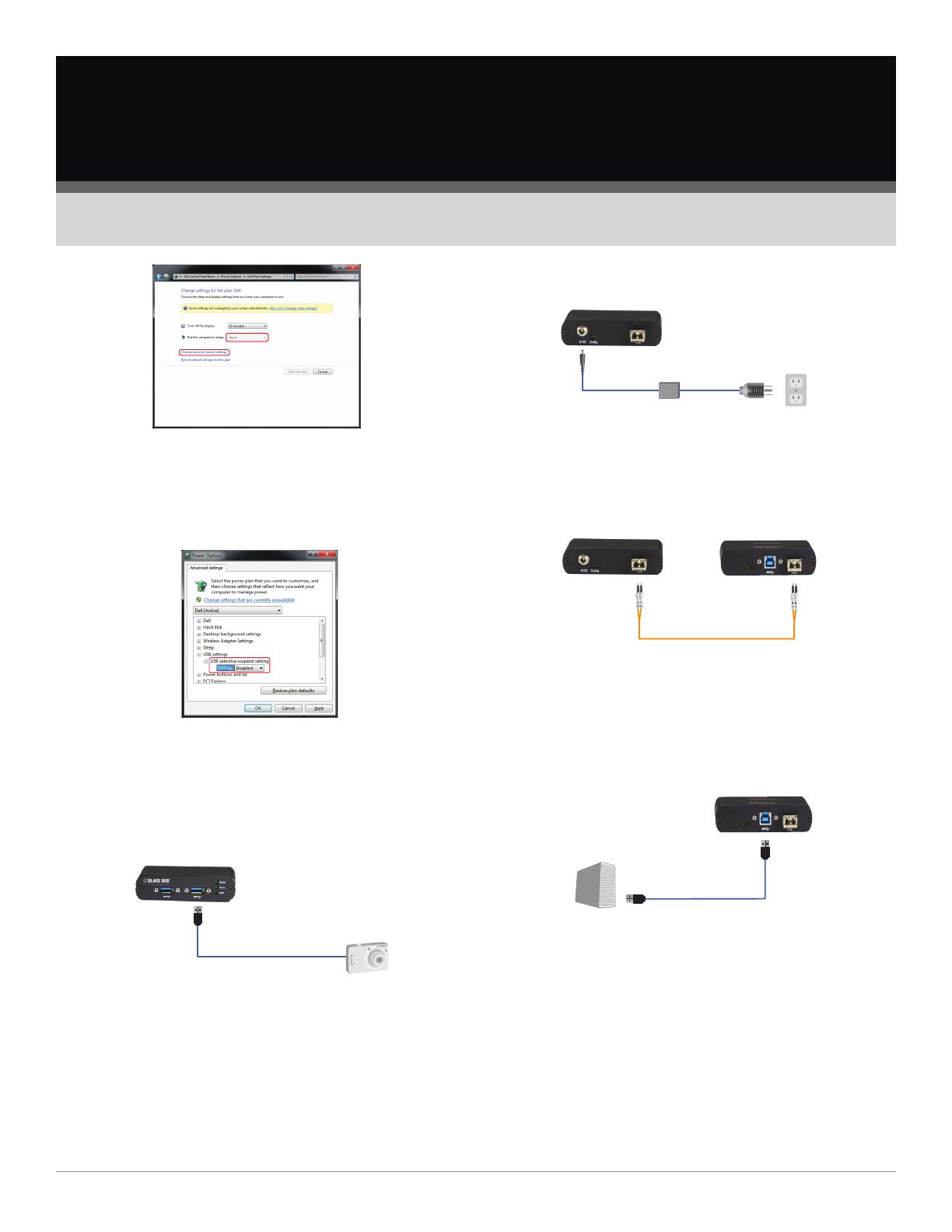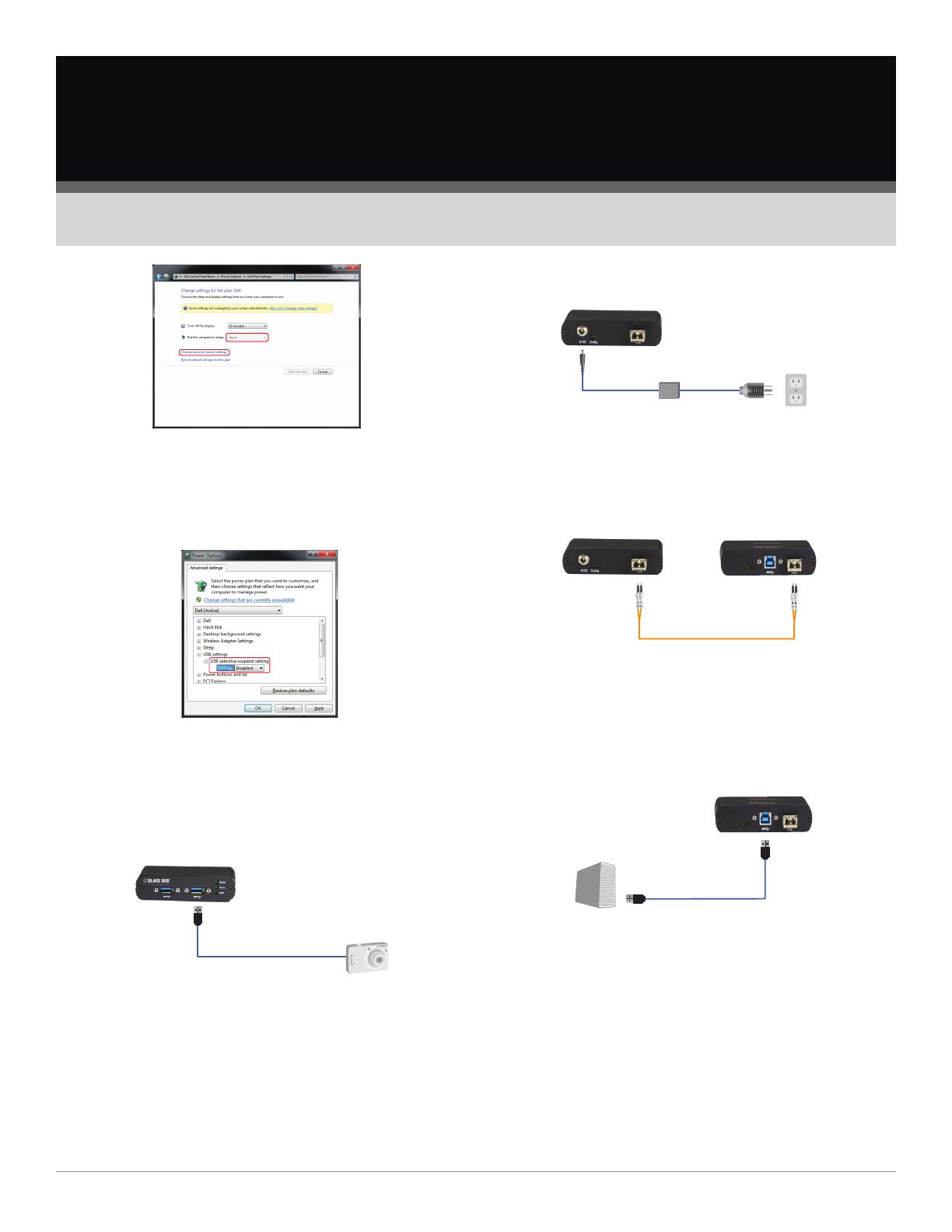
724-746-5500 | blackbox.com
Black Box Tech Support: FREE! Live. 24/7.
Tech support the
way it should be.
IC502A-R2 Quick Start Guide, version 3
About Black Box
Black Box provides an extensive range of networking and infrastructure products. You’ll find everything from cabinets and racks
and power and surge protection products to media converters and Ethernet switches all supported by free, live 24/7 Tech support
available in 60 seconds or less.
© Copyright 2016. Black Box Corporation. All rights reserved. Black Box® and the Double Diamond logo are registered trademarks of BB Technologies, Inc. Windows is a registered
trademark of Microsoft Corporation. Any third-party trademarks appearing in this manual are acknowledged to be the property of their respective owners.
Figure QS-3. “Change settings for the plan” screen.
d. Expand “USB settings.” Expand “USB selective suspend
setting.” Select “Disabled” for all options listed.
Figure QS-4. “Expand USB settings” screen.
2. Place the Remote Extender where desired and attach the
USB 3.0 device(s) to the Remote Extender.
Remote Extender
(front view)
Figure QS-5. Connect the USB device to the Remote Extender.
3. Power the Remote Extender with the included 24 VDC
adapter and tighten the locking ring.
Remote Extender
(rear view)
Figure QS-6. Power the remote extender.
4. Directly connect the Local and Remote Extenders with a
duplex LC-LC crossover multimode fiber cable (not included).
Remote Extender
(rear view)
OM3 Multimode
fiber
Local Extender
(rear view)
Figure QS-7. Connect local and remote extenders.
NOTE: The maximum distance between local and remote
extenders is 328 feet (100 m), although storage devices
may only achieve 165 feet (50 m).
5. Connect the Local Extender to a computer with the included
USB cable.
Computer
Figure QS-8. Connect the local extender to a computer.
NOTE: Power adapter is not required at the local extender for
operation.
NOTE: Product does not support USB 1.1 and 2.0 devices.
NOTE: USB3 Vision locking
connectors supported.