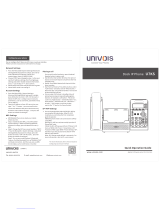GXP2200 USER MANUAL Page 13 of 129
GXP2200 TECHNICAL SPECIFICATIONS
Table 1: GXP2200 TECHNICAL SPECIFICATIONS
Standards
SIP RFC3261, TCP/IP/UDP, RTP/RTCP, HTTP/HTTPS, ARP, ICMP, DNS (A
record, SRV, NAPTR), DHCP, PPPoE, TELNET, TFTP, NTP, STUN, SIMPLE,
LLDP, LDAP, TR-069, 802.1x, IPv6, TLS, SRTP
Network Interfaces Dual switched 10/100/1000Mbps ports with integrated PoE
Graphic Display 480x272 capacitive touch screen TFT LCD
Bluetooth Yes, integrated
Auxiliary Ports RJ9 headset jack (allowing EHS with Plantronics headsets), USB, SD, extension
module port
Feature Keys
10 function keys for MUTE, HOLD, PHONEBOOK, MESSAGE, HEADSET,
TRANSFER, CONFERENCE, VOLUME, SPEAKER
navigations control keys for HOME, MENU, SEARCH, BACK
Voice Codec Support for G.711u/a, G.722 (wide-band), G.729A/B
Audio Codec AAC, MP3, AMR, WAVE, MIDI, Vorbis
Video Decoder H.264 BP/MP/HP, H.263/H.263+, MPEG4, up to 1080p resolution
Telephony Features Hold, transfer (unconditional/no answer/busy), forward, call park/pickup, 5-way
conference, shared-call-appearance (SCA)/bridged-line-appearance (BLA), virtual
BLF/speed-dial extensions, downloadable phone book (XML, LDAP, up to 1000
items), call waiting, call log (up to 500 records), boss-secretary virtual button,
flexible dial plan, hot desking, personalized music ringtones, server redundancy
and fail-over
Sample
Applications
Skype, Google Voice, Microsoft LYNC, Web browser, Adobe Flash, Facebook,
Twitter, Youtube, news/weather/stock, Internet Radio, Pandora, Last.fm, Yahoo
Flickr, Photobucket, alarm clock, Google Calendar, PBX-in-phone, mobile phone
data import/export via Bluetooth, and etc. API/SDK available for advanced custom
application development
Applications
Deployment Allow various Android 2.3 compliant applications to be developed, downloaded
and run in the embedded device with provisioning control
HD Audio Yes, HD handset and speakerphone with support for wideband audio
Base Stand Yes, integrated stand with 2 adjustable angles
QoS Layer 2 (802.1Q, 802.1p) and Layer 3 (ToS, DiffServ, MPLS) QoS
Security User and administrator level passwords, MD5 and MD5-
authentication, 256-
bit AES encrypted configuration file, TLS, SRTP, HTTPS,
802.1x media access control
Multi-language English, German, Italian, French, Spanish, Portugue