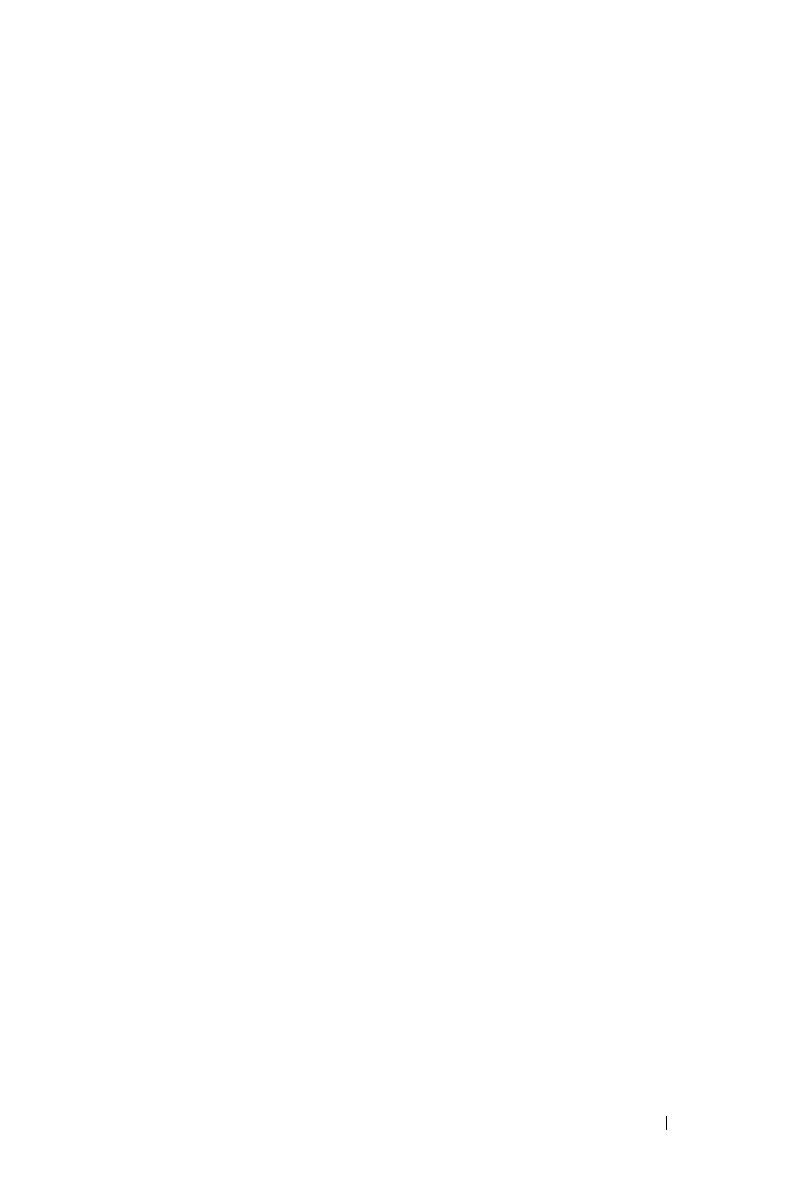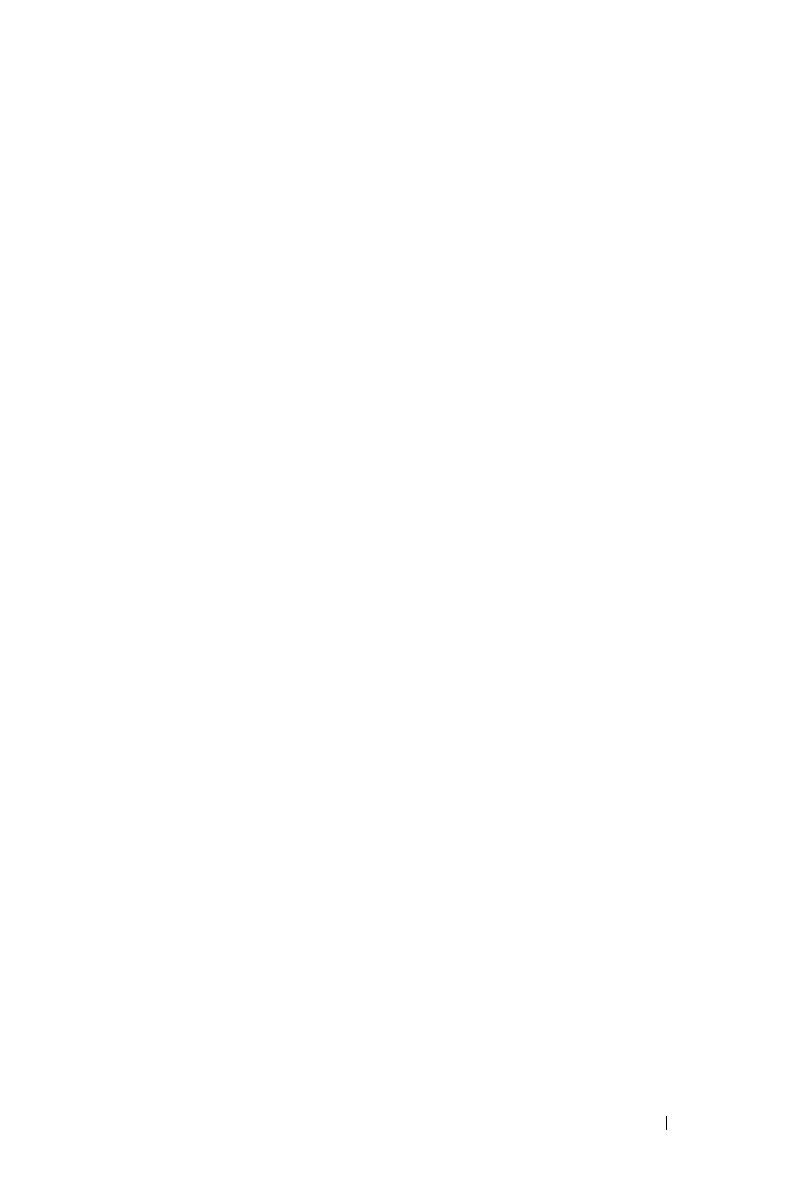
Contents 4
3 Using Your Projector . . . . . . . . . . . . . . . . 21
Turning Your Projector On . . . . . . . . . . . . . . . . 21
Turning Your Projector Off . . . . . . . . . . . . . . . . 21
Adjusting the Projected Image
. . . . . . . . . . . . . 22
Raising the Projector Height
. . . . . . . . . . . . 22
Lowering the Projector Height
. . . . . . . . . . . 22
Adjusting the Projector Zoom and Focus
. . . . . . . . 23
Adjusting Projection Image Size
. . . . . . . . . . . . 24
Using the Control Panel . . . . . . . . . . . . . . . . . 25
Using the Remote Control
. . . . . . . . . . . . . . . . 27
Using the On-Screen Display
. . . . . . . . . . . . . . 29
Main Menu
. . . . . . . . . . . . . . . . . . . . . 29
INPUT SELECT
. . . . . . . . . . . . . . . . . . . 29
AUTO-ADJUST
. . . . . . . . . . . . . . . . . . . 30
SET UP . . . . . . . . . . . . . . . . . . . . . . . 31
PICTURE (in PC Mode)
. . . . . . . . . . . . . . . 33
PICTURE (in Video Mode)
. . . . . . . . . . . . . . 34
DISPLAY (in PC Mode) . . . . . . . . . . . . . . . 35
DISPLAY (in Video Mode)
. . . . . . . . . . . . . . 36
PIP SETTINGS
. . . . . . . . . . . . . . . . . . . . 37
LAMP . . . . . . . . . . . . . . . . . . . . . . . . 38
LANGUAGE
. . . . . . . . . . . . . . . . . . . . . 39
OTHERS
. . . . . . . . . . . . . . . . . . . . . . . 40
4 Troubleshooting Your Projector . . . . . . . . 44
Changing the Lamp . . . . . . . . . . . . . . . . . . . . 48