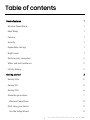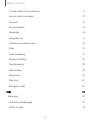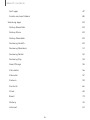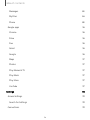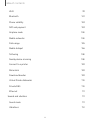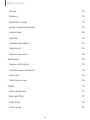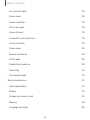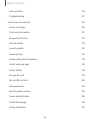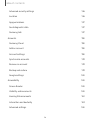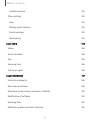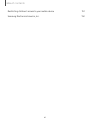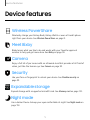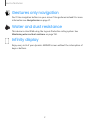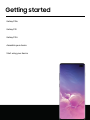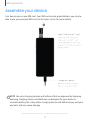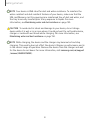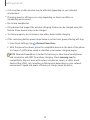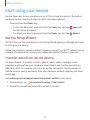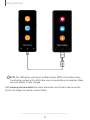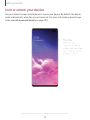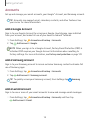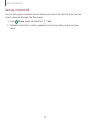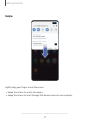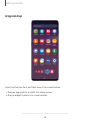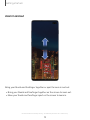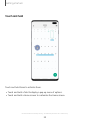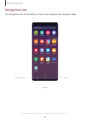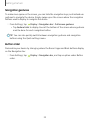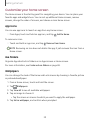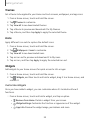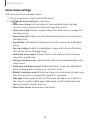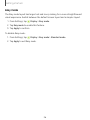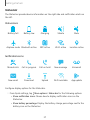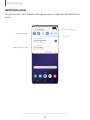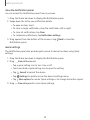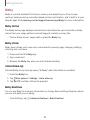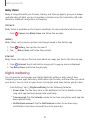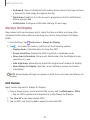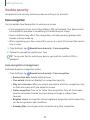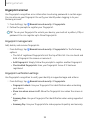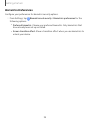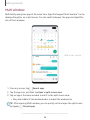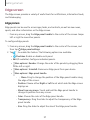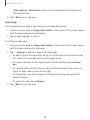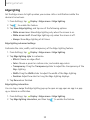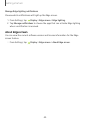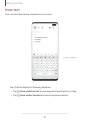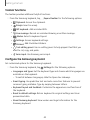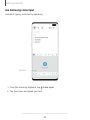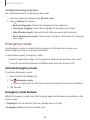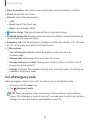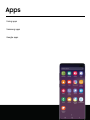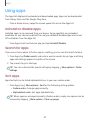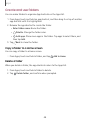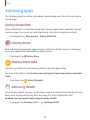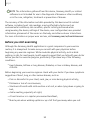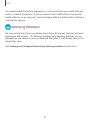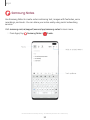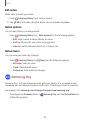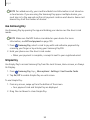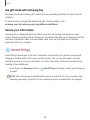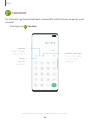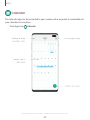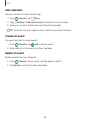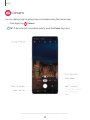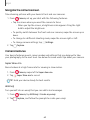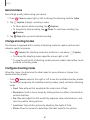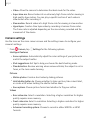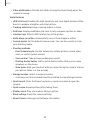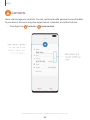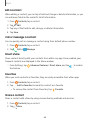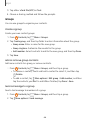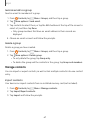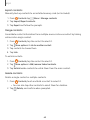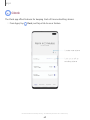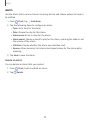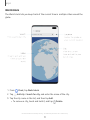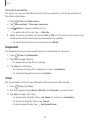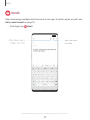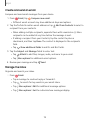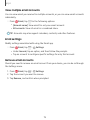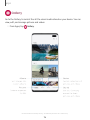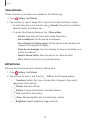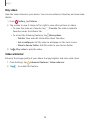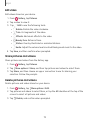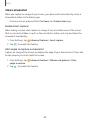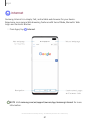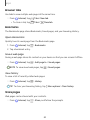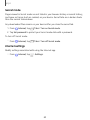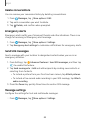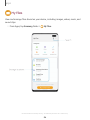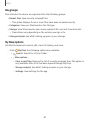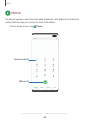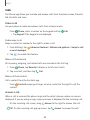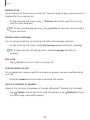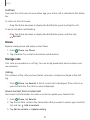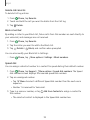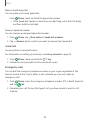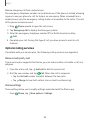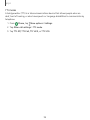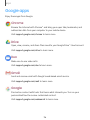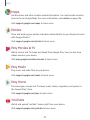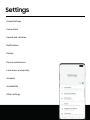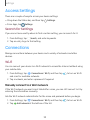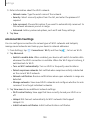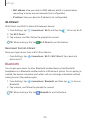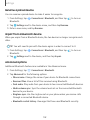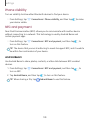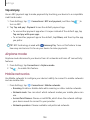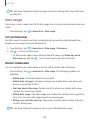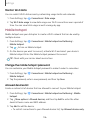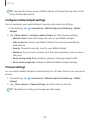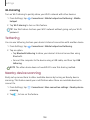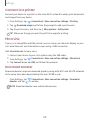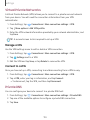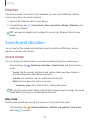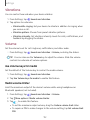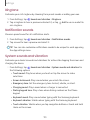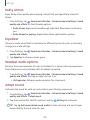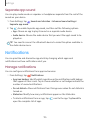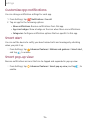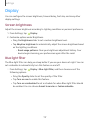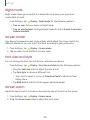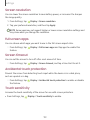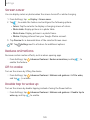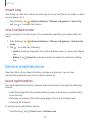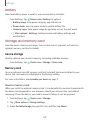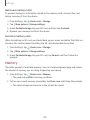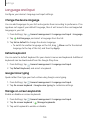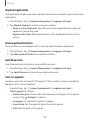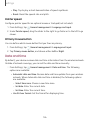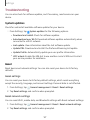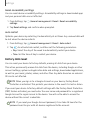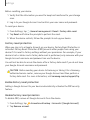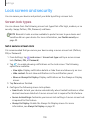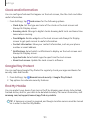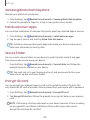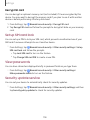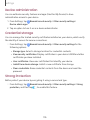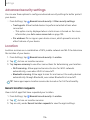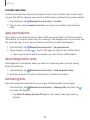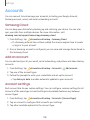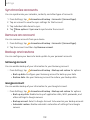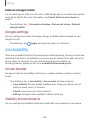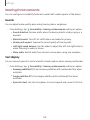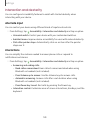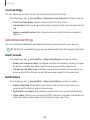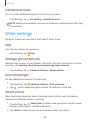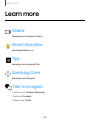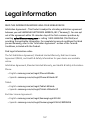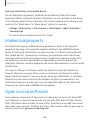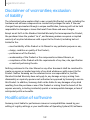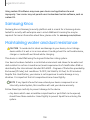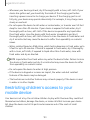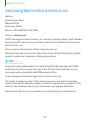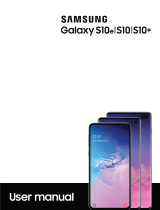Samsung Galaxy S 10e Sprint User guide
- Category
- Smartphones
- Type
- User guide
This manual is also suitable for

User manual

Table of contents
Device features 1
Wireless PowerShare 1
Meet Bixby 1
Camera 1
Security 1
Expandable storage 1
Night mode 1
Gestures only navigation 2
Water and dust resistance 2
Infinity display 2
Getting started 3
Galaxy S10e 4
Galaxy S10 5
Galaxy S10+ 6
Assemble your device 7
Wireless PowerShare 9
Start using your device 11
Use the Setup Wizard 11
i
SPT_G970U_G973U_G975U_EN_UM_TN_SAT_ 022219_FINAL

Transfer data from an old device 11
Lock or unlock your device 13
Accounts 14
Set up voicemail 15
Navigation 16
Navigation bar 21
Customize your home screen 23
Bixby 30
Digital wellbeing 31
Always On Display 32
Flexible security 33
Multi window 36
Edge screen 37
Enter text 41
Emergency mode 44
Apps 46
Using apps 47
Uninstall or disable apps 47
Search for apps 47
Table of contents
ii

Wi-Fi 99
Bluetooth 101
Phone visibility 103
NFC and payment 103
Airplane mode 104
Mobile networks 104
Data usage 105
Mobile hotspot 106
Tethering 108
Nearby device scanning 108
Connect to a printer 109
MirrorLink 109
Download booster 109
Virtual Private Networks 110
Private DNS 110
Ethernet 111
Sounds and vibration 111
Sound mode 111
Vibrations 112
Table of contents
v

Volume 112
Ringtone 113
Notification sounds 113
System sounds and vibration 113
Dolby Atmos 114
Equalizer 114
Headset audio options 114
Adapt sound 114
Separate app sound 115
Notifications 115
Manage notifications 115
Customize app notifications 116
Smart alert 116
Smart pop-up view 116
Display 117
Screen brightness 117
Blue light filter 117
Night mode 118
Screen mode 118
Table of contents
vi

Font size and style 118
Screen zoom 118
Screen resolution 119
Full screen apps 119
Screen timeout 119
Accidental touch protection 119
Touch sensitivity 119
Screen saver 120
Reduce animations 120
Lift to wake 120
Double tap to wake up 120
Smart stay 121
One-handed mode 121
Device maintenance 121
Quick optimization 121
Battery 122
Storage and memory card 122
Memory 123
Language and input 124
Table of contents
vii

Date and time 126
Troubleshooting 127
Lock screen and security 130
Screen lock types 130
Clock and information 131
Google Play Protect 131
Find My Mobile 131
Security update 132
Samsung Pass 132
Samsung Blockchain Keystore 133
Install unknown apps 133
Secure Folder 133
Encrypt SD card 133
Set up SIM card lock 134
View passwords 134
Security update service 134
Device administration 135
Credential storage 135
Strong Protection 135
Table of contents
viii

Advanced security settings 136
Location 136
App permissions 137
Send diagnostic data 137
Samsung Ads 137
Accounts 138
Samsung Cloud 138
Add an account 138
Account settings 138
Synchronize accounts 139
Remove an account 139
Backup and restore 139
Google settings 140
Accessibility 140
Screen Reader 140
Visibility enhancements 140
Hearing Enhancements 142
Interaction and dexterity 143
Advanced settings 144
Table of contents
ix

Installed services 145
Other settings 145
Help 145
Manage game features 145
Dual messenger 145
About phone 145
Learn more 146
Videos 146
Smart Simulator 146
Tips 146
Samsung Care 146
Talk to an agent 146
Legal information 147
Intellectual property 148
Open source software 148
Disclaimer of warranties; exclusion ofliability 149
Modification of software 149
Samsung Knox 150
Maintaining water and dust resistance 150
Table of contents
x

Device features
Wireless PowerShare
Wirelessly charge your Galaxy Buds, Galaxy Watch or even a friend’s phone
right from your device. See Wireless PowerShare on page9.
Meet Bixby
Bixby learns what you like to do and works with your favorite apps and
services to help you get more done. See Bixby on page30.
Camera
Enjoy a full kit of pro lenses with an ultrawide lens that provides a full field of
vision, just like the human eye. See Camera on page59.
Security
Use your face or fingerprint to unlock your device. See Flexible security on
page33.
Expandable storage
Expand storage with a supported microSD card. See Memory card on page122.
Night mode
Use a darker theme to keep your eyes comfortable at night. See Night mode on
page118
1
Device features

Gestures only navigation
Don’t like navigation buttons on your screen? Use gestures instead! For more
information see Navigation bar on page21.
Water and dust resistance
This device is rated IP68 using the Ingress Protection rating system. See
Maintaining water and dust resistance on page150.
Infinity display
Enjoy every inch of your dynamic AMOLED screen without the interruption of
keys or buttons.
2
Device features

Galaxy S10e
Getting started
4
Devices and software are constantly evolving — the illustrations you see here are for reference only.

Galaxy S10
Getting started
5
Devices and software are constantly evolving — the illustrations you see here are for reference only.

Galaxy S10+
Getting started
6
Devices and software are constantly evolving — the illustrations you see here are for reference only.

Assemble your device
Your device uses a nano-SIM card. Your SIM card may be preinstalled or you may be
able to use your previous SIM card. Contact your carrier for more details.
NOTEUse only charging devices and batteries that are approved by Samsung.
Samsung charging devices and batteries are designed for your device to
maximize battery life. Using other charging devices and batteries may void your
warranty and may cause damage.
Getting started
7
Devices and software are constantly evolving — the illustrations you see here are for reference only.

NOTEYour device is IP68 rated for dust and water resistance. To maintain the
water-resistant and dust-resistant features of your device, make sure that the
SIM card/Memory card tray openings are maintained free of dust and water, and
the tray is securely inserted prior to any exposure to liquids. For more
information, see Maintaining water and dust resistance on page150.
CAUTIONTo avoid electric shock and damage to your device, do not charge
device while it is wet or in an area where it could get wet. Do not handle device,
charger or cords with wet hands while charging. For more information, see
Maintaining water and dust resistance on page150.
NOTEWhile charging, the device and the charger may become hot and stop
charging. This usually does not affect the device’s lifespan or performance and is
in the normal range of operation. Remove the device from the charger and wait
for the device to cool down. For more information, visit samsung.com/us/support
/answer/ANS00076952/.
8
Getting started
Page is loading ...
Page is loading ...
Page is loading ...
Page is loading ...
Page is loading ...
Page is loading ...
Page is loading ...
Page is loading ...
Page is loading ...
Page is loading ...
Page is loading ...
Page is loading ...
Page is loading ...
Page is loading ...
Page is loading ...
Page is loading ...
Page is loading ...
Page is loading ...
Page is loading ...
Page is loading ...
Page is loading ...
Page is loading ...
Page is loading ...
Page is loading ...
Page is loading ...
Page is loading ...
Page is loading ...
Page is loading ...
Page is loading ...
Page is loading ...
Page is loading ...
Page is loading ...
Page is loading ...
Page is loading ...
Page is loading ...
Page is loading ...
Page is loading ...
Page is loading ...
Page is loading ...
Page is loading ...
Page is loading ...
Page is loading ...
Page is loading ...
Page is loading ...
Page is loading ...
Page is loading ...
Page is loading ...
Page is loading ...
Page is loading ...
Page is loading ...
Page is loading ...
Page is loading ...
Page is loading ...
Page is loading ...
Page is loading ...
Page is loading ...
Page is loading ...
Page is loading ...
Page is loading ...
Page is loading ...
Page is loading ...
Page is loading ...
Page is loading ...
Page is loading ...
Page is loading ...
Page is loading ...
Page is loading ...
Page is loading ...
Page is loading ...
Page is loading ...
Page is loading ...
Page is loading ...
Page is loading ...
Page is loading ...
Page is loading ...
Page is loading ...
Page is loading ...
Page is loading ...
Page is loading ...
Page is loading ...
Page is loading ...
Page is loading ...
Page is loading ...
Page is loading ...
Page is loading ...
Page is loading ...
Page is loading ...
Page is loading ...
Page is loading ...
Page is loading ...
Page is loading ...
Page is loading ...
Page is loading ...
Page is loading ...
Page is loading ...
Page is loading ...
Page is loading ...
Page is loading ...
Page is loading ...
Page is loading ...
Page is loading ...
Page is loading ...
Page is loading ...
Page is loading ...
Page is loading ...
Page is loading ...
Page is loading ...
Page is loading ...
Page is loading ...
Page is loading ...
Page is loading ...
Page is loading ...
Page is loading ...
Page is loading ...
Page is loading ...
Page is loading ...
Page is loading ...
Page is loading ...
Page is loading ...
Page is loading ...
Page is loading ...
Page is loading ...
Page is loading ...
Page is loading ...
Page is loading ...
Page is loading ...
Page is loading ...
Page is loading ...
Page is loading ...
Page is loading ...
Page is loading ...
Page is loading ...
Page is loading ...
Page is loading ...
Page is loading ...
Page is loading ...
Page is loading ...
Page is loading ...
Page is loading ...
Page is loading ...
Page is loading ...
Page is loading ...
Page is loading ...
Page is loading ...
-
 1
1
-
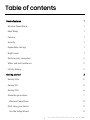 2
2
-
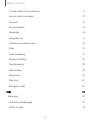 3
3
-
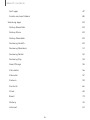 4
4
-
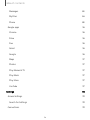 5
5
-
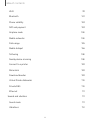 6
6
-
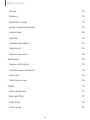 7
7
-
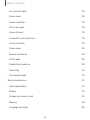 8
8
-
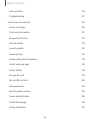 9
9
-
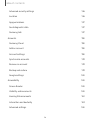 10
10
-
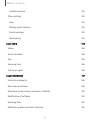 11
11
-
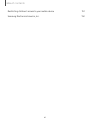 12
12
-
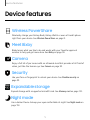 13
13
-
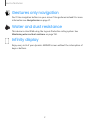 14
14
-
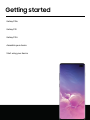 15
15
-
 16
16
-
 17
17
-
 18
18
-
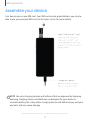 19
19
-
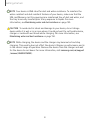 20
20
-
 21
21
-
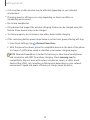 22
22
-
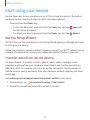 23
23
-
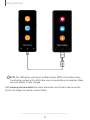 24
24
-
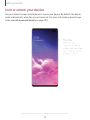 25
25
-
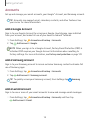 26
26
-
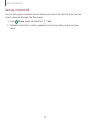 27
27
-
 28
28
-
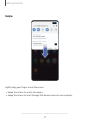 29
29
-
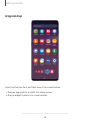 30
30
-
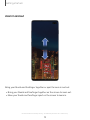 31
31
-
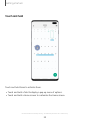 32
32
-
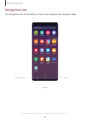 33
33
-
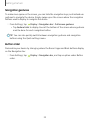 34
34
-
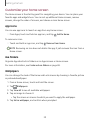 35
35
-
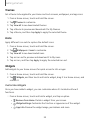 36
36
-
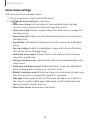 37
37
-
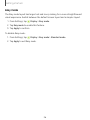 38
38
-
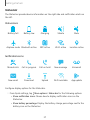 39
39
-
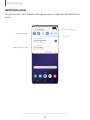 40
40
-
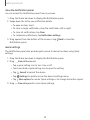 41
41
-
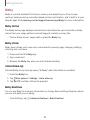 42
42
-
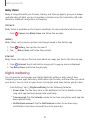 43
43
-
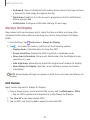 44
44
-
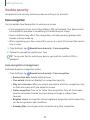 45
45
-
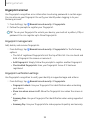 46
46
-
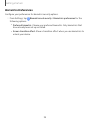 47
47
-
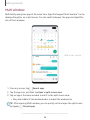 48
48
-
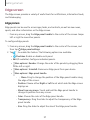 49
49
-
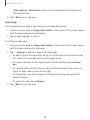 50
50
-
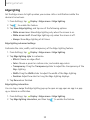 51
51
-
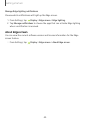 52
52
-
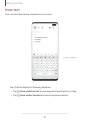 53
53
-
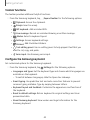 54
54
-
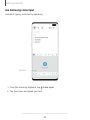 55
55
-
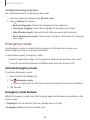 56
56
-
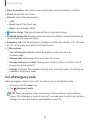 57
57
-
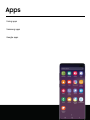 58
58
-
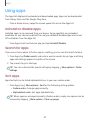 59
59
-
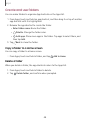 60
60
-
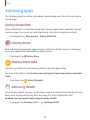 61
61
-
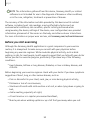 62
62
-
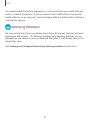 63
63
-
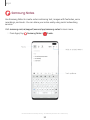 64
64
-
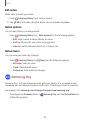 65
65
-
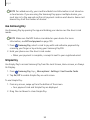 66
66
-
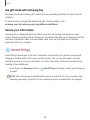 67
67
-
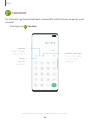 68
68
-
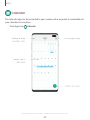 69
69
-
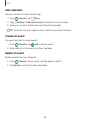 70
70
-
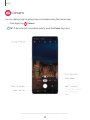 71
71
-
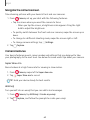 72
72
-
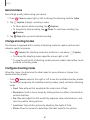 73
73
-
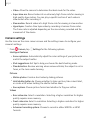 74
74
-
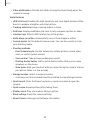 75
75
-
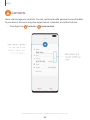 76
76
-
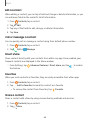 77
77
-
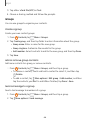 78
78
-
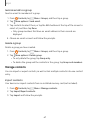 79
79
-
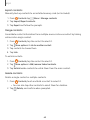 80
80
-
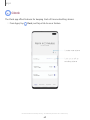 81
81
-
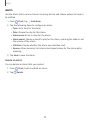 82
82
-
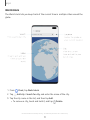 83
83
-
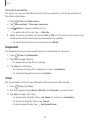 84
84
-
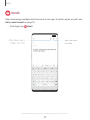 85
85
-
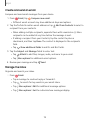 86
86
-
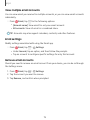 87
87
-
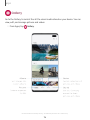 88
88
-
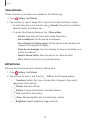 89
89
-
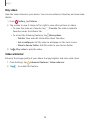 90
90
-
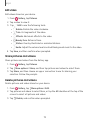 91
91
-
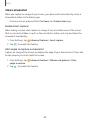 92
92
-
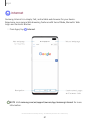 93
93
-
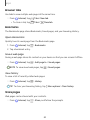 94
94
-
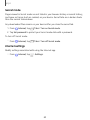 95
95
-
 96
96
-
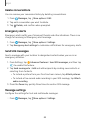 97
97
-
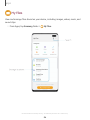 98
98
-
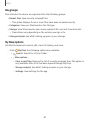 99
99
-
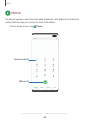 100
100
-
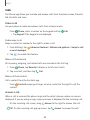 101
101
-
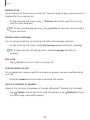 102
102
-
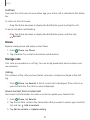 103
103
-
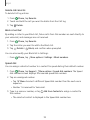 104
104
-
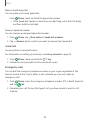 105
105
-
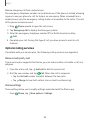 106
106
-
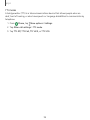 107
107
-
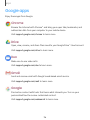 108
108
-
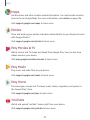 109
109
-
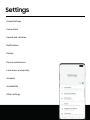 110
110
-
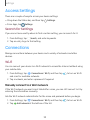 111
111
-
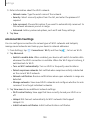 112
112
-
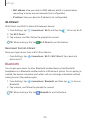 113
113
-
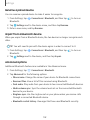 114
114
-
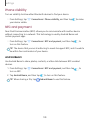 115
115
-
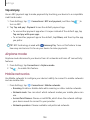 116
116
-
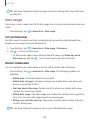 117
117
-
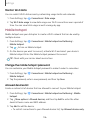 118
118
-
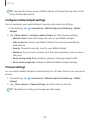 119
119
-
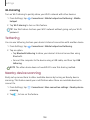 120
120
-
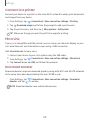 121
121
-
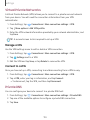 122
122
-
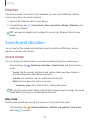 123
123
-
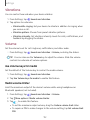 124
124
-
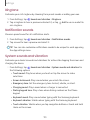 125
125
-
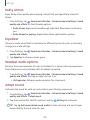 126
126
-
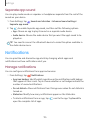 127
127
-
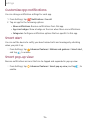 128
128
-
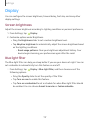 129
129
-
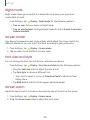 130
130
-
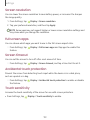 131
131
-
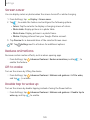 132
132
-
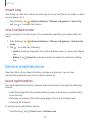 133
133
-
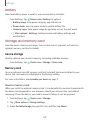 134
134
-
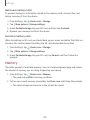 135
135
-
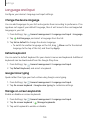 136
136
-
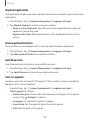 137
137
-
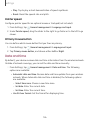 138
138
-
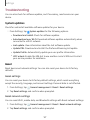 139
139
-
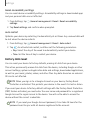 140
140
-
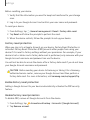 141
141
-
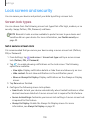 142
142
-
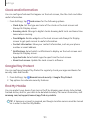 143
143
-
 144
144
-
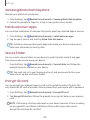 145
145
-
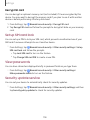 146
146
-
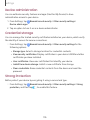 147
147
-
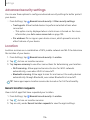 148
148
-
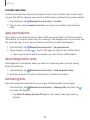 149
149
-
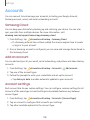 150
150
-
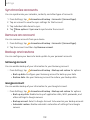 151
151
-
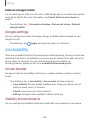 152
152
-
 153
153
-
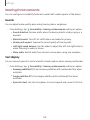 154
154
-
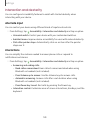 155
155
-
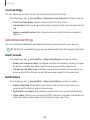 156
156
-
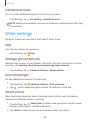 157
157
-
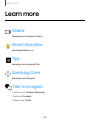 158
158
-
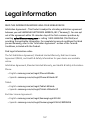 159
159
-
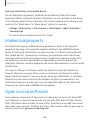 160
160
-
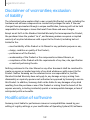 161
161
-
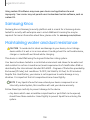 162
162
-
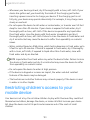 163
163
-
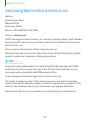 164
164
Samsung Galaxy S 10e Sprint User guide
- Category
- Smartphones
- Type
- User guide
- This manual is also suitable for
Ask a question and I''ll find the answer in the document
Finding information in a document is now easier with AI
Related papers
-
Samsung Galaxy S 10+ Verizon Wireless User guide
-
Verizon Samsung Galaxy S10+ User manual
-
Samsung SM-G973U T-Mobile User manual
-
Samsung Galaxy View 2 AT&T User manual
-
Samsung Galaxy Tab A T597V User manual
-
Samsung Galaxy Note 7 Verizon Wireless User guide
-
Samsung Galaxy S 7 AT&T User manual
-
Samsung SM-G930V Verizon Wireless User guide
-
Samsung SM-G935UZSAXAA User manual
-
Samsung Galaxy S7 edge SM-G935A User manual
Other documents
-
Verizon Samsung Galaxy A11 User guide
-
Verizon Samsung Galaxy A01 User guide
-
Ewent EW1406 Datasheet
-
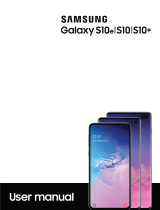 Sumsung Galaxy S10e/S10/S10+ User manual
Sumsung Galaxy S10e/S10/S10+ User manual
-
Verizon Samsung Galaxy Tab A (8.4 inch) User guide
-
Samsung Electronics SM-G970UZBAXAA User manual
-
Verizon Samsung Galaxy Tab S5e User guide
-
Verizon Samsung Galaxy A50 User guide
-
Verizon Samsung Galaxy A51 User guide
-
Samsung Electronics SAMG935BLKEU User manual