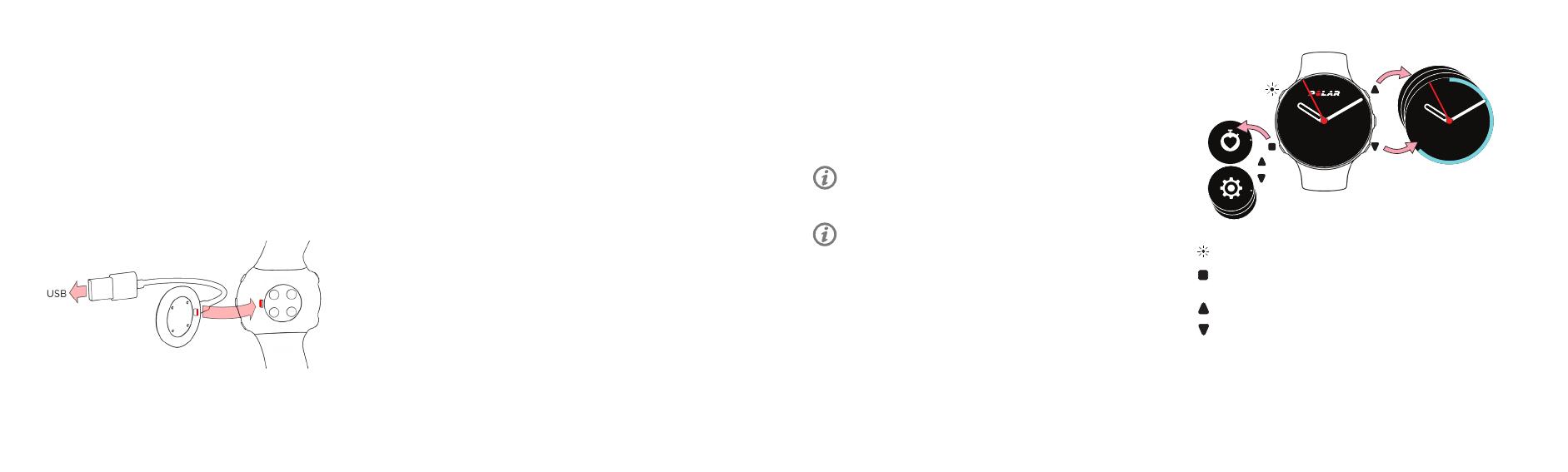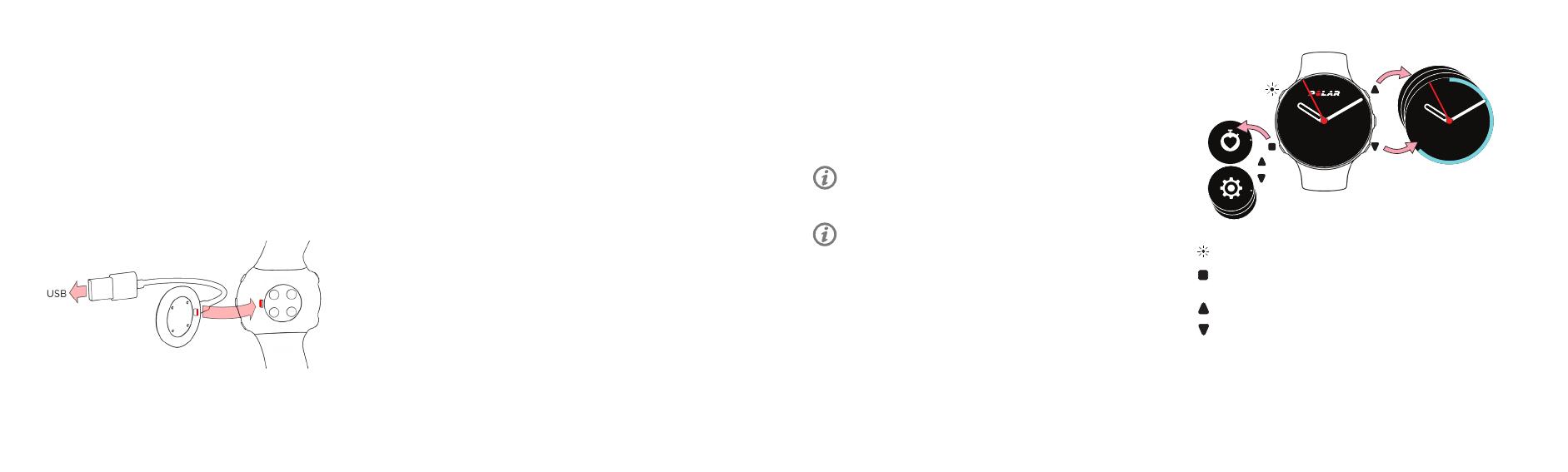
Get to know your watchGet started
1. To wake up and charge your watch, plug it into a powered USB
port or a USB charger with the custom cable that came in the box.
The cable magnetically snaps into place, just make sure to align
the ledge on the cable with the slot on your watch (marked with
red). Please note that it takes a while for the charging animation
to appear on the display. You can also wake up your watch
by pressing and holding OK for 4 seconds if the battery is not
completely empty.
Options A and B: If there is a rmware update available for
your watch, we recommend you install it during the setup. It
may take up to 10 minutes to complete.
SET UP WITH A COMPUTER
1. Go to flow.polar.com/start and download and then install the
Polar FlowSync data transfer software to your computer.
2. Sign in with your Polar account or create a new one. We’ll walk
you through the sign-up and setup within the Polar Flow web
service.
A
B
Congratulations on your great choice! In this guide we’ll walk you
through the rst steps in starting to use your new Polar watch.
2. To set up your watch, choose your language and preferred setup
method. The watch gives you three options for setup: set up (A) with
a mobile device, (B) with a computer or (C) from the watch. Browse
to the option most convenient for you with UP/DOWN and conrm
your selection with OK. We recommend option A or B.
To get the most accurate and personal training and activity
data, it’s important that you’re precise with the settings in
the setup.
TOUCH DISPLAY* (NOT AVAILABLE IN ALL MODELS)
• Tap the display to choose items
• Swipe up or down to scroll
• Swipe left or right in time view to view different watch faces
SET UP WITH A MOBILE DEVICE AND POLAR FLOW APP
Please note that you have to do the pairing in the Flow app and NOT
in your mobile device’s Bluetooth settings.
1. Make sure your mobile device is connected to the internet and
turn on Bluetooth®.
2. Download the Polar Flow app from the App Store or Google
Play
on your mobile device.
3. Open the Flow app on your mobile device. The Flow app
recognizes your watch nearby and prompts you to start pairing
it. Tap the Start button.
4. When the Bluetooth Pairing Request conrmation message
appears on your mobile device, check that the code shown on
your mobile device matches the code shown on your watch.
5. Accept the Bluetooth pairing request on your mobile device
and conrm the pin code on your watch by pressing OK.
Pairing done is displayed once the pairing is completed.
6. Sign in with your Polar account or create a new one. We’ll walk
you through the sign-up and setup within the app.
When you’re done with the settings, tap Save and sync and your
settings are synced to your watch. Also remember to sync your
watch with Flow regularly.
S
e
t
t
i
n
g
s
S
t
a
r
t
t
r
a
i
n
i
n
g
Daily activity
63%
MON 20MON 20
MON 20MON 20
OK
LIGHT
BACK/MENU/
SYNC
UP
DOWN
KEY BUTTON FUNCTIONS
• Press OK to conrm selections.
• Browse the watch faces, training views
and menu with UP/DOWN, move through
selection lists, and adjust a chosen value.
• Return, pause and stop with BACK. In time
view press BACK to enter the menu, press
and hold to start pairing and syncing.
• Press and hold LIGHT to lock buttons.
*Disabled during training sessions
Before going out, please download the latest rmware during the
setup. You’ll be notied if a new version is available when doing the
setup with a mobile device or a with a computer.