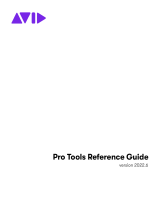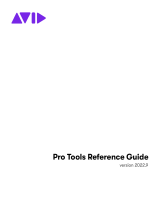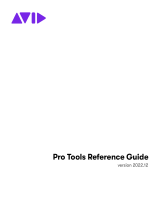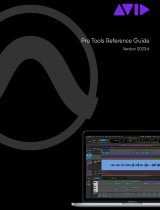Pro Tools Shortcuts Guide
Version 12.8
®

Legal Notices
© 2017 Avid Technology, Inc., (“Avid”), all rights reserved.
This guide may not be duplicated in whole or in part without
the written consent of Avid.
003, 192 Digital I/O, 192 I/O, 96 I/O, 96i I/O, Adrenaline,
AirSpeed, ALEX, Alienbrain, AME, AniMatte, Archive,
Archive II, Assistant Station, AudioPages, AudioStation,
AutoLoop, AutoSync, Avid, Avid Active, Avid Advanced
Response, Avid DNA, Avid DNxcel, Avid DNxHD, Avid DS
Assist Station, Avid Ignite, Avid Liquid, Avid Media Engine,
Avid Media Processor, Avid MEDIArray, Avid Mojo,
Avid Remote Response, Avid Unity, Avid Unity ISIS,
Avid VideoRAID, AvidRAID, AvidShare, AVIDstripe, AVX,
Beat Detective, Beauty Without The Bandwidth,
Beyond Reality, BF Essentials, Bomb Factory, Bruno, C|24,
CaptureManager, ChromaCurve, ChromaWheel,
Cineractive Engine, Cineractive Player, Cineractive Viewer,
Color Conductor, Command|8, Control|24, Cosmonaut Voice,
CountDown, d2, d3, DAE, D-Command, D-Control, Deko,
DekoCast, D-Fi, D-fx, Digi 002, Digi 003, DigiBase,
Digidesign, Digidesign Audio Engine, Digidesign
Development Partners, Digidesign Intelligent Noise
Reduction, Digidesign TDM Bus, DigiLink, DigiMeter,
DigiPanner, DigiProNet, DigiRack, DigiSerial, DigiSnake,
DigiSystem, Digital Choreography, Digital Nonlinear
Accelerator, DigiTest, DigiTranslator, DigiWear, DINR,
DNxchange, Do More, DPP-1, D-Show, DSP Manager,
DS-StorageCalc, DV Toolkit, DVD Complete, D-Verb, Eleven,
EM, Euphonix, EUCON, EveryPhase, Expander,
ExpertRender, Fairchild, FastBreak, Fast Track, Film Cutter,
FilmScribe, Flexevent, FluidMotion, Frame Chase, FXDeko,
HD Core, HD Process, HDpack, Home-to-Hollywood,
HyperSPACE, HyperSPACE HDCAM, iKnowledge, Impact,
Improv, iNEWS, iNEWS Assign, iNEWS ControlAir, InGame,
Instantwrite, Instinct, Intelligent Content Management,
Intelligent Digital Actor Technology, IntelliRender, Intelli-Sat,
Intelli-Sat Broadcasting Recording Manager, InterFX,
Interplay, inTONE, Intraframe, iS Expander, iS9, iS18, iS23,
iS36, ISIS, IsoSync, LaunchPad, LeaderPlus, LFX, Lightning,
Link & Sync, ListSync, LKT-200, Lo-Fi, MachineControl,
Magic Mask, Make Anything Hollywood,
make manage move|media, Marquee, MassivePack,
MassivePack Pro, Maxim, Mbox, Media Composer,
MediaFlow, MediaLog, MediaMix, Media Reader,
Media Recorder, MEDIArray, MediaServer, MediaShare,
MetaFuze, MetaSync, MIDI I/O, Mix Rack, Moviestar,
MultiShell, NaturalMatch, NewsCutter, NewsView,
NewsVision, Nitris, NL3D, NLP, NSDOS, NSWIN, OMF,
OMF Interchange, OMM, OnDVD, Open Media Framework,
Open Media Management, Painterly Effects, Palladiium,
Personal Q, PET, Podcast Factory, PowerSwap, PRE,
ProControl, ProEncode, Profiler, Pro Tools, Pro Tools|HD,
Pro Tools LE, Pro Tools M-Powered, Pro Transfer,
QuickPunch, QuietDrive, Realtime Motion Synthesis,
Recti-Fi, Reel Tape Delay, Reel Tape Flanger,
Reel Tape Saturation, Reprise, Res Rocket Surfer, Reso,
RetroLoop, Reverb One, ReVibe, Revolution, rS9, rS18,
RTAS, Salesview, Sci-Fi, Scorch, ScriptSync,
SecureProductionEnvironment, Shape-to-Shape,
ShuttleCase, Sibelius, SimulPlay, SimulRecord,
Slightly Rude Compressor, Smack!, Soft SampleCell,
Soft-Clip Limiter, SoundReplacer, SPACE, SPACEShift,
SpectraGraph, SpectraMatte, SteadyGlide, Streamfactory,
Streamgenie, StreamRAID, SubCap, Sundance,
Sundance Digital, SurroundScope, Symphony, SYNC HD,
SYNC I/O, Synchronic, SynchroScope, Syntax,
TDM FlexCable, TechFlix, Tel-Ray, Thunder, TimeLiner,
Titansync, Titan, TL Aggro, TL AutoPan, TL Drum Rehab,
TL Everyphase, TL Fauxlder, TL In Tune, TL MasterMeter,
TL Metro, TL Space, TL Utilities, tools for storytellers, Transit,
TransJammer, Trillium Lane Labs, TruTouch, UnityRAID,
Vari-Fi, Video the Web Way, VideoRAID, VideoSPACE,
VTEM, Work-N-Play, Xdeck, X-Form, and XMON are either
registered trademarks or trademarks of Avid Technology, Inc.
in the United States and/or other countries.
Bonjour, the Bonjour logo, and the Bonjour symbol are
trademarks of Apple Computer, Inc.
Thunderbolt and the Thunderbolt logo are trademarks of Intel
Corporation in the U.S. and/or other countries.
This product may be protected by one or more U.S. and non-
U.S. patents. Details are available at www.avid.com/patents.
Product features, specifications, system requirements, and
availability are subject to change without notice.
Guide Part Number 9329-65808-00 REV A 4/17

Pro Tools Shortcuts Guide iii
Chapter 1. Introduction to Pro Tools Shortcuts . . . . . . . . . . . . . . . . . . . . . . . . . . . . . . . . . . . . 1
Chapter 2. Global Keyboard Shortcuts . . . . . . . . . . . . . . . . . . . . . . . . . . . . . . . . . . . . . . . . . . . 2
Parameter Change. . . . . . . . . . . . . . . . . . . . . . . . . . . . . . . . . . . . . . . . . . . . . . . . . . . . . . . 2
Toggle. . . . . . . . . . . . . . . . . . . . . . . . . . . . . . . . . . . . . . . . . . . . . . . . . . . . . . . . . . . . . . . . 2
Fine Adjustment. . . . . . . . . . . . . . . . . . . . . . . . . . . . . . . . . . . . . . . . . . . . . . . . . . . . . . . . . 3
Multi-Select . . . . . . . . . . . . . . . . . . . . . . . . . . . . . . . . . . . . . . . . . . . . . . . . . . . . . . . . . . . . 3
Chapter 3. Commands Keyboard Focus Shortcuts . . . . . . . . . . . . . . . . . . . . . . . . . . . . . . . . . 4
Chapter 4. Dashboard Shortcuts . . . . . . . . . . . . . . . . . . . . . . . . . . . . . . . . . . . . . . . . . . . . . . . . 7
Chapter 5. Edit Window and Mix Window Keyboard Shortcuts. . . . . . . . . . . . . . . . . . . . . . . . 8
Playback . . . . . . . . . . . . . . . . . . . . . . . . . . . . . . . . . . . . . . . . . . . . . . . . . . . . . . . . . . . . . . 8
Recording . . . . . . . . . . . . . . . . . . . . . . . . . . . . . . . . . . . . . . . . . . . . . . . . . . . . . . . . . . . . . 9
Transport Mode (Numeric Keypad) . . . . . . . . . . . . . . . . . . . . . . . . . . . . . . . . . . . . . . . . . . 11
Shuttle Mode (Numeric Keypad) . . . . . . . . . . . . . . . . . . . . . . . . . . . . . . . . . . . . . . . . . . . . 11
Scrub (Jog)/Shuttle . . . . . . . . . . . . . . . . . . . . . . . . . . . . . . . . . . . . . . . . . . . . . . . . . . . . . 12
Auditioning (Transport = Pro Tools). . . . . . . . . . . . . . . . . . . . . . . . . . . . . . . . . . . . . . . . . . 13
Auditioning (Transport = MMC). . . . . . . . . . . . . . . . . . . . . . . . . . . . . . . . . . . . . . . . . . . . . 13
Edit Modes and Edit Tools . . . . . . . . . . . . . . . . . . . . . . . . . . . . . . . . . . . . . . . . . . . . . . . . 13
Edit Selection, Definition, and Navigation. . . . . . . . . . . . . . . . . . . . . . . . . . . . . . . . . . . . . . 15
Editing, Nudging, and Trimming . . . . . . . . . . . . . . . . . . . . . . . . . . . . . . . . . . . . . . . . . . . . 17
Clip Gain . . . . . . . . . . . . . . . . . . . . . . . . . . . . . . . . . . . . . . . . . . . . . . . . . . . . . . . . . . . . . 19
Clip Effects . . . . . . . . . . . . . . . . . . . . . . . . . . . . . . . . . . . . . . . . . . . . . . . . . . . . . . . . . . . 20
Track Compositing. . . . . . . . . . . . . . . . . . . . . . . . . . . . . . . . . . . . . . . . . . . . . . . . . . . . . . 21
Zoom. . . . . . . . . . . . . . . . . . . . . . . . . . . . . . . . . . . . . . . . . . . . . . . . . . . . . . . . . . . . . . . . 22
File Menu . . . . . . . . . . . . . . . . . . . . . . . . . . . . . . . . . . . . . . . . . . . . . . . . . . . . . . . . . . . . 23
Revision History. . . . . . . . . . . . . . . . . . . . . . . . . . . . . . . . . . . . . . . . . . . . . . . . . . . . . . . . 24
Bounce Dialog . . . . . . . . . . . . . . . . . . . . . . . . . . . . . . . . . . . . . . . . . . . . . . . . . . . . . . . . . 25
Missing Files Dialog . . . . . . . . . . . . . . . . . . . . . . . . . . . . . . . . . . . . . . . . . . . . . . . . . . . . . 25
Edit Menu . . . . . . . . . . . . . . . . . . . . . . . . . . . . . . . . . . . . . . . . . . . . . . . . . . . . . . . . . . . . 25
Memory Locations and Markers . . . . . . . . . . . . . . . . . . . . . . . . . . . . . . . . . . . . . . . . . . . . 27
Automation . . . . . . . . . . . . . . . . . . . . . . . . . . . . . . . . . . . . . . . . . . . . . . . . . . . . . . . . . . . 28
Contents

Contents iv
Fades . . . . . . . . . . . . . . . . . . . . . . . . . . . . . . . . . . . . . . . . . . . . . . . . . . . . . . . . . . . . . . . 30
Fades Dialog . . . . . . . . . . . . . . . . . . . . . . . . . . . . . . . . . . . . . . . . . . . . . . . . . . . . . . . . . . 31
View Menu. . . . . . . . . . . . . . . . . . . . . . . . . . . . . . . . . . . . . . . . . . . . . . . . . . . . . . . . . . . . 32
Track Menu . . . . . . . . . . . . . . . . . . . . . . . . . . . . . . . . . . . . . . . . . . . . . . . . . . . . . . . . . . . 32
Commit Tracks Dialog . . . . . . . . . . . . . . . . . . . . . . . . . . . . . . . . . . . . . . . . . . . . . . . . . . . 33
Add New Tracks. . . . . . . . . . . . . . . . . . . . . . . . . . . . . . . . . . . . . . . . . . . . . . . . . . . . . . . . 33
New Tracks Dialog. . . . . . . . . . . . . . . . . . . . . . . . . . . . . . . . . . . . . . . . . . . . . . . . . . . . . . 34
Clip Menu . . . . . . . . . . . . . . . . . . . . . . . . . . . . . . . . . . . . . . . . . . . . . . . . . . . . . . . . . . . . 34
Clip List . . . . . . . . . . . . . . . . . . . . . . . . . . . . . . . . . . . . . . . . . . . . . . . . . . . . . . . . . . . . . . 35
Tracks List. . . . . . . . . . . . . . . . . . . . . . . . . . . . . . . . . . . . . . . . . . . . . . . . . . . . . . . . . . . . 36
Mix Group List and Edit Group List . . . . . . . . . . . . . . . . . . . . . . . . . . . . . . . . . . . . . . . . . . 36
Create Group and Modify Group Dialogs. . . . . . . . . . . . . . . . . . . . . . . . . . . . . . . . . . . . . . 37
Elastic Audio . . . . . . . . . . . . . . . . . . . . . . . . . . . . . . . . . . . . . . . . . . . . . . . . . . . . . . . . . . 37
Event Menu . . . . . . . . . . . . . . . . . . . . . . . . . . . . . . . . . . . . . . . . . . . . . . . . . . . . . . . . . . . 38
MIDI Events List. . . . . . . . . . . . . . . . . . . . . . . . . . . . . . . . . . . . . . . . . . . . . . . . . . . . . . . . 39
Options Menu . . . . . . . . . . . . . . . . . . . . . . . . . . . . . . . . . . . . . . . . . . . . . . . . . . . . . . . . . 40
Setup Menu. . . . . . . . . . . . . . . . . . . . . . . . . . . . . . . . . . . . . . . . . . . . . . . . . . . . . . . . . . . 40
Peripherals Dialog . . . . . . . . . . . . . . . . . . . . . . . . . . . . . . . . . . . . . . . . . . . . . . . . . . . . . . 41
Preferences Dialog. . . . . . . . . . . . . . . . . . . . . . . . . . . . . . . . . . . . . . . . . . . . . . . . . . . . . . 41
Window Menu . . . . . . . . . . . . . . . . . . . . . . . . . . . . . . . . . . . . . . . . . . . . . . . . . . . . . . . . . 41
Window Configuration . . . . . . . . . . . . . . . . . . . . . . . . . . . . . . . . . . . . . . . . . . . . . . . . . . . 43
Import Audio Dialog . . . . . . . . . . . . . . . . . . . . . . . . . . . . . . . . . . . . . . . . . . . . . . . . . . . . . 43
Plug-In Inserts and Sends. . . . . . . . . . . . . . . . . . . . . . . . . . . . . . . . . . . . . . . . . . . . . . . . . 44
Chapter 6. Workspace Shortcuts . . . . . . . . . . . . . . . . . . . . . . . . . . . . . . . . . . . . . . . . . . . . . . . 45
Global Workspace Shortcuts. . . . . . . . . . . . . . . . . . . . . . . . . . . . . . . . . . . . . . . . . . . . . . . 45
Auditioning. . . . . . . . . . . . . . . . . . . . . . . . . . . . . . . . . . . . . . . . . . . . . . . . . . . . . . . . . . . . 46
Delete or Duplicate. . . . . . . . . . . . . . . . . . . . . . . . . . . . . . . . . . . . . . . . . . . . . . . . . . . . . . 47
Mouse Click. . . . . . . . . . . . . . . . . . . . . . . . . . . . . . . . . . . . . . . . . . . . . . . . . . . . . . . . . . . 47
Drag and Drop. . . . . . . . . . . . . . . . . . . . . . . . . . . . . . . . . . . . . . . . . . . . . . . . . . . . . . . . . 48
Navigation . . . . . . . . . . . . . . . . . . . . . . . . . . . . . . . . . . . . . . . . . . . . . . . . . . . . . . . . . . . . 49
Soundbase . . . . . . . . . . . . . . . . . . . . . . . . . . . . . . . . . . . . . . . . . . . . . . . . . . . . . . . . . . . 50
Chapter 7. Deck Control Command Shortcuts . . . . . . . . . . . . . . . . . . . . . . . . . . . . . . . . . . . . 51
General Deck Control Commands. . . . . . . . . . . . . . . . . . . . . . . . . . . . . . . . . . . . . . . . . . . 51
Deck Control when Transport = Machine. . . . . . . . . . . . . . . . . . . . . . . . . . . . . . . . . . . . . . 51

Contents v
Chapter 8. Right-Click Shortcuts . . . . . . . . . . . . . . . . . . . . . . . . . . . . . . . . . . . . . . . . . . . . . . . 52
Mix Window. . . . . . . . . . . . . . . . . . . . . . . . . . . . . . . . . . . . . . . . . . . . . . . . . . . . . . . . . . . 52
Edit Window. . . . . . . . . . . . . . . . . . . . . . . . . . . . . . . . . . . . . . . . . . . . . . . . . . . . . . . . . . . 54
Transport Window . . . . . . . . . . . . . . . . . . . . . . . . . . . . . . . . . . . . . . . . . . . . . . . . . . . . . . 59
Universe Display . . . . . . . . . . . . . . . . . . . . . . . . . . . . . . . . . . . . . . . . . . . . . . . . . . . . . . . 59
MIDI Editor Window . . . . . . . . . . . . . . . . . . . . . . . . . . . . . . . . . . . . . . . . . . . . . . . . . . . . . 60
Score Editor Window . . . . . . . . . . . . . . . . . . . . . . . . . . . . . . . . . . . . . . . . . . . . . . . . . . . . 62
Video Window . . . . . . . . . . . . . . . . . . . . . . . . . . . . . . . . . . . . . . . . . . . . . . . . . . . . . . . . . 63
Workspace . . . . . . . . . . . . . . . . . . . . . . . . . . . . . . . . . . . . . . . . . . . . . . . . . . . . . . . . . . . 63

Chapter 1: Introduction to Pro Tools Shortcuts 1
Chapter 1: Introduction to Pro Tools
Shortcuts
For increased operational speed and ease of use, there are many Pro Tools
®
| Software keyboard and
Right-click shortcuts to give you fast access to a wide variety of tasks.
Conventions Used in Documentation
Pro Tools documentation uses the following conventions to indicate menu choices and key commands:
Menu commands that have a keyboard shortcut display their keyboard shortcut on-screen, to the right of
the menu command.
Convention Action
File > Save Session Choose Save Session from the File menu.
Command+N/Control+N Hold down the Command (Apple) key (Mac)
or the Control (Ctrl) key (Windows) and press the N key.
Option+Plus/Minus (+/–) keys Hold down the Option key and press the Plus (+) or Minus (–) key (on numeric
keypad or computer, as noted).
Command-click (Mac)
Control-click (Windows)
Hold down the Command key (Mac) or the Control key (Windows) and click
the mouse button.
Right-click Click with the right mouse button.

Chapter 2: Global Keyboard Shortcuts 2
Chapter 2: Global Keyboard Shortcuts
Global keyboard shortcuts apply to many functions in Pro Tools (such as changing a parameter).
Parameter Change
Pro Tools provides global keyboard shortcuts for changing the following parameters:
• Automation mode
• Monitor mode
• playlist enable
• record, solo and mute enable
• record and solo safes
• inserting plug-ins
• I/O, bus, send assignment
• volume/peak indicator
• extend Edit or Timeline selection
• track height
• clear clip meter
Toggle
Pro Tools provides global keyboard shortcuts for changing the following parameters:
• Tracks in Track List
• Group enables/activation
• Memory Location parameters
• Automation Enable window
Action Mac Windows
Change parameter on all
channel strips
Option+applicable function (applicable
functions listed above)
Alt+applicable function (applica-
ble functions listed above)
Change parameter on all
selected channel strips
Option+Shift+applicable function (appli-
cable functions listed directly above)
Alt+Shift+applicable function
(applicable functions listed above)
Action Mac Windows
Toggle item and set all others
to same new state
Option-click on applicable item (appli-
cable items listed above)
Alt-click on applicable item
(applicable items listed above)
Toggle item and set all others
to opposite state (Groups and
Memory Locations only)
Command-click on applicable item
(applicable items listed directly above)
Control-click on applicable item
(applicable items listed above)

Chapter 2: Global Keyboard Shortcuts 3
Fine Adjustment
Pro Tools provides global keyboard shortcuts for the following types of fine adjustment:
• Plug-in parameter editing
• fader movement
• scrubbing
• automation data trimming
• Clip Gain
• MIDI Control data
Multi-Select
Pro Tools provides global keyboard shortcuts for selecting the following items:
•Tracks
• Clips in Clip List
• paths in I/O Setup
Action Mac Windows
Fine tune an item (Fine Adjust
mode)
Command-click on applicable
fader/pot/breakpoint function
(applicable functions listed above)
Control-click on applicable
fader/pot/breakpoint function
(applicable functions listed above)
Action Mac Windows
Select multiple contiguous items
(tracks, Clips, paths)
Click to select first item, then
Shift-click another to select all
similar items between (applicable
items listed above)
Click to select first item, then
Shift-click another to select all
similar items between (applicable
items listed above)
Select multiple non-contiguous
items (tracks, Clips, paths)
Click to select first item, then
Command-click to select the next
item (applicable items listed
above)
Click to select first item, then
Control-click another to select the
next item (applicable items listed
above)

Chapter 3: Commands Keyboard Focus Shortcuts 4
Chapter 3: Commands Keyboard Focus
Shortcuts
Commands Keyboard Focus provides single-key shortcuts for a range of edit and play commands.
Action Commands Focus Shortcut
Play Edit Selection [
Play Timeline Selection ]
Nudge Play Later By Next Bigger Grid /
Nudge Play Earlier By Grid \
Nudge Play Earlier By Grid ,
Nudge Play Later By Grid .
Timeline Selection To Edit Selection 0
Move Edit Insertion To Next Edit ‘
Move Edit Insertion To Next Track ;
Recall Zoom Memory 1 or Recall Clip Effects Preset 1
depending on the Clip Matching Option setting in the Editing Preferences
1
Recall Zoom Memory 2 or Recall Clip Effects Preset 2
depending on the Clip Matching Option setting in the Editing Preferences
2
Recall Zoom Memory 3 or Recall Clip Effects Preset 3
depending on the Clip Matching Option setting in the Editing Preferences
3
Recall Zoom Memory 4 or Recall Clip Effects Preset 4
depending on the Clip Matching Option setting in the Editing Preferences
4
Recall Zoom Memory 5 or Recall Clip Effects Preset 5
depending on the Clip Matching Option setting in the Editing Preferences
5
Recall the corresponding preset for the opposite of what is selected
for the Clip Matching Option in the Editing Preferences
Command+1 (Mac) or
Control+1 (Windows)
Recall the corresponding preset for the opposite of what is selected
for the Clip Matching Option in the Editing Preferences
Command+2 (Mac) or
Control+2 (Windows)

Chapter 3: Commands Keyboard Focus Shortcuts 5
Recall the corresponding preset for the opposite of what is selected
for the Clip Matching Option in the Editing Preferences
Command+3 (Mac) or
Control+3 (Windows)
Recall the corresponding preset for the opposite of what is selected
for the Clip Matching Option in the Editing Preferences
Command+4 (Mac) or
Control+4 (Windows)
Recall the corresponding preset for the opposite of what is selected
for the Clip Matching Option in the Editing Preferences
Command+5 (Mac) or
Control+5 (Windows)
Play To Edit Start 6
Play From Edit Start 7
Play To Edit End 8
Play From Edit End 9
Trim Clip Start To Cursor A
Separate B
Copy C
Fade from Start D
Zoom Toggle E
Crossfade With No Dialog F
Fade Out From Cursor To End Of Clip G
Snap Clip Start To Play Position H
Snap Clip End To Current Timecode I
Snap Clip Sync Point To Play Position J
Snap Clip End To Play Position K
Move Edit Insertion To Previous Edit L
Nudge Play Earlier By Next Bigger Grid M
Toggle Insertion Follows Playback N
Edit Selection To Timeline Selection O
Move Edit Insertion To Previous Track P
Display Timeline Selection Start Q
Zoom Out Horizontal R
Trim Clip End To Cursor S
Action Commands Focus Shortcut

Chapter 3: Commands Keyboard Focus Shortcuts 6
Zoom In Horizontal T
Move Clip Sync Point To Current Timecode U
Paste V
Display Timeline Selection End W
Cut X
Move Clip Start To Current Timecode Y
Undo Z
Redo Shift+Z
Toggle Playlist View Mode -
Action Commands Focus Shortcut

Chapter 4: Dashboard Shortcuts 7
Chapter 4: Dashboard Shortcuts
Action Mac Windows
Sign in or Sign outi Command+S Control+S
Select Create tab Command+1 Control+1
Select Recent tab Command+2 Control+2
Select Projects tab Command+3 Control+3
Type menu (Project or Session) Command+Left/Right Arrow Control+Left/Right Arrow
Enable or disable the Create from Tem-
plate option
Command+T Control+T
Cycle through Template Groups Option+Up/Down Arrows Alt+Up/Down Arrows
Navigate through focused Template,
Session, or Project list
Up/Down Arrows Alt+Up/Down Arrows
Cycle between Files types (WAV or AIFF) Command+F Control+F
Cycle through Bit Depth options
(16-bit, 24-bit, or 32-bit floating)
Command+B Control+B
Cycle through Sample Rate options Command+R Control+R
Cycle through the available IO Setup
options
Command+I Control+I
Enable or disable the Interleaved option Command+G Control+G
Open from Disk (sessions only) Command+O Control+O
Select the item at the top or bottom of the
displayed list
Home/End Home/End
Scroll up or down through focused Tem-
plate, Session, or Project list
Page Up/Down Page Up/Down

Chapter 5: Edit Window and Mix Window Keyboard Shortcuts 8
Chapter 5: Edit Window and Mix Window
Keyboard Shortcuts
Pro Tools provides keyboard shortcuts for many Edit window and Mix window operations, as well as
many Transport commands.
Playback
Action Mac Windows
Start/stop playback Spacebar Spacebar
Half-speed playback Shift+Spacebar Shift+Spacebar
Pause (pre-prime deck for instant playback
and record)
Control+Spacebar, or Option-
click, on Transport Play but-
ton
Start+Spacebar, or Alt-click
on Transport Play button
Enable/disable online playback Command+J, or
Option+Spacebar
Ctrl+J, or Alt+Spacebar
Center on selection start/end Left/Right Arrow keys (when
selection exceeds window
view)
Left/Right Arrow keys (when
selection exceeds window
view)
Play Edit selection Option+[ Alt+[
Back/Forward (move the playback location
backwards/forwards by the Back/Forward
amount) (Pro Tools | HD Software only)
Command+Transport
Rewind button or Transport
Fast Forward button
Ctrl+Transport Rewind
button or Transport Fast
Forward button
Back/Forward and Play (move the playback
location backwards/forwards by Back/
Forward amount and then begin playback)
(Pro Tools HD only)
Command+Option+Trans-
port Rewind button or Trans-
port Fast Forward button
Ctrl+Alt+Transport Rewind
button or Transport Fast
Forward button
Extend a selection backwards by the
Back/Forward amount (Pro Tools HD only)
Shift+Command+Transport
Rewind button or Transport
Fast Forward button
Shift+Ctrl+ Transport Rewind
button or Transport Fast
Forward button

Chapter 5: Edit Window and Mix Window Keyboard Shortcuts 9
Recording
Extend the selection backwards by the
Back/Forward amount and begin playback
(Pro Tools HD only)
Shift+Command+Option+
Transport Rewind button or
Transport Fast Forward
button
Shift+Ctrl+Alt+Transport
Rewind button or Transport
Fast Forward button
Loop playback toggle Command+Shift+L, or Con-
trol-click on Transport Play
button
Ctrl+Shift+L, or Start-click on
Transport Play button
Dynamic Transport Mode toggle Command+Control+P Ctrl+Start+P
Transport Master toggle
(Pro Tools/Machine/MMC)
Command+Backslash (\) Ctrl+Backslash (\)
Solo-safe track Command-click on track Solo Ctrl-click on track Solo
Action Mac Windows
Start record Command+Spacebar, F12,
or 3 (on numeric keypad)*
Ctrl+Spacebar, or F12, or 3
(on numeric keypad)
Stop record Spacebar Spacebar
Stop record and discard recording take (not
undoable)
Command+Period (.) Ctrl+Period (.)
Half-speed record Command+Shift+Spacebar,
or Shift+F12*
Ctrl+Shift+Spacebar, or
Shift+F12
Enable/disable online record Command+Option+
Spacebar*
Ctrl+Alt+Spacebar
Record-safe track Command-click on track
Record Enable button
Ctrl-click on track Record
Enable button
Cycle through record modes: normal,
Destructive, Loop, QuickPunch™,
TrackPunch, DestructivePunch
Control-click on Transport
Record Enable button
Start-click on Transport
Record Enable button
Loop Record toggle Option+L Alt+L
TrackPunch toggle (Pro Tools HD only) Command+Shift+T Ctrl+Shift+T
QuickPunch toggle Command+Shift+P Ctrl+Shift+P
Enter/Exit record during playback in
QuickPunch
Command+Spacebar, F12,
or click Transport Record
button*
Ctrl+Spacebar, F12, or click
Transport Record Enable
button
Action Mac Windows

Chapter 5: Edit Window and Mix Window Keyboard Shortcuts 10
DestructivePunch or TrackPunch
enable/disable an audio track
(Pro Tools HD only)
Control-click the track’s
Record Enable button
Start-click the track’s Record
Enable button
DestructivePunch or TrackPunch
enable/disable all audio tracks
(Pro Tools HD only)
Option-Control-click a track’s
Record Enable button
Alt-Start-click a track’s
Record Enable button
DestructivePunch or TrackPunch
enable/disable all selected audio tracks
(Pro Tools HD only)
Control-Option-Shift-click a
track’s Record Enable button
Start-Alt-Shift-click a track’s
Record Enable button
Simultaneously DestructivePunch or
TrackPunch enable/disable and record
enable/disable all audio tracks
(Pro Tools HD only)
Option-click a track’s Record
Enable button
Alt-click a track’s Record
Enable button
Simultaneously DestructivePunch or
TrackPunch enable/disable and record
enable/disable all selected audio tracks
(Pro Tools HD only)
Option-Shift-click a track’s
Record Enable button
Alt-Shift-click a track’s
Record Enable button
Temporarily force all VCA slave tracks to
toggle their record enable status
(Pro Tools HD only)
Option-click the VCA Record
Enable button
Alt-click the VCA Record
Enable button
Temporarily force all VCA slave tracks to tog-
gle their Track Input status
(Pro Tools HD only)
Option-click the VCA Track-
Input button
Alt-click the VCA TrackInput
button
Enable or disable pre/post-roll time Command+K Ctrl+K
Set and enable pre/post-roll time Option-click with Selector
before or after selection
Alt-click with Selector tool
before or after selection
Disable and set to zero pre/post-roll time Option-click within selection
closer to front or back
Alt-click within selection
closer to front or back
*Some Pro Tools recording shortcuts use the same key commands as some Mac OS X shortcuts. If you
want to retain use of these key commands in Pro Tools, these Mac OS X shortcuts must be disabled or re-
mapped.
Action Mac Windows

Chapter 5: Edit Window and Mix Window Keyboard Shortcuts 11
Transport Mode (Numeric Keypad)
The following shortcuts apply when you select Numeric Keypad: Transport in the Operations
Preferences page.
Shuttle Mode (Numeric Keypad)
(Pro Tools HD Only)
The following shortcuts apply when you select Shuttle mode in the Operations Preferences page.
Action Mac Windows
Play/Stop 0 0
Rewind 1 1
Fast Forward 2 2
Record Enable 3 3
Loop Playback mode on/off 4 4
Loop Record mode on/off 5 5
QuickPunch mode on/off 6 6
Click on/off 7 7
Countoff on/off 8 8
MIDI Merge/Replace mode on/off 9 9
Action Mac Windows
1 x Forward playback speed 6 6
1 x Rewind playback speed 4 4
4 x Forward playback speed 9 9
4 x Rewind playback speed 7 7
1/4 x Forward playback speed 3 3
1/4 x Rewind playback speed 1 1
1/2 x Forward playback speed 5+6 5+6
1/2 x Rewind playback speed 5+4 5+4
2 x Forward playback speed 8+9 8+9

Chapter 5: Edit Window and Mix Window Keyboard Shortcuts 12
Scrub (Jog)/Shuttle
2 x Backward playback speed 8+7 8+7
1/16 x Forward playback speed 2+3 2+3
1/16 x Backward playback speed 2+1 2+1
Loop playback of Edit Selection 0 0
Recall Memory Location Period (.)+Memory
Location+Period (.)
Period (.)+Memory
Location+Period (.)
Action Mac Windows
Temporary Scrub mode when using Selector Control-click and drag Start-click and drag
Extend selection while scrubbing Shift-click and drag with the
Scrubber tool, (also in
temporary Scrub mode)
Shift-click and drag with the
Scrubber, (also in temporary
Scrub mode)
Shuttle Option-click-drag with
Scrubber tool, (also in
temporary Scrub mode)
Alt-click-drag with Scrubber,
(also in temporary Scrub
mode)
Shuttle Lock (Classic or Transport mode) Control+number key 1–9
(1=minimum, 5=real-time,
9=maximum)
Start+number key 1–9
(1=minimum, 5=real-time,
9=maximum)
Change direction during Shuttle Lock
(Classic or Transport mode)
Plus/Minus (+/–) keys
For example, Control+
number+Minus (–) key
Plus/Minus (+/–) keys
For example, Start+
number+Minus (–) key
Shuttle Lock stop (Classic or Transport mode) 0 (press number key to
resume shuttle)
0 (press number key to
resume shuttle)
Exit Shuttle Lock mode (Classic or Transport
mode)
Spacebar or Escape (Esc)
key
Spacebar or Escape (Esc)
key
Action Mac Windows

Chapter 5: Edit Window and Mix Window Keyboard Shortcuts 13
Auditioning (Transport = Pro Tools)
The following shortcuts are active only when Transport = Pro Tools.
Auditioning (Transport = MMC)
The following shortcuts are active only when Transport = MMC.
Edit Modes and Edit Tools
Action Mac Windows
Play by pre-roll value up to selection start/end
(or current location if no selection)
Option+
Left/Right Arrow keys
Alt+
Left/Right Arrow keys
Play by post-roll value from selection
start/end (or current cursor location if no
selection)
Command+
Left/Right Arrow keys
Ctrl+
Left/Right Arrow keys
Play by pre- and post-roll value through
selection start/end
Command+Option+
Left/Right Arrow keys
Ctrl+Alt+
Left/Right Arrow keys
Action Mac Windows
Cue Transport to selection start/end Command+
Left/Right Arrow keys
Ctrl+Left/Right Arrow keys
Cue Transport with pre/post-roll to selection
start/end
Option+
Left/Right Arrow keys
Alt+Left/Right Arrow keys
Action Mac Windows
Shuffle mode F1, or Option+1
(on computer keyboard)
F1, or Alt+1
(on computer keyboard)
Slip mode F2, or Option+2
(on computer keyboard)
F2, or Alt+2
(on computer keyboard)
Spot mode F3, or Option+3
(on computer keyboard)
F3, or Alt+3
(on computer keyboard)
Grid mode F4, or Option+4
(on computer keyboard)
F4,or Alt+4
(on computer keyboard)
Toggle between Grid and Slip modes while
editing (automatically suspended in favor of
fine control when editing automation and Clip
Gain breakpoints)
Command-click with any edit
tool
Control-click with any edit
tool

Chapter 5: Edit Window and Mix Window Keyboard Shortcuts 14
Enable Snap To Grid while in another Edit
mode
Shfit+F4 Shfit+F4
Enable Snap to Grid and Shuffle mode F1+F4 F1+F4
Enable Snap to Grid and Slip mode F2+F4 F2+F4
Enable Snap to Grid and Spot mode F3+F4 F3+F4
Zoomer tool F5, or Command+1
(on computer keyboard)
F5, or Ctrl+1
(on computer keyboard)
Trimmer tool F6, or Command+2
(on computer keyboard)
F6, or Ctrl+2
(on computer keyboard)
Selector tool F7, or Command+3
(on computer keyboard)
F7, or Ctrl+3
(on computer keyboard)
Grabber tool F8, or Command+4
(on computer keyboard)
F8, or Ctrl+4
(on computer keyboard)
Scrubber tool F9, or Command+5
(on computer keyboard, if
Mac OS X Expose is
disabled)
F9, or Ctrl+5
(on computer keyboard)
Pencil tool F10, or Command+6
(on computer keyboard, if
Mac OS X Expose is
disabled)
F10, or Ctrl+6
(on computer keyboard)
Smart Tool F6+F7, F7+F8, or
Command+7 (on computer
keyboard)
F6+F7, F7+F8, or Ctrl+7
(on computer keyboard)
Cycle through Edit modes Single Open Quote (‘) key,
located above the Tab key
Single Open Quote (‘) key,
located above the Tab key
Cycle through Edit tools Escape (Esc) key Escape (Esc) key, or
Center-click
Lock out or unlock Shuffle Mode Command-click the Shuffle
button
Ctrl-click the Shuffle button
Action Mac Windows

Chapter 5: Edit Window and Mix Window Keyboard Shortcuts 15
Edit Selection, Definition, and Navigation
Action Mac Windows
Enable or disable Tab to Transients command Command+Option+Tab Ctrl+Alt+Tab
Locate cursor to next transient Tab (if Tab to Transient
enabled)
Tab (if Tab to Transient
enabled)
Locate cursor to previous transient Option+Tab (if Tab to Tran-
sient enabled)
Ctrl+Tab (if Tab to Transient
enabled)
Locate cursor to next Clip-boundary/sync
point
Tab (if Tab to Transients is
disabled)
Tab (if Tab to Transients is
disabled)
Locate cursor to previous Clip boundary/sync
point
Option+Tab (if Tab to
Transients is disabled)
Ctrl+Tab (if Tab to Transients
is disabled)
Go to and select next Clip Control+Tab Start+Tab
Go to and select previous Clip Control+Option+Tab Start+Ctrl+Tab or Start+Ctrl
Go to Song Start Control+Return Start+Enter
Extend selection to Song Start Shift+Control+Return Shift+Start+Enter
Extend selection to next Clip-boundary Shift+Tab Shift+Tab
Extend selection to previous Clip-boundary Option+Shift+Tab Ctrl+Shift+Tab
Extend selection to include next Clip Control+Shift+Tab Start+Shift+Tab
Extend selection to include previous Clip Control+Shift+Option+Tab Start+Shift+Ctrl+Tab
Return to start of session Return Enter
Go to end of session Option+Return Ctrl+Enter
Extend selection to start of session Shift+Return Shift+Enter
Extend selection to end of session Option+Shift+Return Ctrl+Shift+Enter
Link Timeline and Edit selection Shift+Forward Slash (/) Shift+Forward Slash (/)
Set selection start/end during playback Down/Up Arrow keys Down/Up Arrow keys
Set selection start/end to incoming time code
while stopped
Down/Up Arrow keys Down/Up Arrow keys
Select entire Clip in Edit window Double-click with Selector Double-click with Selector
tool
Page is loading ...
Page is loading ...
Page is loading ...
Page is loading ...
Page is loading ...
Page is loading ...
Page is loading ...
Page is loading ...
Page is loading ...
Page is loading ...
Page is loading ...
Page is loading ...
Page is loading ...
Page is loading ...
Page is loading ...
Page is loading ...
Page is loading ...
Page is loading ...
Page is loading ...
Page is loading ...
Page is loading ...
Page is loading ...
Page is loading ...
Page is loading ...
Page is loading ...
Page is loading ...
Page is loading ...
Page is loading ...
Page is loading ...
Page is loading ...
Page is loading ...
Page is loading ...
Page is loading ...
Page is loading ...
Page is loading ...
Page is loading ...
Page is loading ...
Page is loading ...
Page is loading ...
Page is loading ...
Page is loading ...
Page is loading ...
Page is loading ...
Page is loading ...
Page is loading ...
Page is loading ...
Page is loading ...
Page is loading ...
Page is loading ...
Page is loading ...
/