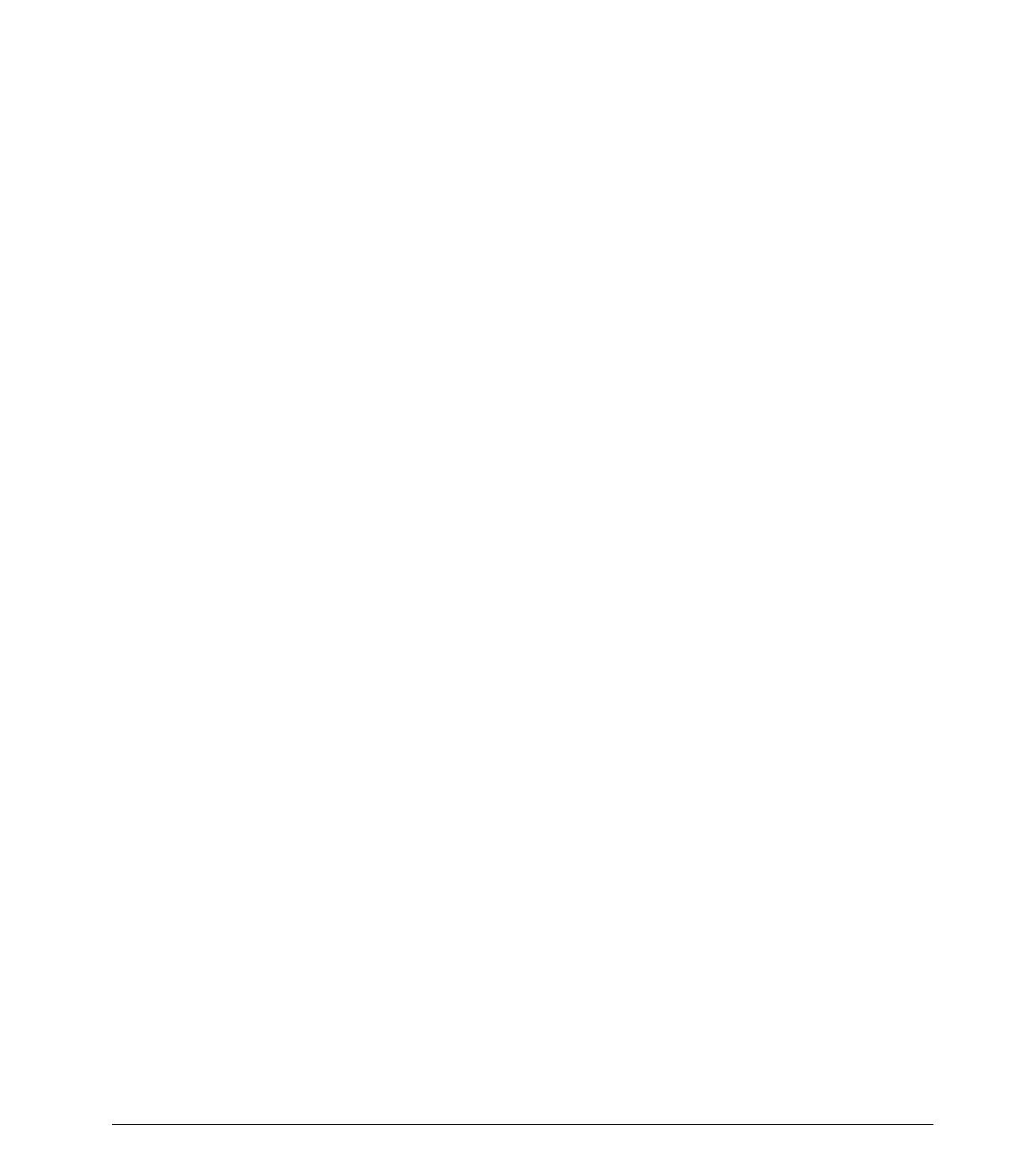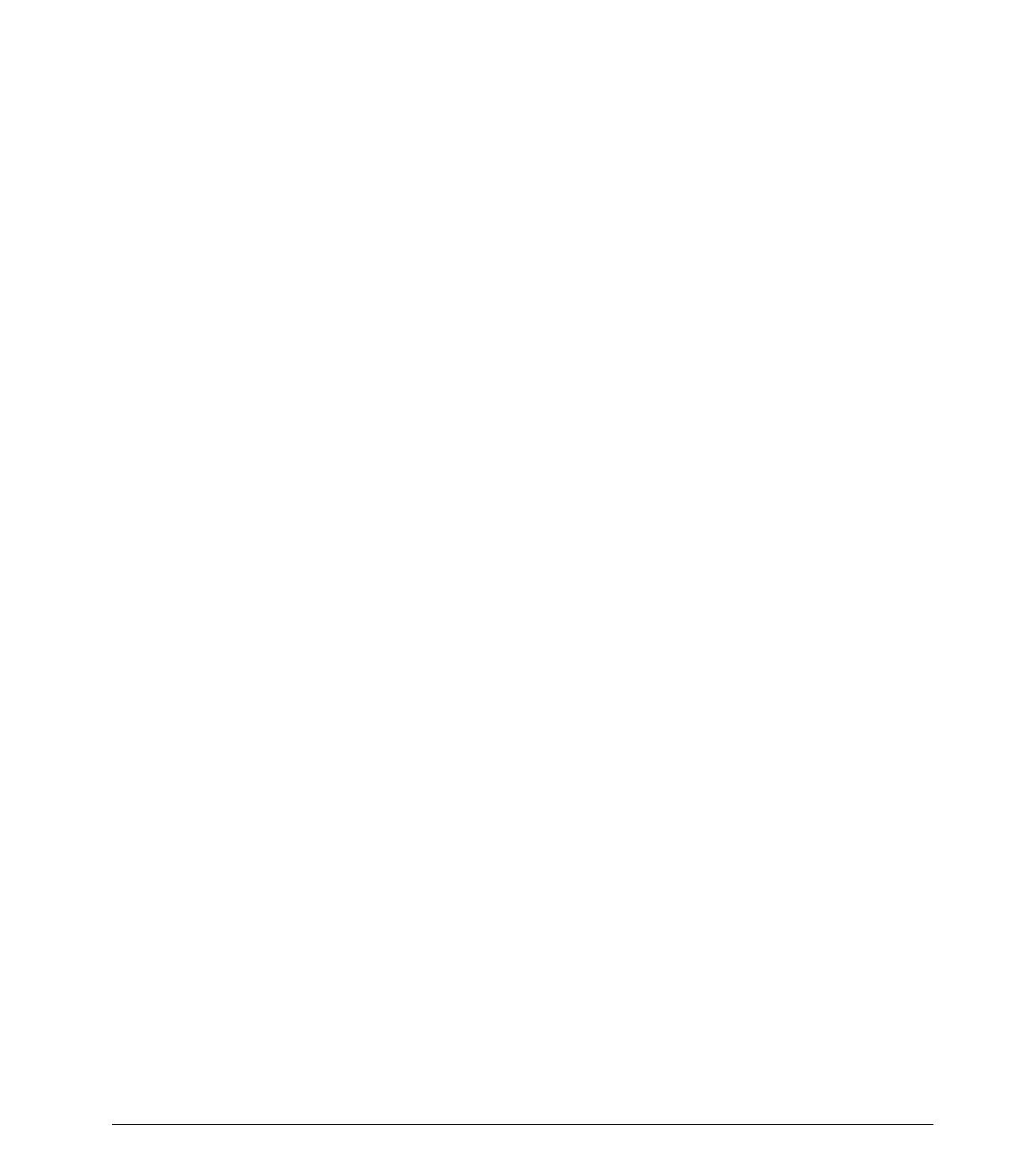
Using Network Communications 3
Writer: Debbie Thomson Saved By: Lydia Sanchez Saved Date: 03/05/99 10:53 AM
Pages: 4 Words: 630 Template: c:\msoffice\templates\comm.dot
File Name d-Ch1.doc Part Number 122579-001
Disabling the
Autosensing
Capabilities
Autosensing NICs automatically determine the maximum
network operating speed of the attached network and configure
themselves accordingly. The computer begins autosensing
whenever it loses a valid network link, for example, if the cable
is disconnected.
In addition to determining the network operating speed, the
computer determines if full-duplex is supported. Full-duplex
systems can transmit and receive information on the network
simultaneously. Half-duplex systems cannot transmit and
receive simultaneously.
If necessary, you can disable the autosensing capabilities and
force the system to operate in one mode only.
1. Select the Network icon, located in the Control Panel.
2. Select the appropriate NIC in the list box and click
Properties.
3. Change the Speed and Duplex values from
Automatic/Auto Duplex to the appropriate values,
depending on the capabilities of your network.
4. Exit the Network control application. You will be
prompted to restart your computer in order for the
changes to take effect.
Refer to the documentation provided with the network
controller for additional information.
✎
100Base-TX operation requires the use of Category 5
UTP cable with an RJ-45 network connection.
Installing Network
Drivers
The device drivers in the network software enable the computer
to communicate with the network.
✎
Device drivers are supplied for the Microsoft Windows
NT version 4.0 and Windows 95 or later operating
systems, depending on the computer model. If you are
using another operating system, device drivers may be
installed from diskettes included with the network
operating system or are available from Compaq. If
reinstallation of the operating system ever becomes
necessary, use the Compaq Restore CD.