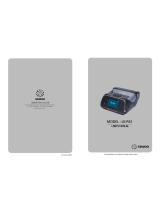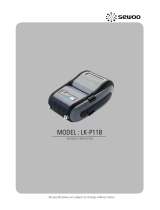-
Hello! I am an AI chatbot trained to assist you with the SEWOO LK-PXX User manual. I’ve already reviewed the document and can help you find the information you need or explain it in simple terms. Just ask your questions, and providing more details will help me assist you more effectively!
-
What is the required system for using the Mobile Tester?
How can I install the Mobile Tester?
How do I set up the Wi-Fi connection?
What are the main functions of the program menu?
What security modes and network modes are supported by the Wi-Fi Interface?