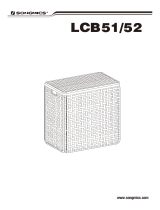Page is loading ...

www.ebodeelectronics.eu
Quick Start Guide
IPV58P2P
Wi-Fi HD720P Waterproof Outdoor P2P IP Camera
Quick Start Guide 3
Schnellstart-Anleitung 13
Quick Start Guide 23
Snabbstartsguide 33
Guide de démarrage rapide 43
Guía de inicio rápido 53
Guia de Início Rápido 63
Guida Rapida 73
Before using this product, please read this document carefully and visit
www.ebodeelectronics.eu for latest manual, software and FAQ.

25-8-2014 - 2 - ebode IPV58P2P
Contents of the kit:
1x IP Camera 1x Power Adapter 1x Resource CD
1x Ethernet Cable 1x Mounting Bracket + Screws 1x Wi-Fi Antenna
1x Quick Start Guide 1x Surveillance Sticker 1x ebode leaflet
Technical Specification:
Wi-Fi HD720P Waterproof Outdoor P2P IP Camera
P2P Feature for Easy Remote Access
H.264 Video Compression
IR LEDs On/Off Auto Switch
Motion Detection Alarm via E-Mail and FTP
Free ebode DDNS Service embedded
Compatible with free ebode Central Management Software
Compatible with free ebode iOS and Android APP
Supports IEEE 802.11n Wireless Connection
Supports WEP, WPA and WPA2 Encryption
Supports two-way Audio
With 12pcs IR-LEDs, Night Vision Range up to 20m
U se r s m a n u a l’

25-8-2014 - 3 - ebode IPV58P2P
Quick Start Guide
1.Conformity of Use
For carefree and safe use of this product, please read this manual and safety information
carefully and follow the instructions. The unit is registered as a device that does not cause
or suffer from radio-frequency interference. It is CE approved and it conforms with the Low
Voltage Directory. The safety and installation instructions must be observed. Technical
manipulation of the product, or any changes to the product, are forbidden, due to security
and approval issues. Please take care to set up the device correctly - consult your user
guide. Young children should use the device only under adult supervision. No guarantee or
liability will be accepted for any damage caused due to incorrect use of the equipment
supplied, other than indicated in this owner’s manual.
Safety warnings
To prevent short circuits, this product (except if specified for outdoor usage) should
only be used inside and only in dry spaces. Do not expose the components to rain or
humidity.
Only connect the power cord to the mains after checking whether the mains voltage
is the same as the values on the rating labels. Never connect a power cord when it is
damaged. In that case, contact your supplier. If there is any danger of a thunderstorm, it is
a good precaution to unplug the power supply from the mains network in order to protect
it from lightning. The same applies if the system is to be out of action for any length of time.
Avoid strong mechanical tear and wear, extreme ambient temperatures, strong
vibrations and atmospheric humidity.
Do not disassemble any part of the product: the device contains live parts and no
user-serviceable parts are inside. The product should only be repaired or serviced by
qualified and authorized service personnel. Defected pieces must be replaced by original
(spare) parts.
Batteries: keep batteries out of the reach of children. Dispose of batteries as chemical
waste. Never use old and new batteries or different types of batteries together. Remove the
batteries when you are not using the system for a longer period of time. When inserting
batteries be sure the polarity is respected. Make sure that the batteries are not short
circuited and are not disposed in fire (danger of explosion).
In case of improper usage or if you have opened, altered and repaired the product yourself,
all guarantees expire. The supplier does not accept responsibility in the case of improper
usage of the product or when the product is used for purposes other than specified. The
supplier does not accept responsibility for additional damage other than covered by the
legal product responsibility.

25-8-2014 - 4 - ebode IPV58P2P
1. Hardware Introduction
1.1 Physical Description
1.2 Hardware Connection
1. Mount the antenna and make it stand vertically.
2. Connect the camera to the LAN network (router/switch) via Ethernet cable.
3. Connect the power adapter to the camera.
2. Software Installation
1. Insert the CD into the CD drive of your computer and open it.
2. Go to the folder “Software”, then go to the folder “IP Camera Search Tool”.
3. Go to “For Windows OS” / “For Mac OS” and Copy and paste the IP camera tool file to
your computer or drag it onto your desktop.

25-8-2014 - 5 - ebode IPV58P2P
Shortcut icon Windows OS Shortcut icon Mac OS
Note: If your computer does not have a CD drive, you can download the IP camera tool from
the ebode electronics website (www.ebodeelectronics.eu) for free.
3. Access the Camera
1. Enable the DHCP feature of your router (enabled by default normally), then open the IP
Camera Tool program which you have dragged to your desktop in the previous step. It
should display the camera’s IP address in your LAN (Local Area Network). Please make sure
the camera is connected to the same LAN as your computer.
2. If everything is connected right you should see your camera in the IP Camera Tool as
shown in the above image. Please click the camera and your default browser will open up to
the camera’s login page. When logging in for the first time, you will need to download and
install the IPCWebComponents. Internet Explorer example is shown below. For Google
Chrome, MAC OS Safari, or Mozilla Firefox, please refer to the User Manual. Note: It does
not support 64-bit browser.

25-8-2014 - 6 - ebode IPV58P2P
3. After installing the IPCWebComponents, refresh the browser and click Login.
4. When you log in for the first time, the software will prompt you to modify the username
and password automatically. Input the New username, password and Confirm the password,
click “Modify” to complete the modification. Then use the new username and password to
log in again. After logging in, you should see live video on the interface.
Default user is admin
with no password.
Main stream offers
the highest quality
video while Sub
stream offers less
quality, but also less
delay when viewing.

25-8-2014 - 7 - ebode IPV58P2P
5. After logging in for the first time, the “Setup Wizard” will pop-up automatically. Please
set the basic parameters, such as camera name, camera time, wireless settings and so on.
6. After logging in, you should see live video on the web interface. If not, please go to the
FAQ section on the ebode electronics website (www.ebodeelectronics.eu).
Input the New
username and
password and
confirm the
password.

25-8-2014 - 8 - ebode IPV58P2P
Notes:
If you forget your username or password, press and hold the reset button on the
bottom of the camera using a pin for 5 seconds. This resets the camera to factory default.
If you want to access the camera over wireless or Internet, continue with the setup by
following the Wireless and Remote Access steps below.
4. Wireless Connection
1. Choose “Settings” on top of the camera web page, then go to “Network - Wireless
Settings” section on the left side of the screen, then click “Scan”.
2. Click the SSID (name of your router) in the list, and the corresponding SSID and
encryption will be filled automatically on the right side of the page. All you need to do is
input the password for your wireless network.
Input the password of
your router.
Click the SSID (name) of your router, and the
corresponding information will be filled in the fields.
Click through different
pages to see other
wireless networks if
there are more than
10.

25-8-2014 - 9 - ebode IPV58P2P
3. Click the “Save” button and disconnect the network cable. Don’t power off the camera
until it can be displayed in the IP Camera Tool. If the camera does not show up, (this might
take up to 5 minutes) try unplugging the power cable from the camera and plugging it back
in. It should connect to the wireless network automatically if the encryption password is set
up correctly.
5. Remote Access
If you need to access the IP camera outside of your LAN, you have two options:
By P2P: if you want to access the camera by Smartphone remotely.
1. Search and install the free application named “ebode”, for iOS device in the App Store
or for Android device in Google Play. Please note that only the above application is
recommended by ebode electronics and that all other apps are not compatible with your
ebode P2P camera.
2. Run the APP and go to IPC management page, click QR scan button. Scan the QR
code on the bottom label of your camera.
3. In the result page, input the Username and Password of your camera, then you can
see your camera in the list, click it to connect and enjoy the live video.
2.Click here.
1.Click here.
Default username is admin with no
password.
Click OK.
If you scan a QR code at the bottom
of the camera successfully, the UID
will be displayed automatically.

25-8-2014 - 10 - ebode IPV58P2P
By DDNS: if you want to access your camera by a computer.
1. Run the IP Camera Tool, and assign a static IP address for your camera. Please note
this is a step for advanced users. By default your modem / router does not have a static
IP range. This static IP range needs to be configured first. Please refer to the manual of your
modem / router or contact you ISP. Please note that if you do not setup a static range in
your modem / router, you might get network IP conflicts.
Note: For Belgian users, please download the document “Telenet Modem Instructions” from
the CD or from our ebode electronics website.
2. Enable UPnP and DDNS in the camera’s settings page. We recommend you to use the
IPCAM DDNS by factory default, but if you want to use the third party DDNS, please check
the user manual for further instructions.
Select Yes and click Save.
Right click your camera
and click Network
Configuration.
IP Address: Set this in the
same subnet as your
computer or keep it as
default. Subnet Mask: Keep it
as default. Gateway and DNS
Server: Set it to the IP
address of your router.
Input the Username and
password, click OK.

25-8-2014 - 11 - ebode IPV58P2P
3. Configure port (HTTPS port) forwarding on your router. Again this is an advance step,
for these steps, we will be using the TP-LINK brand wireless router as an example. First, we
need go to the “Forwarding -Virtual Servers” panel for setup. For other brands, you can
check the user guide or user manual of the router, or consult the manufacturer.
HINT: For other router brand examples please refer to www.portforward.com
Click Enable DDNS and click Save. The content
in the Manufacture’s DDNS column is the
domain name of your camera.
You can see the port of your camera here. If you want to set Remote
Access for several cameras on the same network, you will need to
change the HTTPS port for each camera.
Click Add New.

25-8-2014 - 12 - ebode IPV58P2P
4. Now you can access your ebode IP camera by https://domain name:HTTPS port via
the Internet.
www.ebodeelectronics.eu
Here you have finished the
Port Forwarding setup.
Input the port and IP
address of your camera and
click Save.

25-8-2014 - 13 - ebode IPV58P2P
Schnellstart-Anleitung
1. Konformitätsbestimmungen
Für unbeschwerte und sichere Verwendung dieses Produktes lesen Sie bitte diese
Bedienungsanleitung und Sicherheitshinweise sorgfältig durch und folgen Sie den
Anweisungen. Das Gerät ist als ein Gerät registriert, das keine hochfrequente Störungen
aussendet und nicht von solchen beeinflusst wird. Es ist CE-geprüft und entspricht der
Niederspannungsrichtlinie. Die Sicherheits- und Installations anweisungen sind zu
beachten. Technische Manipulationen des Produkts, oder Änderungen an dem Produkt sind
aufgrund von Sicherheits- und Zulassungsbestimmungen verboten. Bitte achten Sie
darauf, das Gerät korrekt einzurichten - konsultieren Sie die Bedienungsanleitung. Kleine
Kinder sollten das Gerät nur unter Aufsicht von Erwachsenen verwenden. Es wird keine
Garantie oder Haftung für Schäden übernommen, die durch falsche Verwendung des
Gerätes entgegen dieser Bedienungsanleitung entstanden sind.
Sicherheitshinweise
• Um Kurzschlüsse zu vermeiden, sollte dieses Produkt (außer wenn es ausdrücklich für den
Außeneinsatz konzipiert ist) nur innerhalb und nur in trockenen Räumen verwendet
werden. Setzen Sie die Komponenten nicht Regen oder Feuchtigkeit aus.
• Schließen Sie das Netzkabel erst dann an das Stromnetz an, wenn Sie überprüft haben,
ob die Netzspannung in Wert gleich aufweist, wie auf Typenschild vermerkt. Verbinden Sie
niemals ein Netzkabel, wenn es beschädigt ist. In diesem Fall kontaktieren Sie Ihren
Lieferanten. Wenn ein Gewitter heranzieht, ist es eine gute Vorsichtsmaßnahme, die
Stromversorgung aus dem Netz ziehen, um das Gerät vor Blitzschlag zu schützen. Das
gleiche gilt, wenn Sie das System für längere Zeit außer Betrieb nehmen.
• Vermeiden Sie starke mechanische Abnutzung, extreme Umgebungstemperaturen,
starke Vibrationen und Luftfeuchtigkeit.
• Zerlegen Sie nie irgendeinen Teil des Produkts: Das Gerät enthält stromführende Teile
und keine vom Anwender zu wartenden Teile im Inneren. Das Produkt sollte nur repariert
oder gewartet werden von qualifiziertem und autorisiertem Service-Personal. Defekte Teile
müssen durch Original-(Ersatz-) Teile ersetzt werden.
• Batterien: Halten Sie die Batterien außerhalb der Reichweite von Kindern. Entsorgen Sie
die Batterien als chemischen Abfall. Verwenden Sie niemals alte und neue Batterien oder
verschiedene Arten von Batterien zusammen. Entfernen Sie die Batterien, wenn Sie das
System für einen längeren Zeitraum nicht benutzen. Stellen Sie beim Einlegen der
Batterien sicher das die Polarität eingehalten wird. Stellen Sie sicher, dass die Batterien
nicht kurzgeschlossen werden und keinem Feuer (Explosionsgefahr) ausgesetzt werden.
Bei unsachgemäßer Nutzung oder wenn Sie das Produkt geöffnet haben, verändert oder
das Produkt selber repariert haben, erlöschen sämtliche Garantieansprüche. Der Lieferant
übernimmt keine Verantwortung im Falle einer falschen Verwendung des Produkts oder
wenn das Produkt für andere Zwecke als angegeben verwendet wird. Der Lieferant
übernimmt keine Verantwortung für Folgeschäden als für die, die durch die gesetzliche
Produkthaftung gedeckt werden.

25-8-2014 - 14 - ebode IPV58P2P
1. Hardware-Einführung
1.1 Technische Beschreibung
1.2 Hardware-Verbindung
1. Befestigen Sie die Antenne und positionieren Sie diese stehend (vertikal).
2. Verbinden Sie die Kamera mit LAN-Netzwerk (Router/Schalter) via Ethernet-Kabel.
3. Verbinden Sie den Power-Adapter mit der Kamera.
2. Software-Installation
1. Setzen Sie die CD in das CD-Laufwerk und öffnen Sie diese.
2. Gehen Sie zum Ordner “Software“, und anschließend "IP Camera Search Tool“.
3. Gehen Sie zum Order "For Windows OS“ oder “For Mac OS“ und Kopieren und fügen
Sie die Datei des Kamera-Tools kostenlos von der ebode-Website auf Ihren Computer
oder ziehen Sie diese auf Ihren Desktop.

25-8-2014 - 15 - ebode IPV58P2P
Abkürzung Symbol Windows OS Abkürzung Symbol Mac OS
Hinweis: Wenn Ihr Computer kein CD-Laufwerk besitzt, können Sie das IP-Kamera-Tool
auch kostenlos von der ebode Website (www.ebodeelectronics.eu) herunterladen.
3. Kamerazugriff
1. Aktivieren Sie den DCHP-Dienst Ihres Routers (wird normalerweise standardmäßig
aktiviert). Öffnen Sie dann das IP-Kamera-Tool-Programm, welches Sie sich zuvor auf den
Desktop gezogen haben. Dies sollte die IP-Adresse der Kamera in Ihrem LAN-Netzwerk
anzeigen. Bitte beachten Sie, dass die Kamera auch mit demselben LAN-Netzwerk
verbunden sein muss, wie Ihr Computer.
2. Wenn alles richtig miteinander verbunden ist, sollten Sie Ihre Kamera in dem
IP-Kamera-Tool angezeigt bekommen (siehe Symbol oben!). Bitte klicken Sie nun auf das
Symbol, Sie werden direkt auf die Log-In-Seite von ebode weitergeleitet. Wenn Sie sich das
erste Mal anmelden, müssen Sie sich zunächst die IPCWebComponents herunterladen und
installieren. Die folgende Schritt-für-Schritt-Anleitung ist für den Internet Explorer. Für
Google Chrome, MAC OS Safari oder Mozilla Firefox, lesen Sie bitte das jeweilige
Nutzerhandbuch. Ein Hinweis: Das installierte Programm wird nicht von einem
64-Bit-Browser unterstützt!

25-8-2014 - 16 - ebode IPV58P2P
3. Aktualisieren Sie Ihren Browser nach der erfolgreichen Installation des
IPCWebComponents und klicken Sie auf Log-In.
4. Wenn Sie sich das erste Mal anmelden werden Sie gebeten, den User-Namen und das
Passwort zu ändern. Tippen Sie Ihren gewünschten User-Namen und das Passwort ein und
klicken Sie auf ändern/ersetzen, um die Änderung zu bestätigen. Dann nutzen Sie den
neuen User-Namen und das Passwort um sich wieder einzuloggen. Nach dem
Anmeldevorgang werden Sie auf die Benutzeroberfläche geleitet, auf der das Video gezeigt
wird.
Verwenden Sie beim
Log-In den Namen
und das Passwort
des Standard
Benutzers (Admin,
Passwort nicht
erforderlich).
Der Hauptstrom
bietet die beste
Videoqualität
während eine
Teilstromzufuhr eine
geringere Qualität
bietet, die Videos
jedoch mit einer
geringeren
Verzögerung
abspielt.

25-8-2014 - 17 - ebode IPV58P2P
5. Nach dem erstmaligen Log-In, wird der „Setup Wizard“ automatisch gestartet. Bitte
ergänzen Sie nun den grundlegenden Parametersatz, wie den Kameranamen, die
Kamerazeit, die drahtlosen Einstellungen, usw.
6. Nach dem Einloggen sollten Sie das Live-Video auf der Benutzeroberfläche sehen, falls
dies nicht der Fall ist, beachten Sie die FAQs auf der ebode-electronics-Website
(www.ebodeelectronics.eu).
Tippen Sie den
neuen User-Namen
und das Passwort
ein und bestätigen
Sie.

25-8-2014 - 18 - ebode IPV58P2P
Hinweise:
Für den Fall, dass Sie Ihren Usernamen oder Ihr Passwort vergessen haben, drücken
Sie fünf Sekunden lang den Reset-Knopf auf dem Kameraboden. Dieser Vorgang setzt die
Kamera auf die Werkseinstellungen zurück.
Wenn Sie den Kamerazugang über W-LAN oder Internet nutzen, führen Sie das Set-Up
fort, indem Sie die untenstehenden Schritte für den drahtlosen Fernzugriff befolgen.
4. Drahtlose Verbindung
1. Auf der Internetseite der Kamera wählen Sie zuerst den Reiter „Einstellungen“ und
dann „Netzwerk – drahtlose Einstellungen“ auf der linken Seite des Bildschirms aus und
klicken Sie dann auf „Scan“.
2. Klicken Sie auf den SSID, (der Name Ihres Routers) aus der Liste und dann auf den
entsprechenden SSID und die Verschlüsselung wird automatisch auf der rechten Seite der
Internetseite ergänzt. Alles was Sie nun tun müssen, ist das Passwort für Ihr drahtloses
Netzwerk einzugeben.
Klicken Sie durch
verschiedene Seiten um
andere drahtlose
Netzwerke zu sehen,
sollten dort mehr als
zehn angezeigt werden.
Klicken Sie auf die SSID (Name) des Routers und die
entsprechenden informationen werden selbst eingegeben.
Geben Sie das Passwort
Ihres Routers ein

25-8-2014 - 19 - ebode IPV58P2P
3. Klicken Sie auf den Speicher-Button und trennen Sie Ihr Netzwerkkabel. Schalten Sie
Ihre Kamera nicht ab, bis diese im Kamera-Tool angezeigt wird. Wenn die Kamera innerhalb
von fünf Minuten nicht angezeigt wird, entfernen Sie das Power-Kabel von Ihrer Kamera
und schließ es wieder an. Es sollte mit dem Drahtlos-Netzwerk automatisch verbunden sein,
wenn das verschlüsselte Passwort korrekt eingegeben wurde.
5. Fernzugriff
Falls Sie Zugang zur Kamera, außerhalb des LAN-Netzwerks möchten, gibt es 2 Optionen:
P2P Funktion: Für Zugang zur Kamera via Smartphone aus der Ferne haben wollen:
1. Suchen und Installieren Sie die kostenlose App „ebode“ über den Apple-Store oder
Google Play. Bitte beachten Sie, dass nur die zuoberst angezeigte App (von ebode
electronics) vom Hersteller zur Installation empfohlen wird und alle anderen Apps nicht mit
der ebode P2P-Kamera kompatibel sind.
2. Laden Sie die App und gehen Sie zur IPC-Management-Seite. Scannen Sie den
QR-Code auf dem Label am Boden der Kamera.
3. Auf der Ergebnisseite tragen Sie bitte den Nutzernamen und das Passwort Ihrer
Kamera ein, dann können Sie Ihre Kameraliste sehen, klicken Sie dann auf „Verbinden“ und
Sie können sich das Live-Video ansehen.
DDNS-Dienst: Wenn Sie Zugang zur Kamera über den Computer haben möchten:
2. Klicken
Sie Hier
1.Klicken
Sie Hier
Der Standardnutzername lautet „admin“ und
benötigt kein weiteres Passwort.
Klicken Sie auf “OK”
Wenn Sie den QR-Code am Boden der Kamera
erfolgreich gescannt haben, wird der UID
automatisch angezeigt.

25-8-2014 - 20 - ebode IPV58P2P
1. Wählen Sie das IP-Kamera-Tool-Programm an und ordnen Sie der Kamera eine feste
IP-Adresse zu. Bitte beachten Sie, dass dies ein Schritt für fortgeschrittene Nutzer ist. Bei
den Standardeinstellungen Ihres Modems, hat der Router keine statische IP-Adresse. Diese
statische IP-Adresse muss erst konfiguriert werden. Bitte halten Sie sich hier an das
Handbuch Ihres Modems, Routers oder kontaktieren Sie den ISP (Internet Service
Provider). Bitte beachten Sie, dass, wenn Sie in Ihrem Modem keine feste Konfiguration
aufbauen, es möglicherweise zu Netzwerk-IP-Problemen kommt.
Hineweis: Für belgische Nutzer: Bitte downloaden Sie das Dokument „Telenet Modem
Instructions“ von der CD oder von der ebode-electronics-Website.
2. Ermöglichen Sie UPnP und DDNS auf der Kamera-Einstellungsseite. Wir empfehlen
Ihnen die IPCam DDNS auf Werkseinstellung zu nutzen. Aber falls Sie das DDNS von Dritten
nutzen, schauen Sie für weitere Anweisungen im Nutzerhandbuch nach.
Wählen Sie “Yes” aus und klicken Sie auf “Save”.
Rechtsklick auf die
Kamera und Klick auf
„Netzwerk-Konfiguration“.
IP-Adresse: Setzen Sie diese in
dasselbe Subnetz, wie Ihren
Computer oder behalten Sie
diese in der Standard
einstellung. Sub-Netz-Maske:
Behalten Sie diese in der
Standardeinstellung. Zugang
und DNS-Server: Setzen Sie Sie
zur IP-Adresse Ihres Routers.
Setzen Sie den Usernamen und
das Passwort ein und klicken Sie
auf „OK“.
/