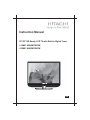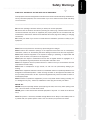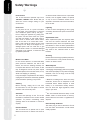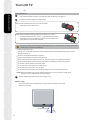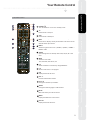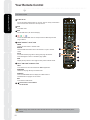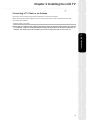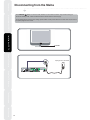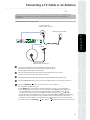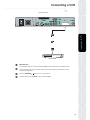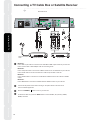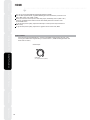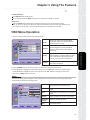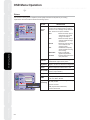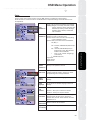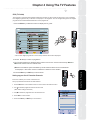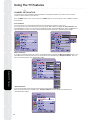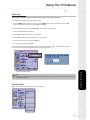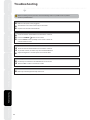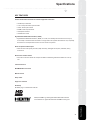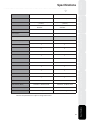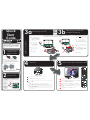L19H01 UB/UW/CB/CW
L22H01 UB/UW/CB/CW
Instruction Manual
19"/22" HD Ready LCD TV with Built-in Digital Tuner
GB

1
Using The TV Features Introducing the LCD TV
Specifications Troubleshooting Using The Features
Installing the LCD TV Preparation
Safety Warnings
SOME DO’S AND DON’TS ON THE SAFE USE OF EQUIPMENT
This equipment has been designed and manufactured to meet international safety standards but,
like any electrical equipment, care must be taken if you are to obtain the best results and safety
is to be assured.
-------------------------------------------------------------------------------------------------------------------------------
DO read the operating instructions before you attempt to use the equipment.
DO ensure that all electrical connections (including the mains plug, extension leads and inter-
connections between the pieces of equipment) are properly made and in accordance with the
manufacturer’s instructions. Switch off and withdraw the mains plug before making or changing
connections.
DO consult your dealer if you are ever in doubt about the installation, operation or safety of your
equipment.
-------------------------------------------------------------------------------------------------------------------------------
DON’T remove any fixed cover as this may expose dangerous voltages.
DON’T obstruct the ventilation openings of the equipment with items such as newspapers,
tablecloths, curtains, etc. Overheating will cause damage and shorten the life of the equipment.
DON’T allow electrical equipment to be exposed to dripping or splashing, or objects filled with
liquids, such as vases, to be placed on the equipment.
DON’T place hot objects or naked flame sources such as lighted candles or nightlights on, or
close to equipment. High temperatures can melt plastic and lead to fires.
DON’T use equipment such as personal stereos or radios so that you are distracted from the
requirements of traffic safety.
DON’T listen to headphones at high volume, as such use can permanently damage your
hearing.
DON’T leave equipment switched on when it is unattended unless it is specifically stated that it is
designed for unattended operation. Switch off using the switch on the equipment and make sure
that your family knows how to do this. Special arrangements may need to be made for infirm or
handicapped people.
DON’T continue to operate the equipment if you are in any doubt about it working normally, or if
it is damaged in any way - switch off, withdraw the mains plug and consult your dealer.
ABOVE ALL
NEVER let anyone especially children push anything into holes, slots or any other opening in the
case - this could result in a fatal electric shock
NEVER guess or take chances with electrical equipment of any kind…it is better to be safe than
sorry!
Note:
This product is exclusively available through Dixons Stores Group. In the unlikely event of
a problem with your product please return to the store where your purchase was made.

2
Using The TV FeaturesIntroducing the LCD TV SpecificationsTroubleshootingUsing The FeaturesInstalling the LCD TVPreparation
Safety Warnings
Power Source
The TV set should be operated only from a
100-240V~, 50/60Hz outlet. Ensure that you
select the correct voltage setting for your
convenience.
Power Cord
Do not place the set or a piece of furniture
on the power cord (mains lead) or pinch the
cord. Handle the power cord by the plug.
Do not unplug the appliance by pulling from
the power cord and never touch the power
cord with wet hands, as this could cause a
short circuit or electric shock. Never make a
knot in the cord or tie it with other cords.
Power cords should be placed in such a way
that they are not likely to be stepped on. A
damaged power cord can cause fire or give
you an electric shock. If it becomes damaged
and needs to be replaced, it should be done
by qualified personnel.
Moisture and Water
Do not use this device in a humid and damp
place (avoid the bathroom, the sink in the
kitchen, and near the washing machine). Do
not expose this device to rain or water, as this
may be dangerous and do not place objects
filled with liquids, such as flower vases, on top.
Avoid from dripping or splashing.
If any solid object or liquid falls into the cabinet,
unplug the TV and have it checked by qualified
personnel before operating it any further.
Cleaning
Before cleaning, unplug the TV set from
the wall outlet. Do not use liquid or aerosol
cleaners. Use soft and dry cloth.
Ventilation
The slots and openings on the TV set are
intended for ventilation and to ensure reliable
operation. To prevent overheating, these
openings must not be blocked or covered in
anyway.
Heat and Flames
The set should not be placed near to open
flames and sources of intense heat such as
an electric heater. Ensure that no open flame
sources, such as lighted candles, are placed
on top of the TV. Batteries should not be
exposed to excessive heat such as sunshine,
fire or the like.
Lightning
In case of storm and lightning or when going
on holiday, disconnect the power cord from the
wall outlet.
Replacement Parts
When replacement parts are required, make
sure that the service technician has used
replacement parts, which are specified by the
manufacturer or have the same specifications
as the original one. Unauthorized substitutions
may result in fire, electrical shock or other
hazards.
Servicing
Please refer all servicing to qualified personnel.
Do not remove the cover yourself as this may
result in an electric shock.
Waste Disposal
Instructions for waste disposal:
z
Packaging and packaging aids are recyclable
and should principally be recycled. Packaging
materials, such as foil bags, must be kept
away from children.
z
Batteries, including those, which are heavy
metal-free, should not be disposed of with
household waste. Please dispose of used
battery in an environment friendly manner.
Find out about the legal regulations, which
apply in your area.
z
The cold cathode fluorescent lamp in LCD
PANEL cotains a small amount of mercury;
please follow the local laws or regulations for
disposal.
Disconnecting the Device
The mains plug is used to disconnect TV set
from the mains and therefore it must remain
readily operable.

3
Using The TV Features Introducing the LCD TV
Specifications
Troubleshooting
Using The Features
Installing the LCD TV Preparation
Contents
Preparation ................................................................................................................................... 1
Safety Warnings ............................................................................................................................ 1
Chapter 1 Introducing the LCD TV ............................................................................................ 4
Package Contents ....................................................................................................................... 4
Setting Your LCD TV ............................................................................................................. 5
Your LCD TV ......................................................................................................................... 6
Remote Control ............................................................................................................................. 9
Chapter 2 Installing the LCD TV ......................................................................................... 11
Connecting a TV Cable or Anterial ....................................................................................... 11
Connecting a DVD Player ......................................................................................................... 14
Connecting a VCR ..................................................................................................................... 15
Connecting a TV box or satellite Receive ............................................................................... 16
Connecting an Audio Receiver ................................................................................................. 17
HDMI ......................................................................................................................................... 18
Chapter 3 Using The Features ..................................................................................... 20
Basic Operation ......................................................................................................................... 20
OSD Menu Operation ................................................................................................................. 21
The Audio Settings ................................................................................................................... 21
The Picture Setting .................................................................................................................... 22
The Setup Settings ................................................................................................................... 23
The Option Setting .................................................................................................................... 24
Chapter 4 Using The TV Features ...................................................................................... 25
EPG (TV guide) ................................................................................................................... 25
Channel Installation .......................................................................................................... 26
27
Key Features ......................................................................................................................... 3
Display Modes .......................................................................................................................
32
1
Troubleshooting ........................................................................................................................
30
Specifications ........................................................................................................................... 31
Using Conditional Access Module (CAM) .................................................................................. 19
Child Lock .........................................................................................................................
Channel Edit .....................................................................................................................
CI Information ...................................................................................................................
28
29
33
Specifications .......................................................................................................................

4
s
erutaeF
TV
ehTg
ni
sU
VTDCLehtgn
icu
dortnI sn
oi
t
aci
fic
e
p
Sgnit
oohselbuorTserutaeFehT
g
nis
U
VTDCLeh
t
gnill
a
tsnI
no
it
ar
a
p
erP
Chapter 1 Introducing the LCD TV
Make sure all of the following contents are included. If there are any missing item, please return this
product to the original place of purchase.
Make sure all of the following contents are included.
These items are all you need to set up and operate the LCD TV iPKVUDCUKEEQPſIWTCVKQP
;
(P.N.: HDE9AC02016)
;Remote Control/
AAA Batteries x 2
(P.N.:
DQ795800202)
Package Contents
(P.N.: DM333181J45)
(P.N.: FAEBAC05013)
(P.N.: DM33B181009)
(P.N.: HADK9006029)
;Power Cord
(
for UK model)
(for EU model)
Screws/zipper bag
; Quick Start Guide
;LCD TV ;Bottom Stand
;User’s Manual
(P.N.: HDE9AC02016)
L19H01 UB/UW/CB/CW
L22H01 UB/UW/CB/CW
Instruction Manual
Widescreen LCD TV With Ihtergrated Digital Tuner
GB
REPEAT
DVD
MENU
LHD01
TEXT
EJECT
AUDIO
TITLE
ANGLE
DVD
ZOOM

5
serutaeFTVehTgnisU VTDCLehtgnicudortnIsnoitacificepSgnitoohselbuorT serutaeFehTgnisUVTDCLehtgnillatsnI noit
araperP
Setting Your LCD TV
HowtoinstalltheTVStand
Ensure the TV stand is still attached with the bottom foam packaging material in the package.
Read all instructions before continuing with the stand installation.
box. The package contains:
c. Cover an even stable surface with a soft cloth. Place the LC D TV unit face-down on the cloth. Fit the
b. Peel off/ remove the plastic film before installing the TV stand.
d. Then push until stand into the LCD TV’s stand socket.
e. Attach the base to the TV stand with the 3 screws that are provided and ensure that they are tightened.
STAND
LCD TV
a. Open the box, and make sure all necessary parts are in the
stand onto the bottom of the LCD TV unit as shown:
x 3 pieces

6
serutaeFTVehTgni
sUVTDCLehtgn
i
c
u
dortnI snoi
t
aci
f
i
c
ep
S
gni
toohselbuorTseru
taeFe
h
Tg
n
i
s
UVTDCLeht
g
ni
l
la
tsn
Ino
itaraperP
Your LCD TV
How to setup the TV
n
Use an antenna cable to connect to the LCD TV’s ANT. terminal (refer to page 15).
o
Do not use caustic cleaners (porcelain, stainless steel, toilet, or oven cleaner etc.) on the on the TV and
remote control, as they may be damaged.
Insert the 2 batteries supplied in remote control.
Connect another external A/V device (refer to page 15-19).
Step1 Press and lift the back cover up to open the battery
compartment of the remote control.
Step2 Insert two AAA size batteries. Make sure to match the (+) and ( - )
ends of the batteries with the (+) and ( - ) ends indicated in the battery
compartment. To close the battery compartment cover, slide the cover
in the direction of an arrow till it clicks shut.
Yourremotecontrolcanbeactivatedfromup to theLCDTV5mawaywhenpointed
directly at the receiver.
Effective range
Handling the Remote Control
/
Improper use could cause corrosion or battery leakage and may result in physical injury and/or property
FCOCIGKPENWFKPIſTG
/
Never mix used and new batteries in the device.
/
Replace all the batteries in a device at the same time.
/
Remove the batteries if the remote control is not going to be used for an extended period of time.
/
To avoid possible failure, read the following instructions and handle the remote control properly.
/
Do not drop or cause impact to the remote control.
/
Do not spill water or any liquid on the remote control.
/
Do not place the remote control on a wet object.
/
Do not place the remote control under the direct sunlight or near sources of excessive heat.
NOTE: Remove the battery from remote control handset when it is not to be used for a long period.
Otherwise it can be damaged due to battery leakage.
3
5M
30
O
30
O

7
serutaeFTVehTgnisU VTDCLehtgnicudortnIsnoitacificepSgnitoohselbuorT serutaeFehTgnisUVTDCLehtgnillatsnI noitaraperP
Your LCD TV
Front View and Controls
Press once to display the OSD (on screen display), press again to turn the OSD off.
Adjust the volume up and down. Work as left-right navigation of main menu items
and change values for when in the OSD mode.
Turn the LCD TV on and into standby mode.
/
Scan up and down through channels. Work as up-down navigation of sub-menu
items when in the OSD mode.
Choose from different input signal sources. Work as Enter key selection when in
the OSD mode.
LED
Blue LED light indicates when the
LCD TV is activated.
IR
Infrared
Receiver
/

serutaeFTVehTgnisUVTDCLehtgnicudortnI
sn
o
it
a
c
if
i
c
e
p
S
gnitoohs
e
l
bu
o
r
TserutaeFehTgnisUVTDCLehtgnillatsnInoitaraperP
Your LCD TV
8
7
Rear View and Sockets
4
9
10
1
5
3
8
2
6
1ACIN Connect the AC power cord to this socket
2
SCART
Connect to external equipment with SCART socket. This SCART input
allows audio and CVBS/RGB of an
external device to be shown on
your
TV.
3
Y, Pb, Pr /AUDIO(L/R)
Connect to the component ( Y, Pb, Pr ) video sockets
HDTV,
or
video equipment.
4
VGA /PC AUDIO IN
Connect to a PC or other devices with a VGA interface.
5
HDMI IN
Connect to devices with a HDMI interface.
6 SPDIF OUT
Connect to DVD coaxial socket on external digital
audioequipment.(OnlyforDVDmode)
7 ANTENNA
Connect TV aerial here.
8 SWITCH Control power ON / OFF of the unit.
"|" mark for Power ON ; "O" mark for Power OFF.
9 COMMON INTERFACE Allow to use Conditional Access Module (CAM). [See page 199]
ITEM DESCRIPTION
!
10
Connect to the external earphone for private listening.
AC IN
ON/OFF SWITCH

Your Remote Control
Your Remote Control
9
Using The DVD Features Introducing the LCD TV
Specifications Troubleshooting Using The Features
Installing the LCD TV Preparation
POWER
TV
Turn the LCD TV on and into standby mode.
Direct access of TV input.
VGA
INFO
INPUT
SLEEP
Direct access of VGA input
Press once to display a variety of information such as the current
channel and the input source.
Select the signal sources: TV-> (SCART)-->(YPbPr) -> HDMI1 ->
HDMI2-> VGA
Cycle through the LCD TV sleep timer: OFF, 30, 60, 90 or 120
mins.
WIDE
Select the view mode:
16:9, Automatic, Full Screen, 4:3
0-9
Select and switch to a channel by using
P.P
Return to last source or TV program
0-9 buttons.
FAV
Display the favorite list menu
VOL.+/-
Increase and decrease volume.
AUDIO
Change the audio language or audio channel.
CH. Ÿź
Change the channels up and down.
1
2
3
4
5
6
7
8
9
10
11
12
13
MUTE
Mute and restore your LCD TV sound.
14
MENU
Display the OSD menu on the screen.
15
CH.LIST
Display the channel list menu.
16
LHD01
9
3
10
12
16
2
1
11
14
15
8
6
7
5
4
13
AUDIO
DVD
SUBTITLE
REPEAT
TITLE
ANGLE
ZOOM

Your Remote Control
Effective range: The remote can control the LCD TV from up to 5m away when pointed directly at the
receiver.
Your Remote Control
19
18
17
ŸźŻŹ
OK
EPG
The TV navigation buttons allow you to move, select a variety of information
such as the current channel and the input source.
Turn EPG on/off.
EXIT
Exit the OSD menu (On Screen Display).
21
INDEX / REVEAL / HOLD / SIZE
22
TEXT / SUB PAGE / SUBTITLE / MIX
INDEX
Display the main index in Teletext mode.
SIZE
Display the top, bottom or all of page to easily read in Teletext mode.
TEXT
Turn Teletext On / Off or Run/Terminate MHEG application.
SUB PAGE
Select the sub-page directly in Teletext mode.
SUBTITLE
Press the SUBTITLE button to display the subtitle which is
broadcast with the program on the screen.
MIX
Turn Teletext in MIX mode.
23
24
This function is not available
for this model.
HOLD
To hold the Teletext page when viewing multi-page information.
Press Hold again to return to automatic page update.
REVEAL
Reveal hidden information such as the answer to a quiz in Teletext
mode.
Access the TELETEXT items or correspond to the differently coloured
page numbers.
20
10
Using The DVD FeaturesIntroducing the LCD TV SpecificationsTroubleshootingUsing The FeaturesInstalling the LCD TVPreparation
24
REPEAT
MIX
LHD01
TEXT
18
19
20
23
17
21
22
AUDIO
ANGLE
ZOOM

Chapter 2 Installing the LCD TV
Refer to the owner’s manual of any external equipment for connection procedures.
When connecting any external equipment, do not connect any AC power cords to wall outlets until all other
connections are completed.
Connecting a TV Cable or an Antenna
11
Using The
TV
Features Introducing the LCD TVSpecifications Troubleshooting Using The Features Installing the LCD TV Preparation
Cable TV (CATV) Connection
Ŷ
Some cable TV companies offer premium pay channels. Since the signals of these premium pay channels
are scrambled, a cable TV converter/descrambler is generally provided to the subscriber by the cable TV
company. Your cable TV provider will advise you on how to connect the cable TV box to your TV.

Disconnecting from the Mains
Unplug from a wall outlet
AC IN
The
STANDBY
button on the front view and also on the remote control is only used for turning on
the TV to standby mode, it does not disconnect the device from the mains supply.
Tocompletelydisconnectthemainvoltage,pleaseswitchoffthepowerswitchontherearoftheTV,orremove
the power plug from the socket.
12
AC IN ON/OFF SWITCH
STANDBY
Using The TV FeaturesIntroducing the LCD TV Specifications
Troubleshooting
Using The FeaturesInstalling the LCD TVPreparation

Connecting a TV Cable or an Antenna
a. Press MENU button on the remote to enter Control Menu. Press or to select SetUp.
b. Press the OK button to confirm the entry of the submenu. Auto Installation will highlight in red,
then press OK button to confirm and input the PIN "0000" to the submenu. Press or
to select your chosen country, and press OK to confirm the selection. Press button again
to start the search. Press OK to enter the submenu, then select YES and OK to start the scanning.
E#HVGTCHGYOKPWVGU[QWYKNNUGGVJG68RTQITCOOGUDTKGƀ[CUGCEJEJCPPGNKUTGEGKXGFCPF
UVQTGFKPVJGOGOQT[9JGPKVKUEQORNGVGFRTGUU%*DWVVQPUVQXKGYVJGUVQTGFEJCPPGNU
Refer to the owner’s manual of the external equipment to be connected. When connecting external
equipment,donotconnectanyACpowercords to walloutletsuntilyouhaXecompletedallthe
connections.
Basic Connection: Connecting an aerial
Connect your existing TV aerial to the Aerial input socket on the TV.
The Aerial input socket can be connected with the ATV/DTV Aerial.
A good quality outdoor aerial is recommended.
Connect all AC power sources before turning on the power switch at the back of the TV.
Press the STANDBY button on your remote to turn on your LCD TV.
Turn the POWER SWITCH of rear TV on, and the red light will show on the front panel of the TV.
d. To power off press the STANDBY button, and the blue illuminated symbol will change to red.
The red light will change to blue light.
Insert the supplied mains cable to the mains socket located on the rear of the TV.
Connect the other end of this cable to the mains socket.
n
o
p
q
TV Aerial
Aerial/75-ohm coaxial input
Connect the AC IN
socket at back of the TV.
Unplug from a wall outlet
AC IN
ON/OFF SWITCH
13
PreparationInstalling the LCD TVUsing The FeaturesTroubleshootingSpecifications
Using The TV Features
Introducing the LCD TV

Connecting an External DVD Player
Rear View of TV
Use a HDMI cable to connect the Satellite Receiver HDMI connector to your LCD TV.
Connect all AV power sources before turning on the power switch of the LCD TV
or other connected equipments.
Press the STANDBY
button to turn on your LCD TV.
To watch DVD, press the INPUT
button to select SCART, AV (Y Pb Pr), HDMI1, and HDMI2.
Use a Component cable to connect the AV (Y Pb Pr) sockets on the DVD player to your LCD TV.
Use an Audio cable to connect the DVD’s audio output sockets to your LCD TV.
Use a SCART cable to connect the DVD’s SCART socket to the LCD TV’s SCART socket.
n
METHOD C
METHOD B
METHOD A
Use a VGA 15 pins cable to connect the TV Cable Box’s RGB output sockets to your LCD TV.
Use a 3.5mm socket to RCA adapter cable for connecting audio.
METHOD D
o
p
q
DVD PLAYER
C
HDMI CABLE
D
Pb
Pr
B
V
GA CA B LE
A
After connecting an aerial to your LCD TV and connecting the mains cable to the TV
AC IN
ON/OFF SWITCH
14
Using The TV FeaturesIntroducing the LCD TV
Specifications
Troubleshooting
Using The FeaturesInstalling the LCD TVPreparation

Connecting a VCR
Rear View of TV
n
METHOD (AV1)
Use a SCART cable to connect the VCR’s SCART socket to the LCD TV ‘s SCART socket.
Connect all AV power sources before turning on the power switch of the LCD TV or other
connected
equipments.
Press the STANDBY
button to turn on your LCD TV.
To watch VCR, press the INPUT button to select SCART.
o
p
q
VCR PLAYER
AC IN
ON/OFF SWITCH
15
PreparationInstalling the LCD TVUsing The FeaturesTroubleshootingSpecifications
Using The TV Features
Introducing the LCD TV

Connecting a TV Cable Box or Satellite Receiver
Method B
Use a Component cable to connect the Y/Pb/Pr sockets on the TV Cable Box to your LCD TV.
Use an Audio cable to connect TV cable box’s audio output sockets to LCD TV.
Method A :
:
Use a VGA 15 pins cable to connect the TV Cable Box’s RGB output sockets to your LCD TV.
Use a 3.5mm socket to RCA adapter cable for connecting audio.
Method C :
Use a SCART cable to connect the TV Cable Box’s SCART socket to the LCD TV’s SCART
socket.
Connect all AV power sources before turning on the power switch of the LCD TV or
other connected equipments.
Press the STANDBY
button to turn on your LCD TV.
To
HDMI2, and VGA.
watch TV cable box, press the INPUT button to select SCART, AV (Y Pb Pr) , HDMI1,
Method D :
Use a HDMI cable to connect the Satellite Receiver HDMI connector to your LCD TV.
o
p
q
n
Rear View of TV
TV CABLE BOX
SATELLITE RECEIVER
SATELLITE ANTENNA
CABLE
C
Pb
Pr
HDMI CABLE
B
D
V
GA C A B L E
A
AC IN
ON/OFF SWITCH
16
Using The TV FeaturesIntroducing the LCD TV Specifications
Troubleshooting
Using The FeaturesInstalling the LCD TVPreparation

For better sound quality, you may want to play the LCD TV audio through your stereo system.
Connecting an Audio Receiver
Rear View of TV
Use coaxial cable to connect the audio receiver’s coaxial LINE-IN sockets to LCD TV’s SPDIF OUT
sockets (Only for DVB-T ).
Press the STANDBY
button to turn on your LCD TV.
Connect all AV power sources before turning on the power switch of the LCD TV or other connected
equipments.
o
p
n
AC IN
ON/OFF SWITCH
17
PreparationInstalling the LCD TVUsing The FeaturesTroubleshootingSpecifications
Using The TV Features
Introducing the LCD TV

HDMI
If Source Devices have HDMI Output , connect to the HDMI socket located at the rear of the
TV using the HDMI Cable supplied with your external device. ( HDMI sends Digital Video and
Audio with one cable. )
6JKU68ECPCEEGRV*KIJ&GſPKVKQP/WNVKOGFKC+PVGTHCEG*&/+
This TV SET supports HDCP ( High-Bandwidth Digital Content Protection ) Protocol for TV
SET ( 480p, 576p, 720p, 1KOQFGU
When you connect to the output of an HD ready player ( DVD Player, Set Top Box or PC )
UYKVEJVQVJG*&/+HWPEVKQPCPFVJG68YKNNCWVQOCVKECNN[FGVGEVVJGTGUQNWVKQPWUGF
by the HDMI source.
To get the best picture quality, adjust the DVD Player or Set Top Box output resolution to
1280 x 720p.
To get the best picture quality, adjust the PC graphics card to 1024 x 768, 60Hz.
HDMI Cable
(not supplied with the product)
CabNGUCORNG
How to connect
18
Using The TV FeaturesIntroducing the LCD TV
Specifications
Troubleshooting
Using The FeaturesInstalling the LCD TVPreparation

Using Conditional Access Module (CAM)
The Conditional Acc
A Conditional Access Module (CAM)
is an electronic device, usually incorporating a slot for a smart card, which
equips a DVB television or set-top box with the appropriate hardware facility to view conditional access content
that has been encrypted using a conditional access system. They are normally used with direct broadcast satellite
services, although the UK digital terrestrial pay TV supplier Top Up TV also uses CAMs.
The module can be inserted into the Common Interface (CI) slot located at the backside (facing downwar-
ds) of the TV.
ess Module (CAM) menu provides access to functions contained on the CAM.
Note
This Conditinal Access Module (CAM) does not come with the TV set. It can only be obtained when you subscribe
to service providers like Pay TV or other service providers.
IMPORTANT
AlwaysswitchtheTVoffbeforeinsertingorremovingthemodule.
Inserting the CAM
1. Switch off the TV.
2. Some modules come with a viewing card. When using this type of module, first insert the viewing card into
the module. Ensure that the arrow on the viewing card faces the arrow of the module before inserting into
the module slot.
3. Insert the module into the Common Interface (CI) slot on the
4.SwitchontheTV.
TV at the rear panel.
5.
Press the MENU key to display the OSD menu.
6.
Use the
Ÿ/ź
key to
highlight “
Setup” menu
and p
ress the
OK
key.
7.
Press the
Ÿ/ź
/
Ÿ/ź
key to enter into the “Cl information” menu and
8.
Press
OK
key as indicated on the screen to access the CAM’s functions.
IMPORTANT
If no module is inserted, the Conditional Access
Module menu will display "Scrambled Program".
If the module is not inserted properly, a warning
message will show on the screen to remind the
users. If you have inserted a module, please
ensure it is fully inserted in the correct manner
as mentioned in Step 2 above.The functions that
now appear on screen are dependent on the
contents of the selected Conditional Access
Module in your country. Refer to the instruction
supplied with the module or contact the vendor.
press the OK key
Module
Connectors at rear of
TV(facing downward)
Common interface
ANTENNA
HDMI 1 HDMI 2
(CAM)
19
PreparationInstalling the LCD TVUsing The FeaturesTroubleshootingSpecifications
Using The TV Features
Introducing the LCD TV
Page is loading ...
Page is loading ...
Page is loading ...
Page is loading ...
Page is loading ...
Page is loading ...
Page is loading ...
Page is loading ...
Page is loading ...
Page is loading ...
Page is loading ...
Page is loading ...
Page is loading ...
Page is loading ...
Page is loading ...
Page is loading ...
Page is loading ...
Page is loading ...
-
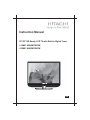 1
1
-
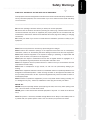 2
2
-
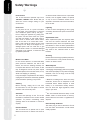 3
3
-
 4
4
-
 5
5
-
 6
6
-
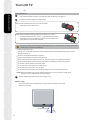 7
7
-
 8
8
-
 9
9
-
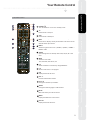 10
10
-
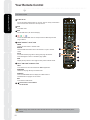 11
11
-
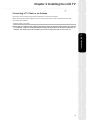 12
12
-
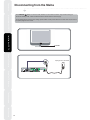 13
13
-
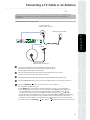 14
14
-
 15
15
-
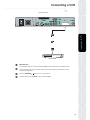 16
16
-
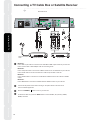 17
17
-
 18
18
-
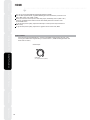 19
19
-
 20
20
-
 21
21
-
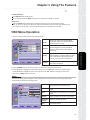 22
22
-
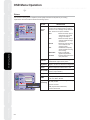 23
23
-
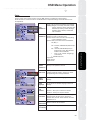 24
24
-
 25
25
-
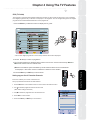 26
26
-
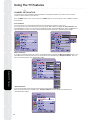 27
27
-
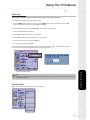 28
28
-
 29
29
-
 30
30
-
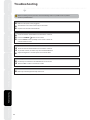 31
31
-
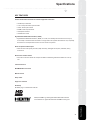 32
32
-
 33
33
-
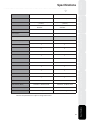 34
34
-
 35
35
-
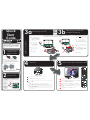 36
36
-
 37
37
-
 38
38
Hitachi L22H01 UW User manual
- Category
- LCD TVs
- Type
- User manual
Ask a question and I''ll find the answer in the document
Finding information in a document is now easier with AI
Related papers
-
Hitachi L19D01CW User manual
-
Hitachi HIT19WDVB User manual
-
Hitachi HTD-K200E User manual
-
Hitachi L26DP04U B Instructions For Use Manual
-
Hitachi L32HC04U Instructions For Use Manual
-
Hitachi L22HP04U Instructions For Use Manual
-
Hitachi L26HP04U Instructions For Use Manual
-
Hitachi 19LD3560UA Instructions For Use Manual
-
Hitachi L32HK04U User manual
Other documents
-
Currys Essentials P15DIGB10 Quick start guide
-
Currys Essentials C22DVDB10 Quick start guide
-
Currys Essentials C19DIGB10 Quick start guide
-
Logik L26DIGB10 User manual
-
Currys Essentials C15DVDB10 Quick start guide
-
Currys Essentials C15DVDB10 Quick start guide
-
Currys Essentials C13DVDB10 Quick start guide
-
Sandstrom S32LDIB10 User manual
-
Philips 32PFL5505/V7 User manual
-
Sandstrom S40LDIB10 Quick start guide