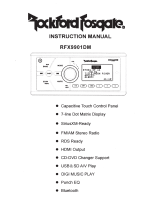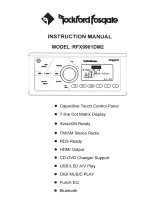Page is loading ...

INSTRUCTION MANUAL
!
RFX9900
!
!
!
! Capacitive Touch Control Panel
! 7-line Dot Matrix Display
! SiriusXM-Ready
TM
! FM/AM Stereo Radio
! HDMI Output
! CD-DVD Changer
! USB SD Audio/Video Play
! DMD Digital Music Device Play
! Punch EQ
! Bluetooth

CONTENTS'
!
CONTENTS ……………………………………………………………………………….… .1
CONTROL PANEL (WIRE REMOTE) ILLUSTRATION…………………………………… 2
WIRE DIAGRAM …………………………… …………………………………………..…… 3
INSTALLATION ……………………………………………………………………………... 4
BASIC OPERATION …………………………………………………………………….…...6
RADIO OPERATION ………………………………………………………………… ……...7
SIRIUSXM OPERATION……………………………………………………………….……8
USB/SD OPERATION………………………………………………………….…….….……10
DMD OPERATION……………………………………………………………………….……11
AUX IN OPERATION………………………………………………………………….………11
CDC/DVDC OPERATION……………………………………………………………… ..… …12
IR REMOTE CONTROL………………………………………………………………….… 13
SPECIFICATIONS …………………………………………………………………..…….… 14
TROUBLESHOOTING ………………………………………………………………………15
!
!
!
!
!
!
!
!
!

CONTROL'PANEL'ILLUSTRATION'
'
'
'
1. POWER
2. SEEK-
3. BAND/SUB
4. DISP
5. SEEK+
6. MODE
7. VOLUME SEL/ENT
8. LCD Display
9. SCAN/MENU
10. AS/PS
11. Preset 1/ PAUSE-PLAY
12. Preset 2/RPT
13. Preset 3/INT
14. Preset 4/RDM
15. Preset 5
16. Preset 6
17. IR Receiver
'
'
'

'
WIRE'DIAGRAM'
!

FUSE REPLACEMENT:
If the fuse blows, check the power connection and replace the fuse. If the fuse blows again
after the replacement, there may be an internal malfunction. In this case, contact your nearest
repair center.
Warning:
Only replace fuse with the same type and rating. Use of a different type or rating may cause
serious damage/safety concerns.
!
INSTALLATION'
PRECAUTIONS
Choose the mounting location carefully so that the unit will not impair the safe operation of the
vehicle, or interfere with the driver.
Avoid installing the unit where it would be subject to high temperature, such as from direct
sunlight or hot air from the heater, or where it would be subject to dust, dirt or excessive
vibration.

Use only the supplied mounting hardware for a safe and secure installation.
!
To support the unit
!
1. UNIT!
2. DASH!BOARO!
3. HEX!NUT!M5!
4. LO CK!WA SHER!
5. PLAIN!WASH ER!
6. MARINE!BODY!
7. REAR!SUPPORT!STRAP!
8. TAPPING!SCREW !
9. M5x15!HEY!BOLT!

'
BASIC'OPERATION!
NOTE:
Short press:Press less than 2 seconds.
Long press:Press and hold more than 2 seconds.
POWER Button (1)
! Power ON/OFF
Short press the button to turn on/off the unit.
VOLUME PUSH SEL (7)
! Volume Control
Rotate the knob to control the volume 0-40.
! Select VOL/BAS/TRE/BAL/FAD/DSP
Short press to select VOL/BAS/TRE/BAL/FAD/DSP (FLAT/CLASSIC/POP/ROCK) then
rotates the knob to adjust desired setting. Press the knob again to select desired functions.
Unit will return to normal previous display if left without any key be pressed for 5 seconds.
! Select AREA/ILLUM
Long press to select AREA (USA/EUR)/ILLUM (0-10), then rotate the knob to adjust desired
setting. Press the knob again to select desired functions. Unit will return to normal previous
display if left untouched for 5 seconds.
! AREA
By pressing the knob again, the unit will be in Radio AREA selection mode. Rotate the knob to
choose USA or EUR (Europe).!
! ILLUM
You can adjust the Illumination brightness in this mode, there are 10 levels you can select,
when you find the desired brightness by rotating the knob, press the knob will save the setting.
!
MODE (6)
! MODE Selection
Short press MODE button to choose desired listening mode, RADIO
(FM/AM)/SiriusXM/USB1/USB2 (SD)/AUX/CDC (DVDC)/Bluetooth
!
DISP (4)
! System Time Setting
Long press this button until hour icon begins to flash, rotate volume knob to adjust hour
indication. And then short press until minute icon begins to flash, rotate volume knob to adjust
minute indication. The system will save current time and exit time setting if user press the key
again or there is no action within 5 seconds.
!
BAND/SUB (3)
! Band Switch
Short Press this key to change Band between AM-FM1-FM2
! Subwoofer ON/OFF

Long press this key to choose between Subwoofer ON and OFF.
RADIO'OPERATION'
MODE (6)
! MODE Selection
Short press MODE button to select radio mode.
BAND/SUB (3)
! Band Selection
In radio mode, short press BAND button to locate the desired band. The reception band will
change in the following order:
FM1 - FM2 - AM
SEEK+ (2)/SEEK- (5)
! Automatic Seek
Short press to automatically seek the higher/lower radio station.
! Manual tuning
Long press to enter manual tuning mode, then short press to seek the higher/lower frequency.
The manual tuning mode will exit automatically if there is no action within 5 seconds.
PRESET 1-6 (11/12/13/14/15/16)
! Store Preset Station
Long press a PRESET button, the current station will be stored, and the
Corresponding preset number will appear in the display. The PRESET buttons can be used to
store 6 stations in each band (FM1, FM2, and AM) for convenient access to your favorite
stations.
! Recall Preset Station
To recall a station, select a band (if needed).Short press a Preset button and the unit will turn
to the corresponding stored station.
SCAN/MENU (9)
! All Station Scanning
Press SCAN button to scan all stations. The unit will keep on scanning every 5 seconds until
you press the SCAN button again to stop scan function.
AS.PS (10)
! Automatically Store
Long press this button for more than 2 seconds, and the unit will automatically scan and store
the strongest stations in the FM/AM band. To stop this function before the automatic storing is
complete, shortly press this button again.
! Preset Station Scanning
Long press this button to scan preset station. The unit will keep on scanning every 5 seconds
until you press the SCAN button again to stop scan function.
!
!

'
SiriusXM'OPERATION'
Everything+worth+listening+to+is+on+SiriusXM,+getting +o v e r+1 3 0+c h a n n els ,+in clu d in g +th e +most+
commercial<free+m us ic,+plus+the+be st+spo rts,+new s,+talk+an d+en terta inm en t.+ + A+SiriusXM+Vehicle+
Tuner+(sold+separately)+and+Subscription+are+required.+ + For+more+information,+visit+
www.siriusxm.com.+
To+listen+to+SiriusXM+Satellite+Radio,+a+subscription+is+required.+Activate+the+SiriusXM+Vehicle+Tuner+
using+one+of+the+two+methods+below:+ +
•+Online:+Go+to+www.siriu sxm.com/activatenow+ +
•+Phone:+Call+1<866<635<2349+ +
To+view+the+8+digit+Radio+ID+of+the+SiriusXM+Vehicle+Tuner,+tune+to+channel+000.+ + +
!
!
SiriusXM Display Diagram
MODE (6)
! Mode Selection
Short press MODE button to select SiriusXM mode.
Note: If there is no SiriusXM TUNER connected this mode will be skipped. Please connect
your SiriusXM Tuner to the SiriusXM port located at the back of the unit. Then press MODE
button to change to SiriusXM mode.
SEEK+ (2)/SEEK- (5)
! Channel Browsing
If category setting is off, short press the buttons to start browsing all channels. Press the
SEEK+/SEEK- key to browsing next/previous channels, Press the enter key to select the
channel showed on LCD and play it. If there is no key pressed in 5s, the LCD will change back
to display current playing channel information again.
! Category Browsing
If the category setting is on, short press the buttons to start browsing channels in current
category. Press the SEEK+/SEEK- key to browsing next/previous channels, Press the enter

key to select the channel showed on LCD and play it. If there is no key pressed in 5s, the LCD
will change back to display current playing channel information again.
! Rapid Channel Browsing
If category set is off, press and hold the buttons goes into rapid channel browsing mode, you
can browsing all channels in higher speed, if you release the touch key, the LCD will show the
information of the last browsed channel. , Press the enter key to select the channel showed on
LCD and play it. If there is no key pressed in 5s, the LCD will change back to display current
playing channel information again.
! Category Selection
If the category setting is on, long press and hold the buttons over 2S to select previous/next
category.
!
AS.PS (10)
! Direct Channel Tuning
Short press this button, “Select: - - -” will show on the display. Then, the first character will flash.
Rotate the Volume knob to select number 0-9 and press it to enter then the second character
flash. Use the same operation to select other character. After select the last number, press
Volume knob to enter and play.
! Channel Category Setting
Long press this button to enter category setting while “CAT” will show at the bottom left of the
screen, when press again, the category setting will be off, and “CAT” will disappear.
BAND/SUB (3)
! Bank of presets Selection
In SiriusXM mode, short press this button to change the bank of presets. The current bank of
presets will change in the following order: SXM1 – SXM2 – SXM3
! Reset
In SiriusXM mode, press and hold BAND and Enter button to reset the SiriusXM mode to the
factory default setting. When finished the reset operation finished, the locked channel will be
unlocked, the presets storing will be cleared, the parental control passcode will be restored
default passcode, etc.
PRESET 1-6 (11/12/13/14/15/16)
! Store Preset Channel
Long press a PRESET button, the current channel will be stored, and the corresponding preset
number will appear in the display. The PRESET buttons can be used to store 6 channels in
each bank of presets (SXM1, SXM2, and SXM3) for convenient access to your favorite
channels.
! Recall Preset Channel
To recall a preset channel, select a bank of channels (if needed).Short press a Preset button
and the unit will turn to the corresponding stored channel.!
!
SCAN/MENU (9)
! Channel scanning

Short press the button to scan all the channels. The unit will keep on scanning every 5
seconds per channel until you press the SCAN button again to stop scan function.
PARENTAL CONTROL
You can lock any SiriusXM channels you do not want others to have access without your
permission. The default code is "5220". In case you forget your code please disconnect the
unit completely from the power.
! GUIDE ON HOW TO ENTER THE CODE USING THE PRESET BUTTONS
When the first character is flashing, rotate the Volume knob to select number 5 and press it to
enter then the second character flash. The same operation to select the rest character
"2","2","0".When done, press Volume knob to confirm.
! TO LOCK A CHANNEL
Select a channel that you wish to lock then long press SCAN button ―"Lock Channel" will
show on the display. Enter the code then press Volume knob to confirm ―"Channel Locked"
will show on the display
! TO UNLOCK A CHANNEL
Select the channel that you wish to unlock then long press SCAN button―"Unlock Channel"
will show on the display. Enter the code then press Volume knob to confirm ―"Channel
Unlocked" will show on the display
! TO CHANGE THE CODE
Press and hold BAND Button ―"Old Code" will show on the display. Enter the old code then
press Volume knob to confirm ―"New Code" will show on the display. Enter your new code
then press Volume knob again to confirm ―"SetCode ok" will show on the display.
! LOCKED CHANNEL MANAGEMENT
When you want browse the locked channels, press and hold “Volume SEL” button and "1"
button simultaneously to enter the locked channel browsing mode. You can browse the entire
locked channel by rotating the Volume knob after entering the correct passcode. Select a
locked channel and press Volume knob if you want to unlock that locked channel, and if you
want to unlock all the locked channel, you just rotate the Volume knob until the “CLEAR ALL
LOCKED “advisory display, then press the Enter button to execute.
!
Sirius,+XM+and+all+related+marks+and+logos+are+trademarks+of+Sirius+XM+Radio+Inc.+All+rights+
reserved.”+
!
!
USD/SD'OPERATION'
MODE (6)
! MODE Selection
Short press MODE button to select USB/SD mode.
Note: If there is no USB or SD Card reader device connected this mode will be skipped. If
there is a USB or SD Card reader device connected to USB1 port, the USB mode will be
displayed, and if there is a USB or SD Card reader device connected to USB2 port, the SD
mode will be displayed.!
SEEK+ (2)/SEEK- (5)

! Track Selection
Short press to automatically seek the previous/next track.
! Track FF/FR
Press and hold the buttons to fast forward/fast rewind.
Preset 1/ PAUSE-PLAY (11)
! Track PAUSE-PLAY
Short press to pause player. Press 1 button again to resume play.
Preset 2/ RPT (12)
! Track Repeat
Short press 5 button and select "Repeat: ONE" to repeat same song. Press 5 button and
select "Repeat: ALL" to repeat all tracks or to stop repeat function.
!
Preset 3/ INT Button (13)
! Track Introduce
Short press to play all songs in intro mode. The unit will play the first 10 seconds of each song
continuously until you press this button again to stop intro function.
Preset 4/ RDM Button (14)
! Track Random
Short press 4 button and select "Random: Track" to play all tracks in random. Press this button
again and select "Random: Off" to cancel random function.
!
SCAN/MENU (9)
! Folder Navigation
Short press the button, and then rotate volume knob to guide and select the music folder,
press volume knob to enter folder and confirm.!
!
!
DMD'OPERATION'
MODE (6)
! MODE Selection
Short press MODE button to select DMD mode.
Note: If there is no DMD connected, this mode will be skipped. If there is a DMD connected to
the DMD port, the DMD mode will be displayed.!
In this mode, you need control your DMD directly.
AUX'IN'OPERATION'
MODE (6)
! MODE Selection
Short press MODE button to select AUX mode.
Note: This unit can be connected to any portable music devices such as MP3 Player, TV and

DVD through the AUX IN located at the back of the unit. Press MODE button to change the
mode to "AUX” mode. In this mode, all controls and functions has to be controlled through your
music device.
CDC/DVDC'OPERATION'
MODE (6)
! MODE Selection
Short press MODE button to select CDC-DVDC mode.
Note: If there is no CDC-DVDC connected, this mode will be skipped. If there is a DMD
connected to the CDC DVDC port, the CDC-DVDC mode will be displayed.
The unit only support the specified CD/DVD Changer, or it will not work. Please consult
your local dealer
'
SEEK+ (2)/SEEK- (5)
! Track Selection
Short press to automatically seek the previous/next track.
! Track FF/FR
Press and hold the buttons to fast forward/fast rewind.
'
Preset 1/ PAUSE-PLAY (11)
! Track PAUSE-PLAY
Short press to pause player. Press 1 button again to resume play.
Preset 2/ RPT (12)
! Track Repeat
Short press 5 button and select "Repeat: ONE" to repeat same song. Press 5 button and
select "Repeat: ALL" to repeat all tracks or to stop repeat function.
!
Preset 3/ INT Button (13)
! Track Introduce
Short press to play all songs in intro mode. The unit will play the first 10 seconds of each song
continuously until you press this button again to stop intro function.
Preset 4/ RDM Button (14)
! Track Random
Short press 4 button and select "Random: Track" to play all tracks in random. Press this button
again and select "Random: Off" to cancel random function.
'
BAND/SUB (3)/SCAN/MENU (9)
! Disc selection
You may short press BAND as “pre-disc” button and SCAN as “next-disc” button.
'
'

'
IR'REMOTE'CONTROL'
(OPTION)
1. POWER
2. MODE
3. PAIR
4. SCAN
5. AS/PS
6. BAND
7. MUTE
8. PLAY/PAUSE
9. REPEAT
10. INTRO
11. RANDOM
12. SELECT
13. MENU
14. GOTO
15. DISP
16. VOL+,VOL-
17. REMIND/FORWARD
18. ENT
19. NEXT/PREVIOUS
20. NUMO - NUM9
'

'
SPECIFICATIONS
Note: Specifications and the design are subject to possible modification without notice due to
improvement.
'
'
'
'
'
'
'
'
'
'
'
'
'
'
'
USB/SD/DMD PLAYER
SPECIFICATION
Signal to Noise Ratio
60dB
Frequency response
20HZ – 20KHZ
Channel Separation
60dB
TUNER(AM)
Frequency Range
530KHZ – 1710KHZ
Usable Sensitivity
38dBuV
TUNER(FM)
Frequency Range
87.5MHZ – 107.9MHZ
Sensitivity
2.8uV
Stereo Separation
30dB
Signal to Noise Ratio
50dB
LINE-OUT
Output
3.6 V (max)
Impedance
10k Ohm
GENERAL
Power Supply
12V DC (10.8-15.6V allowable)
Speaker Impedance
4 or 8 Ohm
Output Power
45W X 4 CH@4Ohm
Fuse
15A

'
TROUBLESHOOTING'
PROBLEM
!
CAUSE
CORRECTIVE ACTION
No power
Blown fuse, power wires
disconnected
Check the fuse and power
wire or ground wire
connection
No sound
Mute is on, Volume set at
minimum, wiring is not
properly connected
Turn Mute to off, adjust
volume to a desired level,
check the speaker wire
Cannot read some USB
devices
This unit is not 100%
compatible with all USB
devices or the USB devices
has special format.
Try to format the USB device
in FAT 16/32 standard
Unit powers off
The battery may be too low
(the unit operating voltage is
10.8v to 15.6v).
Unit takes about 45 seconds
to recognize some USB
device
This is normal. The unit
sometimes takes longer time
to read all the files inside the
USB device.
Try to remove the USB
device and insert it again.
Operations keys does not
work
Completely disconnect the
power for 1 minute or 2 then
plug it back in again
The unit picks up the engine
noise.
Check the ground wire.
The PRESET Station
memory is gone after battery
change or discharge
This is normal. User has to
re-program.
The radio does not work. The
radio station automatic
selection does not work
The antenna cable is not
connected or the signals are
too weak
Insert the antenna cable
firmly or select a station
manually
Check Tuner Display
message in SiriusXM mode
Check the SiriusXM tuner
connection on the back of the
unit to ensure that it’s
correctly connected.
Check Antenna Display
message in SiriusXM mode
Ensure the SiriusXM antenna
cable is connected to the
SiriusXM tuner correctly.
Check the SiriusXM antenna
wire for breaks or sharp
bends. Replace the antenna if

necessary. If the message
remains, the antenna may
have been damaged.
No Signal Display message
in SiriusXM mode
The vehicle must be outside,
and the antenna must have a
clear view of the southern
sky. The magnetic antenna
must be mounted on the
outside of the vehicle for the
best reception.
Channel Not Subscribed
Display message in
SiriusXM mode
This channel is not included in
your SiriusXM subscription
plan. Call 1-800-XM-RADIO
(1-800-967-2346) to
subscribe.
Channel Not Available
Display message in
SiriusXM mode
This channel is not a valid
SiriusXM channel. The
channel number has been
entered incorrectly, or the
channel was removed from
the SiriusXM channel lineup.
Channel Locked Display
message in SiriusXM mode
The selected channel has
been locked by the parental
controls, or a mature channel
has been selected. A prompt
to enter the unlock code will
appear. Enter the unlock code
as described on page 9.
Subscription Updated Display
message in SiriusXM mode
An update to your SiriusXM
subscription has been
received by the SiriusXM
tuner. Press any button to
continue.
WARRANTY INFORMATION:
Should this product require service, you may obtain specific information by contacting the
dealer from whom this product was purchased.
For any service related questions, please call our technical service team.
Technical Support Phone Number: 574-293-1521
/