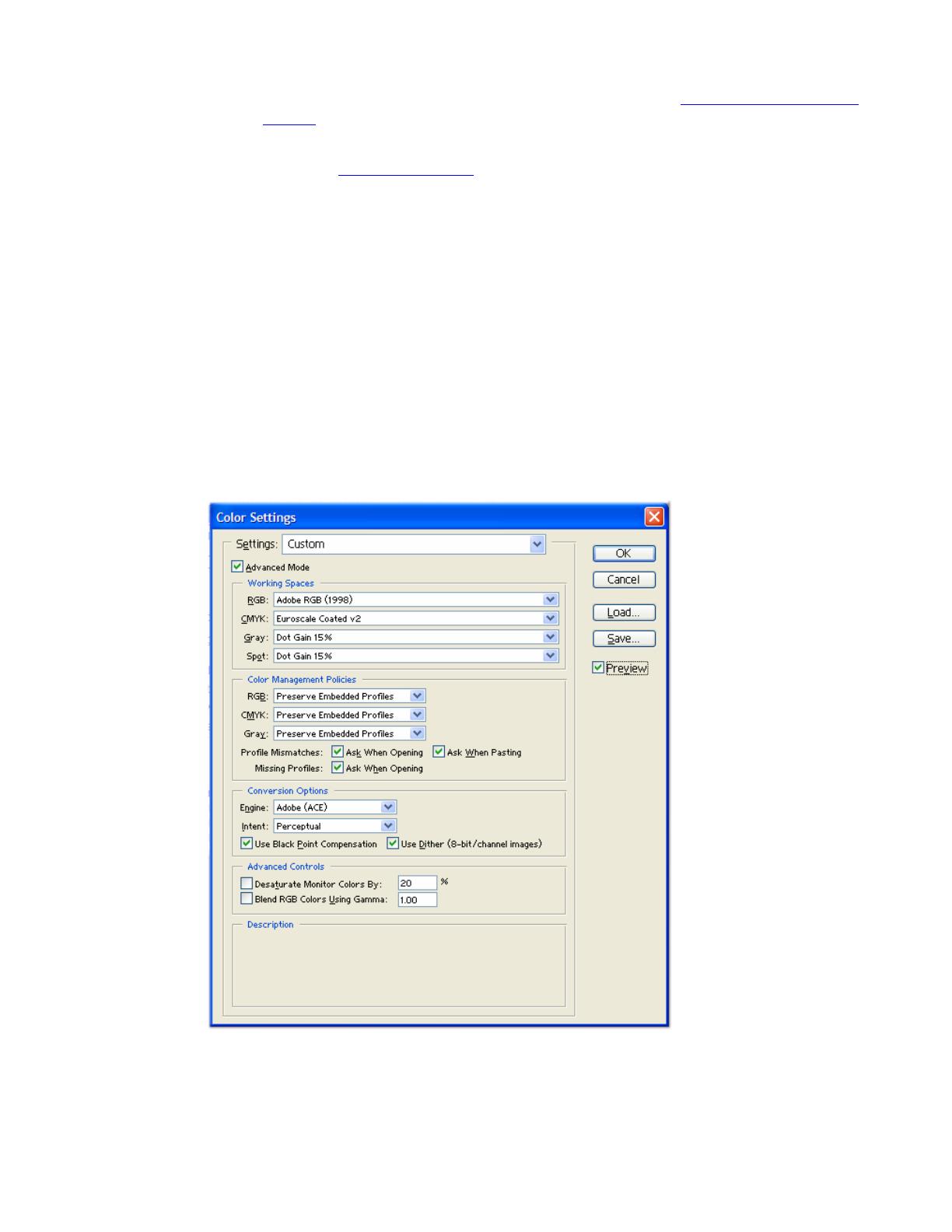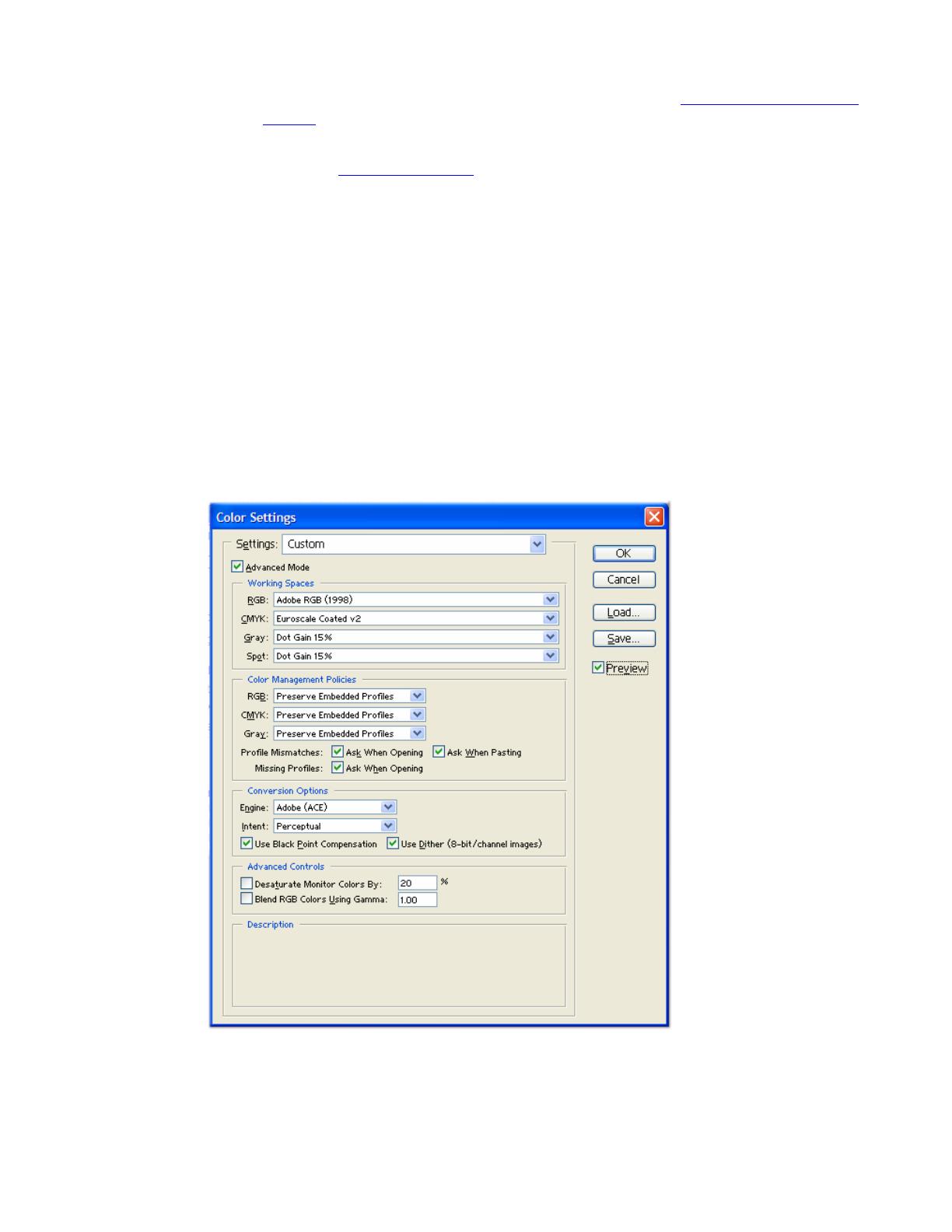
1. First recommendations:
• Some paper types are better than others for proofing, see the
Media type functionality &
features and choose the most appropriate media.
• It is essential to have the media type correctly calibrated with the printer and print mode,
consult the Calibrate my printer document.
2. Open Adobe Photoshop CS.
3. Configure the Color Settings, Edit menu > Color Settings…:
• Make sure the Advanced Mode check box is ticked.
• Working Space > RGB: Adobe RGB (1998).
• Working Space > CMYK: Euroscale Coated v2 (for Europe), U.S. Web Coated (SWOP)
v2 (for US) and Japan Standard v2 (for Japan).
• Color Management Policies: Preserve the embedded profiles.
• Profile Mismatches: check Ask When Opening and Ask When Pasting.
• Missing Profiles: check Ask When Opening.
• Conversion Options > Intent: Perceptual (for RGB images) or Relative Colorimetric (for
CMYK images).
• Click OK
4. Open the image, File menu > Open…:
• If the document has an embedded color profile that does not match the current working
space, select Use the embedded profile. Otherwise, select Assign working space.
2