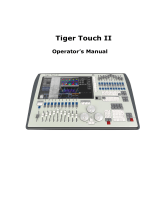Page is loading ...

Eos Family
(Eos Ti, Eos, Gio, Gio @5, Ion Xe, Ion Xe 20, and Element 2)
Operations Manual
Version 2.7.0
Part Number: 4250M1210-2.7.0 Rev A
Released: 2018-05

ETC®, Eos®, Eos Ti®, Gio®, Gio@ 5®, Ion Xe™, Ion®, Element 2™, Element™, ETCnomad®, and ETCnomad Puck®
are either registered trademarks or trademarks of in the United States and other countries.
All other trademarks, both marked and not marked, are the property of their respective owners.
ETC intends this document, whether printed or electronic, to be provided in its entirety.

Table of Contents
Introduction 9
Using this Manual 10
Register Your Console 10
Online Eos Family User Forums 10
Help from ETC Technical Services 11
Other Reference Materials 11
Important Concepts 12
Console Overview 19
Eos Ti Geography 20
Eos Geography 21
Gio Geography 23
Gio@5 Geography 24
Ion Xe Geography 25
Element 2 Geography 27
Console Components 28
Cleaning Your Console 34
Console Capacities 34
System Basics 37
About System Basics 38
The Central Information Area (CIA) 38
Browser 41
Softkeys 44
Displays 44
Display Control and Navigation 48
Live and Blind Displays 56
Playback Status Display 68
Using Direct Selects 76
Encoders 82
Moving Light Controls 86
Fader Configuration 87
Virtual Keyboard 96
sACN Output Viewer 97
Managing Show Files 99
About Managing Show Files 100
Create a New Show File 100
Open an Existing Show File 100
Merging Show Files 103
Printing a Show File 105
Saving the Current Show File 107
Importing Show Files 108
Exporting a Show File 110
Exporting Logs 111
Deleting a File 111
File Manager 112
Patch 113
About Patch 114
Patch Main Displays 115
Patching Conventional Fixtures 116
Patching Moving Lights, LEDs, and Accessories 122
Patching MultiCellFixtures 124
Labeling 125
Using the Scroller/Wheel Picker and Editor 125
Settings in Patch 132
1

Using Device List 136
Clearing the Patch 142
Update Library 143
Fixture Editor 143
Setup 151
About Setup 152
System 152
User 159
Device 162
Basic Manual Control 169
About Basic Manual Control 170
Using Channel Faders On Element 2 170
Selecting Channels 170
Setting Intensity 174
ManualControl of Non-intensity Parameters (NPs) 175
Home 189
Multiple Intensity Channels 190
Multicell Fixtures 190
Lamp Controls 192
Using [+%] and [-%] 193
Remainder Dim 194
Highlight and Lowlight 196
Sneak 197
Select Keys 198
Channel Check 200
Address at Level 200
Address Check 201
Flash 201
Using Groups 203
About Groups 204
Recording Groups Live 204
Selecting Groups 208
Opening the Group List 208
Using Groups as a Channel Collector 209
Using Fan 211
About Fan 212
Fanning Parameter Data 212
Fan From the Command Line 212
Fanning References 213
Fanning Timing and Delays 213
Using Subgroups with Fan 213
Using Mark 215
About Mark 216
AutoMark 216
Referenced Marks 217
Storing and Using Palettes 223
About Palettes 224
Palette Types 224
Palette Options 225
Storing Palettes Live 225
2

Recalling Palettes 228
Editing Palettes Live 230
Editing Palettes in Blind 230
Using By Type Palettes 234
Removing Channels from a Palette 235
Deleting Palettes 235
Storing and Using Presets 237
About Presets 238
Preset Options 238
Storing Presets Live 238
Recalling Presets 240
Effects In Presets 241
Editing Presets Live 241
Using the Preset List 242
Editing Presets in Blind 243
Using By Type Presets 244
Removing Channels From a Preset 245
Deleting Presets 246
Presets and Palettes Fader Properties 246
Working with a Single Cue List 251
About Single Cue List 252
Basic Cueing 252
Recording Cues in Live 252
Using [Cue Only / Track] 254
Selective Storing Cues in Live 255
Timing 256
Assigning Cue Attributes 259
Flags 265
Using External Links 267
Modifying Cues Live 268
[Update] 270
Recording and Editing Cues from Blind 274
Deleting Cues 277
Using The Cue List Index 278
Using Filters 287
About Filters 288
Record Filters 288
Partial Filters 288
Clearing Filters 289
Storing Data with Record Filters 289
Working with Multiple Cue Lists 291
About Working With Multiple Cue Lists 292
Recording to a New Cue List 292
Using [Go To Cue] with Multiple Cue Lists 295
Advanced Manual Control 297
About Advanced Manual Control 298
Using [Copy To] 298
Using [Recall From] 300
Using {Make Null} 301
Using {Make Manual} 303
Using {Make Absolute} 303
3

Using [Capture] 303
Using [Query] 304
Using [Undo] 306
Cue Playback 309
About Cue Playback 310
Playback Controls 311
Selected Cue 311
Out-of-Sequence Cues 312
Virtual Faders 315
Assigning Faders 315
Displaying Fader Pages With Content 316
Changing Fader Pages 317
Playback Fader Controls 317
Multipart Cues 325
About Multipart Cues 326
Record a Multipart Cue in Live 326
Storing a Multipart Cue in Blind 328
Deleting a Part from a Multipart Cue 329
Creating and Using Effects 331
About Effects 332
The Effect List 332
Effects Editor 333
Effect Status Display 337
Effect Channel Display 339
Step Effects 340
Absolute Effects 343
Effect Background Value Modification 346
Beats Per Minute 346
Multiple Intensity HTP Effects 347
Relative Effects 348
Preprogrammed Rainbow Effects 350
Apply an Existing Effect 350
Editing Effects Live 350
Stop an Effect 351
Query and Group Effect 351
Using Offset 352
Replace With 352
Deleting an Effect 352
Recording an Effect to a Preset 352
Recording an Effect in a Cue 352
Effects on Faders 352
Delaying Effects 355
Using Park 357
About Park 358
Park Display 358
Parked Values in Live 358
Parked Addresses in Live 359
Park Values from the Park Display 360
Storing and Using Submasters 363
About Submasters 364
Paging Submasters 364
4

Recording a Submaster 364
Submaster List 365
Submaster Properties 365
Submaster Information 371
Labeling a Submaster 371
Loading Submasters 371
Using Bump Button Timing With Submasters 372
Execute List 372
Freeze and StopEffect on Submasters 373
Moving and Copying Submasters 373
Releasing Content From a Submaster 374
Updating a Submaster 374
Deleting a Submaster 374
Using About 377
About [About] 378
[About] 379
{What's New} 380
[About] System 380
[About] Channel 381
[About] Address 383
[About] Cuelist 386
[About] Cue 387
[About] Curves 387
[About] Effects 387
[About] Groups 388
[About] Submaster 388
[About] Macro 388
[About] IFCB Palettes 388
[About] Presets 389
[About] Color Path 389
Storing and Using Curves 391
About Curves 392
Creating a Curve 392
Editing Curves 393
Applying a Curve To Channels In Patch 394
Curves Applied to Cues 394
Applying a Curve To Scroller Fans 395
Delete a Curve 395
Storing and Using Snapshots 397
About Snapshots 398
Recording Snapshots 398
Recalling Snapshots 400
Editing Snapshots 401
Deleting Snapshots 401
Storing and Using Macros 403
About Macros 404
Store a Macro from Live 404
Using the [Learn] key 404
Macro Editor Display 405
Create a New Macro from the Display 407
Edit an Existing Macro 407
Play a Macro 408
5

Stop a Macro 409
Delete a Macro 409
Using Magic Sheets 411
About Magic Sheets 412
Magic Sheet Browser 412
Navigating a Magic Sheet 415
Creating and Editing Magic Sheets 416
Examples of Magic Sheets 431
Virtual Media Server 435
About Virtual Media Server 436
Media Content 436
Exporting Media Content 437
Patching the Virtual Media Server and Layers 438
Creating a Pixel Map 438
Working with the Virtual Media Server 441
Effect Layers 446
Pixel Mapping in a Multi-Console System 448
Using Partitioned Control 451
About Partitioned Control 452
How to Use Partitions 452
Setting Up Partitioned Control 452
Partition List 452
Creating New Partitions 452
Deleting Partitions 453
Using Partitions 453
Partitions in Playback 453
Partitions on Cue Lists 454
Flexichannel in Partitioned Control 454
Multi-console and Synchronized Backup 455
Overview 456
Multi-console Setup 456
Synchronized Backup 460
Mirror Mode 463
Eos Configuration Utility 467
Overview 468
Eos Configuration Utility Reference 468
General Settings 469
Network Settings 475
Maintenance and Diagnostics 483
Buttons 488
Local I/O 488
RFR 490
Show Control 493
About Eos Family Show Control 494
Show Control Settings 495
Show Control Display 501
Time Code 505
Real Time Clock (RTC) 510
Analog Inputs 512
sACN Input 516
6

8

10 Eos Family Operations Manual
Using this Manual
This manual is for use with the Eos Titanium, Eos, Gio, Gio @ 5, Ion Xe, Ion Xe 20, Element 2, Eos
RPU, Ion Xe RPU, and ETCnomad Puck control systems. For topics that apply to all of the platforms,
Eos will be used. When a topic pertains to specific consoles, their names will be used.
In order to be specific about where features and commands are found, the following naming and
text conventions will be used:
Browser menus and commands are indicated in bold text. For example: In the File menu, click
Open.
Alphanumeric keyboard buttons are indicated in all CAPS. For example, ALT or CTRL.
Facepanel buttons are indicated in bold [brackets]. For example, [LIVE] or [Enter]. Optional
keys are indicated in <angle brackets>, for example, <Cue> or <Sub>.
Keys which are intended to be pressed or held simultaneously are indicated with the “and”
symbol. For example, [Load] & [Timing Disable].
Softkeys and direct selects are indicated in bold {braces}. A note about <More SK> (more
softkeys): this command is always indicated as optional, and is only indicated once in an
instruction regardless of how many pages of softkeys exist. This is because there is no way to
predict what softkey page you are on at any given time. Press More Softkeys until you find the
required command.
References to other parts of the manual are indicated in underlined blue (for example, Intro-
duction (on theprevious page)). When viewing this manual electronically, click on the ref-
erence to jump to that section of the manual.
Note: Notes are helpful hints and information that is supplemental to the main text.
CAUTION: A Caution statement indicates situations where there may be undefined or
unwanted consequences of an action, potential for data loss or an equipment problem.
WARNING: A Warning statement indicates situations where damage may occur, people
may be harmed, or there are serious or dangerous consequences of an action.
Please email comments about this manual to: TechComm@etcconnect.com
Register Your Console
Registering your console with ETC ensures that you will be notified of software and library updates,
as well as any product advisories.
To register your console, you will need to enroll in “My ETC,” a personalized ETC website that
provides a more direct path of communication between you and ETC.
Register now at http://www.etcconnect.com/product.registration.aspx.
Online Eos Family User Forums
You are encouraged to visit and participate in the ETC Eos Family User Forum, accessible from the
ETC web site (etcconnect.com). This gives you access to an online community of Eos Family users
where you can read about other users’ experiences, suggestions, and questions regarding the
product as well as submit your own.

Introduction 11
To register for theETC Family User Forum:
1. Go to ETC’s community web site (community.etcconnect.com).
2. You may register for the forum by clicking the “join” link in the upper right corner of the
page.
3. Follow the registration instructions provided by the community page.
Help from ETC Technical Services
If you are having difficulties, your most convenient resources are the references given in this user
manual. To search more widely, try the ETC website at etcconnect.com. If none of these resources is
sufficient, contact ETC Technical Services directly at one of the offices identified below. Emergency
service is available from all ETC offices outside of normal business hours.
When calling for assistance, please have the following information handy:
Console model and serial number (located on back panel)
Dimmer manufacturer and installation type
Other components in your system (Paradigm
®
, other control devices, etc.)
Americas United Kingdom
Electronic Theatre Controls Inc. Electronic Theatre Controls Ltd.
Technical Services Department Technical Services Department
3031 Pleasant View Road 26-28 Victoria Industrial Estate
Middleton, WI 53562 Victoria Road,
800-775-4382 (USA, toll-free) London W3 6UU England
+1-608 831-4116 +44 (0)20 8896 1000
service@etcconnect.com service@etceurope.com
Asia Germany
Electronic Theatre Controls Asia, Ltd. Electronic Theatre Controls GmbH
Technical Services Department Technical Services Department
Room 1801, 18/F Ohmstrasse 3
Tower 1, Phase 1 Enterprise Square 83607 Holzkirchen, Germany
9 Sheung Yuet Road +49 (80 24) 47 00-0
Kowloon Bay, Kowloon, Hong Kong techserv-hoki@etcconnect.com
+852 2799 1220
service@etcasia.com
Other Reference Materials
Help System
A key help system is contained within your system. To access help, press and hold [Help] and press
any key to see:
the name of the key
a description of what the key enables you to do

12 Eos Family Operations Manual
syntax examples for using the key (if applicable)
links to topics in the manual
Note: Key help is included on most tangible action buttons on your Eos console. This
includes most softkeys and touchbuttons as well as the traditional keys on the keypad.
Note: As with hard keys, the “press and hold [Help]” action can be used with softkeys and
touchbuttons as well.
Show Control Resources
The chapter on show control in this manual is intended to provide basic information specific to the
Eos Family show control system. You may want to explore additional resources to learn more about
show control.
The following resources are recommended:
John Huntington, Show Networks and Control Systems, (Brooklyn, NY:Zircon Designs Press,
2012)
The ETC Support Articles: http://www.etcconnect.com/Support/
Important Concepts
Before using your console, you should read and familiarize yourself with the concepts defined
below. These concepts are important for understanding both how Eos functions as well as how you,
as a programmer, will interact with your system to produce a successful show.
Channel
Address
Record Targets
Cues
Cue List Ownership
SyntaxStructure
Parameters and Parameter Categories
Tracking vs. CueOnly
Move Instruction
ManualData
Move Fade
Block vs. Assert
Live and Blind
HTP vs. LTP
Channel
A channel is a single numerical name that is used by Eos to control a dimmer, a group of dimmers, a
dimmer and a device, or a complete moving light fixture.

Introduction 13
Channel = Fixture
A fixture is defined as a group of related addresses that together control a device. An example of a
fixture would be an ETC Revolution. This moving light contains 31 parameters that together allow
you to perform various functions such as pan and tilt. Each of these attributes is addressed by a dif-
ferent output.
Eos treats fixtures and channels as one and the same. Unlike former ETC consoles where a fixture
occupied one channel for each parameter, Eos assigns each fixture a single channel number. Indi-
vidual parameters are then associated with that channel as additional lines of channel information.
When you select a channel number, all of the controllable properties or parameters of that channel
are available through the keypad, level wheel, or the encoders.
Note: Multicell fixtures are handled differently. They are fixtures made up of multiple chan-
nels and addresses. See Patching MultiCell Fixtures (on page124) and Multicell Fixtures (on
page190)for more information.
Address
Addresses are numerical identifiers set on the actual dimmers, moving light fixtures, or other devices
you want to control. To connect addresses to channels, you will need to use the Patch function of
Eos. For more information, About Patch (on page114).
Note: You can patch more than one address to a single channel, but you cannot patch mul-
tiple channels to a single address.
Syntax Structure
Most instructions can be entered into Eos through the command line. The command line expects
instructions to be entered in a specific structure, or syntax.
Generally speaking, the order of syntax can be described as:
What are you trying to affect? (Channel, group)
What do you want it to do? (Change intensity, focus, pan/tilt)
What value do you want? (Intensity at full, Iris at 50)
Naturally other commands will be used in the course of programming your show, but most other
functions are modifiers of these three basic steps: modifying the channel(s) you are working with,
determining what parameters of those channels you are impacting, and what value you want them
to assume. When working with Record Targets (on the next page) , the syntax is similar.
Note: Not all actions must be entered from the command line, although many will result in
a command line instruction. Other actions bypass the command line entirely.
Enter
Since the command line can receive multiple edits and instructions at once, it is necessary to let Eos
know when you have completed your instruction in the command line. This is done with the [Enter]

14 Eos Family Operations Manual
key.
There are some commands which are self-terminating, and therefore do not require [Enter] to be
pressed. Some (but not all) of these commands are:
Out
+%
-%
Level
Actions from the direct selects
Parameters and Parameter Categories
Eos divides fixture parameters into four major parameter categories: Intensity, Focus, Color, and
Beam.
These are the parameters in each category:
Intensity- Intensity
Focus - Pan and Tilt
Color - All color parameters (such as color wheel, CMY, scrollers, and so on).
Beam - Any parameter not covered in the other categories.
Note: Throughout this manual, non-intensity parameters will be referred to as NPs.
Record Targets
A record target is any data location that you can store data using a [Record] command. Examples of
record targets are cues, palettes, and macros.
Cues
A cue is a record target comprised of channels with associated parameter data, discrete (chan-
nel/parameter level) timing, cue timing, and cue attributes (such as preheat, follow or hang instruc-
tions).
Tracking vs. Cue Only
Eos is, by default, a tracking console. This means two things. First, tracking relates to how cue lists
are created. Once data is in a cue list, it will remain a part of that cue list, at its original setting, until a
new instruction is provided or until it is removed from the cue list using filters or null commands.
Secondly, tracking relates to how changes to cue data are handled. Unless otherwise instructed by a
Cue Only command, changes to a parameter in a cue will track forward through the cue list until a
move instruction (or block command) is encountered.
It is possible to change the default setting of Eos to “Cue Only” in About Setup (on page152). This
prevents changes from tracking forward into subsequent cues, unless overridden with a track
instruction. See Track(on page160) for more information.

Introduction 15
Eos also has a [Cue Only/Track] button that allows you to record or update a cue as an exception to
the default setting. Therefore, if the console is set to Tracking, the button acts as Cue Only. If con-
sole is set to Cue Only, it behaves as a Track button.
Tracking Mode
When you create a new cue, any unchanged channel parameter data from the previous cue is
tracked into the new specified cue. Any changes in this new cue will also track forward into sub-
sequent cues until a move instruction or a block flag is encountered. In the example below, the gray
boxes indicate tracked values and the white boxes indicate move instructions.
When in tracking mode, edits made to an existing cue will track forward through the cue list until a
move instruction is encountered. Changes made to Cue 3 will affect the cue list as shown below in
bold.
Cue Only Mode
The [Cue Only/Track] key is an exception to this behavior. [Cue Only/Track] button combined with
[Record] or [Update] modifies standard tracking behavior. When you record a cue in the middle of
the cue list, using the [Q Only] button will prohibit new information from tracking into the sub-
sequent cue, and will protect the previously tracking levels by adding a move instruction into the
next cue for those levels. When you rerecord or update a cue, the modifications will not track for-
ward. Using [Record] <Cue> [3] [Q Only] [Enter] would affect the cue list as shown below.
Using Trace
{Trace} works just like Tracking mode, except it allows changes to be tracked backwards though the
cue list, until it sees a move instruction. In the example below, the channel levels have been adjusted
while cue 3 is live on stage. Using Trace will take those adjusted levels and update them into the cues

16 Eos Family Operations Manual
as follows: channel 1's new level is recorded into cue 2, channel 2's level is recorded into cue 1, and
channel 3's level is recorded into cue 3. This is because the move instruction for those channels are
contained in those cues. In the case of channels 1 and 2, their new level will track into cue 3.Using
[Record] <Cue> [3] {Trace} [Enter] would affect the cue list as shown below in bold.
To force that channel’s new value to go backward in the cue list, {Trace} {Trace} can be used.
For information on using [Update] and {Trace}, See Using Trace (on page273).
Move Instruction
A move instruction is any change to a parameter from its previous stored value. A change to a chan-
nel’s intensity is a move instruction. A change to a channel’s pan or tilt is a move instruction. A
change to a channel’s color mixing is a move instruction, and so on.
Manual Data
Manual data is any value set for a channel via the command line. Manual data will remain at its value
until a move instruction is provided for it.
Move Fade
Move Fade is a lighting control philosophy which determines how cues are played back. Eos adheres
to this philosophy.
In a Move Fade system, parameters do not change from their current setting until they are provided
a move instruction in a cue or are given a new instruction manually.
For Example:
In cue 1, channel 1 has been given an intensity value of 50%. This value does not change
until cue 20, where channel 1 is moved to 100%. Therefore, channel 1 has a tracked intens-
ity value of 50% in cues 2-19. If the user applies a manual intensity value of 25% while sit-
ting in cue 5 (for example), that channel will stay at 25% until Cue 20 is recalled - because
20 is the next cue in which channel 1 has a move instruction.
Cue List Ownership
Note: Multiple cue lists are not available on Element 2.
Eos is capable of running multiple cue lists. Cue list ownership is determined by the cue from which a
channel is currently receiving its value. In Live, a parameter is considered to be “owned” by a cue list
when it is receiving its current value from that cue list.

Introduction 17
When alternating between cue lists in sequential playback, an active cue list does not necessarily
own a channel unless that list has provided the last move instruction for that channel. For example,
assume a channel is owned by cue list 1 and is at a tracked value. If a cue from another cue list is
executed and provides a move instruction for the channel in the new cue, the channel is now owned
by the second cue list. It will not return to cue list 1 until that cue list provides a move instruction for
the channel.
Assert may be used to override this default behavior, allowing a cue list’s control over a channel to
resume, even when the channel’s data is tracked.
This rule is not followed when executing an out-of-sequence cue. An out-of-sequence cue is any cue
that is recalled via [Go To Cue], a Link instruction, or manually changing the pending cue. In general
applications, the entire contents of the cue (both moves and tracks) will be asserted on an out-of-
sequence cue.
Block vs. Assert
In previous ETC consoles, placing a block instruction on a channel was a way to treat a tracked value
as a move instruction, both in editing and playback. In Eos, this behavior is now split up. Blocked
channel data is an editing convention only, and it prohibits tracked instructions from modifying the
associated data. Blocked data has no impact on playback; the channels will continue to play back as
though they were tracks. Assert is used to force playback of a tracked/ blocked value.
Assert is not available on Element 2.
Live and Blind
Live and Blind are methods to view and edit data in your show files. When you press the [Live] key,
the screen will show you the live display. When you press [Blind], you will see the blind display. In
either case, you may use the [Format] key to alter how the data is displayed (see Using [Format] (on
page56)).
When in Live, the data displayed represents the data being sent from the console at that moment. In
other words, the parameter data that is “live” on stage. When you edit data in live, those changes
will become active and visible on stage as soon as the command line is terminated, unless auto play-
back has been disabled in Setup. See Auto Playback (on page160) for more information.
When in Blind, the data displayed represents data from the record target you choose to view (cues,
presets, palettes, and so on). When you edit data in Blind, changes will not automatically appear on
stage, since the data you are modifying is not live. This is true even if the record target you are modi-
fying is active on stage. It is possible to play a cue in Live, then switch to Blind and edit that cue in
blind without affecting levels on stage. Edits in Blind do not require a [Record] command to be
stored. They are considered stored when the command line is terminated. Any display that is not the
Live display is considered Blind, and the Blind LED will be illuminated. For example, if you open patch,
the blue LED on [Blind] will be lit to show that you are in a Blind display.
HTP vs. LTP
HTP (Highest-Takes-Precedence) and LTP (Latest-Takes-Precedence) are terms used to define the out-
put of a channel parameter that is receiving data from multiple sources. In HTP, the highest level of
all sources will be executed. In LTP, the most recent level received will be executed. Cue lists can oper-
ate as HTP or LTP for intensity parameters only. Non-intensity parameters (NPs) are always LTP.

18 Eos Family Operations Manual
Submasters can operate as HTP or LTP for intensity. The default is HTP. Eos’s default cue list setting
for intensity is LTP.
HTP
HTP is only applicable to the intensity of a channel. HTP channels will output the level that is the
highest of all inputs. HTP channels are also referred to as “pile-on”, because as control inputs are
added (for example - you may bring up cues and multiple submasters that all have the same channel
recorded at various levels), the system calculates which input has the highest level for that channel
and outputs that level for the channel. As control inputs are removed (you pull some of the sub-
masters down to zero), the console will adjust the channel level, if required, to the highest remaining
level.
LTP
LTP is applicable to any parameter of any channel. LTP output is based on the most recent move
instruction issued to the channel parameter. Any new values sent to the channel will supersede any
previous values, regardless of the level supplied.
Eos determines the LTP value for a channel, which is overridden by any HTP input values that are
higher than the LTP instruction. This is then finally modified by manual control.
/