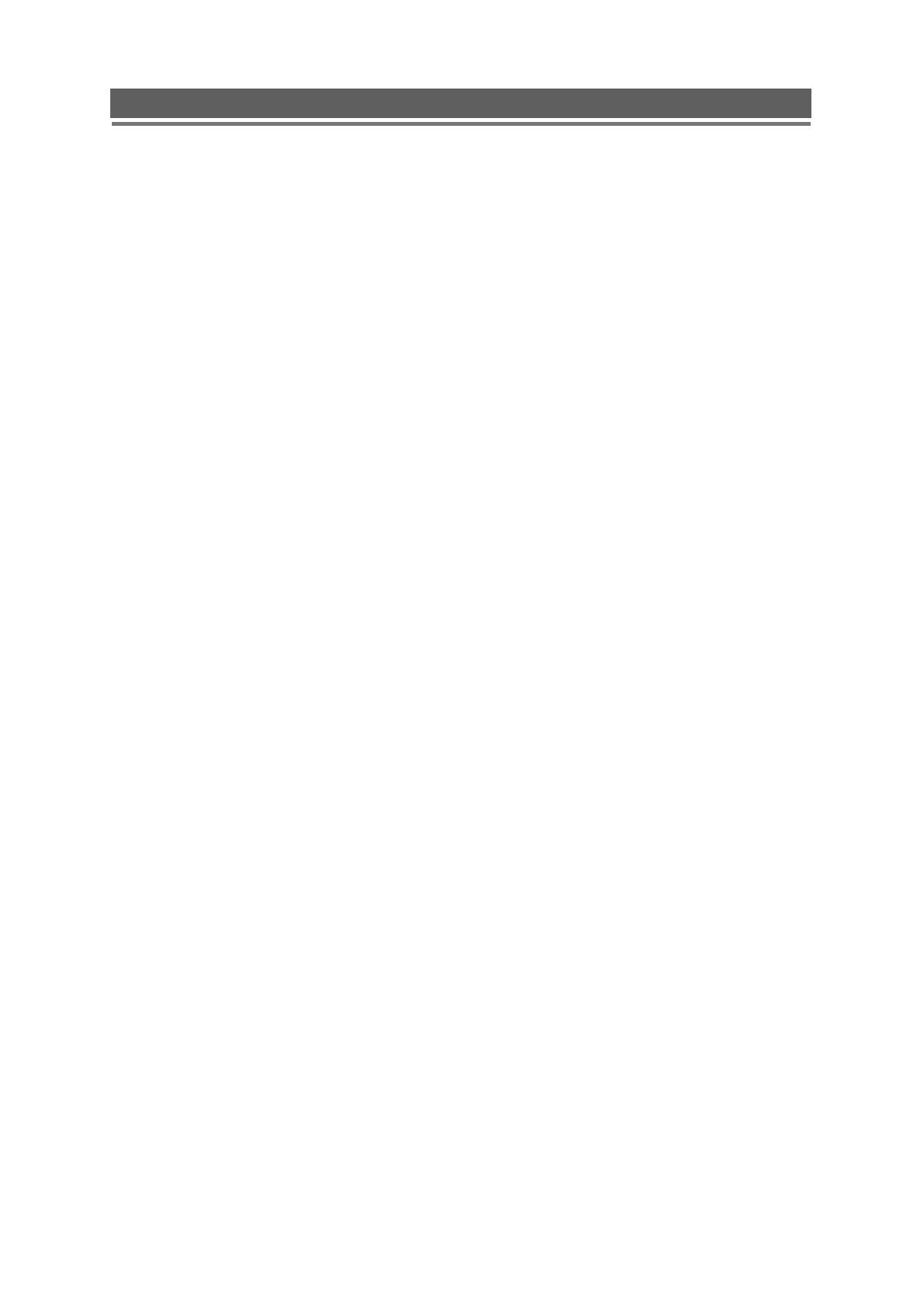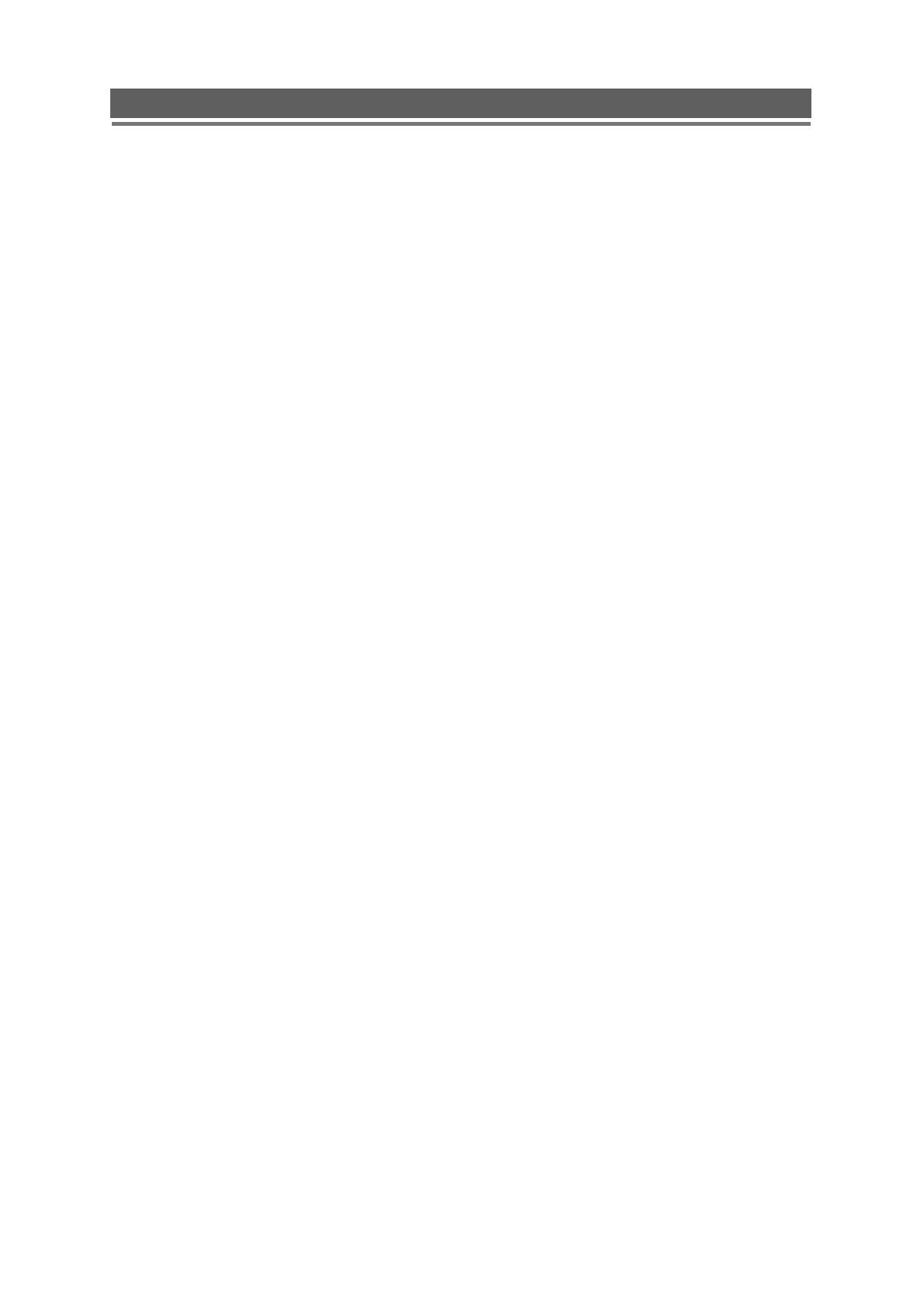
4
UHF1212/UHS2121 installation and user manual
Contents
OVERVIEW .....................................................................................................................................6
1. CONTENTS OF PACKING .............................................................................................................6
2. FEATURES...................................................................................................................................7
INSTALLATION ..............................................................................................................................8
1. FRONT PANEL CONTROLS ..........................................................................................................8
2. REAR PANEL CONNECTORS........................................................................................................9
3. REMOTE CONTROL ................................................................................................................... 11
4. CONNECTION GUIDE ................................................................................................................. 12
5. TURNING ON THE DVR ............................................................................................................. 14
OPERATION .................................................................................................................................. 15
1. NAVIGATION .............................................................................................................................. 15
1-1. Mouse Control .................................................................................................................................. 15
1-2. Menu Navigation ............................................................................................................................... 15
2. MONITORING............................................................................................................................. 16
2-1. OSD Description ............................................................................................................................... 16
2-2. Select Channel ................................................................................................................................. 16
2-3. Digital Zoom ..................................................................................................................................... 17
3. PLAYBACK ................................................................................................................................. 18
3-1. OSD Description ............................................................................................................................... 18
3-2. Playback Control ............................................................................................................................... 18
3-3. Playback Search ............................................................................................................................... 19
4. PTZ CONTROL.......................................................................................................................... 20
4-1. PTZ Control by mouse ...................................................................................................................... 20
4-2. PTZ Control by remote keyboard ....................................................................................................... 22
4-3. PTZ Control by remote controller ....................................................................................................... 22
4-4. PTZ Control by Client software .......................................................................................................... 22
SETUP MENU ................................................................................................................................ 23
1. DISPLAY .................................................................................................................................... 23
2. RECORDING .............................................................................................................................. 27
3. SYSTEM .................................................................................................................................... 34
4. NETWORK ................................................................................................................................. 41
5. EVENT....................................................................................................................................... 44
SEARCH MENU ............................................................................................................................ 47
1. SEARCHING RECORDED DATA .................................................................................................. 47
1-1. Date/Time Search ............................................................................................................................. 47
1-2. Event Search .................................................................................................................................... 48
1-3. Calendar Search ............................................................................................................................... 48
1-4. Bookmark Search ............................................................................................................................. 50
2. ARCHIVING EVIDENCE TO USB ................................................................................................. 51
3. LOG ......................................................................................................................................... 53
CLIENT VIEWER SOFTWARE ................................................................................................... 54
1. LIVE MONITORING..................................................................................................................... 57
2. REMOTE SEARCH ..................................................................................................................... 60
2-1. Search.............................................................................................................................................. 60
2-2. Archive ............................................................................................................................................. 62