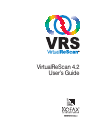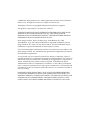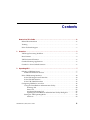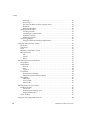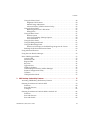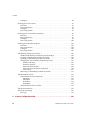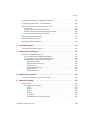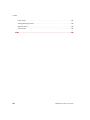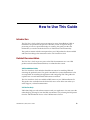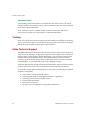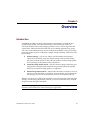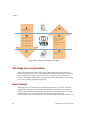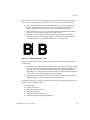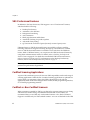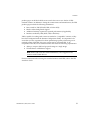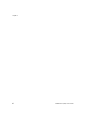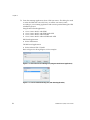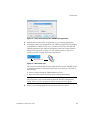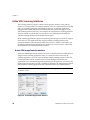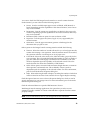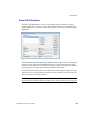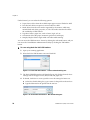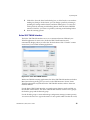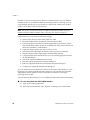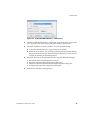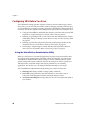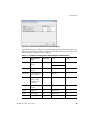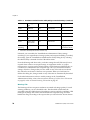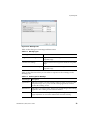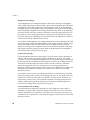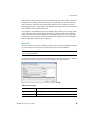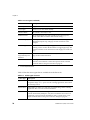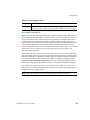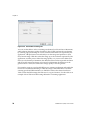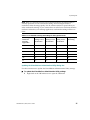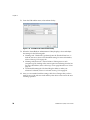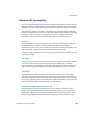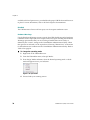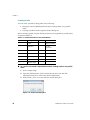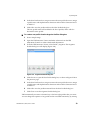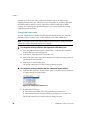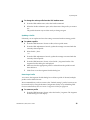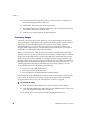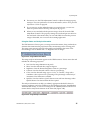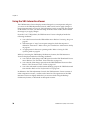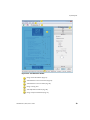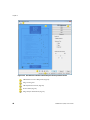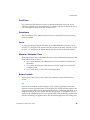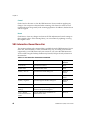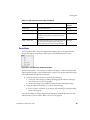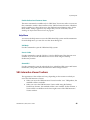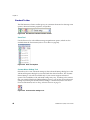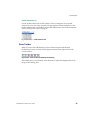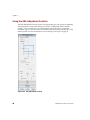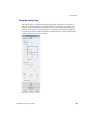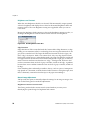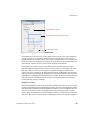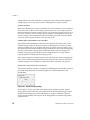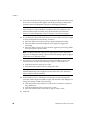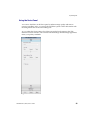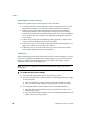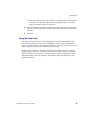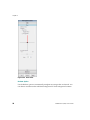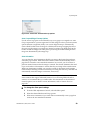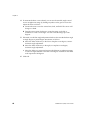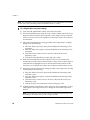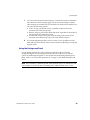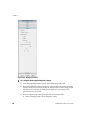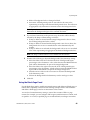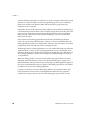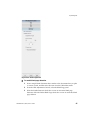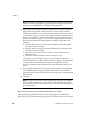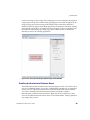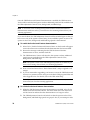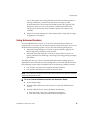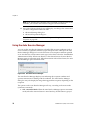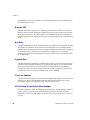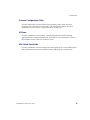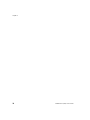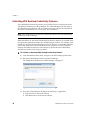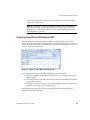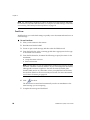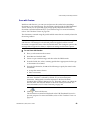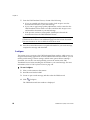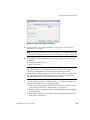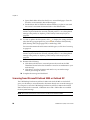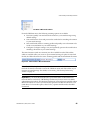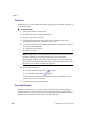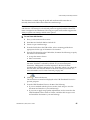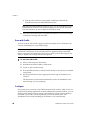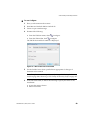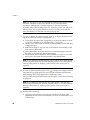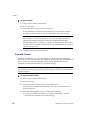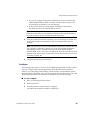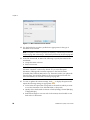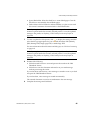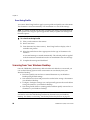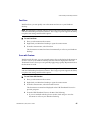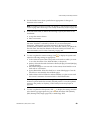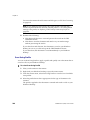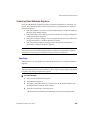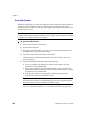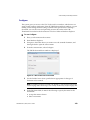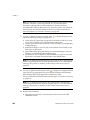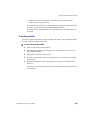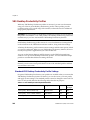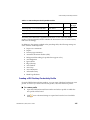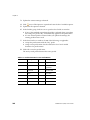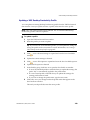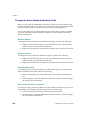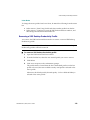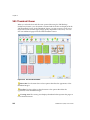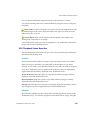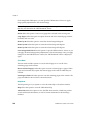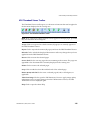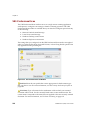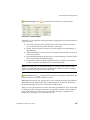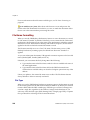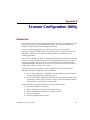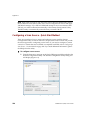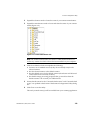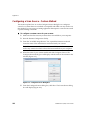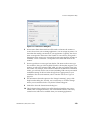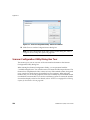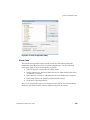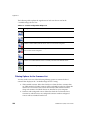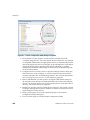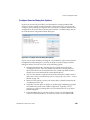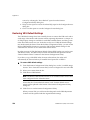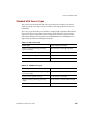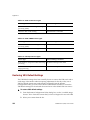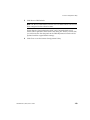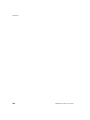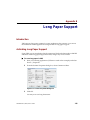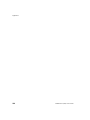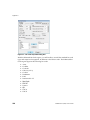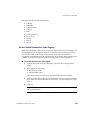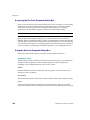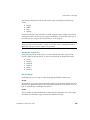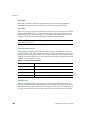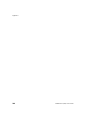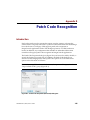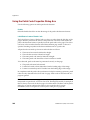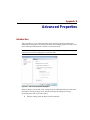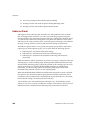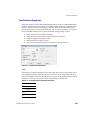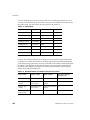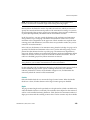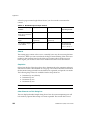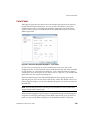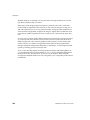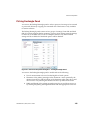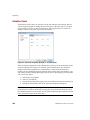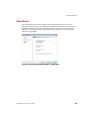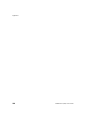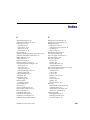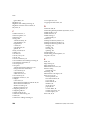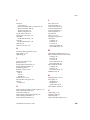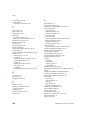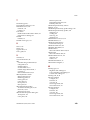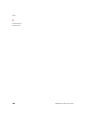Kofax UP-D005-0001 User guide
- Category
- Software licenses/upgrades
- Type
- User guide
This manual is also suitable for

VirtualReScan 4.2
User’s Guide
10300700-000 Revision A

© 2008 Kofax Image Products, Inc., 16245 Laguna Canyon Road, Irvine, California
92618, U.S.A. All rights reserved. Use is subject to license terms.
Third-party software is copyrighted and licensed from Kofax’s suppliers.
This product is protected by U.S. Patent No. 6,370,277.
THIS SOFTWARE CONTAINS CONFIDENTIAL INFORMATION AND TRADE
SECRETS OF KOFAX IMAGE PRODUCTS, INC. USE, DISCLOSURE OR
REPRODUCTION IS PROHIBITED WITHOUT THE PRIOR EXPRESS WRITTEN
PERMISSION OF KOFAX IMAGE PRODUCTS, INC.
Kofax Image Products, Kofax, the Kofax logo, VirtualReScan, the “VRS
VirtualReScan” logo, and VRS are trademarks or registered trademarks of Kofax
Image Products, Inc. in the U.S. and other countries. All other trademarks are the
trademarks or registered trademarks of their respective owners.
U.S. Government Rights Commercial software. Government users are subject to the
Kofax Image Products, Inc. standard license agreement and applicable provisions of
the FAR and its supplements.
You agree that you do not intend to and will not, directly or indirectly, export or
transmit the Software or related documentation and technical data to any country to
which such export or transmission is restricted by any applicable U.S. regulation or
statute, without the prior written consent, if required, of the Bureau of Export
Administration of the U.S. Department of Commerce, or such other governmental
entity as may have jurisdiction over such export or transmission. You represent and
warrant that you are not located in, under the control of, or a national or resident of
any such country.
DOCUMENTATION IS PROVIDED “AS IS” AND ALL EXPRESS OR IMPLIED
CONDITIONS, REPRESENTATIONS AND WARRANTIES, INCLUDING ANY
IMPLIED WARRANTY OF MERCHANTABILITY, FITNESS FOR A PARTICULAR
PURPOSE OR NON-INFRINGEMENT, ARE DISCLAIMED, EXCEPT TO THE
EXTENT THAT SUCH DISCLAIMERS ARE HELD TO BE LEGALLY INVALID.

VirtualReScan (VRS) User’s Guide iii
Contents
How to Use This Guide. . . . . . . . . . . . . . . . . . . . . . . . . . . . . . . . . . . . . . . . . . . . . . . . . . ix
Related Documentation . . . . . . . . . . . . . . . . . . . . . . . . . . . . . . . . . . . . . . . . . . . . . . . . . . . .ix
Training . . . . . . . . . . . . . . . . . . . . . . . . . . . . . . . . . . . . . . . . . . . . . . . . . . . . . . . . . . . . . . . . . . x
Kofax Technical Support . . . . . . . . . . . . . . . . . . . . . . . . . . . . . . . . . . . . . . . . . . . . . . . . . . . . x
1 Overview . . . . . . . . . . . . . . . . . . . . . . . . . . . . . . . . . . . . . . . . . . . . . . . . . . . . . . . . . . . . . 1
VRS Image Processing Workflow . . . . . . . . . . . . . . . . . . . . . . . . . . . . . . . . . . . . . . . . . . . . 2
Basic Features . . . . . . . . . . . . . . . . . . . . . . . . . . . . . . . . . . . . . . . . . . . . . . . . . . . . . . . . . . . . . 2
VRS Professional Features . . . . . . . . . . . . . . . . . . . . . . . . . . . . . . . . . . . . . . . . . . . . . . . . . . 4
Certified Scanning Applications . . . . . . . . . . . . . . . . . . . . . . . . . . . . . . . . . . . . . . . . . . . . . 4
Certified vs. Non-Certified Scanners . . . . . . . . . . . . . . . . . . . . . . . . . . . . . . . . . . . . . . . . . 4
2 Operating VRS. . . . . . . . . . . . . . . . . . . . . . . . . . . . . . . . . . . . . . . . . . . . . . . . . . . . . . . . . 7
Selecting a VRS Scan Source . . . . . . . . . . . . . . . . . . . . . . . . . . . . . . . . . . . . . . . . . . . . . . . . . 7
SVRS and HVRS Scan Sources . . . . . . . . . . . . . . . . . . . . . . . . . . . . . . . . . . . . . . . . . . . 7
Kofax VRS Scanning Interfaces . . . . . . . . . . . . . . . . . . . . . . . . . . . . . . . . . . . . . . . . . . . . . 10
Kofax VRS ImageControls Interface . . . . . . . . . . . . . . . . . . . . . . . . . . . . . . . . . . . . . 10
Kofax VRS ISIS Interface . . . . . . . . . . . . . . . . . . . . . . . . . . . . . . . . . . . . . . . . . . . . . . . 13
Kofax VRS TWAIN Interface . . . . . . . . . . . . . . . . . . . . . . . . . . . . . . . . . . . . . . . . . . . 15
Configuring VRS Before You Scan . . . . . . . . . . . . . . . . . . . . . . . . . . . . . . . . . . . . . . . . . . 18
Using the VirtualReScan Administration Utility . . . . . . . . . . . . . . . . . . . . . . . . . . . 18
Warnings Tab . . . . . . . . . . . . . . . . . . . . . . . . . . . . . . . . . . . . . . . . . . . . . . . . . . . . . 20
Errors Tab . . . . . . . . . . . . . . . . . . . . . . . . . . . . . . . . . . . . . . . . . . . . . . . . . . . . . . . . 23
Accelerated Scanning Tab . . . . . . . . . . . . . . . . . . . . . . . . . . . . . . . . . . . . . . . . . . 25
Updating the VirtualReScan Administration Utility Dialog Box . . . . . . . . . . 27
Setting the VRS Operating Mode . . . . . . . . . . . . . . . . . . . . . . . . . . . . . . . . . . . . . . . . 29
On Errors . . . . . . . . . . . . . . . . . . . . . . . . . . . . . . . . . . . . . . . . . . . . . . . . . . . . . . . . 29

Contents
iv VirtualReScan (VRS) User’s Guide
First Page . . . . . . . . . . . . . . . . . . . . . . . . . . . . . . . . . . . . . . . . . . . . . . . . . . . . . . . . . 29
Every Page . . . . . . . . . . . . . . . . . . . . . . . . . . . . . . . . . . . . . . . . . . . . . . . . . . . . . . . . 29
QC Later (available to Kofax Capture users) . . . . . . . . . . . . . . . . . . . . . . . . . . . 29
Disabled . . . . . . . . . . . . . . . . . . . . . . . . . . . . . . . . . . . . . . . . . . . . . . . . . . . . . . . . . . 30
Hardware Warnings . . . . . . . . . . . . . . . . . . . . . . . . . . . . . . . . . . . . . . . . . . . . . . . 30
Working with Profiles . . . . . . . . . . . . . . . . . . . . . . . . . . . . . . . . . . . . . . . . . . . . . . . . . 31
Creating a Profile . . . . . . . . . . . . . . . . . . . . . . . . . . . . . . . . . . . . . . . . . . . . . . . . . . 32
Changing the Active Profile . . . . . . . . . . . . . . . . . . . . . . . . . . . . . . . . . . . . . . . . . 34
Updating a Profile . . . . . . . . . . . . . . . . . . . . . . . . . . . . . . . . . . . . . . . . . . . . . . . . . 35
Removing a Profile . . . . . . . . . . . . . . . . . . . . . . . . . . . . . . . . . . . . . . . . . . . . . . . . 35
Previewing Images . . . . . . . . . . . . . . . . . . . . . . . . . . . . . . . . . . . . . . . . . . . . . . . . . . . . 36
Using the Status and Analysis Information . . . . . . . . . . . . . . . . . . . . . . . . . . . . 37
Using the VRS Interactive Viewer . . . . . . . . . . . . . . . . . . . . . . . . . . . . . . . . . . . . . . . . . . . 38
Scroll Bars . . . . . . . . . . . . . . . . . . . . . . . . . . . . . . . . . . . . . . . . . . . . . . . . . . . . . . . . . . . . 41
Persistence . . . . . . . . . . . . . . . . . . . . . . . . . . . . . . . . . . . . . . . . . . . . . . . . . . . . . . . . . . . 41
Focus . . . . . . . . . . . . . . . . . . . . . . . . . . . . . . . . . . . . . . . . . . . . . . . . . . . . . . . . . . . . . . . . 41
Minimize / Maximize / Close . . . . . . . . . . . . . . . . . . . . . . . . . . . . . . . . . . . . . . . . . . 41
Button Controls . . . . . . . . . . . . . . . . . . . . . . . . . . . . . . . . . . . . . . . . . . . . . . . . . . . . . . . 41
OK . . . . . . . . . . . . . . . . . . . . . . . . . . . . . . . . . . . . . . . . . . . . . . . . . . . . . . . . . . . . . . 41
Cancel . . . . . . . . . . . . . . . . . . . . . . . . . . . . . . . . . . . . . . . . . . . . . . . . . . . . . . . . . . . . 42
Reset . . . . . . . . . . . . . . . . . . . . . . . . . . . . . . . . . . . . . . . . . . . . . . . . . . . . . . . . . . . . . 42
VRS Interactive Viewer Menu Bar . . . . . . . . . . . . . . . . . . . . . . . . . . . . . . . . . . . . . . . . . . . 42
Zoom Menu . . . . . . . . . . . . . . . . . . . . . . . . . . . . . . . . . . . . . . . . . . . . . . . . . . . . . . . . . . 43
Profile Menu . . . . . . . . . . . . . . . . . . . . . . . . . . . . . . . . . . . . . . . . . . . . . . . . . . . . . . . . . .44
Save As . . . . . . . . . . . . . . . . . . . . . . . . . . . . . . . . . . . . . . . . . . . . . . . . . . . . . . . . . . 44
Save . . . . . . . . . . . . . . . . . . . . . . . . . . . . . . . . . . . . . . . . . . . . . . . . . . . . . . . . . . . . . 44
Organize . . . . . . . . . . . . . . . . . . . . . . . . . . . . . . . . . . . . . . . . . . . . . . . . . . . . . . . . . 44
Tools Menu . . . . . . . . . . . . . . . . . . . . . . . . . . . . . . . . . . . . . . . . . . . . . . . . . . . . . . . . . . .44
Scanner Driver Settings . . . . . . . . . . . . . . . . . . . . . . . . . . . . . . . . . . . . . . . . . . . . . 44
Enable Professional Features Demo . . . . . . . . . . . . . . . . . . . . . . . . . . . . . . . . . . 45
Help Menu . . . . . . . . . . . . . . . . . . . . . . . . . . . . . . . . . . . . . . . . . . . . . . . . . . . . . . . . . . . 45
VRS Help . . . . . . . . . . . . . . . . . . . . . . . . . . . . . . . . . . . . . . . . . . . . . . . . . . . . . . . . . 45
User’s Guide . . . . . . . . . . . . . . . . . . . . . . . . . . . . . . . . . . . . . . . . . . . . . . . . . . . . . . 45
About VRS . . . . . . . . . . . . . . . . . . . . . . . . . . . . . . . . . . . . . . . . . . . . . . . . . . . . . . . . 45
VRS Interactive Viewer Toolbars . . . . . . . . . . . . . . . . . . . . . . . . . . . . . . . . . . . . . . . . . . . . 45
Standard Toolbar . . . . . . . . . . . . . . . . . . . . . . . . . . . . . . . . . . . . . . . . . . . . . . . . . . . . . . 46
Zoom Tool . . . . . . . . . . . . . . . . . . . . . . . . . . . . . . . . . . . . . . . . . . . . . . . . . . . . . . . . 46
Scanner Driver Settings Tool . . . . . . . . . . . . . . . . . . . . . . . . . . . . . . . . . . . . . . . . 46
Profile Selection List . . . . . . . . . . . . . . . . . . . . . . . . . . . . . . . . . . . . . . . . . . . . . . . 47
Zoom Toolbar . . . . . . . . . . . . . . . . . . . . . . . . . . . . . . . . . . . . . . . . . . . . . . . . . . . . . . . . 47
Using the VRS Adjustment Controls . . . . . . . . . . . . . . . . . . . . . . . . . . . . . . . . . . . . . . . . . 48

Contents
VirtualReScan (VRS) User’s Guide
v
Using the Clarity Panel . . . . . . . . . . . . . . . . . . . . . . . . . . . . . . . . . . . . . . . . . . . . . . . . 49
Brightness and Contrast . . . . . . . . . . . . . . . . . . . . . . . . . . . . . . . . . . . . . . . . . . . . 50
Manual Image Adjustment . . . . . . . . . . . . . . . . . . . . . . . . . . . . . . . . . . . . . . . . . 50
Advanced Clarity (VRS Professional only) . . . . . . . . . . . . . . . . . . . . . . . . . . . . 52
Using the Noise Panel . . . . . . . . . . . . . . . . . . . . . . . . . . . . . . . . . . . . . . . . . . . . . . . . . 55
Removing Noise from a Document . . . . . . . . . . . . . . . . . . . . . . . . . . . . . . . . . . 56
Filling Holes . . . . . . . . . . . . . . . . . . . . . . . . . . . . . . . . . . . . . . . . . . . . . . . . . . . . . . 56
Using the Skew Panel . . . . . . . . . . . . . . . . . . . . . . . . . . . . . . . . . . . . . . . . . . . . . . . . . . 57
Deskew Option . . . . . . . . . . . . . . . . . . . . . . . . . . . . . . . . . . . . . . . . . . . . . . . . . . . 58
Auto Crop and Edge Cleanup Options . . . . . . . . . . . . . . . . . . . . . . . . . . . . . . . 59
Auto Orientation . . . . . . . . . . . . . . . . . . . . . . . . . . . . . . . . . . . . . . . . . . . . . . . . . . 59
Using the Color Panel . . . . . . . . . . . . . . . . . . . . . . . . . . . . . . . . . . . . . . . . . . . . . . . . . 61
Using the Background Panel . . . . . . . . . . . . . . . . . . . . . . . . . . . . . . . . . . . . . . . . . . . . 63
Using the Blank Page Panel . . . . . . . . . . . . . . . . . . . . . . . . . . . . . . . . . . . . . . . . . . . . 65
When You Can Expect to See Blank Page Images in the Viewer . . . . . . . . . . 68
Enabling the Professional Features Demo . . . . . . . . . . . . . . . . . . . . . . . . . . . . . . . . 69
Using Advanced Features . . . . . . . . . . . . . . . . . . . . . . . . . . . . . . . . . . . . . . . . . . . . . . . . . 71
Using the Auto Resolve Manager . . . . . . . . . . . . . . . . . . . . . . . . . . . . . . . . . . . . . . . . . . . 72
Kofax VRS Program Folder . . . . . . . . . . . . . . . . . . . . . . . . . . . . . . . . . . . . . . . . . . . . . . . . 73
Activate VRS . . . . . . . . . . . . . . . . . . . . . . . . . . . . . . . . . . . . . . . . . . . . . . . . . . . . . . . . . 73
Deactivate VRS . . . . . . . . . . . . . . . . . . . . . . . . . . . . . . . . . . . . . . . . . . . . . . . . . . . . . . . 74
Register VRS . . . . . . . . . . . . . . . . . . . . . . . . . . . . . . . . . . . . . . . . . . . . . . . . . . . . . . . . . 74
Buy Now . . . . . . . . . . . . . . . . . . . . . . . . . . . . . . . . . . . . . . . . . . . . . . . . . . . . . . . . . . . . 74
Upgrade Now . . . . . . . . . . . . . . . . . . . . . . . . . . . . . . . . . . . . . . . . . . . . . . . . . . . . . . . . 74
Check for Updates . . . . . . . . . . . . . . . . . . . . . . . . . . . . . . . . . . . . . . . . . . . . . . . . . . . . 74
VRS Desktop Productivity Add-in Manager . . . . . . . . . . . . . . . . . . . . . . . . . . . . . . 75
Scanner Configuration Utility . . . . . . . . . . . . . . . . . . . . . . . . . . . . . . . . . . . . . . . . . . . 75
VCDemo . . . . . . . . . . . . . . . . . . . . . . . . . . . . . . . . . . . . . . . . . . . . . . . . . . . . . . . . . . . . . 75
VRS Quick Start Guide . . . . . . . . . . . . . . . . . . . . . . . . . . . . . . . . . . . . . . . . . . . . . . . . 75
3 VRS Desktop Productivity Features . . . . . . . . . . . . . . . . . . . . . . . . . . . . . . . . . . . . . . 77
Activating VRS Desktop Productivity Features . . . . . . . . . . . . . . . . . . . . . . . . . . . . . . . 78
Scanning from Microsoft Outlook 2007 . . . . . . . . . . . . . . . . . . . . . . . . . . . . . . . . . . . . . . 79
Fast Scan . . . . . . . . . . . . . . . . . . . . . . . . . . . . . . . . . . . . . . . . . . . . . . . . . . . . . . . . . . . . . 80
Scan with Preview . . . . . . . . . . . . . . . . . . . . . . . . . . . . . . . . . . . . . . . . . . . . . . . . . . . . 81
Configure . . . . . . . . . . . . . . . . . . . . . . . . . . . . . . . . . . . . . . . . . . . . . . . . . . . . . . . . . . . . 82
Scanning from Microsoft Outlook 2003 or Outlook XP . . . . . . . . . . . . . . . . . . . . . . . . . 84
Fast Scan . . . . . . . . . . . . . . . . . . . . . . . . . . . . . . . . . . . . . . . . . . . . . . . . . . . . . . . . . . . . . 86
Scan with Preview . . . . . . . . . . . . . . . . . . . . . . . . . . . . . . . . . . . . . . . . . . . . . . . . . . . . 86
Scan with Profile . . . . . . . . . . . . . . . . . . . . . . . . . . . . . . . . . . . . . . . . . . . . . . . . . . . . . . 88

Contents
vi VirtualReScan (VRS) User’s Guide
Configure . . . . . . . . . . . . . . . . . . . . . . . . . . . . . . . . . . . . . . . . . . . . . . . . . . . . . . . . . . . . 88
Scanning from Lotus Notes . . . . . . . . . . . . . . . . . . . . . . . . . . . . . . . . . . . . . . . . . . . . . . . . . 91
Fast Scan . . . . . . . . . . . . . . . . . . . . . . . . . . . . . . . . . . . . . . . . . . . . . . . . . . . . . . . . . . . . . 91
Scan with Preview . . . . . . . . . . . . . . . . . . . . . . . . . . . . . . . . . . . . . . . . . . . . . . . . . . . . . 92
Configure . . . . . . . . . . . . . . . . . . . . . . . . . . . . . . . . . . . . . . . . . . . . . . . . . . . . . . . . . . . . 93
Scan Using Profile . . . . . . . . . . . . . . . . . . . . . . . . . . . . . . . . . . . . . . . . . . . . . . . . . . . . . 96
Scanning from Your Windows Desktop . . . . . . . . . . . . . . . . . . . . . . . . . . . . . . . . . . . . . . 96
Fast Scan . . . . . . . . . . . . . . . . . . . . . . . . . . . . . . . . . . . . . . . . . . . . . . . . . . . . . . . . . . . . . 97
Scan with Preview . . . . . . . . . . . . . . . . . . . . . . . . . . . . . . . . . . . . . . . . . . . . . . . . . . . . . 97
Configure . . . . . . . . . . . . . . . . . . . . . . . . . . . . . . . . . . . . . . . . . . . . . . . . . . . . . . . . . . . . 98
Scan Using Profile . . . . . . . . . . . . . . . . . . . . . . . . . . . . . . . . . . . . . . . . . . . . . . . . . . . . 100
Scanning from Windows Explorer . . . . . . . . . . . . . . . . . . . . . . . . . . . . . . . . . . . . . . . . . . 101
Fast Scan . . . . . . . . . . . . . . . . . . . . . . . . . . . . . . . . . . . . . . . . . . . . . . . . . . . . . . . . . . . .101
Scan with Preview . . . . . . . . . . . . . . . . . . . . . . . . . . . . . . . . . . . . . . . . . . . . . . . . . . . . 102
Configure . . . . . . . . . . . . . . . . . . . . . . . . . . . . . . . . . . . . . . . . . . . . . . . . . . . . . . . . . . .103
Scan Using Profile . . . . . . . . . . . . . . . . . . . . . . . . . . . . . . . . . . . . . . . . . . . . . . . . . . . . 105
VRS Desktop Productivity Profiles . . . . . . . . . . . . . . . . . . . . . . . . . . . . . . . . . . . . . . . . . 106
Standard VRS Desktop Productivity Profile Settings . . . . . . . . . . . . . . . . . . . . . . 106
Creating a VRS Desktop Productivity Profile . . . . . . . . . . . . . . . . . . . . . . . . . . . . . 107
Updating a VRS Desktop Productivity Profile . . . . . . . . . . . . . . . . . . . . . . . . . . . . 109
Changing the Active Desktop Productivity Profile . . . . . . . . . . . . . . . . . . . . . . . . 110
Windows Desktop . . . . . . . . . . . . . . . . . . . . . . . . . . . . . . . . . . . . . . . . . . . . . . . . 110
Windows Explorer . . . . . . . . . . . . . . . . . . . . . . . . . . . . . . . . . . . . . . . . . . . . . . . . 110
Microsoft Outlook 2007 . . . . . . . . . . . . . . . . . . . . . . . . . . . . . . . . . . . . . . . . . . . . 110
Microsoft Outlook 2003 or Outlook XP . . . . . . . . . . . . . . . . . . . . . . . . . . . . . . 110
Lotus Notes . . . . . . . . . . . . . . . . . . . . . . . . . . . . . . . . . . . . . . . . . . . . . . . . . . . . . . 111
Removing a VRS Desktop Productivity Profile . . . . . . . . . . . . . . . . . . . . . . . . . . . 111
VRS Thumbnail Viewer . . . . . . . . . . . . . . . . . . . . . . . . . . . . . . . . . . . . . . . . . . . . . . . . . . . 112
VRS Thumbnail Viewer Menu Bar . . . . . . . . . . . . . . . . . . . . . . . . . . . . . . . . . . . . . . 113
File Menu . . . . . . . . . . . . . . . . . . . . . . . . . . . . . . . . . . . . . . . . . . . . . . . . . . . . . . . . 113
Edit Menu . . . . . . . . . . . . . . . . . . . . . . . . . . . . . . . . . . . . . . . . . . . . . . . . . . . . . . . 113
Scan Menu . . . . . . . . . . . . . . . . . . . . . . . . . . . . . . . . . . . . . . . . . . . . . . . . . . . . . . . 114
Help Menu . . . . . . . . . . . . . . . . . . . . . . . . . . . . . . . . . . . . . . . . . . . . . . . . . . . . . . 114
VRS Thumbnail Viewer Toolbar . . . . . . . . . . . . . . . . . . . . . . . . . . . . . . . . . . . . . . . . 115
VRS Professional Scan . . . . . . . . . . . . . . . . . . . . . . . . . . . . . . . . . . . . . . . . . . . . . . . . . . . . 116
File Name Formatting . . . . . . . . . . . . . . . . . . . . . . . . . . . . . . . . . . . . . . . . . . . . . . . . . . . . 118
File Type . . . . . . . . . . . . . . . . . . . . . . . . . . . . . . . . . . . . . . . . . . . . . . . . . . . . . . . . . . . .118
A Scanner Configuration Utility . . . . . . . . . . . . . . . . . . . . . . . . . . . . . . . . . . . . . . . . . . .119

Contents
VirtualReScan (VRS) User’s Guide
vii
Configuring a Scan Source - Quick Start Method . . . . . . . . . . . . . . . . . . . . . . . . . . . . . 120
Configuring a Scan Source - Custom Method . . . . . . . . . . . . . . . . . . . . . . . . . . . . . . . . 122
Scanner Configuration Utility Dialog Box Tour . . . . . . . . . . . . . . . . . . . . . . . . . . . . . . 124
Visual Cues . . . . . . . . . . . . . . . . . . . . . . . . . . . . . . . . . . . . . . . . . . . . . . . . . . . . . . . . . 125
Filtering Options for the Scanners List . . . . . . . . . . . . . . . . . . . . . . . . . . . . . . . . . . 126
Scanner Configuration Utility Dialog Box Options . . . . . . . . . . . . . . . . . . . . . . . . 127
Configure Sources Dialog Box Options . . . . . . . . . . . . . . . . . . . . . . . . . . . . . . . . . . 129
Restoring VRS Default Settings . . . . . . . . . . . . . . . . . . . . . . . . . . . . . . . . . . . . . . . . . . . . 130
Standard VRS Source Types . . . . . . . . . . . . . . . . . . . . . . . . . . . . . . . . . . . . . . . . . . . . . . . 131
Restoring VRS Default Settings . . . . . . . . . . . . . . . . . . . . . . . . . . . . . . . . . . . . . . . . . . . . 132
B Long Paper Support . . . . . . . . . . . . . . . . . . . . . . . . . . . . . . . . . . . . . . . . . . . . . . . . . . 135
Activating Long Paper Support . . . . . . . . . . . . . . . . . . . . . . . . . . . . . . . . . . . . . . . . . . . . 135
C Enhanced Bar Code Engine. . . . . . . . . . . . . . . . . . . . . . . . . . . . . . . . . . . . . . . . . . . . 137
Standard vs. Enhanced Bar Code . . . . . . . . . . . . . . . . . . . . . . . . . . . . . . . . . . . . . . . . . . 137
How to Switch Between Bar Code Engines . . . . . . . . . . . . . . . . . . . . . . . . . . . . . . 139
Accessing the Bar Code Properties Dialog Box . . . . . . . . . . . . . . . . . . . . . . . . . . . 140
Using the Bar Code Properties Dialog Box . . . . . . . . . . . . . . . . . . . . . . . . . . . . . . . 140
Recognition Group . . . . . . . . . . . . . . . . . . . . . . . . . . . . . . . . . . . . . . . . . . . . . . . 140
Interpret Bar Code Group . . . . . . . . . . . . . . . . . . . . . . . . . . . . . . . . . . . . . . . . . 141
Bar Size Group . . . . . . . . . . . . . . . . . . . . . . . . . . . . . . . . . . . . . . . . . . . . . . . . . . . 141
Search Direction Group . . . . . . . . . . . . . . . . . . . . . . . . . . . . . . . . . . . . . . . . . . . 142
Quality Group . . . . . . . . . . . . . . . . . . . . . . . . . . . . . . . . . . . . . . . . . . . . . . . . . . . 142
Checksum Group . . . . . . . . . . . . . . . . . . . . . . . . . . . . . . . . . . . . . . . . . . . . . . . . . 143
D Patch Code Recognition. . . . . . . . . . . . . . . . . . . . . . . . . . . . . . . . . . . . . . . . . . . . . . . 145
Using the Patch Code Properties Dialog Box . . . . . . . . . . . . . . . . . . . . . . . . . . . . . . . . 146
E Advanced Properties . . . . . . . . . . . . . . . . . . . . . . . . . . . . . . . . . . . . . . . . . . . . . . . . . 147
Endorser Panel . . . . . . . . . . . . . . . . . . . . . . . . . . . . . . . . . . . . . . . . . . . . . . . . . . . . . . . . . . 148
Text Definition Dialog Box . . . . . . . . . . . . . . . . . . . . . . . . . . . . . . . . . . . . . . . . . . . . 149
Prefix . . . . . . . . . . . . . . . . . . . . . . . . . . . . . . . . . . . . . . . . . . . . . . . . . . . . . . . . . . . 149
Enable . . . . . . . . . . . . . . . . . . . . . . . . . . . . . . . . . . . . . . . . . . . . . . . . . . . . . . . . . . 151
Digits . . . . . . . . . . . . . . . . . . . . . . . . . . . . . . . . . . . . . . . . . . . . . . . . . . . . . . . . . . . 151
Start At . . . . . . . . . . . . . . . . . . . . . . . . . . . . . . . . . . . . . . . . . . . . . . . . . . . . . . . . . 152
Step Value . . . . . . . . . . . . . . . . . . . . . . . . . . . . . . . . . . . . . . . . . . . . . . . . . . . . . . . 152
Other Elements on This Dialog Box . . . . . . . . . . . . . . . . . . . . . . . . . . . . . . . . . 152

Contents
viii VirtualReScan (VRS) User’s Guide
Color Panel . . . . . . . . . . . . . . . . . . . . . . . . . . . . . . . . . . . . . . . . . . . . . . . . . . . . . . . . . . . . . 153
Picking Rectangle Panel . . . . . . . . . . . . . . . . . . . . . . . . . . . . . . . . . . . . . . . . . . . . . . . . . . . 155
Rotation Panel . . . . . . . . . . . . . . . . . . . . . . . . . . . . . . . . . . . . . . . . . . . . . . . . . . . . . . . . . . . 156
About Panel . . . . . . . . . . . . . . . . . . . . . . . . . . . . . . . . . . . . . . . . . . . . . . . . . . . . . . . . . . . . . 157
Index . . . . . . . . . . . . . . . . . . . . . . . . . . . . . . . . . . . . . . . . . . . . . . . . . . . . . . . . . . . . . . .159

VirtualReScan (VRS) User’s Guide ix
How to Use This Guide
Introduction
The VRS User’s Guide, which gives instructions for using VirtualReScan (VRS), is
intended for all potential scan operators. Whether you are an expert at image
processing or have no special knowledge of scanning, this guide provides the
information you need to make the best use of VRS features and functionality.
This guide is written with the assumption that your VRS product has been installed
and tested according to the instructions in the VRS Installation Guide.
Related Documentation
The VRS User’s Guide is just one piece in the VRS documentation set. Your VRS
product includes related documentation, as outlined in this section.
VRS Installation Guide
The VRS Installation Guide includes detailed instructions for installing VRS and
activating the product license. The guide is intended for system administrators who
are responsible for installing the application and configuring VRS. This guide also
explains how to install Adrenaline SCSI scanner controllers.
The VRS Installation Guide is available in PDF format on your VRS installation CD.
The guide is also available from the Kofax Web site at www.kofax.com when you
select Support | Online Documentation.
VRS Online Help
VRS online Help provides online assistance with your application. You can access the
online Help by pressing F1 from the VRS user interface or by selecting the Help menu
from the VRS Thumbnail Viewer or the VRS Interactive Viewer.

How to Use This Guide
x VirtualReScan (VRS) User’s Guide
VRS Release Notes
Late-breaking product information is available from the release notes. You should
read the release notes carefully, as they contain information that may not be included
in the other VRS documentation.
The VRS Release Notes are available in PDF format from the Kofax Web site at
www.kofax.com when you select Support| Online Documentation.
Training
Kofax offers both classroom and computer-based training that will help you make the
most of your Kofax solution. Visit the Kofax Web site at www.kofax.com for complete
details about the available training options and schedules.
Kofax Technical Support
For additional technical information about Kofax products, visit the Kofax Web site at
www.kofax.com and select an appropriate option from the Support menu. The Kofax
Support pages provide product-specific information, such as current revision levels,
the latest drivers and software patches, online documentation and user manuals,
updates to product release notes (if any), technical tips, and an extensive searchable
knowledgebase. You can find VRS FAQs on the VRS Support pages.
The Kofax Web site also contains information that describes support options for Kofax
products. Please review the site for details about the available support options.
If you need to contact Kofax Technical Support, please have the following information
available, as applicable:
VRS software version and build number
Scanning application or email application name, as applicable
Operating system and service pack version
Scanner make and model
SCSI scanner controller
Special/custom configuration or integration information

VirtualReScan (VRS) User’s Guide 1
Chapter 1
Overview
Introduction
VirtualReScan (VRS) is an image enhancement tool intended to provide the best
possible image quality across the widest range of document types. VRS is an
extremely effective and versatile imaging tool that is easy to use for beginners and
experts alike. VRS works hand-in-hand with your scanning application. By giving
you access to the VRS interactive controls, VRS offers the ability to drive your image
processing with true power. VRS keeps it simple, though. Basically, VRS can be used
in three ways:
1 Default Settings—You can use VRS to scan documents and accurately
capture data effortlessly using the default settings. These default settings
have been carefully chosen so that VRS will produce excellent image quality
for a wide range of documents without adjustments.
2 Automatic Image Enhancement—VRS also monitors images, detecting poor
image quality and performing automatic image enhancements that greatly
reduce errors related to image quality or recognition.
3 Manual Image Enhancement—VRS provides interactive controls for cases in
which you want the ability to modify an image manually. You determine the
best settings only once for the documents you scan, and VRS does the rest.
Whether you choose to let VRS work completely on its own using the superior default
settings, or make image adjustments yourself, you can be certain that every scanned
image will meet the highest standards.
Note VRS is equipped with context-sensitive online Help. Press F1 to get on-screen
assistance with crucial tasks, without leaving the application.

Chapter 1
2 VirtualReScan (VRS) User’s Guide
Figure 1-1. VRS Image Processing Workflow
VRS Image Processing Workflow
VRS works hand-in-hand with your scanning application and scanner. When you
initiate a scan request from the scanning application, VRS evaluates and processes the
request based on the image type (color, bitonal, or grayscale). Once the image is
scanned, VRS applies adjustments as appropriate and then sends the processed image
back to the scanning application (Figure 1-1).
Basic Features
With VRS, you can ensure that every scanned image meets your quality standards.
While VRS is designed to make production scanning easier and more cost-effective,
VRS also provides the same advantages for all types of scanning situations. Through
instant detection of poor image quality, VRS performs automatic image
enhancements. You can be certain that every scanned image meets your standards, as
8VLQJ956WR6FDQDQG3URFHVVDQ,PDJH
2ECEIVESSCANNEDIMAGE
FROM623
3ENDSSCANNEDIMAGE
BACKTO623
!PPLIESCOLORPROCESSING
ADJUSTMENTSORCONVERTS
GRAYSCALEIMAGEBACKTO
BITONALIMAGE
!PPLIESIMAGEPROCESSING
ADJUSTMENTS
3CANNING!PPLICATION
3CANNER
3CANSIMAGE
2EQUESTSCOLORBITONALOR
GRAYSCALEIMAGE
#OLORSENDSIMAGEREQUEST
TOTHESCANNER
"ITONALTRANSLATESREQUEST
TOGRAYSCALEANDSENDS
REQUESTTOTHESCANNER
'RAYSCALESENDSIMAGE
REQUESTTOTHESCANNER

Overview
VirtualReScan (VRS) User’s Guide
3
VRS provides a set of interactive adjustment controls to eliminate guesswork with
easy, real-time image correction. The VRS “Basic” feature set does the following:
Scans batches that consist of multiple document sizes or varying degrees of
quality. This means you won't have to pre-sort mixed batches. VRS will
deskew images and crop them to the size of the original documents.
Detects and alerts you to paper jams and equipment conflicts automatically.
This saves time and increases post-processing accuracy.
Performs automatic deskew without character degradation. Traditional
deskew software produces jagged edges, but VRS character edges remain
smooth and precise, even after the deskew process (Figure 1-2).
Figure 1-2. Traditional Deskew vs. VRS
Because the VRS Basic feature set has been optimized for bitonal output, it also does
the following:
Automatically assigns brightness settings that are optimal for your document
type. For batch scans in which Optical Character Recognition (OCR) precision
is crucial, low-contrast documents traditionally pose significant problems.
With VRS, you are able to enhance faint content, which can result in improved
OCR results, even at low resolutions (such as 200 DPI).
Suppresses any background or noise to yield smaller image file sizes during
image optimization, thus reducing storage requirements.
In addition, VRS offers a range of other features to help you ensure the highest level of
quality for every scanned image:
Despeckling
Gamma correction
Character dilation/erosion
Long paper support
Access to advanced properties
White background cropping and deskew

Chapter 1
4 VirtualReScan (VRS) User’s Guide
VRS Professional Features
In addition to the basic feature set, VRS supports a set of “Professional” features,
which include the following:
Desktop Productivity
Automatic color detection
Background smoothing
Auto orientation
Blank page detection and deletion
Automatic checking for product updates
Advanced clarity setting
QC Later mode for Kofax Capture (formerly Ascent Capture) users
Unlimited access to VRS Professional features is available to all users with the
following VRS license categories: Desktop, Workgroup, and Production. Limited
access to VRS Professional features is available to users who have the VRS Basic
license. With a VRS Basic license, you can preview the VRS Professional features by
using them in demonstration mode. For details, refer to Enabling the Professional
Features Demo on page 69. For details about individual VRS Professional features,
refer to Operating VRS on page 7. For information on the Desktop Productivity
features, refer to VRS Desktop Productivity Features on page 77.
Note If you enable all of the VRS Professional features at the same time, there is some
potential for performance degradation.
Certified Scanning Applications
As part of the certification process, Kofax tests VRS compatibility with a wide range of
scanning applications. While the list of certified scanning applications is updated on a
regular basis, it is important to know that VRS is designed to work with any
application based on the Kofax ImageControls toolkit, an ISIS programming interface,
or a TWAIN programming interface.
Certified vs. Non-Certified Scanners
When a scanner is certified for VRS, it goes through a rigorous testing process during
which the best default settings are identified and selected. For this reason, we
recommend that you use VRS only with certified scanners. Also, Kofax Technical
Support is available only for VRS-certified scanners. You can use the links on the VRS

Overview
VirtualReScan (VRS) User’s Guide
5
product pages on the Kofax Web site at www.kofax.com to view the list of VRS-
certified scanners. In addition to listing the scanner name and manufacturer, the VRS
product pages include the following information:
Driver used for VRS (TWAIN, ISIS, or Kofax SCSI)
Black or white background support
Additional memory required for optimal performance (if applicable)
Interface certified by VRS (SCSI, USB, or FireWire)
VRS is capable of working with some non-certified or “compatible” scanners, if they
have been configured with the Scanner Configuration Utility. It is important to be
aware that you may experience less than optimal image quality when using a non-
certified scanner with VRS. Not every scanner can be used with VRS. To be
compatible with VRS, a non-certified scanner must meet the following requirements:
Ability to output a 256-level grayscale image as a single image
TWAIN driver or ISIS driver support
Note While VRS works best with an ISIS driver, it also supports some
scanners with TWAIN drivers.
For more information about using non-certified scanners with VRS, refer to the VRS
Installation Guide.

Chapter 1
6 VirtualReScan (VRS) User’s Guide

VirtualReScan (VRS) User’s Guide 7
Chapter 2
Operating VRS
Introduction
This chapter explains how to operate VRS using the default settings, how to set up
custom profiles, and how to use the VRS Adjustment Controls to configure and use
the manual image enhancement features. This chapter also gives you information
about advanced features and other options that are available from the VRS user
interface.
If you intend to use the Desktop Productivity features, refer to VRS Desktop
Productivity Features on page 77.
Selecting a VRS Scan Source
VRS will be active once you start your scanning application and select a VRS scan
source, as described in the following procedure.
SVRS and HVRS Scan Sources
Each VRS scan source includes either “SVRS” or “HVRS” in its name. Sources with
“SVRS” refer to Software VRS, while sources with “HVRS” refer to Hardware VRS.
HVRS sources are required for high-speed, production class scanners in which a
special board is installed to support VRS functionality. Based on the scanner that you
specify during the VRS installation process, the appropriate source (SVRS or HVRS) is
made available for selection from your scanning application. Although SVRS sources
are shown in the procedure below, your list may consist of HVRS sources if a
production class scanner has been specified during the VRS installation process.
X To select a VRS scan source
1 Turn on your scanner and your computer.
2 Start your scanning application.

Chapter 2
8 VirtualReScan (VRS) User’s Guide
3 From the scanning application, select a VRS scan source. The dialog box used
to select the VRS scan source will vary, as will the scan source name,
according to your scanning application and scanner specified during the VRS
installation process:
ImageControls-based applications
<Your Scanner Model> with SVRS
<Your Scanner Model> with SVRS with AIPE
<Your Scanner Model> without SVRS
<Your Scanner Model> without SVRS with AIPE
ISIS-based applications
Kofax VRS Scanner
TWAIN-based applications
Kofax Software VRS - TWAIN
Refer to Figure 2-1 through Figure 2-3 for examples.
Figure 2-1. Select Scan Source Dialog Box (ImageControls-based application)
Figure 2-2. Scanner Selection Dialog Box (ISIS-based application)

Operating VRS
VirtualReScan (VRS) User’s Guide
9
Figure 2-3. Select Scanner Dialog Box (TWAIN-based application)
4 Click the OK or Scan button, as applicable to your scanning application.
5 For ImageControls-based applications, the VRS icon (Figure 2-4) will display
in the Windows taskbar as soon as you select the scan source. For ISIS and
TWAIN applications, the VRS icon will display when the scanner interface
dialog box is displayed, or when you start scanning. Refer to Kofax VRS
Scanning Interfaces on page 10 for more information.
Figure 2-4. VRS Taskbar Icon
The scanner associated with the Kofax VRS TWAIN or Kofax VRS ISIS source
is the default scanner. The default VRS scanner is set when you do either of
the following:
Select a scanner during the VRS installation process
Select a default scanner from the Scanner Configuration Utility
Note For more information about the VRS installation process, refer to the
VRS Installation Guide. For information about the Scanner Configuration
Utility, refer to Scanner Configuration Utility on page 119 of this guide.
6 Follow your scanning application instructions and scan as usual.
VRS Taskbar Icon

Chapter 2
10 VirtualReScan (VRS) User’s Guide
Kofax VRS Scanning Interfaces
The scanning interface consists of basic scanner property settings, along with an
option for accessing VRS. The scanning interface serves as a connection between VRS
and your scanning application. Depending on the type of scanning application
(ImageControls-based, ISIS-based, TWAIN-based), the options that appear on the
VRS scanning interface will vary. For example, the ImageControls scanning interface
does not include an option that you can select to start scanning, but the ISIS and
TWAIN scanning interfaces both include a Scan option.
Most scanning applications support one scanning interface type, but some do support
more than one. For applications that support multiple scanning interfaces, the
preferred interface is the one that provides direct access to VRS. For best results, we
recommend that the Kofax ImageControls interface be your first choice, followed by
the ISIS interface and then the TWAIN interface.
Kofax VRS ImageControls Interface
The Kofax VRS ImageControls interface serves as a connection between VRS and your
ImageControls scanning application. Once you select the scan source from the
scanning application, you can access an ImageControls scanning interface. Then the
scanner properties will be available from a custom dialog box created by the
application or in a standard ImageControls dialog box. In Figure 2-5, you can see the
Scanner Properties dialog box that is available in VCDemo, the ImageControls-based
demonstration scanning application that is included with every VRS installation.
Note For more information about VCDemo, refer to Using VCDemo in your VRS
Installation Guide.
Figure 2-5. Kofax VRS ImageControls Interface
Page is loading ...
Page is loading ...
Page is loading ...
Page is loading ...
Page is loading ...
Page is loading ...
Page is loading ...
Page is loading ...
Page is loading ...
Page is loading ...
Page is loading ...
Page is loading ...
Page is loading ...
Page is loading ...
Page is loading ...
Page is loading ...
Page is loading ...
Page is loading ...
Page is loading ...
Page is loading ...
Page is loading ...
Page is loading ...
Page is loading ...
Page is loading ...
Page is loading ...
Page is loading ...
Page is loading ...
Page is loading ...
Page is loading ...
Page is loading ...
Page is loading ...
Page is loading ...
Page is loading ...
Page is loading ...
Page is loading ...
Page is loading ...
Page is loading ...
Page is loading ...
Page is loading ...
Page is loading ...
Page is loading ...
Page is loading ...
Page is loading ...
Page is loading ...
Page is loading ...
Page is loading ...
Page is loading ...
Page is loading ...
Page is loading ...
Page is loading ...
Page is loading ...
Page is loading ...
Page is loading ...
Page is loading ...
Page is loading ...
Page is loading ...
Page is loading ...
Page is loading ...
Page is loading ...
Page is loading ...
Page is loading ...
Page is loading ...
Page is loading ...
Page is loading ...
Page is loading ...
Page is loading ...
Page is loading ...
Page is loading ...
Page is loading ...
Page is loading ...
Page is loading ...
Page is loading ...
Page is loading ...
Page is loading ...
Page is loading ...
Page is loading ...
Page is loading ...
Page is loading ...
Page is loading ...
Page is loading ...
Page is loading ...
Page is loading ...
Page is loading ...
Page is loading ...
Page is loading ...
Page is loading ...
Page is loading ...
Page is loading ...
Page is loading ...
Page is loading ...
Page is loading ...
Page is loading ...
Page is loading ...
Page is loading ...
Page is loading ...
Page is loading ...
Page is loading ...
Page is loading ...
Page is loading ...
Page is loading ...
Page is loading ...
Page is loading ...
Page is loading ...
Page is loading ...
Page is loading ...
Page is loading ...
Page is loading ...
Page is loading ...
Page is loading ...
Page is loading ...
Page is loading ...
Page is loading ...
Page is loading ...
Page is loading ...
Page is loading ...
Page is loading ...
Page is loading ...
Page is loading ...
Page is loading ...
Page is loading ...
Page is loading ...
Page is loading ...
Page is loading ...
Page is loading ...
Page is loading ...
Page is loading ...
Page is loading ...
Page is loading ...
Page is loading ...
Page is loading ...
Page is loading ...
Page is loading ...
Page is loading ...
Page is loading ...
Page is loading ...
Page is loading ...
Page is loading ...
Page is loading ...
Page is loading ...
Page is loading ...
Page is loading ...
Page is loading ...
Page is loading ...
Page is loading ...
Page is loading ...
Page is loading ...
Page is loading ...
Page is loading ...
Page is loading ...
Page is loading ...
Page is loading ...
Page is loading ...
Page is loading ...
Page is loading ...
-
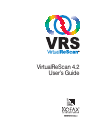 1
1
-
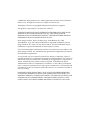 2
2
-
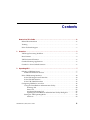 3
3
-
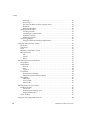 4
4
-
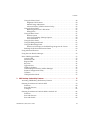 5
5
-
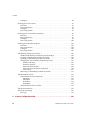 6
6
-
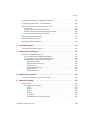 7
7
-
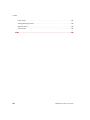 8
8
-
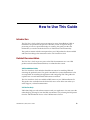 9
9
-
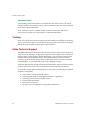 10
10
-
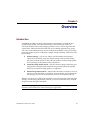 11
11
-
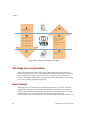 12
12
-
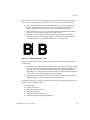 13
13
-
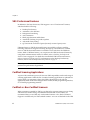 14
14
-
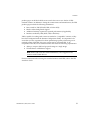 15
15
-
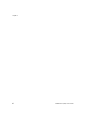 16
16
-
 17
17
-
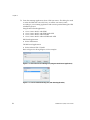 18
18
-
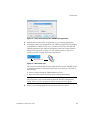 19
19
-
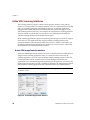 20
20
-
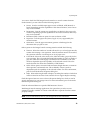 21
21
-
 22
22
-
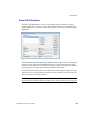 23
23
-
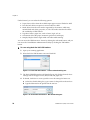 24
24
-
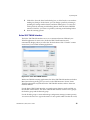 25
25
-
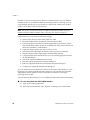 26
26
-
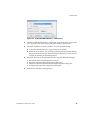 27
27
-
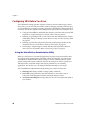 28
28
-
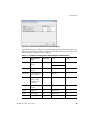 29
29
-
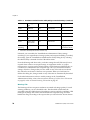 30
30
-
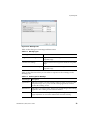 31
31
-
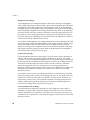 32
32
-
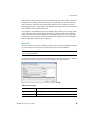 33
33
-
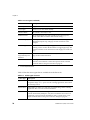 34
34
-
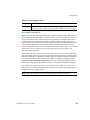 35
35
-
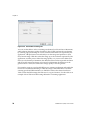 36
36
-
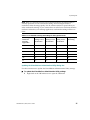 37
37
-
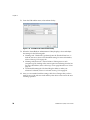 38
38
-
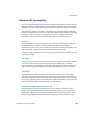 39
39
-
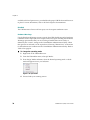 40
40
-
 41
41
-
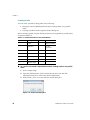 42
42
-
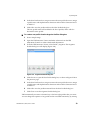 43
43
-
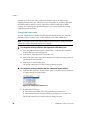 44
44
-
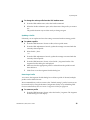 45
45
-
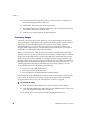 46
46
-
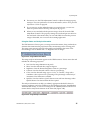 47
47
-
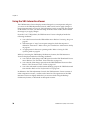 48
48
-
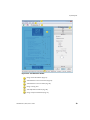 49
49
-
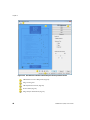 50
50
-
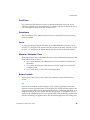 51
51
-
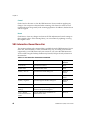 52
52
-
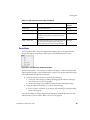 53
53
-
 54
54
-
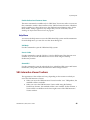 55
55
-
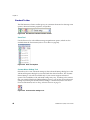 56
56
-
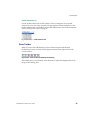 57
57
-
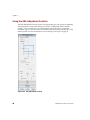 58
58
-
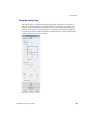 59
59
-
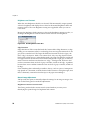 60
60
-
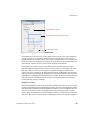 61
61
-
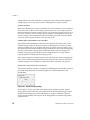 62
62
-
 63
63
-
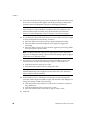 64
64
-
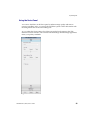 65
65
-
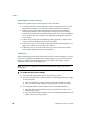 66
66
-
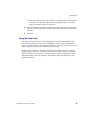 67
67
-
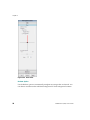 68
68
-
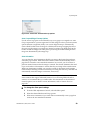 69
69
-
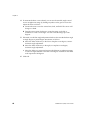 70
70
-
 71
71
-
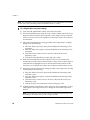 72
72
-
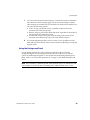 73
73
-
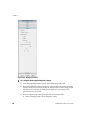 74
74
-
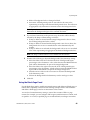 75
75
-
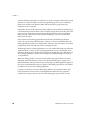 76
76
-
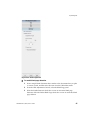 77
77
-
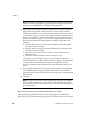 78
78
-
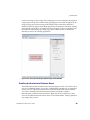 79
79
-
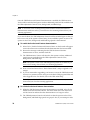 80
80
-
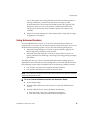 81
81
-
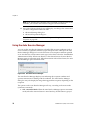 82
82
-
 83
83
-
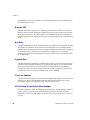 84
84
-
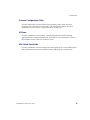 85
85
-
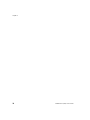 86
86
-
 87
87
-
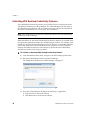 88
88
-
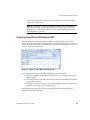 89
89
-
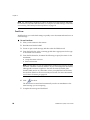 90
90
-
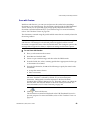 91
91
-
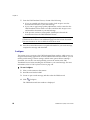 92
92
-
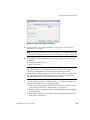 93
93
-
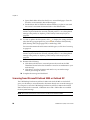 94
94
-
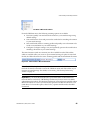 95
95
-
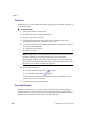 96
96
-
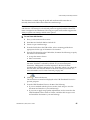 97
97
-
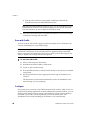 98
98
-
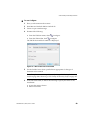 99
99
-
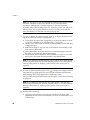 100
100
-
 101
101
-
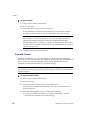 102
102
-
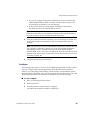 103
103
-
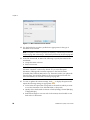 104
104
-
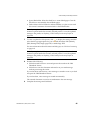 105
105
-
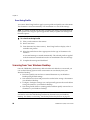 106
106
-
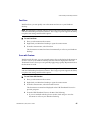 107
107
-
 108
108
-
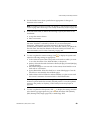 109
109
-
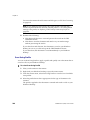 110
110
-
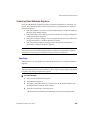 111
111
-
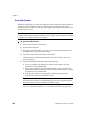 112
112
-
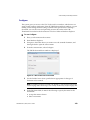 113
113
-
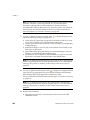 114
114
-
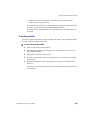 115
115
-
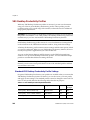 116
116
-
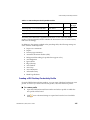 117
117
-
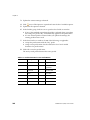 118
118
-
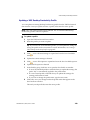 119
119
-
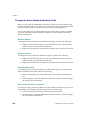 120
120
-
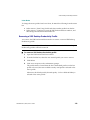 121
121
-
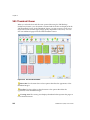 122
122
-
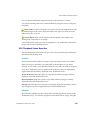 123
123
-
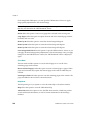 124
124
-
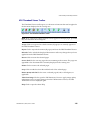 125
125
-
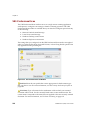 126
126
-
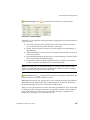 127
127
-
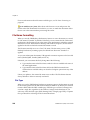 128
128
-
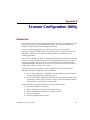 129
129
-
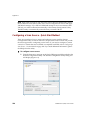 130
130
-
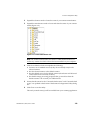 131
131
-
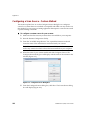 132
132
-
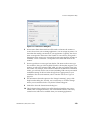 133
133
-
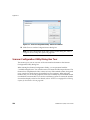 134
134
-
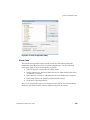 135
135
-
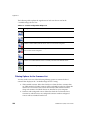 136
136
-
 137
137
-
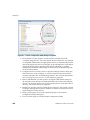 138
138
-
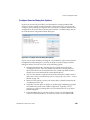 139
139
-
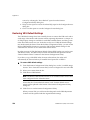 140
140
-
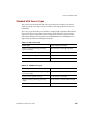 141
141
-
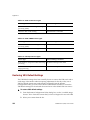 142
142
-
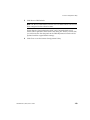 143
143
-
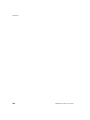 144
144
-
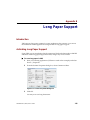 145
145
-
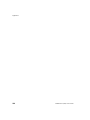 146
146
-
 147
147
-
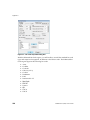 148
148
-
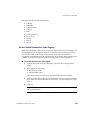 149
149
-
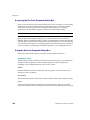 150
150
-
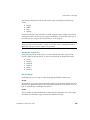 151
151
-
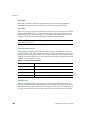 152
152
-
 153
153
-
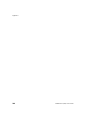 154
154
-
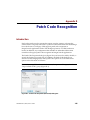 155
155
-
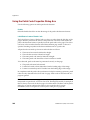 156
156
-
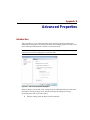 157
157
-
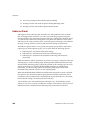 158
158
-
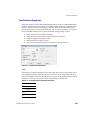 159
159
-
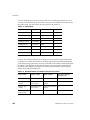 160
160
-
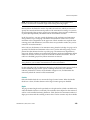 161
161
-
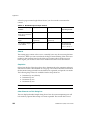 162
162
-
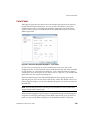 163
163
-
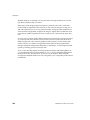 164
164
-
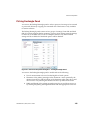 165
165
-
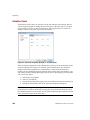 166
166
-
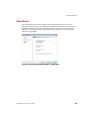 167
167
-
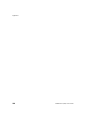 168
168
-
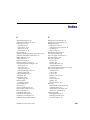 169
169
-
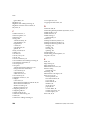 170
170
-
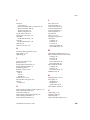 171
171
-
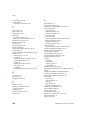 172
172
-
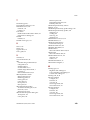 173
173
-
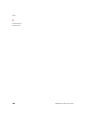 174
174
Kofax UP-D005-0001 User guide
- Category
- Software licenses/upgrades
- Type
- User guide
- This manual is also suitable for
Ask a question and I''ll find the answer in the document
Finding information in a document is now easier with AI
Related papers
-
Kofax VirtualReScan 4.5 User guide
-
Kofax Capture 11.1.0 Operating instructions
-
Kofax Power PDF 4.0.0 Quick start guide
-
Kofax ReadSoft Invoices 6.1.0 Installation guide
-
Kofax Communication Server 10.3.0 Technical Manual
-
Kofax ReadSoft Invoices 6.1.0 Installation guide
-
Kofax eFlow 6.0.2 User guide
-
Kofax Copitrak Edge 2.5.0 Configuration Guide
-
Kofax Communication Server 10.3.0 Administration Guide
-
Kofax Communication Server 10.3.0 Technical Manual