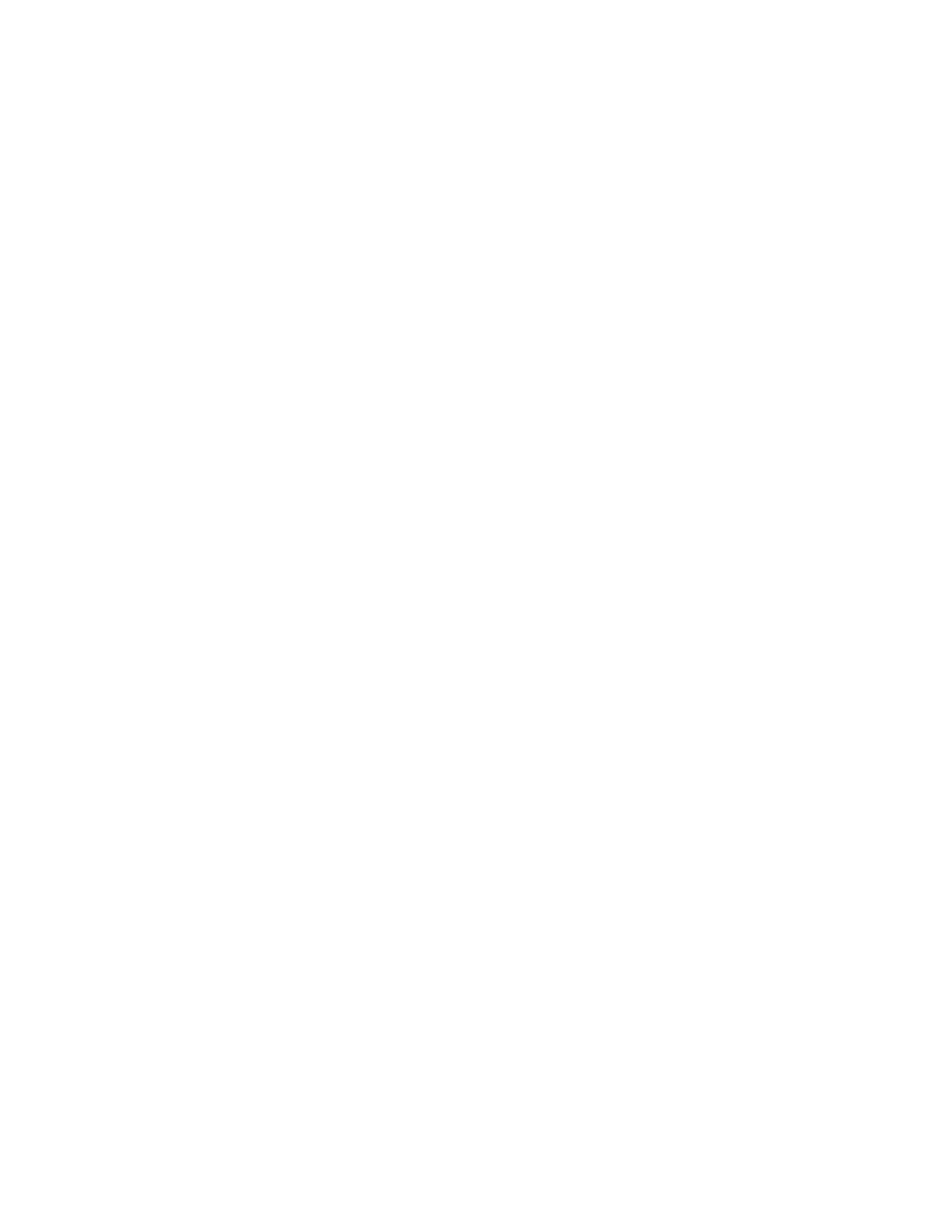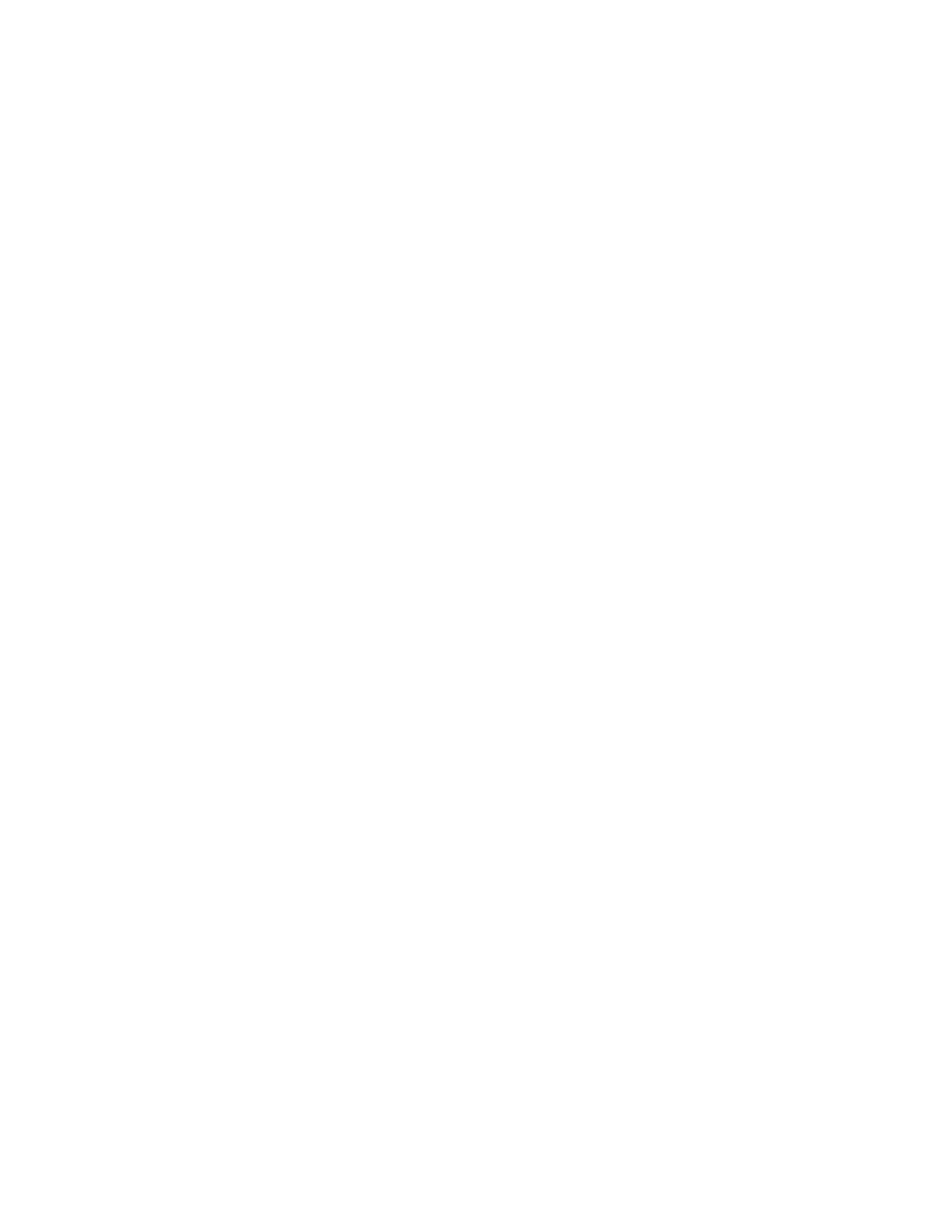
Replacingthemicroprocessor.......68
Replacingthecoverpresenceswitch....70
Replacingtheprimaryharddiskdrive....72
Installingorreplacingthesecondaryharddisk
drive.................74
Installingthesolid-statedrive.......81
Replacingthefrontfanassembly.....83
ReplacingthefrontaudioandUSB
assembly...............85
Replacingtheinternalspeaker.......87
Replacingthethermalsensor.......89
ReplacingtheWi-Fiunits.........91
InstallingorremovingtherearWi-Fiantenna.96
InstallingorremovingthefrontWi-Fi
antenna...............99
Replacingthekeyboardormouse.....102
Completingthepartsreplacement.....103
Chapter6.Recoveryinformation..107
RecoveryinformationfortheWindows7operating
system..................107
Creatingandusingrecoverymedia.....107
Performingbackupandrecovery
operations..............108
UsingtheRescueandRecovery
workspace..............109
Creatingandusingarescuemedium....110
Reinstallingpreinstalledapplicationsand
devicedrivers.............111
Reinstallingsoftwareprograms......112
Reinstallingdevicedrivers........112
Solvingrecoveryproblems........112
RecoveryinformationfortheWindows8operating
system..................113
Chapter7.UsingtheSetupUtility
program...............115
StartingtheSetupUtilityprogram.......115
Viewingandchangingsettings........115
Usingpasswords..............115
Passwordconsiderations.........116
Power-OnPassword..........116
AdministratorPassword.........116
HardDiskPassword...........116
Setting,changing,anddeletingapassword..116
Erasinglostorforgottenpasswords(clearing
CMOS)................117
Enablingordisablingadevice........117
Selectingastartupdevice..........118
Selectingatemporarystartupdevice....118
Selectingorchangingthestartupdevice
sequence...............118
EnablingErPcompliancemode........118
ICEperformancemode...........119
ICEthermalalert..............119
ExitingtheSetupUtilityprogram.......120
Chapter8.Updatingsystem
programs..............121
Usingsystemprograms...........121
Updating(ashing)theBIOSfromadisc....121
Updating(ashing)theBIOSfromyouroperating
system..................122
RecoveringfromaPOST/BIOSupdatefailure..122
Chapter9.Preventingproblems..123
Keepingyourcomputercurrent........123
Gettingthelatestdevicedriversforyour
computer...............123
Updatingyouroperatingsystem......123
UsingSystemUpdate..........124
Cleaningandmaintenance..........124
Basics................124
Cleaningyourcomputer.........125
Goodmaintenancepractices.......126
Movingyourcomputer...........126
Chapter10.Troubleshootingand
diagnostics.............127
Basictroubleshooting............127
Troubleshootingprocedure..........128
Troubleshooting..............128
Audioproblems............129
CDproblems.............130
DVDproblems.............131
Intermittentproblems..........133
Keyboard,mouse,orpointingdevice
problems...............133
Monitorproblems............135
Networkingproblems..........136
Optionproblems............139
Performanceandlockupproblems.....140
Printerproblems............141
Serialportproblems...........142
Softwareproblems...........142
USBproblems.............143
LenovoSolutionCenter...........144
Chapter11.Gettinginformation,help,
andservice.............145
Informationresources............145
LenovoThinkVantageTools........145
LenovoWelcome............145
HelpandSupport............145
SafetyandWarranty...........145
iiThinkCentreM83,M93/pUserGuide