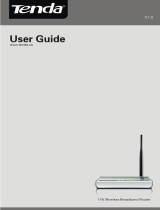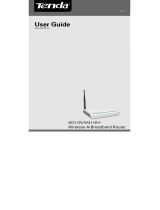11N Wireless Broadband Router User Guide
Contents
CHAPTER 1 PRODUCT INTRODUCTION .......................................1
1.1 Package Contents.............................................. 1
1.2 LED Indicators and Port Description ..................... 1
CHAPTER 2 PRODUCT INSTALLATION .........................................4
CHAPTER 3 HOW TO CONFIGURE TO ACCESS THE
INTERNET ..............................................................................................6
3.1 How to Set the Network Configurations ................ 6
3.2 Log in to the Router ........................................ 10
3.3 Fast Internet Access ........................................ 11
3.4 Fast Encryption............................................... 12
CHAPTER 4 ADVANCED SETTINGS...............................................14
4.1 System Status ................................................ 14
4.2 WAN Settings ................................................. 15
4.3 LAN Settings .................................................. 19
4.4 MAC Clone ..................................................... 19
4.5 DNS Settings.................................................. 20
4.6 WAN Medium Type .......................................... 20
4.7 Bandwidth Control........................................... 21
4.8 Traffic Statistics .............................................. 24
4.9 WAN Speed .................................................... 25
CHAPTER 5 WLAN SETTINGS.........................................................27
5.1 Wireless Basic Settings .................................... 27
5.2 Wireless Security Settings ................................ 31
5.2.1 WPS Settings........................................................................... 31
5.2.2 WPA- PSK............................................................................... 32
5.2.3 WPA2- PSK............................................................................. 33
5.2.4 WEP ........................................................................................ 34
5.3 Wireless Access Control ................................... 35