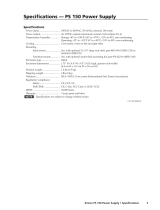Page is loading ...

User’s Manual
Extron Electronics, USA
1230 South Lewis Street
Anaheim, CA 92805
USA
714.491.1500
Fax 714.491.1517
Extron Electronics, Europe
Beeldschermweg 6C
3821 AH Amersfoort
The Netherlands
+31.33.453.4040
Fax +31.33.453.4050
Extron Electronics, Asia
135 Joo Seng Road, #04-01
PM Industrial Building
Singapore 368363
+65.6383.4400
Fax +65.6383.4664
Extron Electronics, Japan
Daisan DMJ Building 6F
3-9-1 Kudan Minami
Chiyoda-ku, Tokyo 102-0074 Japan
+81.3.3511.7655
Fax +81.3.3511.7656
www.extron.com
© 2002 Extron Electronics. All rights reserved.
Y/C Separator Switcher
68-314-01
Printed in the USA
YCS SW6 MX

Precautions
This symbol is intended to alert the user of important
operating and maintenance (servicing) instructions
in the literature provided with the equipment.
This symbol is intended to alert the user of the
presence of uninsulated dangerous voltage within
the product's enclosure that may present a risk of
electric shock.
Caution
Read Instructions • Read and understand all safety and operating
instructions before using the equipment.
Retain Instructions • The safety instructions should be kept for future
reference.
Follow Warnings • Follow all warnings and instructions marked on the
equipment or in the user information.
Avoid Attachments • Do not use tools or attachments that are not
recommended by the equipment manufacturer because they may be
hazardous.
Warning
Power sources • This equipment should be operated only from the power source
indicated on the product. This equipment is intended to be used with a main
power system with a grounded (neutral) conductor. The third (grounding) pin is
a safety feature, do not attempt to bypass or disable it.
Power disconnection • To remove power from the equipment safely, remove all
power cords from the rear of the equipment, or the desktop power module (if
detachable), or from the power source receptacle (wall plug).
Power cord protection • Power cords should be routed so that they are not likely to
be stepped on or pinched by items placed upon or against them.
Servicing • Refer all servicing to qualified service personnel. There are no user-
serviceable parts inside. To prevent the risk of shock, do not attempt to service
this equipment yourself because opening or removing covers may expose you to
dangerous voltage or other hazards.
Slots and openings • If the equipment has slots or holes in the enclosure, these are
provided to prevent overheating of sensitive components inside. These openings
must never be blocked by other objects.
Lithium battery • There is a danger of explosion if battery is incorrectly replaced.
Replace it only with the same or equivalent type recommended by the
manufacturer. Dispose of used batteries according to the manufacturer's
instructions.
Ce symbole sert à avertir l’utilisateur que la
documentation fournie avec le matériel contient des
instructions importantes concernant l’exploitation
et la maintenance (réparation).
Ce symbole sert à avertir l’utilisateur de la présence
dans le boîtier de l’appareil de tensions dangereuses
non isolées posant des risques d’électrocution.
Attention
Lire les instructions• Prendre connaissance de toutes les consignes de
sécurité et d’exploitation avant d’utiliser le matériel.
Conserver les instructions• Ranger les consignes de sécurité afin de
pouvoir les consulter à l’avenir.
Respecter les avertissements • Observer tous les avertissements et
consignes marqués sur le matériel ou présentés dans la documentation
utilisateur.
Eviter les pièces de fixation • Ne pas utiliser de pièces de fixation ni
d’outils non recommandés par le fabricant du matériel car cela
risquerait de poser certains dangers.
Avertissement
Alimentations• Ne faire fonctionner ce matériel qu’avec la source d’alimentation
indiquée sur l’appareil. Ce matériel doit être utilisé avec une alimentation
principale comportant un fil de terre (neutre). Le troisième contact (de mise à la
terre) constitue un dispositif de sécurité : n’essayez pas de la contourner ni de la
désactiver.
Déconnexion de l’alimentation• Pour mettre le matériel hors tension sans danger,
déconnectez tous les cordons d’alimentation de l’arrière de l’appareil ou du
module d’alimentation de bureau (s’il est amovible) ou encore de la prise secteur.
Protection du cordon d’alimentation • Acheminer les cordons d’alimentation de
manière à ce que personne ne risque de marcher dessus et à ce qu’ils ne soient pas
écrasés ou pincés par des objets.
Réparation-maintenance • Faire exécuter toutes les interventions de réparation-
maintenance par un technicien qualifié. Aucun des éléments internes ne peut être
réparé par l’utilisateur. Afin d’éviter tout danger d’électrocution, l’utilisateur ne
doit pas essayer de procéder lui-même à ces opérations car l’ouverture ou le
retrait des couvercles risquent de l’exposer à de hautes tensions et autres dangers.
Fentes et orifices • Si le boîtier de l’appareil comporte des fentes ou des orifices,
ceux-ci servent à empêcher les composants internes sensibles de surchauffer. Ces
ouvertures ne doivent jamais être bloquées par des objets.
Lithium Batterie • Il a danger d'explosion s'll y a remplacment incorrect de la
batterie. Remplacer uniquement avec une batterie du meme type ou d'un ype
equivalent recommande par le constructeur. Mettre au reut les batteries usagees
conformement aux instructions du fabricant.
Safety Instructions • English
Consignes de Sécurité • Français
Sicherheitsanleitungen • Deutsch
Dieses Symbol soll dem Benutzer in der im
Lieferumfang enthaltenen Dokumentation
besonders wichtige Hinweise zur Bedienung und
Wartung (Instandhaltung) geben.
Dieses Symbol soll den Benutzer darauf aufmerksam
machen, daß im Inneren des Gehäuses dieses
Produktes gefährliche Spannungen, die nicht isoliert
sind und die einen elektrischen Schock verursachen
können, herrschen.
Achtung
Lesen der Anleitungen • Bevor Sie das Gerät zum ersten Mal verwenden,
sollten Sie alle Sicherheits-und Bedienungsanleitungen genau
durchlesen und verstehen.
Aufbewahren der Anleitungen • Die Hinweise zur elektrischen Sicherheit
des Produktes sollten Sie aufbewahren, damit Sie im Bedarfsfall darauf
zurückgreifen können.
Befolgen der Warnhinweise • Befolgen Sie alle Warnhinweise und
Anleitungen auf dem Gerät oder in der Benutzerdokumentation.
Keine Zusatzgeräte • Verwenden Sie keine Werkzeuge oder Zusatzgeräte,
die nicht ausdrücklich vom Hersteller empfohlen wurden, da diese eine
Gefahrenquelle darstellen können.
Vorsicht
Stromquellen • Dieses Gerät sollte nur über die auf dem Produkt angegebene
Stromquelle betrieben werden. Dieses Gerät wurde für eine Verwendung mit
einer Hauptstromleitung mit einem geerdeten (neutralen) Leiter konzipiert. Der
dritte Kontakt ist für einen Erdanschluß, und stellt eine Sicherheitsfunktion dar.
Diese sollte nicht umgangen oder außer Betrieb gesetzt werden.
Stromunterbrechung • Um das Gerät auf sichere Weise vom Netz zu trennen,
sollten Sie alle Netzkabel aus der Rückseite des Gerätes, aus der externen
Stomversorgung (falls dies möglich ist) oder aus der Wandsteckdose ziehen.
Schutz des Netzkabels • Netzkabel sollten stets so verlegt werden, daß sie nicht
im Weg liegen und niemand darauf treten kann oder Objekte darauf- oder
unmittelbar dagegengestellt werden können.
Wartung • Alle Wartungsmaßnahmen sollten nur von qualifiziertem
Servicepersonal durchgeführt werden. Die internen Komponenten des Gerätes
sind wartungsfrei. Zur Vermeidung eines elektrischen Schocks versuchen Sie in
keinem Fall, dieses Gerät selbst öffnen, da beim Entfernen der Abdeckungen die
Gefahr eines elektrischen Schlags und/oder andere Gefahren bestehen.
Schlitze und Öffnungen • Wenn das Gerät Schlitze oder Löcher im Gehäuse
aufweist, dienen diese zur Vermeidung einer Überhitzung der empfindlichen
Teile im Inneren. Diese Öffnungen dürfen niemals von anderen Objekten
blockiert werden.
Litium-Batterie • Explosionsgefahr, falls die Batterie nicht richtig ersetzt wird.
Ersetzen Sie verbrauchte Batterien nur durch den gleichen oder einen
vergleichbaren Batterietyp, der auch vom Hersteller empfohlen wird. Entsorgen
Sie verbrauchte Batterien bitte gemäß den Herstelleranweisungen.
Este símbolo se utiliza para advertir al usuario sobre
instrucciones importantes de operación y
mantenimiento (o cambio de partes) que se desean
destacar en el contenido de la documentación
suministrada con los equipos.
Este símbolo se utiliza para advertir al usuario sobre
la presencia de elementos con voltaje peligroso sin
protección aislante, que puedan encontrarse dentro
de la caja o alojamiento del producto, y que puedan
representar riesgo de electrocución.
Precaucion
Leer las instrucciones • Leer y analizar todas las instrucciones de
operación y seguridad, antes de usar el equipo.
Conservar las instrucciones • Conservar las instrucciones de seguridad
para futura consulta.
Obedecer las advertencias • Todas las advertencias e instrucciones
marcadas en el equipo o en la documentación del usuario, deben ser
obedecidas.
Evitar el uso de accesorios • No usar herramientas o accesorios que no
sean especificamente recomendados por el fabricante, ya que podrian
implicar riesgos.
Advertencia
Alimentación eléctrica • Este equipo debe conectarse únicamente a la fuente/tipo
de alimentación eléctrica indicada en el mismo. La alimentación eléctrica de este
equipo debe provenir de un sistema de distribución general con conductor
neutro a tierra. La tercera pata (puesta a tierra) es una medida de seguridad, no
puentearia ni eliminaria.
Desconexión de alimentación eléctrica • Para desconectar con seguridad la
acometida de alimentación eléctrica al equipo, desenchufar todos los cables de
alimentación en el panel trasero del equipo, o desenchufar el módulo de
alimentación (si fuera independiente), o desenchufar el cable del receptáculo de
la pared.
Protección del cables de alimentación • Los cables de alimentación eléctrica se
deben instalar en lugares donde no sean pisados ni apretados por objetos que se
puedan apoyar sobre ellos.
Reparaciones/mantenimiento • Solicitar siempre los servicios técnicos de personal
calificado. En el interior no hay partes a las que el usuario deba acceder. Para
evitar riesgo de electrocución, no intentar personalmente la reparación/
mantenimiento de este equipo, ya que al abrir o extraer las tapas puede quedar
expuesto a voltajes peligrosos u otros riesgos.
Ranuras y aberturas • Si el equipo posee ranuras o orificios en su caja/alojamiento,
es para evitar el sobrecalientamiento de componentes internos sensibles. Estas
aberturas nunca se deben obstruir con otros objetos.
Batería de litio • Existe riesgo de explosión si esta batería se coloca en la posición
incorrecta. Cambiar esta batería únicamente con el mismo tipo (o su equivalente)
recomendado por el fabricante. Desachar las baterías usadas siguiendo las
instrucciones del fabricante.
Instrucciones de seguridad • Español
FCC Class A Notice
Note: This equipment has been tested and found to comply with the limits for a
Class A digital device, pursuant to part 15 of the FCC Rules. These limits are designed
to provide reasonable protection against harmful interference when the equipment is
operated in a commercial environment. This equipment generates, uses and can
radiate radio frequency energy and, if not installed and used in accordance with the
instruction manual, may cause harmful interference to radio communications.
Operation of this equipment in a residential area is likely to cause harmful
interference, in which case the user will be required to correct the interference at his
own expense.
Note: This unit was tested with shielded cables on the peripheral devices. Shielded
cables must be used with the unit to ensure compliance.
Extron’s Warranty
Extron Electronics warrants this product against defects in materials and
workmanship for a period of three years from the date of purchase. In the event of
malfunction during the warranty period attributable directly to faulty workmanship
and/or materials, Extron Electronics will, at its option, repair or replace said products
or components, to whatever extent it shall deem necessary to restore said product to
proper operating condition, provided that it is returned within the warranty period,
with proof of purchase and description of malfunction to:
USA, Canada, South America, Europe, Africa, and the Middle East:
and Central America:
Extron Electronics, Europe
Extron Electronics Beeldschermweg 6C
1230 South Lewis Street 3821 AH Amersfoort
Anaheim, CA 92805, USA The Netherlands
Asia: Japan:
Extron Electronics, Japan
Extron Electronics, Asia Daisan DMJ Bldg. 6F,
135 Joo Seng Road, #04-01 3-9-1 Kudan Minami
PM Industrial Bldg. Chiyoda-ku, Tokyo 102-0074
Singapore 368363 Japan
This Limited Warranty does not apply if the fault has been caused by misuse,
improper handling care, electrical or mechanical abuse, abnormal operating conditions
or non-Extron authorized modification to the product.
If it has been determined that the product is defective, please call Extron and ask for
an Applications Engineer at (714) 491-1500 (USA), 31.33.453.4040 (Europe),
65.6383.4400 (Asia), or 81.3.3511.7655 (Japan) to receive an RA# (Return
Authorization number). This will begin the repair process as quickly as possible.
Units must be returned insured, with shipping charges prepaid. If not insured, you
assume the risk of loss or damage during shipment. Returned units must include the
serial number and a description of the problem, as well as the name of the person to
contact in case there are any questions.
Extron Electronics makes no further warranties either expressed or implied with
respect to the product and its quality, performance, merchantability, or fitness for any
particular use. In no event will Extron Electronics be liable for direct, indirect, or
consequential damages resulting from any defect in this product even if Extron
Electronics has been advised of such damage.
Please note that laws vary from state to state and country to country, and that some
provisions of this warranty may not apply to you.

iYCS SW6 MX • Table of Contents
Chapter 1 • Introduction .......................................................... 1-1
Features ...................................................................................... 1-2
Chapter 2 • Installation and Operation ........................ 2-1
Installation ................................................................................ 2-2
Rear panel features ............................................................... 2-2
Installation procedure ........................................................... 2-3
Mounting the switcher ...................................................... 2-3
Installing the rubber feet .................................................. 2-4
Cabling the switcher .......................................................... 2-4
Attaching remote control devices ........................................ 2-6
Installing an IR 20 infrared remote control ....................... 2-6
Operation ................................................................................... 2-6
Front panel features .............................................................. 2-7
Selecting an input .................................................................. 2-7
Chapter 3 • Serial Communication ................................... 3-1
RS-232 Programmer’s Guide............................................. 3-2
Switcher-initiated messages.................................................. 3-2
Switcher error responses ....................................................... 3-3
Using the command/response table ..................................... 3-3
Command/response table ..................................................... 3-4
Universal SW Control Program ....................................... 3-5
Installing the software .......................................................... 3-5
Using the software ................................................................ 3-5
Remote Contact Closure Operation ............................. 3-6
Appendix • Reference Information................................. A-1
Specifications ......................................................................... A-2
Part Numbers .......................................................................... A-3
Related part numbers........................................................... A-3
Super high resolution cable ................................................. A-4
S-video cable ......................................................................... A-5
Table of Contents
68-314-01 Rev. D
Printed in the USA
05 02

ii
YCS SW6 MX • Table of Contents
Table of Contents, cont’d
YCS SW6 MX
1
Chapter One
Introduction
Features

YCS SW6 MX • Introduction
Introduction, cont’d
YCS SW6 MX
2
Chapter Two
Installation and Operation
Installation
Operation
Introduction
The Extron YCS SW6 MX is a video decoder/encoder/switcher
with both composite and S-video outputs. It separates input
composite video signals into their YC (luminance and
chrominance) components (S-video), or it combines input
S-video YC signals into composite video format. Both formats
are available for output regardless of the selected input type.
Six switchable inputs are available. Inputs 1 – 4 use either BNC
or mini-DIN connectors for either composite video or S-video.
Inputs 5 and 6 use BNC connectors for composite video.
Switching occurs during the vertical blanking interval of the
video signal.
Features
Video formats — The switcher can be configured to operate in
either NTSC or PAL mode.
Inputs — Six inputs are provided. Four can be used as either
composite video or S-video, and two are dedicated to
composite video.
Built-in YC separator — Composite video can be converted to
S-video.
Built-in YC combiner — S-video can be converted to composite
video.
Dual buffered outputs — Two outputs are provided. One is for
composite video, and one is for S-video. These outputs
function simultaneously.
Multiple control methods — You can select an input by using
any of the following:
• Front panel control buttons
• Extron’s control program for Windows
• RS-232 command using Extron’s Simple Instruction Set™
(SIS™)
• Third-party contact closure remote control
• Infrared remote control
Power supply — The switcher includes a 100VAC to 240VAC,
50/60 Hz, internal, auto-switchable power supply.
Rack mountable — The switcher can be rack mounted on one
side of an optional 1U rack shelf (Extron part number
60-190-01).
1-2

YCS SW6 MX • Installation and Operation
YCS SW6 MX • Installation and Operation
Installation and Operation, cont’d
2-3
Installation and Operation
Installation
Rear panel features
Figure 1 — YCS SW6 MX rear panel
1
AC power connector — One standard AC power connector
attaches the switcher to any power source from 100VAC to
240VAC, operating at 50 or 60 Hz.
2
Input BNC connectors — Six BNC female connectors for
composite video input devices.
3
Output BNC connector — One BNC female connector for a
composite video output device.
4
Remote connector — One 9-pin D female RS-232 connector that
allows you to attach a host/computer, contact closure, or
infrared remote control device to the switcher.
5
Output 4-pin mini-DIN connector — One 4-pin mini-DIN
female connector for an S-video output device.
6
Switch module — DIP switch module that selects between
composite video and S-video for inputs 1 – 4, and selects
between NTSC and PAL.
1 — Input 1
Up — Input 1 is composite video.
Down — Input 1 is S-video.
2 — Input 2
Up — Input 2 is composite video.
Down — Input 2 is S-video.
3 — Input 3
Up — Input 3 is composite video.
Down — Input 3 is S-video.
4 — Input 4
Up — Input 4 is composite video.
Down — Input 4 is S-video.
2-2
5 — Not used
6 — Not used
7 — Not used
8 — Video standard
Up — Video standard is NTSC.
Down — Video standard is PAL.
7
Input 4-pin mini-DIN connectors — Four 4-pin mini-DIN
female connectors for S-video input devices.
Installation procedure
To install a YCS SW6 MX switcher, perform the following steps:
1
If desired, mount the switcher in a rack (see “Mounting
the switcher”, below). Otherwise, install the rubber feet
(see “Installing the rubber feet” on page 2-4).
2
Turn off power to the input and output devices ,and
unplug the power cables from them.
3
Attach the switcher to the input devices and output
devices (see “Cabling” on page 2-4).
4
Set the DIP switches on the switcher (see item 6 on
page 2-2).
5
If desired, attach an optional or third-party remote control
device (see “Attaching remote control devices” on page 2-
5).
6
Plug the switcher, input devices, and output devices into a
grounded AC source, and turn on the input and output
devices..
7
The image from the selected input device should appear
on the output device. If it does not, double-check steps 3 –
5, and make adjustments as needed.
Mounting the switcher
The YCS SW6 MX switcher can be rack mounted on one side of
an optional 19”, 1U Universal Rack Shelf (Extron part number
60-190-01). To rack mount the switcher, do the following:
1. If feet were previously installed on the bottom of the
switcher, remove them.
2. Mount the switcher on the rack shelf as shown in figure 2.
Attach two 4-40 x 1/8 screws in opposite (diagonal)
corners to secure the switcher to the shelf.
1
2
3
4
5
6
7

YCS SW6 MX • Installation and Operation
YCS SW6 MX • Installation and Operation
Installation and Operation, cont’d
2-52-4
Figure 2 — Mounting the switcher
3. If a false front panel is required, mount it on the shelf
using the front two holes.
Installing the rubber feet
The switcher ships with four uninstalled rubber feet. Install the
rubber feet only if you are not rack-mounting the switcher. To
install the rubber feet, do the following:
1. Turn the switcher upside down and place it on a flat
surface.
2. Remove the protective backing from a rubber foot.
3. Place the rubber foot on one corner of the switcher’s
bottom surface, and press it into place.
4. Repeat steps 2 and 3 to install a rubber foot on each of the
remaining corners of the switcher.
5. Turn the switcher right side up and place it in the desired
location.
Cabling the switcher
Use high resolution cable for all video input and output
connections. See page A-4 for Extron’s high-resolution cables.
To cable the YCS SW6 MX switcher, connect the input and
output devices to the switcher using figures 3, 4, and 5 as
a guide.
Figure 3 — Input and output cabling
Figure 4 — YCS SW6 MX application diagram
Figure 5 — Video conferencing application
RS-232 Control
DVD PlayersCable Box DSS Receiver
Monitor
VCR
VCR
Laserdisc Player
Video Camera
YCS SW6 MX
1
2
3
4
5
67
8
Composite
S-video
RS-232 Control
DVD PlayersLaptop
Extron
VSC 100GX
Preview
Monitor
VCR
Document
Camera
Videoconferencing
System
Video Camera
YCS SW6 MX
1
2
3
4
5
67
8
F
R
E
E
Z
E
ZO
O
M
OV
ER
U
ND
ER
C
E
N
T
E
R
I
N
G
/
P
A
N
VS
C
10
0G
X
F
I
L
T
E
R
I
N
G
G
E
N
L
O
C
K
HO
R
Z
VE
RT
I
I
I
S-VI
D
EO
R
GB
I
I
I
S
CA
N C
O
NV
ERT
E
R
M
IN
M
A
X
S
IG
NA
L
L
O
CK
BU
R
ST
L
OC
K
H
OR
Z
SU
B
PH
A
SE
PHA
S
E

YCS SW6 MX • Installation and Operation
YCS SW6 MX • Installation and Operation
Installation and Operation, cont’d
2-6
Attaching remote control devices
The remote connector provides a way to control the switcher by
using contact closure devices such as the following:
• Extron’s IR 20 infrared remote control (see “Installing an IR 20
infrared remote control” below).
• Remote contact closure (see “Remote Contact Closure
Operation” on page 3-6).
• RS-232 port and a host computer (see “Serial Communication”
on page 3-2).
Installing an IR 20 infrared remote control
The IR 20 remote control system includes the following
components:
• IR 20 remote control (hand-held remote control unit)
• IR detector with 6-foot (1.8 meter) cable and RJ-11 connector
• IR 20 adapter with 3-foot (0.9 meter) cable and RS-232 T
connector
• External 9VDC power supply for adapter.
To install an IR 20 infrared remote control, do the following:
1. Attach the 9-pin T plug on the IR 20 adapter to the remote
connector on the rear panel of the switcher (figure 6).
Figure 6 — Installing the IR 20 infrared remote
control
2. If a host RS-232 device is also being attached, connect its
RS-232 plug to the unused side of the adapter’s RS-232
T connector.
3. Plug the IR detector’s male plug into the IR 20 adapter’s
RJ-11 female connector.
4. Connect the 9VDC power supply to the IR 20 adapter.
5. Position the IR detector (limited by its cable length) in the
best position to receive infrared light from the IR 20 hand-
held remote control.
Operation
Front panel features
Figure 7 — Front panel features
1
Power LED — Lights to indicate that power is supplied to the
switcher.
2
Input selection LEDs — Light to indicate the active input.
3
Input selection buttons — Allow you to select the input to be
displayed.
Selecting an input
The YCS SW6 MX switcher is a video decoder/encoder/
switcher with both composite and S-video outputs. It separates
composite video into S-video format, or it combines S-video
(YC) input signals into composite video format. Both formats
are available as outputs, regardless of the selected input type.
To select an input using the front panel buttons, press the button
for the desired input. The LED for the selected input turns on.
When a new input is selected, switching does not occur until the
next vertical blanking interval of the current input signal. The
output is then switched to the new input.
2-7
12345678
IR 20
Remote Control
IR Detector
RS-232
T Connector
IR 20 Remote Control
Adapter
IR-20
YCS SW6 MX
PC Computer
1 2
3

YCS SW6 MX • Installation and Operation
Installation and Operation, cont’d
YCS SW6 MX
2-8
3
Chapter 3
Serial Communication
RS-232 Programmer’s Guide
Universal SW Control Program
Remote Contact Closure Operation

YCS SW6 MX • Serial Communication
YCS SW6 MX • Serial Communication
Serial Communication, cont’d
The YCS SW6 MX switcher can be controlled by a host computer
or other control device via an RS-232 connection with a protocol
of 9600 baud, 1 stop bit, no parity, and no flow control. The
control device can use either Extron’s Simple Instruction Set
(SIS) or the graphical control program for Windows.
The rear panel RS-232 9-pin D connector has the
following pin assignments:
Pin Description
1 Input #1
2 Transmit data
3 Receive data
4 Input #2
5 Ground
6 Input #3
7 Input #4
8 Input #5
9 Input #6
RS-232 Programmer’s Guide
SIS commands consist of one or more characters per field. No
special characters are required to begin or end a command
sequence. When the switcher determines that a command is
valid, it executes the command and sends a response to the host
device. All responses from the switcher to the host end with a
carriage return and a line feed (CR/LF =
), which signals the
end of the response character string. A string is one or more
characters.
Switcher-initiated messages
When a local event such as an input selection occurs, the
switcher responds by sending a message to the host. No
response is required from the host. The switcher-initiated
messages are listed below (underlined).
(C)COPYRIGHT 1997, EXTRON ELECTRONICS YCS SW6 MX,
Vx.xx
The switcher displays the copyright message when it first
powers on. Vx.xx is the firmware version number.
Serial Communication
DB9 Pin Locations
Female
51
96
Switcher error responses
When the switcher receives a valid SIS command, it executes the
command and sends a response to the host device. If the
switcher is unable to execute the command because the
command is invalid or it contains invalid parameters, the
switcher returns an error response to the host. The error
response codes and their descriptions are as follows:
E01 — Invalid input channel number (out of range)
E10 — Invalid command
E13 — Invalid value (out of range)
Using the command/response table
The table on page 3-4 lists the commands that the switcher
recognizes as valid, the responses that are returned to the host, a
description of the command’s function or the results of
executing the command, and an example of each command.
Lower case characters are acceptable in the command field only
where indicated.
Symbol definitions are shown at the beginning of the table. An
ASCII to HEX conversion table is provided in figure 8.
Figure 8 — ASCII-to-HEX conversion table
3-2 3-3
ASCII to HEX Conversion Table
•

YCS SW6 MX • Serial Communication
YCS SW6 MX • Serial Communication
Serial Communication, cont’d
3-4
Symbol definitions
= CR/LF (carriage return/line feed)
• = Space
X1
= Input number 0 – 6 (0 = Muted output)
X2
= Software version x.xx
X3
= Format
0 = Muted output, 5 = NTSC/composite video,
6 = NTSC/S-video, 7 = PAL/composite video,
8 = PAL/S-video
Command/response table
Command description ASCII Response
Select input channel
Select input channel
X1
X1
& C
X1
Example: 5& C5
Select input channel
X1
(audio)*
X1
! C
X1
Example: 2! C2
* If an audio/video switcher is chained to the RS-232 port of the YCS SW6 MX,
use this command to break the audio signal away from the video signal.
Request information
I/i V
X1
•T
X3
•QVER
X2
•M6
Example: I V2•T6•QVER1.23•M6
Current input - input 2, NTSC/S-video; software version = 1.23; and maximum
number of inputs = 6.
Request part number
N/n Nxx-xxx-xx
Example: N N60-224-01
Query software version
Q/q QVER
X2
Example: Q QVER1.23
3-5
Universal SW Control Program
The Universal SW Control Program, Extron part number
29-031-01, which ships with the YCS SW6 MX switcher, is
compatible with Windows 3.1, 3.11, 95/98, and NT. It provides
remote control of input selection.
Installing the software
The Universal SW Control Program is contained on a single 3.5”
diskette, and it can run from the floppy drive. However, it is
usually more convenient to load and run the program from the
hard drive.
To install the software from the floppy disk onto the hard drive,
run SETUP.EXE from the floppy disk, and follow the
instructions that appear on the screen. The program occupies
approximately 1 MB (megabyte) of hard disk space.
By default, the Windows installation creates a C:\UNIVSW
directory, and it places two icons (Universal Switcher Control
Pgm and Universal Switcher Help) into a group or folder
named “Extron Electronics”.
Using the software
To run the software, do the following:
1. Double-click on the Universal Switcher Control Pgm icon
in the Extron Electronics group or folder.
The Comm menu appears on the screen.
2. Click on the comm port that is connected to the switcher’s
RS-232 port.
The Universal SW Control Program window appears
(figure 9, on the next page). It displays the current input
selection.
3. Using normal Windows controls, you can perform the
same adjustments as from the front panel.

YCS SW6 MX • Serial Communication
Serial Communication, cont’d
YCS SW6 MX
A
Appendix
Reference Information
Specifications
Part Numbers
3-6
Figure 9 — Universal SW Control Program
For more information about program features, you can access
the Help program in any of the following ways:
• From the Extron Electronics program folder or group, double-
click on the Universal Switcher Help icon.
• From within the Universal SW Control Program, click on the
Help menu on the main screen.
• From within the Universal SW Control Program, press the F1
key.
Remote Contact Closure Operation
The RS-232 connector provides a way to control the switcher
from a remote contact closure device. This is made possible by
using pins that are not normally used by the RS-232 interface.
The contact closure pin assignments are shown in the table on
page 3-2.
To select a different input number through the RS-232 connector,
momentarily short the pin for the desired input number to the
signal ground (pin 5). To force one of the inputs to be selected,
leave the short to signal ground in place. This overrides any
front panel input selection.
Momentary contact is 250 – 500 milliseconds.
Avoid contact with pins 2 and 3, which are used
with the RS-232 interface. Shorting these pins to
ground or to other pins on the RS-232 connector
could damage internal circuits.

YCS SW6 MX • Reference Information
YCS SW6 MX • Reference Information
Reference Information, cont’d
Rack mount................................... Yes, with optional rack shelf, part
#60-190-01
Enclosure type .............................. Metal
Enclosure dimensions ................. 1.75" H x 8.75" W x 9.5" D (1U high, 1/2
rack width)
4.4 cm H x 22.2 cm W x 24.1 cm D
(Depth excludes connectors.)
Product weight ............................. 2.8 lbs (1.3 kg)
Shipping weight .......................... 5 lbs (2.3 kg)
Vibration ....................................... ISTA/NSTA 1A in carton (International
Safe Transit Association)
Listings .......................................... UL, CUL
Compliances ................................. CE, FCC Class A
MTBF ............................................. 30,000 hours
Warranty ....................................... 3 years parts and labor
Specifications are subject to change without notice.
Part Numbers
Related part numbers
Description Part number
YCS SW6 MX 60-224-01
1U, 19” universal rack shelf 60-190-01
IR 20 remote control system (US/Canada) 70-036-02
IR 20 remote control system (world) 70-036-03
YCS SW6 MX User’s Manual 68-314-01
RCA-6’ (1.8 m) RCA male to male cable 26-345-01
BNCM-RCAF adapter 10-264-01
Video
Gain ............................................... Unity
Bandwidth .................................... 30 MHz (-3dB)
Crosstalk ....................................... -60dB @ 3.58 MHz
Video input
Number/signal type ................... 4 NTSC/PAL S-video
6 NTSC/PAL composite video
Connectors .................................... 6 BNC female
4 4-pin mini-DIN female
Impedance .................................... 75 ohms
Return loss .................................... -30dB @ 5 MHz
Video output
Number/signal type ................... 1 NTSC/PAL S-video and composite
video
Connectors .................................... 1 BNC female
1 4-pin mini-DIN female
Minimum/maximum levels ...... Analog ....... 0.3V to 1.5V p-p
Impedance .................................... 75 ohms
Return loss .................................... -30dB @ 5 MHz
DC offset ....................................... ±5mV maximum with input at 0 offset
Switching type ............................. Vertical interval
Sync
Standards ...................................... NTSC, PAL
Control/remote — Y/C separator/switcher
Serial control port ........................ RS-232, 9-pin D female connector
Baud rate and protocol ............... 9600, 8-bit, 1 stop bit, no parity
Serial control pin configurations . 2 = TX, 3 = RX, 5 = GND
IR controller module ................... Extron IR 20
Program control ........................... Extron’s control program for Windows®
Extron’s Simple Instruction Set™ – SIS™
General
Power ............................................. 100VAC to 240VAC, 50/60 Hz, 12 watts,
internal, auto-switchable
Temperature/humidity .............. Storage -40° to +158°F (-40° to +70°C) /
10% to 90%, non-condensing
Operating +32° to +122°F (0° to +50°C) /
10% to 90%, non-condensing
A-3
Reference Information
A-2

YCS SW6 MX • Reference Information
YCS SW6 MX • Reference Information
Reference Information, cont’d
Super high resolution cable
Description Part number
Single conductor
SHR1-3’ 26-383-01
SHR1-6’ 26-383-12
SHR1-12’ 26-383-07
SHR1-25’ 26-383-04
SHR1-50’ 26-383-05
SHR1-75’ 26-383-06
SHR1-100’ 26-383-03
SHR1-150’ 26-383-08
SHR1-200’ 26-383-09
SHR1-250’ 26-383-10
SHR1-300’ 26-383-11
S-video cable
Description Part number
SVHS 6‘ 26-316-02
SVHS 12‘ 26-316-03
SVHS 20‘ 26-316-01
SVHS 30‘ 26-316-04
SVHS 50‘ 26-316-05
SVHS 75‘ 26-316-06
SVHS 100‘ 26-316-07
SVHSM-BNCF S-video male to
two male BNCs, 8” 26-353-01
A-4 A-5

YCS SW6 MX • Reference Information
Reference Information, cont’d
A-6
/