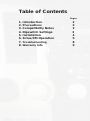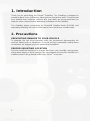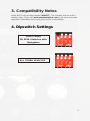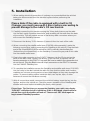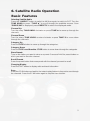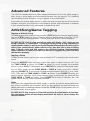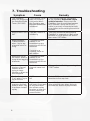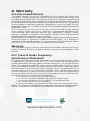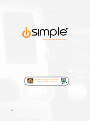iSimple PGHTY1 Owner's manual
- Category
- Car media receivers
- Type
- Owner's manual
This manual is also suitable for

iSimple
®
,
a division of AAMP of America™
13160 56th Court Clearwater, Florida 33760
Ph. 866-788-4237
©2007 AAMP of Florida, Inc.
Owner’s
Manual
Media Gateway
PXAMG
Expand Your Factory Radio
Harness Connection
Port 1
Port 2
Dip Switches
(See Manual)
USB
iSimple®
A Division of AAMP of America™
13190 56th Court Clearwater, FL 33760
Ph. 866-788-4237
©2012 AAMP of Florida, Inc.
www.isimplesolutions.com
add
Satellite
Radio
04-30-12
TOYOTA /
LEXUS / SCION
Owner’s Manual
GateWay
ISSR12

Table of Contents
Pages
1. Introduction 2
2. Precautions 2
3. Compatibility Notes 3
4. Dipswitch Settings 3
5. Installation 4
6. Sirius/XM Operation 5
7. Troubleshooting
8
8. Warranty Info
9

1
GateWay & Optional Add-ons
Harness Connection
Port 1
Port 2
Dip Switches
(See Manual)
USB
GateWay Harness
Part #: PGHTY1
Factory Radio
Not Included
GateWay
Part #: PXAMG
Harness Connection
Port 1
Port 2
Dip Switches
(See Manual)
USB
Harness Connection
Port 1
Port 2
Dip Switches
(See Manual)
USB
SXV100 Tuner
(not included)
OR
iPod Input
AUX Input
OR
OR
OR
HD Radio
Port 2
Bluetooth
*The GateWay will
only support 2 inputs.

2
1. Introduction
Thank you for purchasing the iSimple
®
GateWay. The GateWay is designed to
provide endless hours of listening pleasure from your factory radio. To ensure that
your satellite tuner performs correctly with your radio, we recommend that you
read this entire manual before attempting installation of the GateWay.
The GateWay allows connectivity for Sirius/XM Satellite Radio (SXV100 sold
seperately) enabling full control of this device from the factory installed radio.
2. Precautions
PREVENTING DAMAGE TO YOUR VEHICLE
To eliminate the risk of an electrical short, we recommend disconnecting the
vehicle’s battery prior to installation. If you do not feel comfortable making these
connections, we suggest you seek professional installation.
PROPER MOUNTING LOCATION
Securely install the interface in a location free from; heat, humidity, moving parts,
sharp metal edges or direct sunlight. We recommend securing the interface to a
suitable location using; double sided tape, Velcro
TM
or zip-ties.

3
3. Compatibility Notes
Radio MUST have a button labeled “AM/SAT”. This indicates that the radio is
satellite ready. Please visit www.isimplesolutions.com for the most up to date
application information and to verify your vehicle’s compatibility.
4. Dipswitch Settings
ALL OTHER VEHICLES
2010+ Camry
All 2010+ Vehicles with
Navigation

4
5. Installation
1. When making electrical connections it is always recommended that the vehicle’s
battery be disconnected from the electrical system before performing the
installation.
Please Note: If the radio is equipped with a built in CD
Changer, you must remove ALL discs before proceeding to
prevent damage to the radio’s CD mechanism.
2. Carefully remove the trim panels covering the 10mm bolts that secure the radio
into the dash cavity. Remove these bolts, and carefully pull the radio from the dash
of the vehicle. This will provide access to the factory radio connectors where you
will connect the GateWay harness.
3. Disconnect the factory 12-Pin harness (if present) from the back of the radio.
4. When connecting the satellite radio tuner (SXV100 sold separartely), make the
following connections before connecting the GateWay to the vehicle. Plug the black
end of the 3 foot ISSR12 (8-Pin mini-din to 10-Pin mini-din) into the rst port
(farthest from the dipswitches) on the GateWay. Connect the gray end of this cable
into the satellite radio tuner.
5. Plug in the male connector on the PGHTY1 harness into the 12-pin port on the
back of the radio. Next, connect the factory 12-pin harness (if present) into the
female connector on the PGHTY1 harness. Be sure to make a rm connection but
do not force it. Plug the Black micro-t 24-pin connector on the PGHTY1 harness
into the PXAMG GateWay box.
6. To complete the installation secure the GateWay and satellite radio tuner (SXV100)
into the cavity in the dash behind the radio. Be sure that the cables and interface
modules are not near moving parts or sharp metal edges as they may damage the
cables. To prevent rattling noises inside the dash, use zip ties, tape, or other
fasteners to mount the interfaces securely.
7. With all connections made, reconnect the vehicle’s battery, insert the key into the
ignition, and turn the vehicle on. Check for proper operation of the GateWay and
satellite radio tuner before reinstalling the factory dash panels.
Please Note: The rst time you access the GateWay, your radio may display
“DEV INIT” while the device is initializing. If this is displayed, please wait one
minute then cycle the ignition off and on. Then access SAT mode again to
begin normal GateWay operation.

5
6. Satellite Radio Operation
Basic Features
Selecting Satellite Radio
Press the “AM/SAT” button to switch to AM then again to switch to SAT. Turn the
TUNE KNOB or press “TUNE ▲” to scroll through the
available sources. Once
“SIRIUS/XM” is displayed, press PRESET 6
to select the displayed mode.
Channel Up
Turn the rotary TUNE KNOB clockwise or press TUNE ▲ to move up through the
channels
Channel Down
Turn the rotary TUNE KNOB counter-clockwise or press TUNE ▼ to move down
through the channels
Category Up
Press the TYPE> button to move up through the categories.
Category Down
Press the TYPE> and then the <TYPE button to move down through the categories.
Store Presets
Tune to the station you want to store as a preset. Press and hold the preset button on
which you want to store the channel.
Recall Presets
Press the preset button that corresponds with the channel you want to recall.
Changing Display
Press the TEXT button to display artist and track information
Scan
Press the SCAN button and wait for the instant replay feature to time out to scan through
the channels. Press the SCAN button again to stop the scan function.

6
Advanced Features
The SXV100 satellite radio tuner offers advanced features such as the ability to tag an
artist, song or sports game and be alerted whenever they are playing. The GateWay
has the ability to store 50 artists, songs or games in any combination.
It also offers an instant replay feature in which the tuner records the last 30 minutes of
playback and gives you the ability to fast-forward, rewind, skip backwards or forwards
in one minute intervals or skip backwards or forwards by track.
Artist/Song/Game Tagging
Tagging an Artist or Song
To initiate tagging of an artist or song press the <TYPE button to enter the tagging menu.
Use the TYPE> button to choose favorite artist or favorite song. Press the <TYPE
button to select the displayed option. “Saved” and then “# of 50” will be displayed.
PLEASE NOTE: If all 50 slots are full the radio will display “full” when you try
to tag a favorite. If “unavailable” is displayed when you try to tag something, it
means that the station is not currently sending the ID information for that song or
artist. If you cannot choose either artist or song, then that info is also not being
sent. Comedy, news and talk stations do not allow tagging. Non-Navigation
radios cannot be in channel number text eld when tagging. Any other text eld
will function properly.
Tagging a Game
To tag a favorite team in games you must go into the SAT+ mode from the mode select
menu.
Press the AM/SAT button to switch to AM then again to switch back to SAT. Turn
the TUNE KNOB or press the TUNE ▲ button to scroll through the
available
sources. Once “SAT+” is displayed, press PRESET 6
to select the displayed mode.
Once in SAT+ mode, use the TUNE KNOB or TUNE ▲ button to scroll to “GAME”
and press PRESET 3. Scroll through the different sport options (MLB, NFL, NHL, NBA,
CFB, CBB) with the TUNE KNOB or TUNE ▲ button. Press PRESET 3 when you
want to make a selection. Once in the selected sport, scroll through the cities with the
TUNE KNOB or TUNE ▲ button. Press PRESET 3 to make a selection. An * will
appear next to the city once it has been selected.
Alerts
Once you have tagged favorite artists, songs or games you will be alerted whenever
any of these selections are broadcast. When an alert happens the radio will beep and
display alert text in a ashing manner. Press the <TYPE button to immediately tune to
the alerted artist, song or game.
PLEASE NOTE: You must be in Sirius/XM mode for the alert feature to function.
Non-navigation radios will not display alert text if the radio is set to display the
channel number.

7
Viewing/Deleting Tagged Favorites
To view/delete what artists, songs or games you have tagged you must go into the
SAT+ mode from the mode select menu.
Press the AM/SAT button to switch to AM then again to switch back to SAT. Turn
the TUNE KNOB or press TUNE ▲ to scroll through the
available sources. Once
“SAT+” is displayed, press PRESET 6
to select the displayed mode.
Once in SAT+ mode use the TUNE KNOB or TUNE ▲ button to scroll through song,
artist or game. Once the option you you wish to select is displayed, press PRESET 3
to choose. The rst option in any category is “Del All”. If you select this “CONFIRM”
will be displayed on the radio. Pressing PRESET 3 again will erase all tagged items in
that category. Otherwise use the Tune Knob or TUNE ▲ button to scroll through the
artists, songs or games. If you wish to delete one press PRESET 3. “CONFIRM” will
be displayed on the radio. Press PRESET 3 again to conrm and delete the displayed
favorite.
Instant Replay
Instant Replay
To activate instant replay, rst press the SCAN button then press any PRESET button.
Once the PRESET button is pressed the music will pause and the text “IR” will be
displayed in front of the channel name. When the instant replay feature is active you
have many options:
Fast Forward/Rewind - Press PRESET 1 to rewind or PRESET 2 to fast forward
Skip Forward/Backward by One Minute Intervals - Press PRESET 3 to skip back
one minute at a time or PRESET 4 to skip ahead one minute at a time
Skip Forward/Backward by Song - Turn the TUNE KNOB back one click to go back
to the start of the song or turn the TUNE KNOB forward one click to advance to the
next song.
Play/Pause - Press PRESET 5 to play/pause
Pressing the SCAN button at any time will turn the instant replay feature off and return
you to the live broadcast.

8
7. Troubleshooting
Symptom Cause Remedy
The GateWay
does not recognize
the Satellite Radio
Tuner (SXV100)
The Satellite Tuner
was not properly
connected when
the GateWay was
rst connected and
initialized.
The SXV100 must be connected
to the GateWay before the 24-pin
vehicle harness. Disconnect the
GateWay from the vehicles harness
for 5 minutes. Verify the ISSR12
cable is securely connected at both
ends before reconnecting the vehicle
harness.
Radio shows “DEV
INIT”
GateWay device is
initializing
This only occurs the rst time the
GateWay is powered on. Wait a few
minutes or cycle ignition off and on
then enter SAT Mode.
Radio displays
“UNAVAILABLE”
when I try to tag
a favorite artist or
song.
The satellite radio
station is not
broadcasting any
song or artist IDs at
that time.
You are on a
comedy, news or
talk station.
Radio will not let
me select artist or
song when tagging
a favorite
The satellite radio
station is not
broadcasting the
song or artist IDs at
that time.
Radio only
displays channel
number when
trying to tag a
favorite or when an
alert happens
Radio is set to
channel name text
eld
Change the text eld by pressing the
TEXT button
Radio displays
“Full” when I try to
tag a favorite.
All 50 save slots are
full
Go into SAT+ mode and delete
favorites to free up slots
The radio begins
scanning through
stations when I try
to activate instant
replay
The scan function
will begin if you wait
to long and allow
the instant replay
function to time out
before pressing a
preset button
Immediately press a preset button
after pressing scan when trying to
activate the instant replay function

9
7. Troubleshooting
8. Warranty
One Year Limited Warranty
The quality controls used in the manufacture of this product will ensure your
satisfaction. This warranty applies only to the original purchaser of this product from
an authorized iSimple dealer. This warranty covers any supplied or manufactured
parts of this product that, upon inspection by iSimple authorized personnel, is found
to have failed in normal use due to defects in material or workmanship. This warranty
does not apply to installation expenses. Attempting to service or modify this unit,
operating this unit under conditions other than the recommended voltage will render this
WARRANTY VOID.
Unless otherwise prescribed by law, iSimple shall not be liable for any personal
injury, property damage and or any incidental or consequential damages of any
kind (including water damage) resulting from malfunctions, defects, misuse,
improper installation or alteration of this product. All parts of this iSimple product
are guaranteed for a period of 1 year as follows:
Within the rst 12 months from date of purchase, subject to the conditions above,
iSimple will repair or replace the product at their discretion, if it is defective in
material or workmanship providing it is returned to an Authorized iSimple Dealer,
with PROOF OF PURCHASE from an authorized iSimple dealer.
Warning:
This equipment may be reset by unintentional electrostatic discharge during op-
eration. Exposure to direct sunlight or extreme heat may cause damage or mal-
function.
FCC Class B Radio Frequency
Interference Statement
This equipment has been tested and found to comply with the limits for a Class
B digital device, pursuant to Part 15 of FCC rules. These limits are designed to
provide reasonable protection against harmful interference in a residential instal-
lation. This equipment generates, uses, and can radiate radio frequency energy
and, if not installed and used in accordance with the instructions, may cause harm-
ful interference to radio communications. However, there is no guarantee that in-
terference will not occur in a particular installation. If this equipment does cause
harmful interference to radio or television recption, which can be determined by
turning the equipment off and on, the user is encouraged to try to correct the inter-
ference by one or more of the following measures:
1. Reorientate or relocate the receiving antenna.
2. Increase the separation between the equipment and receiver.
3. Connect the equipment into an outlet on a circuit different from
that of which the receiver is connected.
4. Consult the dealer or an experienced radio / television technical for help.
Notice : The changes or modications not expressly approved by the party respon-
sible for compliance could void the user authority to operate the equipment.
For Best Performanc e Have It
Professionally Installe d.
www.isimplesolutions.com

10
For Best Performanc e Have It
Professionally Installe d.
www.isimplesolutions.com
-
 1
1
-
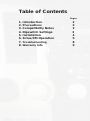 2
2
-
 3
3
-
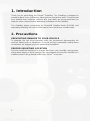 4
4
-
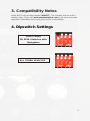 5
5
-
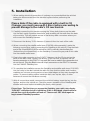 6
6
-
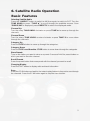 7
7
-
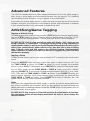 8
8
-
 9
9
-
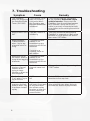 10
10
-
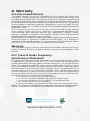 11
11
-
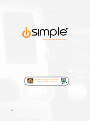 12
12
iSimple PGHTY1 Owner's manual
- Category
- Car media receivers
- Type
- Owner's manual
- This manual is also suitable for
Ask a question and I''ll find the answer in the document
Finding information in a document is now easier with AI
Related papers
-
iSimple iSimple Connect GM User manual
-
 Simple Car Satellite Radio System PGHTY1 User manual
Simple Car Satellite Radio System PGHTY1 User manual
-
PAC ISTY651 Operating instructions
-
 AAMP of America iSimple Owner's manual
AAMP of America iSimple Owner's manual
-
PAC ISTY651 Owner's manual
-
PAC pghhd2c User manual
-
PAC ISGM574 User manual
-
iSimple PGHHY1 User manual
-
PAC PXAMG Owner's manual
-
iSimple Car Stereo System PXAMG User manual
Other documents
-
PAC ISGM12 User manual
-
PAC ISSR12 Operating instructions
-
PAC ISSR12 Owner's manual
-
PAC ISNM71 User manual
-
PAC ISTY651 Tech Brief
-
 Peripheral Electronics PGHTY1 User manual
Peripheral Electronics PGHTY1 User manual
-
PAC ISVW573 User manual
-
 Peripheral Electronics ISBM72 User manual
Peripheral Electronics ISBM72 User manual
-
 AAMP of America Peripheral Simple iPod Interface for BMW User manual
AAMP of America Peripheral Simple iPod Interface for BMW User manual
-
PAC ISMZ571 Owner's manual