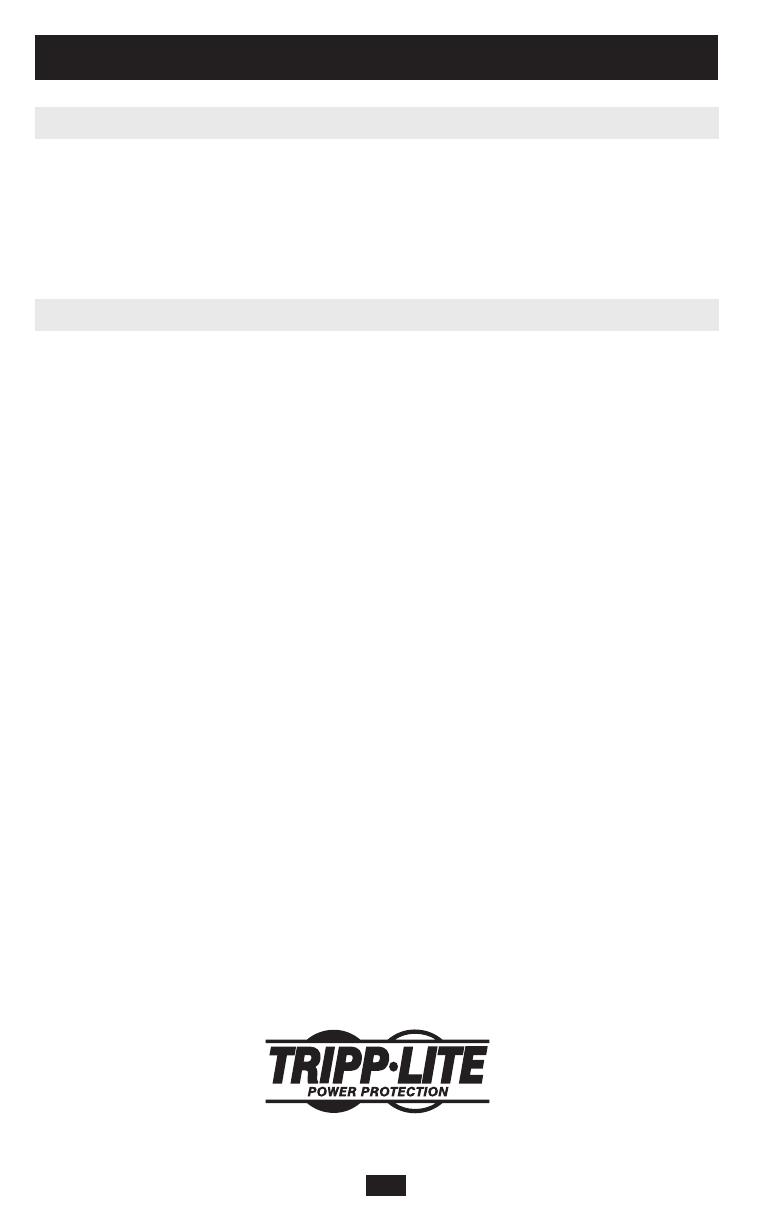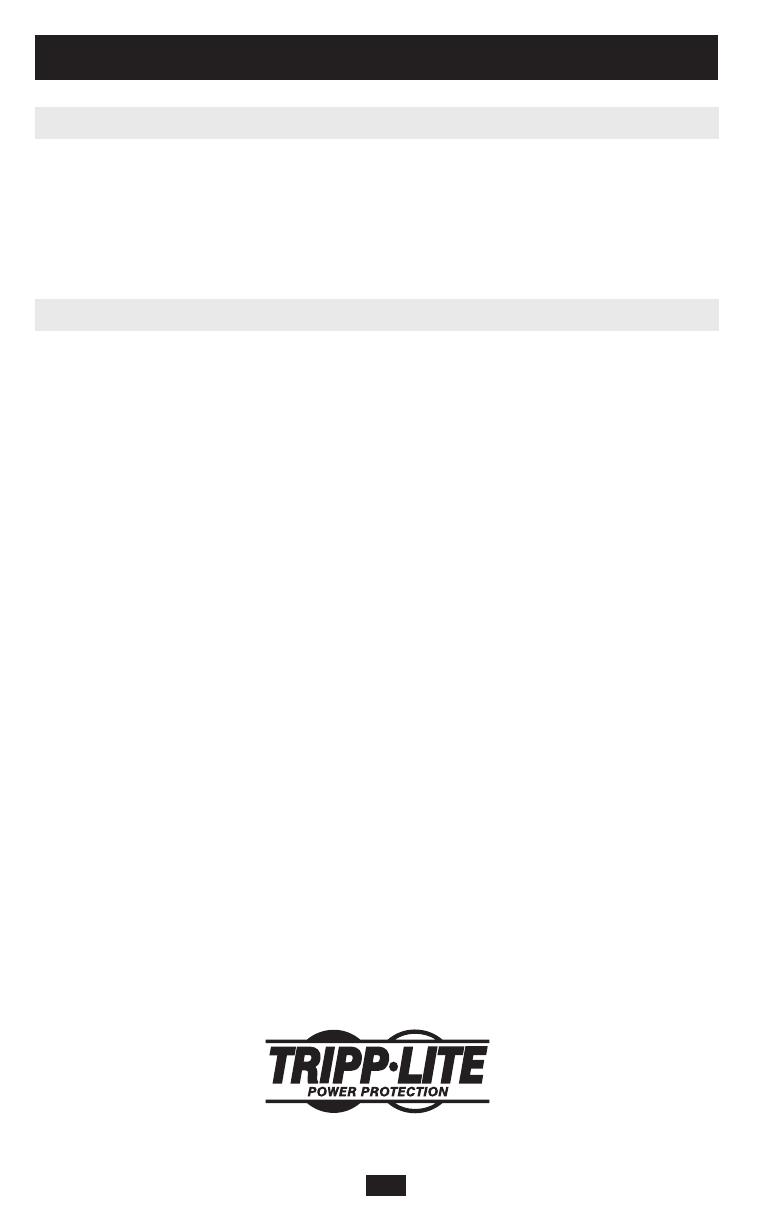
14
Regulatory Compliance Identification Numbers
For the purpose of regulatory compliance certifications and identification, your Tripp Lite product has been
assigned a unique series number. The series number can be found on the product nameplate label, along with
all required approval markings and information. When requesting compliance information for this product,
always refer to the series number. The series number should not be confused with the marking name or model
number of the product.
WEEE Compliance Information for Tripp Lite Customers and Recyclers (European Union)
Under the Waste Electrical and Electronic Equipment (WEEE) Directive and implementing regulations, when
customers buy new electrical and electronic equipment from Tripp Lite they are entitled to:
•Sendoldequipmentforrecyclingonaone-for-one,like-for-likebasis(thisvariesdependingonthecountry)
•Sendthenewequipmentbackforrecyclingwhenthisultimatelybecomeswaste
The policy of Tripp Lite is one of continuous improvement. Specifications are subject to change without
notice.
Storage and Service
FirstturnyourUPSOFF:pressthe“OFF”switchtoturnpoweroffattheUPSoutlets,then
disconnectthepowercordfromthewalloutlet.Next,disconnectallequipmenttoavoidbattery
drain.IfyouplanonstoringyourUPSforanextendedperiodoftime,fullyrechargetheUPS
batteriesonceeverythreemonthsbypluggingtheUPSintoaliveACoutletandlettingtheUPS
chargefor4-6hours.IfyouleaveyourUPSbatteriesdischargedforanextendedperiodoftime,
theymaysufferpermanentlossofcapacity.
Your Tripp Lite product is covered by the warranty described in this manual. A variety of
ExtendedWarrantyandOn-SiteServiceProgramsarealsoavailablefromTrippLite.Formore
information on service, visit www.tripplite.com/support. Before returning your product for
service,followthesesteps:
1. Reviewthe installation and operation procedures in this manual to insure that the service
problemdoesnotoriginatefromamisreadingoftheinstructions.
2.Iftheproblemcontinues,donotcontactorreturntheproducttothedealer.Instead,visitwww.
tripplite.com/support.
3.Iftheproblemrequiresservice,visitwww.tripplite.com/supportandclicktheProductReturns
link.FromhereyoucanrequestaReturnedMaterialAuthorization(RMA)number,whichis
required for service. This simple on-line form will ask for your unit’s model and serial
numbers, along with other general purchaser information. The RMA number, along with
shipping instructions will be emailed to you. Any damages (direct, indirect, special or
consequential)totheproductincurredduringshipmenttoTrippLiteoranauthorizedTripp
Lite service center is not covered under warranty. Products shipped to Tripp Lite or an
authorizedTrippLiteservicecentermusthavetransportationchargesprepaid.MarktheRMA
numberontheoutsideofthepackage.Iftheproductiswithinitswarrantyperiod,enclosea
copyofyoursalesreceipt.Returntheproductforserviceusinganinsuredcarriertotheaddress
giventoyouwhenyourequesttheRMA.
Storage
Service
1111 W. 35th Street, Chicago, IL 60609 USA
www.tripplite.com/support
200909121•932486-EN
200909121 93-2486.indd 14 10/29/2009 2:20:49 PM