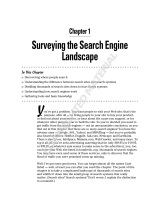Page is loading ...

1
AVG 8.5 Anti-Virus © 2008 Copyright AVG Technologies CZ, s.r.o. All rights reserved.
Document revision 85.3 (6.3.2009)
Copyright AVG Technologies CZ, s.r.o. All rights reserved.
All other trademarks are the property of their respective owners.
This product uses RSA Data Security, Inc. MD5 Message-Digest Algorithm, Copyright (C) 1991-2, RSA Data
Security, Inc. Created 1991.
This product uses code from C-SaCzech library, Copyright (c) 1996-2001 Jaromir Dolecek
This product uses compression library zlib, Copyright (c) 1995-2002 Jean-loup Gailly and Mark Adler.
AVG 8.5 Anti-Virus
User Manual

2
AVG 8.5 Anti-Virus © 2008 Copyright AVG Technologies CZ, s.r.o. All rights reserved.
Contents
........................................................................................................................ 6
1. Introduction
........................................................................................................................ 7
2. AVG Installation Requirements
.......................................................................................................... 7
2.1 Operation Systems Support ed
.......................................................................................................... 7
2.2 Minimum Hardware Requirements
........................................................................................................................ 8
3. AVG Installation Options
........................................................................................................................ 9
4. AVG Download Manager
.......................................................................................................... 9
4.1 Language Selection
.......................................................................................................... 9
4.2 Connectivit y Check
.......................................................................................................... 11
4.3 Proxy Settings
.......................................................................................................... 12
4.4 Select License Type
.......................................................................................................... 13
4.5 Download Files to Install
........................................................................................................................ 14
5. AVG Installation Process
.......................................................................................................... 14
5.1 Installation Launch
.......................................................................................................... 15
5.2 License Agreement
.......................................................................................................... 16
5.3 Checking System Status
.......................................................................................................... 17
5.4 Select Installation Type
.......................................................................................................... 17
5.5 Activate your AVG License
.......................................................................................................... 19
5.6 Custom Installation - Destination Folder
.......................................................................................................... 20
5.7 Custom Installation - Component Selection
.......................................................................................................... 21
5.8 AVG Security Toolbar
.......................................................................................................... 22
5.9 Setup Summary
.......................................................................................................... 22
5.10 Application Termination
.......................................................................................................... 23
5.11 Installing AVG
.......................................................................................................... 24
5.12 Installation Complete
........................................................................................................................ 25
6. AVG First Run Wizard
.......................................................................................................... 25
6.1 Introducing the AVG First Run Wizard
.......................................................................................................... 26
6.2 Schedule regular scans and updates
.......................................................................................................... 26
6.3 Help us to identify new online threats
.......................................................................................................... 27
6.4 Configure the AVG Security Toolbar
.......................................................................................................... 28
6.5 Update AVG protection
.......................................................................................................... 28
6.6 AVG Configuration finished

3
AVG 8.5 Anti-Virus © 2008 Copyright AVG Technologies CZ, s.r.o. All rights reserved.
........................................................................................................................ 30
7. After Installation
.......................................................................................................... 30
7.1 Product Registration
.......................................................................................................... 30
7.2 Access to User Interface
.......................................................................................................... 30
7.3 Scanning of the whole computer
.......................................................................................................... 30
7.4 Eicar Test
.......................................................................................................... 31
7.5 AVG Default Configuration
........................................................................................................................ 32
8. AVG User Interface
.......................................................................................................... 33
8.1 System Menu
.......................................................................................................... 33
8.1.1 File
.......................................................................................................... 33
8.1.2 Components
.......................................................................................................... 33
8.1.3 History
.......................................................................................................... 33
8.1.4 Tools
.......................................................................................................... 33
8.1.5 Help
.......................................................................................................... 36
8.2 Security Status Info
.......................................................................................................... 37
8.3 Quick Links
.......................................................................................................... 38
8.4 Components Overview
.......................................................................................................... 39
8.5 Statistics
.......................................................................................................... 39
8.6 System Tray Icon
........................................................................................................................ 41
9. AVG Components
.......................................................................................................... 41
9.1 Anti-Virus
.......................................................................................................... 41
9.1.1 Anti-Virus Principles
.......................................................................................................... 41
9.1.2 Anti-Virus Interface
.......................................................................................................... 43
9.2 Anti-Spyware
.......................................................................................................... 43
9.2.1 Anti-Spyware Principles
.......................................................................................................... 43
9.2.2 Anti-Spyware Interface
.......................................................................................................... 44
9.3 Anti-Rootkit
.......................................................................................................... 44
9.3.1 Anti-Rootkit Principles
.......................................................................................................... 44
9.3.2 Anti-Rootkit Interface
.......................................................................................................... 46
9.4 License
.......................................................................................................... 47
9.5 Link Scanner
.......................................................................................................... 47
9.5.1 Link Scanner Principles
.......................................................................................................... 47
9.5.2 Link Scanner Interface
.......................................................................................................... 47
9.5.3 AVG Search-Shield
.......................................................................................................... 47
9.5.4 AVG Active Surf-Shield
.......................................................................................................... 50
9.6 Web Shield
.......................................................................................................... 50
9.6.1 Web Shield Principles

4
AVG 8.5 Anti-Virus © 2008 Copyright AVG Technologies CZ, s.r.o. All rights reserved.
.......................................................................................................... 50
9.6.2 Web Shield Interface
.......................................................................................................... 50
9.6.3 Web Shield Detection
.......................................................................................................... 54
9.7 Resident Shield
.......................................................................................................... 54
9.7.1 Resident Shield Principles
.......................................................................................................... 54
9.7.2 Resident Shield Interface
.......................................................................................................... 54
9.7.3 Resident Shield Detection
.......................................................................................................... 58
9.8 Update Manager
.......................................................................................................... 58
9.8.1 Update Manager Principles
.......................................................................................................... 58
9.8.2 Update Manager Interface
.......................................................................................................... 60
9.9 AVG Security Toolbar
........................................................................................................................ 63
10. AVG Advanced Settings
.......................................................................................................... 63
10.1 Appearance
.......................................................................................................... 65
10.2 Ignore Faulty Conditions
.......................................................................................................... 67
10.3 Virus Vault
.......................................................................................................... 67
10.4 PUP Exceptions
.......................................................................................................... 70
10.5 Web Shield
.......................................................................................................... 70
10.5.1 Web Protection
.......................................................................................................... 70
10.5.2 Instant Messaging
.......................................................................................................... 73
10.6 Link Scanner
.......................................................................................................... 74
10.7 Scans
.......................................................................................................... 74
10.7.1 Scan Whole Computer
.......................................................................................................... 74
10.7.2 Shell Extension Scan
.......................................................................................................... 74
10.7.3 Scan Specific Files or Folders
.......................................................................................................... 74
10.7.4 Removable Device Scan
.......................................................................................................... 79
10.8 Schedules
.......................................................................................................... 79
10.8.1 Scheduled Scan
.......................................................................................................... 79
10.8.2 Virus Database Update Schedule
.......................................................................................................... 79
10.8.3 Program Update Schedule
.......................................................................................................... 79
10.8.4 Anti-Spam Update Schedule
.......................................................................................................... 89
10.9 E-mail Scanner
.......................................................................................................... 89
10.9.1 Certification
.......................................................................................................... 89
10.9.2 Mail Filtering
.......................................................................................................... 89
10.9.3 Logs and Results
.......................................................................................................... 89
10.9.4 Servers
.......................................................................................................... 98
10.10 Resident Shield
.......................................................................................................... 98
10.10.1 Advanced Settings
.......................................................................................................... 98
10.10.2 Exceptions

5
AVG 8.5 Anti-Virus © 2008 Copyright AVG Technologies CZ, s.r.o. All rights reserved.
.......................................................................................................... 101
10.11 Anti-Rootkit
.......................................................................................................... 102
10.12 Update
.......................................................................................................... 102
10.12.1 Proxy
.......................................................................................................... 102
10.12.2 Dial-up
.......................................................................................................... 102
10.12.3 URL
.......................................................................................................... 102
10.12.4 Manage
........................................................................................................................ 109
11. AVG Scanning
.......................................................................................................... 109
11.1 Scanning Interface
.......................................................................................................... 110
11.2 Predefined Scans
.......................................................................................................... 110
11.2.1 Scan Whole Computer
.......................................................................................................... 110
11.2.2 Scan Specific Files or Folders
.......................................................................................................... 116
11.3 Scanning in Windows Explorer
.......................................................................................................... 117
11.4 Command Line Scanning
.......................................................................................................... 117
11.4.1 CMD Scan Parameters
.......................................................................................................... 120
11.5 Scan Scheduling
.......................................................................................................... 120
11.5.1 Schedule Settings
.......................................................................................................... 120
11.5.2 How to Scan
.......................................................................................................... 120
11.5.3 What to Scan
.......................................................................................................... 127
11.6 Scan Results Overview
.......................................................................................................... 129
11.7 Scan Results Details
.......................................................................................................... 129
11.7.1 Results Overview Tab
.......................................................................................................... 129
11.7.2 Infections Tab
.......................................................................................................... 129
11.7.3 Spyware Tab
.......................................................................................................... 129
11.7.4 Warnings Tab
.......................................................................................................... 129
11.7.5 Rootkits Tab
.......................................................................................................... 129
11.7.6 Information Tab
.......................................................................................................... 136
11.8 Virus Vault
........................................................................................................................ 138
12. AVG Updates
.......................................................................................................... 138
12.1 Update Levels
.......................................................................................................... 138
12.2 Update Types
.......................................................................................................... 138
12.3 Update Process
........................................................................................................................ 140
13. Event History
........................................................................................................................ 141
14. FAQ and Technical Support

6
AVG 8.5 Anti-Virus © 2008 Copyright AVG Technologies CZ, s.r.o. All rights reserved.
1.
Introduction
This user manual provides comprehensive documentation for AVG 8.5 Anti-Virus.
Congratulations on your purchase of AVG 8.5 Anti-Virus!
AVG 8.5 Anti-Virus is one of a range of award winning AVG products designed to
provide you with peace of mind and total security for your PC. As with all AVG
products AVG 8.5 Anti-Virus has been completely re-designed, from the ground up,
to deliver AVG’s renowned and accredited security protection in a new, more user
friendly and efficient way.
Your new AVG 8.5 Anti-Virus product has a streamlined interface combined with more
aggressive and faster scanning. More security features have been automated for your
convenience, and new ‘intelligent ’ user options have been included so that you can fit
our security features to your way of life. No more compromising usability over security!
AVG has been designed and developed to protect your computing and networking
activity. Enjoy the experience of full protection from AVG.

7
AVG 8.5 Anti-Virus © 2008 Copyright AVG Technologies CZ, s.r.o. All rights reserved.
2.
AVG Installation Requirements
2.1. Operation Systems Supported
AVG 8.5 Anti-Virus is intended to protect workstations with the following operating
systems:
Windows 2000 Professional SP4 + Update Rollup 1
Windows XP Home Edition SP2
Windows XP Professional SP2
Windows XP Professional x64 Edition SP1
Windows Vista (x86 and x64, all editions)
(and possibly higher service packs for specific operating systems).
2.2. Minimum Hardware Requirements
Minimum hardware requirements for AVG 8.5 Anti-Virus are as follows:
Intel Pentium CPU 1,2 GHz
250 MB of free hard drive space (for installation purposes)
256 MB of RAM memory

8
AVG 8.5 Anti-Virus © 2008 Copyright AVG Technologies CZ, s.r.o. All rights reserved.
3.
AVG Installation Options
AVG can be installed either from the installation file available on your installation CD, or
you can download the latest installation file from the AVG website (www.avg.com).
Before you start installing AVG, we strongly recommend that you visit the AVG
website to check for a new installation file. This way you can be sure to install
the latest available version of AVG 8.5 Anti-Virus.
We recommend you to try out our new AVG Download Manager tool that will
help you select the proper installation file!
During the installation process you will be asked for your license/sales number. Please
make sure you have it available before starting the installation. The sales number can
be found on the CD packaging. If you purchased your copy of AVG on-line, your
license number will have been delivered to you via e-mail.

9
AVG 8.5 Anti-Virus © 2008 Copyright AVG Technologies CZ, s.r.o. All rights reserved.
4.
AVG Download Manager
AVG Download Manager is a simple tool that helps you select the proper installation
file for your AVG product. Based on your input data, the manager will select the
specific product, license type, desired components, and language. Finally, AVG
Download Manager will go on to download and launch the appropriate installation
process.
Following please find a brief description of each single step you need to take within
the AVG Download Manager:
4.1. Language Selection
In this first step of AVG Download Manager select the installation language from the
roll-down menu. Note, that your language selection applies only to the installation
process; after the installation you will be able to change the language directly from
program settings. Then press t he Next button to continue.
4.2. Connectivity Check
In the next step, AVG Download Manager will attempt to establish an Internet
connection so that updates can be located. You will not be allowed to advance the
download process until the AVG Download Manager is able to complete the
connectivity test.

10
AVG 8.5 Anti-Virus © 2008 Copyright AVG Technologies CZ, s.r.o. All rights reserved.
If the test shows no connectivity, make sure you are really connected t o
Internet. Then click the Retry button
If you are using a Proxy connection to the Internet, click the Proxy Settings
button to specify your proxy information:

11
AVG 8.5 Anti-Virus © 2008 Copyright AVG Technologies CZ, s.r.o. All rights reserved.
If the check has been successful, press the Next button to continue.
4.3. Proxy Settings

12
AVG 8.5 Anti-Virus © 2008 Copyright AVG Technologies CZ, s.r.o. All rights reserved.
If AVG Download Manager was not able to identify your Proxy settings you have to
specify them manually. Please fill in the following data:
Server - enter a valid proxy server name or IP address
Port - provide the respective port number
Use proxy authentication - if your proxy server requires authentication, tick
this check box.
Select authentication - from the drop-down menu select the authentication
type. We strongly recommend that you keep to the default value (the proxy
server will then automatically convey its requirements to you). However, if
you are a skilled user, you can also choose Basic (required by some servers)
or NTLM (required by all ISA Servers) option. Then, enter a valid Username
and Password (optionally).
Confirm your settings by pressing t he Apply button to follow to the next step of AVG
Download Manager.
4.4. Select License Type
In this step you are prompted to choose the license type of the product you would like
to download. The description provided will allow you to select t he one that suits you

13
AVG 8.5 Anti-Virus © 2008 Copyright AVG Technologies CZ, s.r.o. All rights reserved.
most:
Full version - i.e. AVG Anti-Virus , AVG Anti-Virus plus Firewall , or AVG
Internet Security
Trial version - provides you an opportunity to use all the features of AVG full
product for the limited time period of 30 days
Free version - provides protection to home users free of charge, however
the application functions are limited! Also, the free version only includes some
of the features available in the paid product.
4.5. Download Files to Install
Now, you have provided all information needed for t he AVG Download Manager t o
start the installation package download, and launch the installation process. Further,
advance to the AVG Installation Process.

14
AVG 8.5 Anti-Virus © 2008 Copyright AVG Technologies CZ, s.r.o. All rights reserved.
5.
AVG Installation Process
To install AVG on your computer, you need to get the latest installation file. You can
use the installation file from the CD that is a part of your box edition but this file might
be out-of-date.
Therefore we recommended getting the latest installation file online. You can download
the file from the AVG website (at www.avg.com) / Downloads section. Or, you can
make use of our new AVG Download Manager tool that helps you create and
download the installation package you need, and launch the installation process.
The installation is a sequence of dialog windows with a brief description of what do at
each step. In the following, we offer an explanation for each dialog window:
5.1. Installation Launch
The installation process starts with the Welcome to the AVG Setup Program
window. In here you select the language used for the installation process. In the lower
part of the dialog window find the Choose your setup language item, and select the
desired language from the drop down menu. Then press the Next button to confirm
and continue to the next dialog.
Attention: Here, you are selecting the language for the installation process only. You
are not selecting the language for the AVG application - that can be specified later on
during the installation process!

15
AVG 8.5 Anti-Virus © 2008 Copyright AVG Technologies CZ, s.r.o. All rights reserved.
5.2. License Agreement
The License Agreement dialog provides the full wording of the AVG license
agreement. Please read it carefully and confirm that you have read, understood and
accept the agreement by pressing the Accept button. If you do not agree with the
license agreement press the Don't accept button, and the installation process will be
terminated immediately.

16
AVG 8.5 Anti-Virus © 2008 Copyright AVG Technologies CZ, s.r.o. All rights reserved.
5.3. Checking System Status
Having confirmed the license agreement, you will be redirected to the Checking
System Status dialog. This dialog does not require any intervention; your system is
being checked before the AVG installation can start. Please wait until the process has
finished, then continue automatically to the following dialog.

17
AVG 8.5 Anti-Virus © 2008 Copyright AVG Technologies CZ, s.r.o. All rights reserved.
5.4. Select Installation Type
The Select Installation Type dialog offers the choice of two installation options:
standard and custom installation.
For most users, it is highly recommended to keep to the standard installation that
installs AVG in fully automatic mode with settings predefined by the program vendor.
This configuration provides maximum security combined with the optimal use of
resources. In the future, if the need arises to change the configuration, you will
always have the possibility to do so directly in the AVG application.
Custom installation should only be used by experienced users who have a valid
reason to install AVG with non-standard settings. E.g. to fit specific system
requirements.
5.5. Activate your AVG License
In the Activate your AVG License dialog you have to fill in your registration data.
Type in your name (User Name field) and the name of your organization (Company
Name field).
Then enter your license/sales number into the License/Sales Number text field. The
sales number can be found on the CD packaging in your AVG box. The license number
will be in the confirmation email that you received after purchasing your AVG on-line.
You must type in the number exactly as shown. If the digital form of the license

18
AVG 8.5 Anti-Virus © 2008 Copyright AVG Technologies CZ, s.r.o. All rights reserved.
number is available (in the email), it is recommended to use the copy and paste
method to insert it.
Press the Next button to continue the installation process.
If in the previous step you have selected the standard installation, you will be
redirect ed direct ly to the Installation Summary dialog. If custom installation was
selected you will continue with t he Destination Folder dialog.

19
AVG 8.5 Anti-Virus © 2008 Copyright AVG Technologies CZ, s.r.o. All rights reserved.
5.6. Custom Installation - Destination Folder
The Destination Folder dialog allows you to specify the location where AVG should be
installed. By default, AVG will be installed to the program files folder located on drive
C:. If you want t o change this location, use the Browse button to display t he drive
structure, and select the respective folder. Press the Next button to confirm.

20
AVG 8.5 Anti-Virus © 2008 Copyright AVG Technologies CZ, s.r.o. All rights reserved.
5.7. Custom Installation - Component Selection
The Component Selection dialog displays an overview of all AVG components that
can be installed. If the default sett ings do not suit you, you can remove/add specific
components.
However, you can only select from components that are included in your
purchased AVG edition. Only those components will be offered to be installed
within the Component Selection dialog!
Within the list of components to be installed, you can define which language(s) AVG
should be installed in. Check the Additional installed languages item and then select
the desired languages from the respective menu.
Click the E-mail Scanner item to open and decide on what plug-in is to be installed to
guarantee your electronic mail security. By default, Plugin for Microsoft Outlook will
be installed. Another specific option is the Plugin for The Bat! If you use any other e-
mail client (MS Exchange, Qualcomm Eudora, ...), go for the Personal E-mail
Scanner option to secure your e-mail communication automatically no matter what e-
mail program you run.
Continue by pressing the Next button.
/