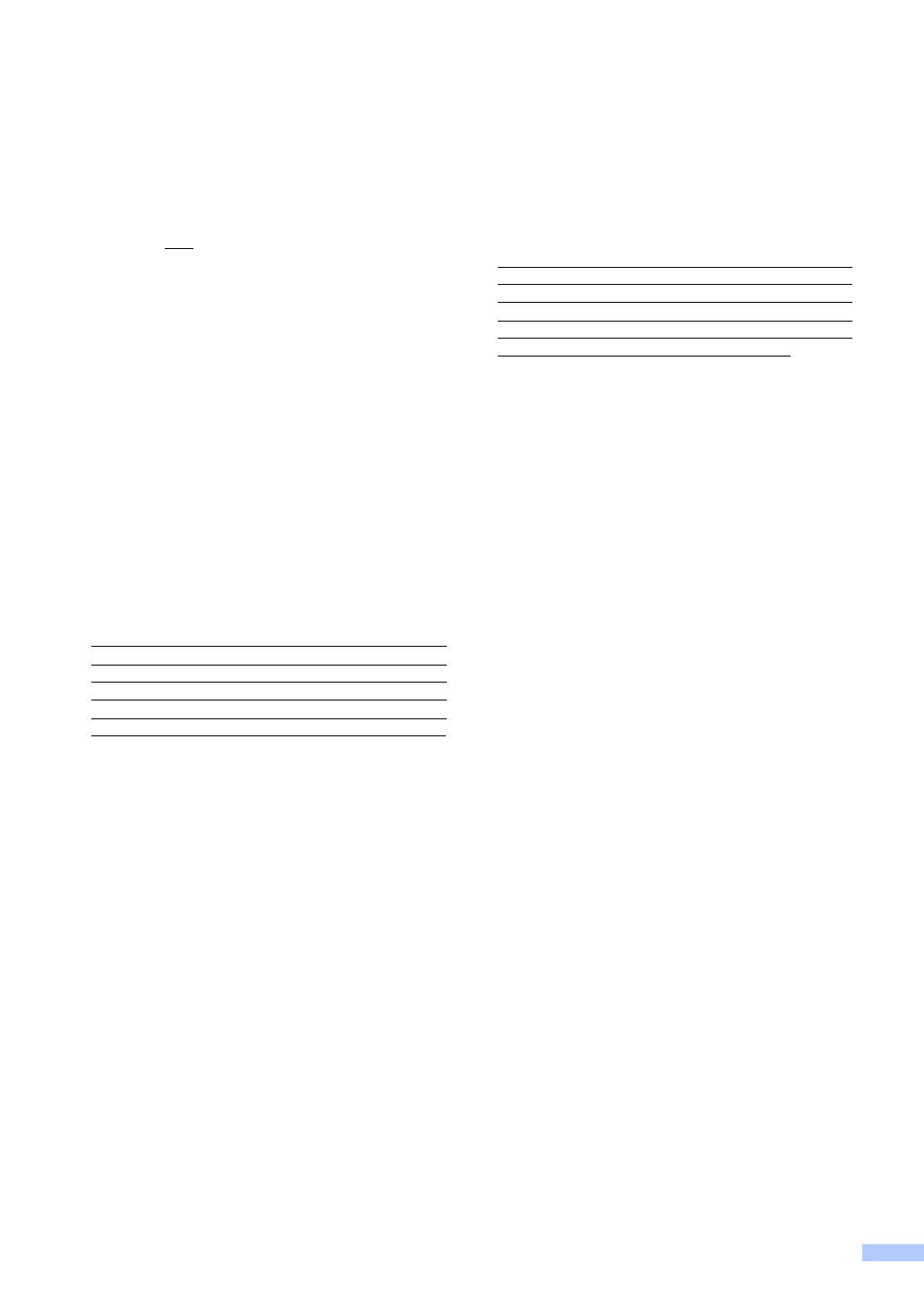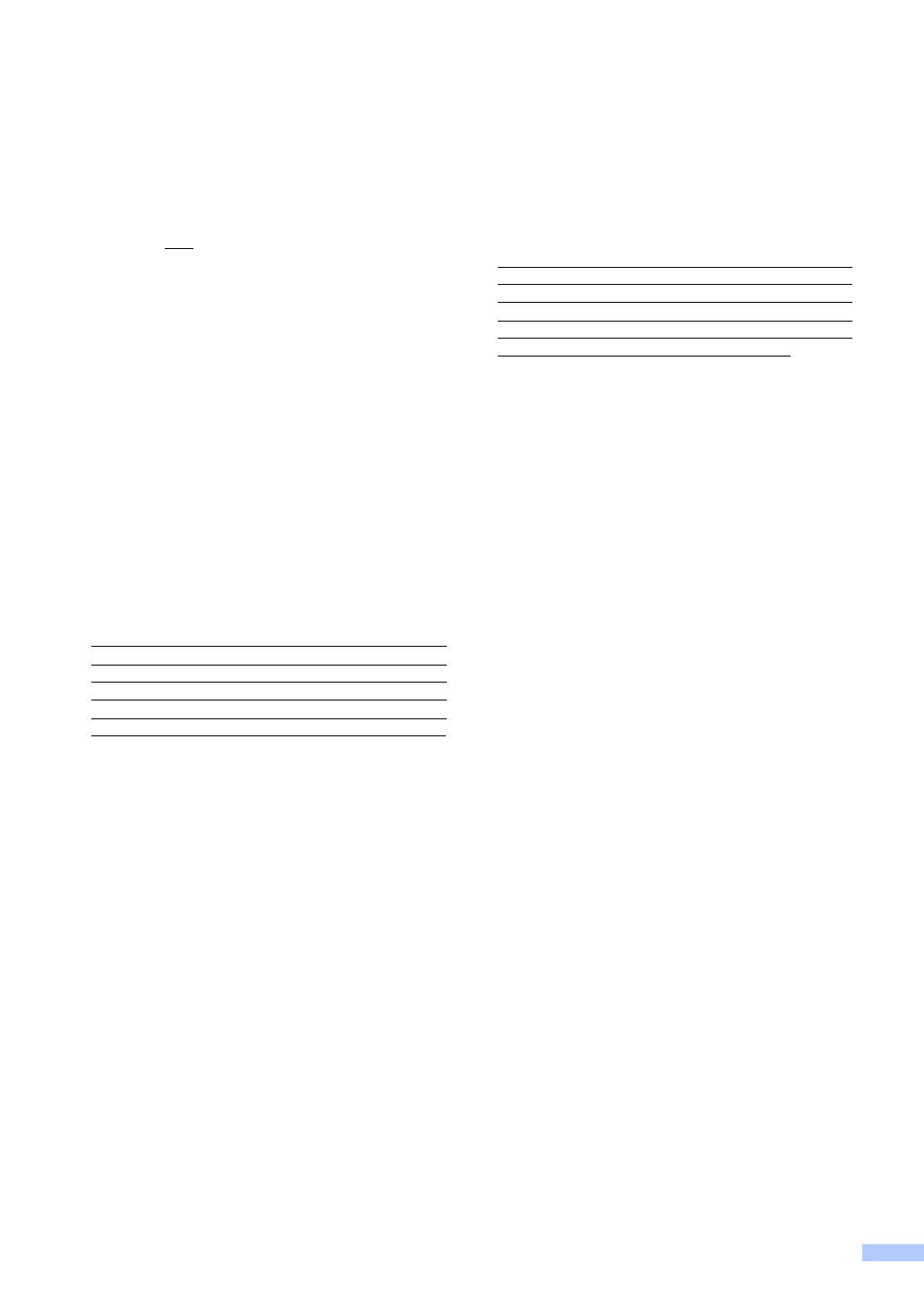
v
Brother
®
Color Laser One-Year On-Site Limited Warranty
(USA only)
What Brother will do:
If the problem reported concerning your
Machine and/or accompanying Consumable
and Accessory Items is covered by this
warranty and
if you first reported the problem
to Brother or an Authorized Service Center
within the applicable warranty period, Brother
or its Authorized Service Center will evaluate
your report of a possible defect to determine
whether a defect exists, and if it does exist,
Brother or an Authorized Service Center will
provide “On-site Warranty Service” during
“Normal Working Hours” and will repair the
Machine and/or accompanying Consumable
and Accessory Items at no charge to you for
parts or labor. “On-site Warranty Service” shall
consist of the remedial service, as
necessitated by normal usage, to restore this
product to good operating condition at your
location and does not guarantee uninterrupted
operation of this Product. “Normal Working
Hours” shall mean 9:00am to 5:00pm (local
time), Monday through Friday, excluding legal
and local holidays observed by Brother or the
Authorized Service Center.
If the Machine and/or accompanying
Consumable and Accessory Items are not
covered by this warranty, you will be charged
for any service and/or replacement
parts/products at Brother’s or the Authorized
Service Center’s then current published rates.
The foregoing are your sole (i.e., only) and
exclusive remedies under this warranty.
What you must provide:
Reasonable cooperation with the Brother
Representative in troubleshooting as they
diagnose the problem, provide access to this
Product at reasonable times and provide
adequate working space including heat, light,
ventilation, electric current and outlets for the
use of the Brother representative.
Limitations:
Brother is not responsible for damage to or
loss of any equipment, media, programs or
data related to the use of this Product.
Except for the repair as described above,
Brother shall not be liable for any direct,
indirect, incidental or consequential damages
or specific relief. Because some states do not
allow the exclusion or limitation of
consequential or incidental damages, the
above limitation may not apply to you.
THIS WARRANTY IS GIVEN IN LIEU OF ALL
OTHER WARRANTIES, WRITTEN OR
ORAL, WHETHER EXPRESSED BY
AFFIRMATION, PROMISE, DESCRIPTION,
DRAWING, MODEL OR SAMPLE. ANY AND
ALL WARRANTIES OTHER THAN THIS
ONE, WHETHER EXPRESS OR IMPLIED,
INCLUDING IMPLIED WARRANTIES OF
MERCHANTABILITY AND FITNESS FOR A
PARTICULAR PURPOSE, ARE HEREBY
DISCLAIMED.
This Limited Warranty is the only warranty
that Brother is giving for this Product. It is
the final expression and the exclusive and
only statement of Brother’s obligations to
you. It replaces all other agreements and
understandings that you may have with
Brother or its representatives.
This warranty gives you certain rights and
you may also have other rights that may
vary from state to state.
This Limited Warranty (and Brother’s
obligation to you) may not be changed in
any way unless you and Brother sign the
same piece of paper in which we (1) refer
to this Product and your bill of sale date, (2)
describe the change to this warranty and
(3) agree to make that change.
© 2007 Brother International Corporation