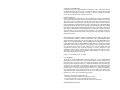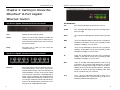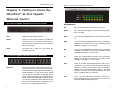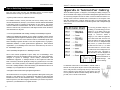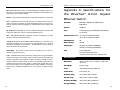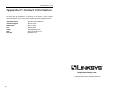Linksys EF3512 - EtherFast Gigabit Ethernet Switch User manual
- Category
- Network switches
- Type
- User manual

Instant EtherFast
®
Series
EtherFast
®
8-Port and 12-Port Gigabit
Ethernet Switches
Use this Guide to install the following products:
EF3508 EtherFast
®
8-Port Gigabit Ethernet Switch
EF3512 EtherFast
®
12-Port Gigabit Ethernet Switch
User Guide

COPYRIGHT & TRADEMARKS
Copyright © 2002 Linksys, All Rights Reserved. EtherFast, Linksys, and Linksys logo are
registered trademarks of Linksys Group, Inc. Microsoft, Windows, and the Windows logo
are registered trademarks of Microsoft Corporation. All other trademarks and brand
names are the property of their respective proprietors.
LIMITED WARRANTY
Linksys guarantees that every EtherFast
®
8-Port Gigabit Ethernet Switch and EtherFast
®
12-Port Gigabit Ethernet Switch is free from physical defects in material and workman-
ship under normal use for TWO years from the date of purchase. If the product proves
defective during this warranty period, call Linksys Technical Support in order to obtain a
Return Authorization number. BE SURE TO HAVE YOUR PROOF OF PURCHASE AND A
BARCODE FROM THE PRODUCT’S PACKAGING ON HAND WHEN CALLING. RETURN
REQUESTS CANNOT BE PROCESSED WITHOUT PROOF OF PURCHASE. When return-
ing a product, mark the Return Authorization Number clearly on the outside of the pack-
age and include a copy of your original proof of purchase. All customers located out-
side of the United States of America and Canada shall be held responsible for shipping
and handling charges.
IN NO EVENT SHALL LINKSYS’ LIABILITY EXCEED THE PRICE PAID FOR THE PROD-
UCT FROM DIRECT, INDIRECT, SPECIAL, INCIDENTAL, OR CONSEQUENTIAL DAM-
AGES RESULTING FROM THE USE OF THE PRODUCT, ITS ACCOMPANYING SOFT-
WARE, OR ITS DOCUMENTATION. LINKSYS OFFERS NO REFUNDS FOR ITS PROD-
UCTS. TAMPERING WITH OR DISASSEMBLING THE PRODUCT VOIDS THE LINKSYS
WARRANTY. Linksys makes no warranty or representation, expressed, implied, or statu-
tory, with respect to its products or the contents or use of this documentation and all
accompanying software, and specifically disclaims its quality, performance, mer-
chantability, or fitness for any particular purpose. Linksys reserves the right to revise or
update its products, software, or documentation without obligation to notify any individ-
ual or entity. Please direct all inquiries to:
Linksys P.O. Box 18558, Irvine, CA 92623.
FCC STATEMENT
The EtherFast
®
8-Port Gigabit Ethernet Switch and EtherFast
®
12-Port Gigabit Ethernet
Switch have been tested and found to comply with the limits for a Class A digital device,
pursuant to Part 15 of the FCC Rules. These limits are designed to provide reasonable
protection against harmful interference in a residential installation. This equipment gen-
erates, uses, and can radiate radio frequency energy and, if not installed and used
according to the instructions, may cause harmful interference to radio communications.
However, there is no guarantee that interference will not occur in a particular installation.
If this equipment does cause harmful interference to radio or television reception, which
is found by turning the equipment off and on, the user is encouraged to try to correct the
interference by one or more of the following measures:
• Reorient or relocate the receiving antenna
• Increase the separation between the equipment or device
• Connect the equipment to an outlet other than the receiver’s
• Consult a dealer or an experienced radio/TV technician for assistance
UG-EF3508-EF3512-102202 NC BW

Table of Contents
Chapter 1: Introduction 1
Your EtherFast
®
8-Port and 12-Port Gigabit Switches 1
Features 1
Chapter 2: Getting to Know the EtherFast
®
8-Port Gigabit
Ethernet Switch 2
The 8-Port Gigabit Ethernet Switch’s Back Panel 2
The 8-Port Gigabit Ethernet Switch’s Front Panel 2
Chapter 3: Getting to Know the EtherFast
®
12-Port
Gigabit Ethernet Switch 4
The 12-Port Gigabit Ethernet Switch’s Back Panel 4
The 12-Port Gigabit Ethernet Switch’s Front Panel 4
Switches Versus Hubs 6
Chapter 4: Installing the EtherFast
®
Gigabit Ethernet
Switches 7
Overview 7
Installing the 8-Port or 12-Port Gigabit Ethernet Switch 7
Connecting Your Hardware Together and Booting Up 7
Tips on Switching Your Network 8
Appendix A: Twisted-Pair Cabling 9
Crimping Your Own Network Cables 10
Appendix B: Glossary 11
Appendix C: Specifications for the EtherFast
®
8-Port
Gigabit Ethernet Switch 15
Environmental 15
Appendix D: Specifications for the EtherFast
®
12-Port
Gigabit Ethernet Switch 16
Environmental 16
Appendix E: Warranty Information 17
Appendix F: Contact Information 18
EtherFast
®
8-Port and 12-Port Gigabit Ethernet Switches
Chapter 1: Introduction
The EtherFast
®
8-Port or 12-Port Gigabit Ethernet Switch takes your network
to a whole new level of productivity–and does it using your existing architec-
ture. There’s no need to abandon your present equipment or radically change
your way of doing things. This Switch from Linksys allows you to do what you
already do–only faster!
Apply this switching power to your current Ethernet network, and your data
traffic efficiency will improve several times over. Connect your Gigabit-
equipped workstations to the Switch’s 10/100/1000 ports for full-duplex, dedi-
cated bandwidth of up to 1000Mbps!
With the EtherFast 8-Port or 12-Port Gigabit Ethernet Switch, you can connect
your existing 10/100 Ethernet network to your Gigabit server backbone with-
out any additional equipment. All ports are auto-sensing, and have auto
MDI/MDIX. Address learning and aging is supported, as well as 802.3x flow
control with head-of-line blocking prevention to keep your high-speed clients
from bogging down in low-speed traffic.
The EtherFast 8-Port and 12-Port Gigabit Ethernet Switches from Linksys are
the all-in-one solution for your Gigabit and 10/100 networking needs.
•Eight or twelve 10/100Mbps, half/full duplex, and 1000Mbps full duplex
switched ports
•Forwards and filters packets at non-blocking, full wire speed
•All ports have auto-speed negotiation and MDI/MDIX
•Supports address learning and aging, 802.3x flow control, and head-of-line
blocking prevention
•Free Technical Support—24 Hours a Day, 7 Days a Week Toll-Free US Calls
•Two-Year Limited Warranty
The EtherFast
®
8-Port and 12-Port Gigabit Ethernet Switches
Features
1
Instant EtherFast
®
Series

The LED Indicators
Fan Red. The Fan LED lights up when the fan is not on.
TEMP Red. The TEMP LED lights up when the operating temper-
ature is too high.
Power Green. The Power LED lights up when the Switch is powered
on.
1000 Green. The 1000 LED lights up when the port is operating at
1000Mbps. If the LED is off, the port is operating at either
100Mbps or 10Mbps, or it is not active.
100 Green. The 100 LED lights up when the port is operating at
100Mbps. If this LED is off, the port is operating at either
1000Mbps or 10Mbps, or it is not active.
10 Amber. The 10 LED lights up when the port is operating at
10Mbps. If this LED is off, the port is operating at either
1000Mbps or 100Mbps, or it is not active.
FDX Amber. If the FDX (Full Duplex/Collision) LED is lit up
continuously, the connection made through the correspon-
ding port is running in Full Duplex mode. If the LED is
blinking, the port is experiencing data collisions. Infrequent
collisions are normal. If this LED is blinking often, there
may be a problem with your connection.
ACT Green. The ACT LED blinks when data is being sent or
received through the port. When the LED is off, there is no
data being transferred through the port.
EtherFast
®
8-Port and 12-Port Gigabit Ethernet Switches
3
Chapter 2: Getting to Know the
EtherFast
®
8-Port Gigabit
Ethernet Switch
FAN Radiates the heat inside the system.
Buzzer Warns you if the system overheats. To disable the
warning system, use a pen point or similar object to
push in the button and the buzzer will not sound if
the system overheats.
Power The Power port is where you will connect the
included power cord.
Ports 1-8 These eight LAN (Local Area Network) ports con-
nect network devices, such as PCs, print servers,
network attached storage, and remote hard drives at
10/100/1000Mbps. Or, they can be used to expand
your network by connecting to a 1000Mbps hub or
switch. When connecting to a PC equipped with an
Instant Gigabit Network Adapter, just plug one end
of a Category 5e Ethernet network cable into the RJ-
45 port on the Adapter and the other end into one of
the ports on the Gigabit Ethernet Switch.
Instant EtherFast
®
Series
2
The 8-Port Gigabit Ethernet Switch’s Back Panel
The 8-Port Gigabit Ethernet Switch’s Front Panel

EtherFast
®
8-Port and 12-Port Gigabit Ethernet Switches
54
The LED Indicators
Fan Red. The Fan LED lights up when the fan is not on.
TEMP Red. The TEMP LED lights up when the operating temper-
ature is too high.
Power Green. The Power LED lights up when the Switch is powered
on.
1000 Green. The 1000 LED lights up when the port is operating at
1000Mbps. If the LED is off, the port is operating at either
100Mbps or 10Mbps, or it is not active.
100 Green. The 100 LED lights up when the port is operating at
100Mbps. If this LED is off, the port is operating at either
1000Mbps or 10Mbps, or it is not active.
10 Amber. The 10 LED lights up when the port is operating at
10Mbps. If this LED is off, the port is operating at either
1000Mbps or 100Mbps, or it is not active.
FDX Amber. If the FDX (Full Duplex/Collision) LED is lit up
continuously, the connection made through the correspon-
ding port is running in Full Duplex mode. If the LED is
blinking, the port is experiencing data collisions. Infrequent
collisions are normal. If this LED is blinking often, there
may be a problem with your connection.
ACT Green. The ACT LED blinks when data is being sent or
received through the port. When the LED is off, there is no
data being transferred through the port.
Instant EtherFast
®
Series
Chapter 3: Getting to Know the
EtherFast
®
12-Port Gigabit
Ethernet Switch
FAN Radiates the heat inside the system.
Buzzer Warns you if the system overheats. To disable the
warning system, use a pen point or similar object to
push in the button and the buzzer will not sound if
the system overheats.
Power The Power port is where you will connect the
included power cord.
Ports 1-12 These twelve LAN (Local Area Network) ports con-
nect network devices, such as PCs, print servers,
network attached storage, and remote hard drives at
10/100/1000Mbps. Or, they can be used to expand
your network by connecting to a 1000Mbps hub or
switch. When connecting to a PC equipped with an
Instant Gigabit Network Adapter, just plug one end
of a Category 5e Ethernet network cable into the RJ-
45 port on the Adapter and the other end into one of
the ports on the Gigabit Ethernet Switch.
The 12-Port Gigabit Ethernet Switch’s Back Panel
The 12-Port Gigabit Ethernet Switch’s Front Panel

EtherFast
®
8-Port and 12-Port Gigabit Ethernet Switches
7
Instant EtherFast
®
Series
6
Chapter 4: Installing the
EtherFast
®
Gigabit Ethernet
Switches
Installing the EtherFast
®
Gigabit Ethernet Switch may involve installing both
an adapter and the Gigabit Ethernet Switch. If you are integrating these items
into an existing nework, some additional steps may be necessary involving set-
tings for your existing equipment. Consult your network administrator for
more information about how the Gigabit Ethernet Switch will interface with
your existing network components.
The Switch’s front panel has eight or twelve RJ-45 ports. Each 10/100/1000
port automatically detects the speed and duplex of the attached cabling to a net-
work card, switch, hub, etc. The ports operate in either full or half duplex,
which lets you run at speeds of 2000Mbps, 200Mbps, 100Mbps, or 10Mbps.
Each 10/100/1000 port on your Switch can connect to workstations, file
servers, hubs, repeaters, bridges, routers or other switches. Connections to the
switch require Category 5 Ethernet network cabling (Category 5e for Gigabit
connections.
To connect a computer directly to the Switch, plug one end of a standard net-
work cable into the switch, and then plug the other end of the cable into the
computer’s network adapter.
Plug in the Gigabit Ethernet Switch’s power cable. The Power LED will light
up. As devices make connections to the Switch’s ports, each port’s correspon-
ding FDX or ACT LED will light up. The remaining LEDs will also light up
according to how your connection is made, e.g. full or half duplex, 10Mbps,
100Mbps, or 1000Mbps.
If the Switch experiences excessive data collisions, verify that your network
cabling is securely crimped and installed properly.
Overview
Installing the Gigabit Ethernet Switches
Connecting Your Hardware Together and Booting Up
The Gigabit Ethernet Switch boosts your network performance several times
over, conserving your time, money and resources. The Switch’s feature gives
you a key advantage over other forms of networking by upgrading speed-criti-
cal network segments to 1000Mbps while allowing existing 10BaseT and
100BaseTX networks to operate with the Switch. Allowing 10BaseT and
100BaseTX hardware speeds to run alongside each other eliminates the need to
purchase new hardware, rewire, and reconfigure an entire site all at once. This
ensures that Fast Ethernet will not fall obsolete to upgrades in speed standards
and maintains use of all your old equipment until you decide to buy speedier
replacements.
Switches also feature full-duplex data transfer, meaning that all computers on
the Switch can “talk” to the Switch at the same time. Plus, switches can send
and receive data simultaneously to all connections, whereas a hub cannot. A
hub simply works with one computer at a time and only sends or receives data,
since it cannot handle two-way communication.
In addition to full-duplex transfer, the Switch provides your network with ded-
icated bandwidth to each node. For instance, if you connect eight computers to
the EtherFast 8-Port Gigabit Ethernet Switch, then each computer will get a
dedicated bandwidth of 2000Mbps at full duplex transfer. If you run eight
computers from a 100Mbps hub, then each computer will share only a part of
the 100Mbps bandwidth.
A network without a switch is called a shared network because every node on
the network competes for a fraction of the total bandwidth. In a shared network,
data packets are randomly broadcasted to all stations until they discover their
intended destination. Consequently, considerable time and bandwidth is wast-
ed on data packets swimming along network lines before they find their correct
address. A switch, on the other hand, looks at the address for each data packet
and delivers it directly to the correct destination.
Gigabit Ethernet is ideal for deployment as a backbone interconnect, and as a
connection to high-performance servers. With the addition of Gigabit Ethernet,
Ethernet delivers scalable solution (10/100/1000 Mbps) for the LAN from the
desktop to the workgroup, and the backbone.
Switches Versus Hubs

EtherFast
®
8-Port and 12-Port Gigabit Ethernet Switches
98
Appendix A: Twisted-Pair Cabling
There are different grades, or categories, of twisted-pair cabling. Category 5 is
the most reliable and is highly recommended. Straight-through cables are used
for connecting computers to a hub or switch. Crossover cables are used for con-
necting a hub or switch to another hub or switch (there is an exception: some
hubs and switches have a built-in uplink port that is crossed internally; this
allows you to link or connect hubs or switches together with a straight-through
cable instead).
You can buy pre-made Category 5 or
5e cabling, or cut and crimp your own.
Category 5 or 5e cables can be pur-
chased or crimped as either straight-
through or crossover. Inside a
Category 5 or 5e cable are eight thin,
color-coded wires that run from one
end of the cable to the other. All eight
wires are used. In a straight-through
cable, wires 1, 2, 3, and 6 at one end of
the cable are also wires 1, 2, 3, and 6
at the other end. In a crossover cable,
the order of the wires change from one
end to the other: wire 1 becomes 3,
and 2 becomes 6. See the diagrams on
the next page for more
detailed information on
straight-through and
crossover cabling.
To determine which wire is wire number 1, hold the cable so
that the end of the plastic RJ-45 connector (the part that goes
into a wall jack first) is facing away from you. Face the clip
down so that the copper side faces up (the springy clip will
now be parallel to the floor).When looking down on the cop-
per side, wire 1 will be on the far left.
Tips on Switching Your Network
Here are some of the ways the new EtherFast® 8-Port or 12-Port Gigabit
Ethernet Switch can help you optimize your network speed.
• Speed up Nodes from Your 10BaseT Network
In a 10BaseT network, connect your hubs, file servers, and key users, such as
network administrators, directly to your Switch to channel dedicated bandwidth
in full-duplex mode (if operating in full-duplex) to each station. The Switch
will have dedicated communication with all its connections simultaneously,
whereas a hub will only communicate in half-duplex transfer mode and broad-
casts information to all ports.
• Conserving Bandwidth with 10Mbps, 100Mbps and 1000Mbps Segments
10BaseT and 100BaseTX hardware are not readily compatible, but the Switch
can designate network segments of different speeds. This allows you to run one
100Mbps segment to serve users without a need for considerable speed, and a
faster 1000Mbps segment devoted to users who depend heavily on graphics,
multimedia, database, or other speed-intensive applications. With switched
segmentation, your 1000Mbps users will not be slowed down by the users on
the 10/100Mbps segment.
• Run 10/100Mbps Peripherals in a 1000Mbps Network
Most of the network peripherals in place today run at 10/100Mbps, since
100BaseTX has been the standard network speed to date. These peripherals,
designed to operate at 100Mbps, cannot readily communicate with
1000BaseTX equipment. A 10Mbps interface is also required for cable and
DSL connections, which are quickly becoming very popular ways to access the
Internet. The Switch provides your 10BaseT equipment and cable and DSL
lines with a 10Mbps interface while still running your Fast Ethernet devices at
100Mbps or your Gigabit devices at 1000Mbps.
• Strengthen Data Transfers through Signal Regeneration
The Switch functions as a repeater, which regenerates data signals as they pass
through it. This feature acts as a safeguard to deter data loss and ensure that
transmissions arrive at their destination intact. Switches positioned between
hubs can preserve your data’s integrity and eliminate your need to buy and use
repeaters in your Fast Ethernet or Gigabit network.
Tips on Switching Your Network
Instant EtherFast
®
Series

EtherFast
®
8-Port and 12-Port Gigabit Ethernet Switches
11
Instant EtherFast
®
Series
10
Appendix B: Glossary
10BaseT - An Ethernet standard that uses twisted wire pairs.
100BaseTX - IEEE physical layer specification for 100 Mbps over two pairs of
Category 5 UTP or STP wire.
1000BASE-T - Provides half-duplex (CSMA/CD) and full-duplex 1000Mbps
Ethernet service over Category 5e links as defined by ANSI/TIA/EIA-568-A.
Topology rules for 1000BASE-T are the same as those used for 100BASE-TX.
Category 5e link lengths are limited to 100 meters by the ANSI/TIA/EIA-568-
A cabling standard. Only one CSMA/CD repeater will be allowed in a collision
domain.
Adapter - Printed circuit board that plugs into a PC to add to capabilities or
connectivity to a PC. In a networked environment, a network interface card
(NIC) is the typical adapter that allows the PC or server to connect to the
intranet and/or Internet.
Auto-MDI/MDIX - On a network hub or switch, an auto-MDI/MDIX port
automatically senses if it needs to act as a MDI or MDIX port. The auto-
MDI/MDIX capability eliminates the need for crossover cables.
Auto-Sensing - To automatically determine the correct settings. The term is
often used with communications and networking. For example, Ethernet
10/100 cards, hubs and switches can determine the highest speed of the node
they are connected to and adjust their transmission rate accordingly.
Backbone - The part of a network that connects most of the systems and net-
works together and handles the most data.
Bandwidth - The transmission capacity of a given facility, in terms of how
much data the facility can transmit in a fixed amount of time; expressed in bits
per second (bps).
CAT 3 - ANSI/EIA (American National Standards Institute/Electronic
Industries Association) Standard 568 is one of several standards that specify
“categories” (the singular is commonly referred to as “CAT”) of twisted pair
cabling systems (wires, junctions, and connectors) in terms of the data rates
that they can sustain. CAT 3 cable has a maximum throughput of 16 Mbps and
is usually utilized for 10BaseT networks.
bles
Crimping Your Own Network Cables

EtherFast
®
8-Port and 12-Port Gigabit Ethernet Switches
13
Instant EtherFast
®
Series
12
Hub - The device that serves as the central location for attaching wires from
workstations. Can be passive, where there is no amplication of the signals; or
active, where the hubs are used like repeaters to provide an extension of the
cable that connects to a workstation.
IEEE - The Institute of Electrical and Electronics Engineers. The IEEE
describes itself as “the world’s largest technical professional society – promot-
ing the development and application of electrotechnology and allied sciences
for the benefit of humanity, the advancement of the profession, and the well-
being of our members.”
The IEEE fosters the development of standards that often become national and
international standards. The organization publishes a number of journals, has
many local chapters, and several large societies in special areas, such as the
IEEE Computer Society.
LAN - A local area network (LAN) is a group of computers and associated
devices that share a common communications line and typically share the
resources of a single processor or server within a small geographic area (for
example, within an office building).
Latency - The time delay between when the first bit of a packet is received and
the last bit is forwarded.
MAC (Media Access Control) Address - A unique number assigned by the
manufacturer to any Ethernet networking device, such as a network adapter,
that allows the network to identify it at the hardware level.
Mbps (Megabits Per Second) - One million bits per second; unit of measure-
ment for data transmission.
MDI (Medium Dependent Interface) - On a network hub or switch, a MDI
port, also known as an uplink port, connects to another hub or switch using a
straight-through cable. To connect a MDI port to a computer, use a crossover
cable.
MDIX (Medium Dependent Interface Crossed) - On a network hub or switch,
a MDIX port connects to a computer using a straight-through cable. To connect
a MDIX port to another hub or switch, use a crossover cable.
Network - A system that transmits any combination of voice, video and/or data
between users.
CAT 5 - ANSI/EIA (American National Standards Institute/Electronic
Industries Association) Standard 568 is one of several standards that specify
“categories” (the singular is commonly referred to as “CAT”) of twisted pair
cabling systems (wires, junctions, and connectors) in terms of the data rates
that they can sustain. CAT 5 cable has a maximum throughput of 100 Mbps
and is usually utilized for 100BaseTX networks.
CAT 5e - The additional cabling performance parameters of return loss and far-
end crosstalk (FEXT) specified for 1000BASE-T and not specified for
10BASE-T and 100BASE-TX are related to differences in the signaling imple-
mentation. 10BASE-T and 100BASE-TX signaling is unidirectional-signals
are transmitted in one direction on a single wire pair. In contrast, Gigabit
Ethernet is bi-directional-signals are transmitted simultaneously in both direc-
tions on the same wire pair; that is, both the transmit and receive pair occupy
the same wire pair .
Data Packet - One frame in a packet-switched message. Most data communi-
cations is based on dividing the transmitted message into packets. For example,
an Ethernet packet can be from 64 to 1518 bytes in length.
Dynamic Routing - The ability for a router to forward data via a different route
based on the current conditions of the communications circuits. For example, it
can adjust for overloaded traffic or failing lines and is much more flexible than
static routing, which uses a fixed forwarding path.
Ethernet - IEEE standard network protocol that specifies how data is placed on
and retrieved from a common transmission medium. Has a transfer rate of 10
Mbps. Forms the underlying transport vehicle used by several upper-level proto-
cols, including TCP/IP and XNS.
Fast Ethernet - A 100 Mbps technology based on the 10BASE-T Ethernet
CSMA/CD network access method.
Full Duplex - The ability of a device or line to transmit data simultaneously in
both directions.
Half Duplex - Data transmission that can occur in two directions over a single
line, but only one direction at a time.
Hardware - Hardware is the physical aspect of computers, telecommunications,
and other information technology devices. The term arose as a way to distinguish
the “box” and the electronic circuitry and components of a computer from the pro-
gram you put in it to make it do things. The program came to be known as the soft-
ware.

EtherFast
®
8-Port and 12-Port Gigabit Ethernet Switches
15
Instant EtherFast
®
Series
14
Appendix C: Specifications for
the EtherFast
®
8-Port Gigabit
Ethernet Switch
Standards IEEE 802.3, IEEE 802.3u, IEEE 802.3ab,
IEEE 802.3x
Protocol CSMA/CD
Ports 8 Auto-Sensing, Auto MDI/MDIX 10/100/1000
RJ-45 Ports
Speed Per Port (Mbps) 10 or 100 or 1000 (Half Duplex)
20 or 200 or 2000 (Full Duplex)
MAC Addresses 8K
Buffer Memory 512 KB
Cabling Type Category 5e or Better (1000Mbps)
Category 5 or Better (10/100Mbps)
LEDs Power,TEMP, Fan
Act (per Port), FDX (per Port)
10 (per Port), 100 (per Port), 1000 (per Port)
Dimensions 16.93" x 9.45" x 1.75" (430 mm x 240 mm x
44.5 mm)
Unit Weight 6.6 lbs. (3 kg)
Power 100-240 VAC, 50 W, 50-60Hz, 1A
Certifications FCC Class A, CE
Operating Temp. 0ºC to 40ºC (32ºF to 104ºF)
Storage Temp. -40ºC to 70ºC (-40ºF to 158ºF)
Operating Humidity 20% to 95%, Non-Condensing
Storage Humidity 20% to 95%, Non-Condensing
Environmental
NIC (Network Interface Card) - A board installed in a computer system, usu-
ally a PC, to provide network communication capabilities to and from that com-
puter system. Also called an adapter.
Packet - A unit of data routed between an origin and a destination in a network.
Port - A pathway into and out of the computer or a network device such as a
switch or router. For example, the serial and parallel ports on a personal com-
puter are external sockets for plugging in communications lines, modems and
printers.
RJ-45 (Registered Jack-45) - A connector similar to a telephone connector that
holds up to eight wires, used for connecting Ethernet devices.
STP - (Shielded Twisted Pair) Telephone wire that is wrapped in a metal
sheath to eliminate external interference.
TCP/IP (Transmission Control Protocol/Internet Protocol) - The basic com-
munication language or set of protocols for communications over a network
(developed specifically for the Internet). TCP/IP defines a suite or group of
protocols and not only TCP and IP.
Throughput - The amount of data moved successfully from one place to
another in a given time period.
UTP - Unshielded twisted pair is the most common kind of copper telephone
wiring. Twisted pair is the ordinary copper wire that connects home and many
business computers to the telephone company. To reduce crosstalk or electro-
magnetic induction between pairs of wires, two insulated copper wires are
twisted around each other. Each signal on twisted pair requires both wires.
Since some telephone sets or desktop locations require multiple connections,
twisted pair is sometimes installed in two or more pairs, all within a single
cable.

EtherFast
®
8-Port and 12-Port Gigabit Ethernet Switches
17
Instant EtherFast
®
Series
16
Appendix E: Warranty Information
BE SURE TO HAVE YOUR PROOF OF PURCHASE AND A BARCODE
FROM THE PRODUCT’S PACKAGING ON HAND WHEN CALLING.
RETURN REQUESTS CANNOT BE PROCESSED WITHOUT PROOF OF
PURCHASE.
IN NO EVENT SHALL LINKSYS’LIABILITY EXCEED THE PRICE PAID
FOR THE PRODUCT FROM DIRECT, INDIRECT, SPECIAL, INCIDEN-
TAL, OR CONSEQUENTIAL DAMAGES RESULTING FROM THE USE
OF THE PRODUCT, ITS ACCOMPANYING SOFTWARE, OR ITS DOCU-
MENTATION. LINKSYS DOES NOT OFFER REFUNDS FOR ANY PROD-
UCT.
LINKSYS OFFERS CROSS SHIPMENTS, A FASTER PROCESS FOR PRO-
CESSING AND RECEIVING YOUR REPLACEMENT. LINKSYS PAYS
FOR UPS GROUND ONLY. ALL CUSTOMERS LOCATED OUTSIDE OF
THE UNITED STATES OF AMERICA AND CANADA SHALL BE HELD
RESPONSIBLE FOR SHIPPING AND HANDLING CHARGES. PLEASE
CALL LINKSYS FOR MORE DETAILS.
Appendix D: Specifications for
the EtherFast
®
12-Port Gigabit
Ethernet Switch
Standards IEEE 802.3, IEEE 802.3u, IEEE 802.3ab,
IEEE 802.3x
Protocol CSMA/CD
Ports 12 Auto-Sensing, Auto MDI/MDIX 10/100/1000
RJ-45 Ports
Speed Per Port (Mbps) 10 or 100 or 1000 (Half Duplex)
20 or 200 or 2000 (Full Duplex)
MAC Addresses 32K
Buffer Memory 1 MB
Cabling Type Category 5e or Better (1000Mbps)
Category 5 or Better (10/100Mbps)
LEDs Power,TEMP, Fan
Act (per Port), FDX (per Port)
10 (per Port), 100 (per Port), 1000 (per Port)
Dimensions 16.93" x 9.45" x 1.75" (430 mm x 240 mm x
44.5 mm)
Unit Weight 7.9 lbs. (3.6 kg)
Power 100-240 VAC, 50 W, 50-60Hz, 1A
Certifications FCC Class A, CE
Operating Temp. 0ºC to 40ºC (32ºF to 104ºF)
Storage Temp. -40ºC to 70ºC (-40ºF to 158ºF)
Operating Humidity 20% to 95%, Non-Condensing
Storage Humidity 20% to 95%, Non-Condensing
Environmental

Instant EtherFast
®
Series
18
© Copyright 2002 Linksys,All Rights Reserved.
http://www.linksys.com
Appendix F: Contact Information
For help with the installation or operation of the Switch, contact Linksys
Technical Support at one of the phone numbers or Internet addresses below.
Sales Information 800-546-5797 (LINKSYS)
Technical Support 800-326-7114
RMA Issues 949-271-5461
Fax 949-265-6655
Email [email protected]
Web http://www.linksys.com
FTP Site ftp.linksys.com
-
 1
1
-
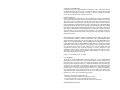 2
2
-
 3
3
-
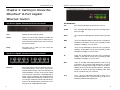 4
4
-
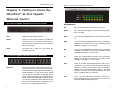 5
5
-
 6
6
-
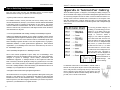 7
7
-
 8
8
-
 9
9
-
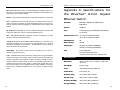 10
10
-
 11
11
-
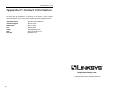 12
12
Linksys EF3512 - EtherFast Gigabit Ethernet Switch User manual
- Category
- Network switches
- Type
- User manual
Ask a question and I''ll find the answer in the document
Finding information in a document is now easier with AI
Related papers
-
Cisco EZXS55W v2 User manual
-
Linksys EG008W - Instant Gigabit Workgroup Switch User manual
-
Linksys EZXS55W v2, EZXS88W v2, EZXS16W User manual
-
Cisco Systems EG005W User manual
-
Linksys EG24M - EtherFast II Switch User manual
-
Linksys EZXS55W-CA User manual
-
Cisco 2003 User manual
-
Linksys Instant EtherFast EZXS55W-CA Quick Installation
-
Linksys FESWSK5 - EtherFast Network in a Box Switch User manual
-
Linksys EF2H16-EU User manual
Other documents
-
Abocom SW800AE User manual
-
Sweex SW118 Datasheet
-
M-Cab 7003509 Datasheet
-
Abocom SW800 User manual
-
Abocom SW800AI User manual
-
Jensen NETLINK 1008 8-PORT GIGABIT ETHERNET-SWITCH Owner's manual
-
Abocom SW800AI User manual
-
Abocom SW500A User manual
-
Trendnet TEG-S224TX Owner's manual
-
AirLink Switch 5-Port10/100ME User manual