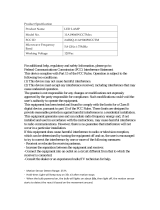4
Important Safety Instructions
READ THESE INSTRUCTIONS CAREFULLY
BEFORE INSTALLING OR USING THE
SYSTEM
This product is intended to assist in safe
driving and to allow the driver to have a
broader view while the vehicle is in reverse.
You, as the driver, are solely responsible
for the safe operation of your vehicle and
the safety of your passengers according to
your local traffic regulations. Do not use
any features of this system to the extent it
distracts you from safe driving.
Your first priority while driving should always
be the safe operation of your vehicle. Furrion
cannot accept any responsibility for accidents
resulting from failure to observe these
precautions or safety instructions.
1. This product utilizes high voltage. Any
unauthorized modifications or damage to
the product may result in electrical shock.
Handle all components with care. Inspect
regularly for damage to components and
cabling.
2. You are responsible for ensuring the
installation of this product does not void
or affect the vehicle manufacturer’s
warranty. Furrion is not liable in full or in
part for improper installation resulting
in loss or damage to your property, or
for voiding all or part of the vehicle
manufacturer’s warranty.
3. Do not apply excessive force to any of
the components contained within this
kit. Excessive force used before, during
or after installation that results in a
damaged or nonfunctional part will void
all warranties.
4. Please follow the procedures in this
instruction manual. Improper installation
or modification of this product will void all
warranties.
Many jurisdictions have laws and regulations
relating to the use of cameras and some do
not allow for the obstruction of information
contained on a license plate. Before using
this product, it is the buyer’s responsibility to
be aware of and comply with any applicable
laws and regulations that apply to license
plates or may prohibit or limit the use of
cameras.
Electrical Safety
Ɣ A battery or 12V DC electrical system
presents a risk of electrical shock or
burn. Ensure all power sources are
isolated before installation.
Ɣ Insulate unconnected wires with vinyl
tape or similar.
Ɣ Use insulated tools when working with a
power supply.
Caution
Ɣ There are no serviceable parts in the
Furrion Wireless Observation Camera
System. Do not disassemble or attempt
any repairs.
Ɣ There are no fuses or disconnects in the
Furrion Wireless Observation Camera
System. Install external fuses/breakers
as required.
Installation
Ɣ Installation and wiring of this product
require specialist skills. To ensure proper
and safe installation, please seek a
specialist technician.
Ɣ Only use supplied or recommended parts.
Ɣ Use watertight connectors for the camera
power supply cable to power source.
Ɣ Connect the camera to a 12-24V DC
circuit using 18AWG or larger cables.
Ɣ Ensure correct polarity of DC power
supply to the camera.
Ɣ To reduce the risk of fire, connect the
camera only to a circuit provided with a
maximum branch-circuit over current
protection device.
Ɣ Do not route wiring in areas that may get
hot.
Ɣ Take necessary precautions when
working at elevated levels.