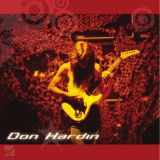10
2. Press the COUNT/ENTER key, the balance reads "STAbLE" , which indicates
stable print as the default.
3. Press the TARE key to choose the print type and press COUNT/ENTER to
confirm.
4. Press the TARE key until "lnTEr" is displayed, press COUNT/ENTER and "SEC" is
displayed.
5. Press the TARE key repeatedly to scroll through the available time interval and
press
COUNT/ENTER to confirmm. "O SEC" indicates continuous print.
6. Press the COUNT/ENTER key to return to the weighing mode.
7. After entering print setup, press Tare key repeatedly to choose line feed setup
"LinEFd"
8. Press Tare key repeatedly to see predeternrined line feeds (1-18). Choose the
proper line feeds, press Count/Enter key to return to weighing mode.
Setting the Baud Rate
1. Press and hold PRINT key and also press the % PERCENT key, the balance reads
"PrlnT"
2. Press TARE key, the balance reads "bAud"
3. Press COUNT/ENTER key, the balance reads " 300"
4. Press the TARE key repeatedly, the balance display the other buad rates.
Choose
the proper rate and press COUNT/ENTER to confirm.
5. The balance reads "ParITy" and begins parity check.
6. Press the COUNT/ENTER key, the balance reads "nOnE" (no check) for the first.
7. Press Tare key, it reads the other check types, " Odd" indicates odd check and
"EvEn " indicates even check. Choose the proper check type and press
COUNT/ENTER to confirm, the balance
now returns to weighing mode.
Enabling Units of Measure
The units function can be programmed to turn certain weighing units on or off
To enable or disable certain units of measure, perform the following procedure:
1. Press and hold PRINT key and also press the % PERCENT key, the balance
reads "PrlnT"