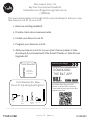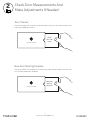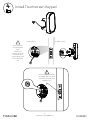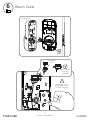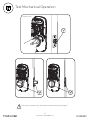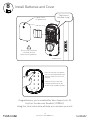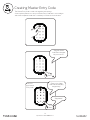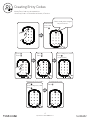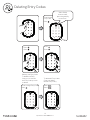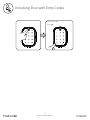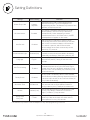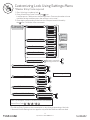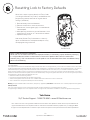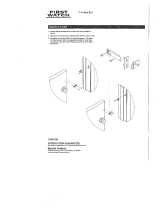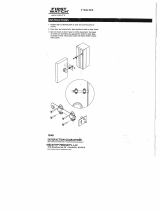P/N YRD256-MNL-0003 Rev G
1
Yale Assure Lock
®
®
SL
Key Free Touchscreen Deadbolt
Installation and Programming Instructions
(YRD2 6)5
This manual will walk you through all the required steps to add your new
Yale Assure Lock SL to your door.
• Remove existing deadbolt
• Double check door measurements
• Install your Assure Lock SL
• Program your Assure Lock SL
• Add your Assure Lock SL to your smart home system or Yale
Acess app if purchased with Yale Smart Module or Yale Access
Upgrade Kit
Failure to follow these instructions could result in damage to the product, voiding the factory warranty and could lead to failure of the product to provide access.
Before you begin
Using the app on your smart
phone, scan this QR for step-by
-step installation instructions & to
register your lock
DOWNLOAD
THE BILT APP
Tools Needed
Standard
Phillips Head
Screwdriver
Tools Needed For New
Doors Or Adjusting Existing Door
Utility
Knife
Drill
Wood
Mortise
Chisel
Pencil
Tape
Measure
Level

P/N YRD256-MNL-0003 Rev G
2
Key Free Touchscreen
Keypad
Installation Guide
and Door Template
Mounting Hardware
Strike Plate
Adjustable
Deadbolt
(AYRDB-DRIVE
Adjustable Drive-In Deadbolt
available for purchase)
OR OR
Screw Set D
Silver for
2 to 2-1/4"
Door Thickness
Screw Set C
Black
Standard for
1-3/4"
Door Thickness
Strike Plate
and
Deadbolt
Screws
Inside Lock
Screws
Optional
Security
Strike Plate
Screws
Let's Get Started
Screw Set B
Green
for
1-3/8"
Door Thickness
Yale Smart Module
(with select models)
What's In The Box
Loosen screw to
remove cover
4 AA Batteries
Battery Cover
Inside Lock
Mounting Plate
x2 x2 x2 x2 x2x4

P/N YRD256-MNL-0003 Rev G
3
Frame
Remove Existing Deadbolt
Do not discard old lock hardware until Assure Lock has been successfully installed.
1

P/N YRD256-MNL-0003 Rev G
4
New Door Marking Template
Door Checker
Use door checker from installation guide envelope to verify your door measurements and
make any needed adjustments.
With door checker, use template from installation guide envelope to prep a new door that
has not been predrilled for hardware.
Check
Your Door
Guide
New Door
Marking
Template
2
Check Door Measurements And
Make Adjustments If Needed
Let's Get Started
Let's Get Started

P/N YRD256-MNL-0003 Rev G
x2
For Deadbolt
Actual Size
*Deadbolt position is based on
backset. Choose position
appropriate for your door.
Reference Door Checker
measurements E and F.
AYRDB-DRIVE
Adjustable Drive-In Deadbolt
available for purchase
optional
optional
*2-3/8" Backset, default
*2-3/4" Backset, optional
Press
Pull
Bolt must be in retracted (unlocked)
position. Note horizontal orientation of
tailpiece slot and UP orientation of
deadbolt latch.
Backset
For Strike Plate
Actual Size
x2
Choose
standard strike
plate screws
or security
screws.
For Strike Plate, optional
Actual Size
Bolt must be in
retracted
(unlocked)
position.
x2
3
Install Deadbolt and Strike Plate
O
Pour la gâche
Taille réelle
5

P/N YRD256-MNL-0003 Rev G
6
Outside of DoorInside of Door
Bolt must be in retracted
(unlocked) position. Note
horizontal orientation of
tailpiece slot.
4
Install Touchscreen Keypad
Door face hole
must be at least
2-1/8".
If hole is too
small, a door lock
installation kit or
jig should be used
to increase hole
size.

P/N YRD256-MNL-0003 Rev G
7
Actual Size
Inside of Door
Make sure keypad
and mounting plate
are straight before
tightening screws.
x2
Screw Set D
Silver
for
2 to 2-1/4"
Door Thickness
x2
Screw Set C
Black
Standard for
1-3/4"
Door Thickness
Actual Size
Actual Size
Insert cable
through cable hole
Choose through bolt appropriate for
your door thickness. Verify appropriate
through bolt with the door checker.
Screw Set B
Green
for
1-3/8"
Door Thickness
x2
5
Install Inside Mounting Plate

Inside of Door
Use cable hooks for
proper cable routing.
Do not pinch cable.
6
Attach Cable
This Side Up
mark
Make sure cable
is securely
attached
P/N YRD256-MNL-0003 Rev G
8

P/N YRD256-MNL-0003 Rev G
9
x3
Actual Size
Inside of Door
Make sure thumbturn
is vertical. If the thumbturn
does not move freely, refer to
“Hardware Troubleshooting.”
Horizontal
7
Install Inside Lock

P/N YRD256-MNL-0003 Rev G
10
Inside of Door
If thumbturn operation fails, check the installation beginning with Step 3.
Test Mechanical Operation

P/N YRD256-MNL-0003 Rev G
11
Batteries must not be installed
prior to inserting and/or removing
the Yale Smart module.
Inside of Door
For more information about Yale Smart modules and smart home
features visit: US.YaleHome.com/Smart
O
optional
Install Yale Smart Module
Included with select models

P/N YRD256-MNL-0003 Rev G
12
Congratulations, you've installed the Yale® Assure Lock® SL
Key Free Touchscreen Deadbolt ( )!YRD256
Using Your Lock instructions will help you customize your lock.
Inside of Door
Tighten screw
to replace cover
"Welcome to
Yale Real Living"
Bolt must be in retracted
(unlocked) position
before installing batteries.
Press the Yale logo to wake the
lock. You will be guided through
setup by audio instructions on
the lock.
Additional Entry Codes and
further programming can be
done through the Settings Menu.
Install Batteries and Cover
8

13
Speaker
Press to return to
previous Settings Menu
Low Battery
Indicator
All Code Lockout Mode
Indicator
Battery Back-up
Hold a 9V battery to the
terminals in case of dead
lock batteries
Touchscreen Keypad
Press to wake keypad
or lock door
Enter Master Entry
Code and press to
access Settings Menu
Press to enter
or unlock
Using Your Lock
Inside Lock
Thumbturn for
manual locking
and unlocking
Privacy Button
Battery Cover
Inside Notification
Light
P/N YRD256-MNL-0003 Rev G

Enter 4-8
digit Master
Entry Code
The Master Entry Code is used to change the lock settings.
A security best practice is to set your Master Entry Code with 6 or more digits
and create a separate code that is used daily to lock and unlock the door.
Press
Press
Creating Master Entry Code
"Registered"
"Enter a 4 to 8 digit
PIN code followed by
the gear key."
"Register Master
Code. Press the gear
key to continue."
14
P/N YRD256-MNL-0003 Rev G

15
Press
Press
Press
Press
Master Entry Code must be created first.
*Max Entry codes = 250 with Smart Module; 25 without.
Press
(code flashes)
Creating Entry Codes
Enter Master
Entry Code
Press
Press
Adding more *Entry Codes:
Enter 4-8 digit Entry Code
Press
To end programming:
Press
"Menu mode, press the gear
key to continue."
Enter 4-8 digit Entry Code
P/N YRD256-MNL-0003 Rev G

16
Press
Press
Press
Press
Deleting one Entry Code:
Enter 4-8 digit Entry Code
Press
To delete all Entry Codes
(Does not delete
Master Entry Code):
Press
Enter
To delete one Entry
Code, you must enter
the Entry Code you wish
to delete.
Enter Master
Entry Code
"Menu Mode,
enter number,
press the gear key
to continue."
Press
Deleting Entry Codes
P/N YRD256-MNL-0003 Rev G

P/N YRD256-MNL-0003 Rev G
17
Enter Entry Code
Press
Unlocking Door with Entry Codes

P/N YRD256-MNL-0003 Rev G
18
Setting Definitions
*The Master Entry Code must be created prior to any other programming of the lock.
Creation
required*
Inside Indicator Light
Disabled (Off)
Master Entry Code
Auto Re-lock Disabled
Privacy Button
Disabled
The Master Entry Code is used for programming
and feature settings. It must be created prior to
programming the lock. The Master Entry Code will also
operate (unlock/lock) the lock.
After a successful code entry or manual unlock
with the key, the lock will automatically re-lock after
each unlock in an effort to keep your home secure.
This feature is optional, and can be turned off.
When enabled, the lock will automatically re-lock
after thirty (30) seconds.
Located on the inside lock. Shows active status
(Locked) of lock and can be enabled or disabled in
Advanced Lock Settings (Main Menu selection #3).
Privacy mode is disabled by default. When enabled,
activate Privacy mode by pressing the privacy button for
4 seconds to put the lock in do-not-disturb mode (all
Entry Codes are disabled).
Wrong Code
Entry Limit
5 Times
After five (5) unsuccessful attempts at entering a
valid Entry Code, the lock will shut down and not
allow operation for sixty (60) seconds.
Settings
Default Setting
Definition
One Touch Locking
Enabled
When the latch is retracted, activating the keypad
will extend the latch (during Auto Re-lock duration
or when Auto Re-lock is disabled). When One-Touch
Re-lock is not in use (disabled), any valid Entry Code
will re-lock the lock.
Volume
Enabled (Low)
The volume setting for Entry Code verification is set
to Low (2) by default; otherwise it can be set to
High (1) or Silent (3) for quiet areas.
Language English
Choosing English (1), Spanish (2) or French (3)
becomes the (default) setting for the lock voice
prompts.
All Code Lockout
Disabled
This feature is enabled by the Master Entry Code.
When enabled, it restricts all Entry Code access
(except Master). When attempting to enter a
code while the lock is in All Code Lockout, the RED
locked padlock will appear on the screen.
Shutdown Time 60 Seconds
The lock will shutdown (flashing RED) for sixty
(60) seconds and not allow operation after the
wrong code entry limit (5 attempts) has been met.

P/N YRD256-MNL-0003 Rev G
19
Customizing Lock Using Settings Menu
*Master Entry Code required
Join the Network
Enable
Disable
English
Spanish
French
Silent
Low
High
Exit the Network
Volume Setting
Language Setting
All Code Lockout
**Network Module Setting
Default settings in bold.
Privacy Button Setting
Enable
Disable
Handing the Lock
Preforms automatic
handing of the lock
Advanced
Lock Settings
Auto Re-lock
Disable
30 sec
Inside Indicator Light
One Touch Locking
Enable
Disable
Enable
60 sec
3 min
2 min
Disable
1. Press Yale logo to wake up lock .
2. Enter Master Entry Code* followed by icon.
Lock Response: "Welcome to the Settings Menu. Press each number to hear
available settings and then press the settings icon to enter."
3. Enter digit corresponding to the function to be performed followed by
the icon. Follow the voice commands.
*The Master Entry Code must be created prior to any other programming of the lock.
**Network Module Setting function appears only with Yale Smart module installed.
Here is an example of how to set Auto Lock to 30 seconds:
Master Entry Code , 3 , 1 , 2 ,
Exit
Settings
Menu
Remain
in
Settings
Menu
or
or
or
or
or
or

P/N YRD256-MNL-0003 Rev G
20
Troubleshooting
Symptom
Suggested Action
Lock does not respond –
door is open and accessible.
•
•
•
•
•
•
Lock chimes indicating code
acceptance, but door will not open.
•
•
Lock operates to allow access, but
will not automatically re-lock.
•
•
•
Entry Codes will not register.
•
•
•
•
•
Upon entering an Entry Code and
pressing key, the lock displays
"invalid code" error or lock times
out without responding.
•
Lock operates,
but makes no sound.
•
•
* When batteries are replaced, Smart Module locks have a real time clock that will be set through the User Interface.
It is recommended to verify correct date and time; particularly those locks operating under Daylight Savings Time.
Lock does not respond –
door is locked and inaccessible.
Lock is on for a while then shows
no reaction. Lights dim.
•
Apply a 9V battery to terminals below the keypad for backup power option.
Keypad becomes active when the Yale logo is pressed.
Verify contact with the logo.
If keypad numbers are visible, check they respond when pressed.
Check batteries are installed and oriented correctly (polarity) in battery case.
Replace batteries* if batteries are dead.
Check keypad cable is fully connected and not pinched.
Batteries may not have enough power. Replace batteries*.
•
Batteries do not have enough power. Replace batteries*.
Check for any foreign objects between door and frame.
Check that the cable is firmly connected to inside lock.
Check to see if Auto Re-lock is enabled.
Disable Auto Re-lock to lock the door (manually).
If low battery indicator is lit, change batteries*.
Entry Codes must consist of 4 to 8 digits.
The same Entry Code cannot be used for multiple users.
Entry Codes are set by the Master Entry Code, which is set first.
Contact the Master user.
Entry Codes must be entered within 5 seconds (while keypad is active) or
process will have to be restarted.
Check or gear cannot be part of the Entry Code.
All Code Lockout is enabled. Only the Master Entry Code can change All Code
Lockout. Contact the Master user.
•
Check to see if the lock is set to All Code Lockout. Setting/managing
All Code Lockout is done through Master Entry Code only.
Check to see if Volume is set to Silent (see Feature #4).
This is the alert to replace the batteries. Replace all four (4) batteries* with
new AA Alkaline batteries.
Upon entering an Entry Code and
pressing the key, red padlock
icon appears and there are different
tones.
Upon entering an Entry Code and
pressing the key, lock responds
"Wrong number of digits".
•
The digits entered were incorrect or incomplete. Re-enter the correct code
followed by the key.
•
Verify entered code is a valid, previously programmed, 4 to 8 digit code.
Lock responds "Low Battery"
Lock shows an X on keypad after
entering a code.
•
Bolt failed to fully retract. Refer to "Hardware Troubleshooting".
•
Entry Code has not been scheduled for use at time of day it is tried.
Try Entry Code again during scheduled time.
Deadbolt does not extend when
locking the door with keypad.
•
Lock was not handed properly. Rehand lock through Settings Menu.
Page is loading ...
Page is loading ...
-
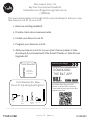 1
1
-
 2
2
-
 3
3
-
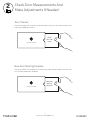 4
4
-
 5
5
-
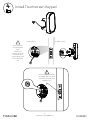 6
6
-
 7
7
-
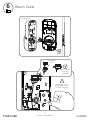 8
8
-
 9
9
-
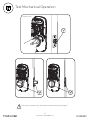 10
10
-
 11
11
-
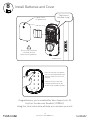 12
12
-
 13
13
-
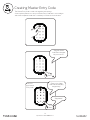 14
14
-
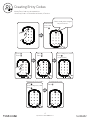 15
15
-
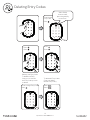 16
16
-
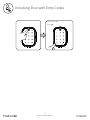 17
17
-
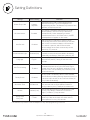 18
18
-
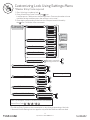 19
19
-
 20
20
-
 21
21
-
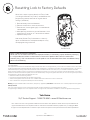 22
22
Ask a question and I''ll find the answer in the document
Finding information in a document is now easier with AI
Related papers
Other documents
-
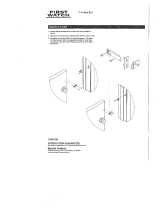 First Watch Security 1849-SN Installation guide
First Watch Security 1849-SN Installation guide
-
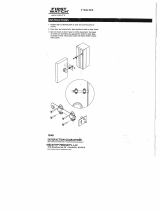 First Watch Security 1848 Installation guide
First Watch Security 1848 Installation guide
-
 First Watch Security 1851-SN Installation guide
First Watch Security 1851-SN Installation guide
-
Yale Assure Lock Installation guide
-
Yale Assure Lock SL Key Free Touchscreen Deadbolt YRD256 Operating instructions
-
MiLocks DKK-02SN Installation guide
-
Yale Security YRD446NR619 User guide
-
Fusion H-AR-T2-0-ORB-L Operating instructions
-
 COLZER SL-1 User manual
COLZER SL-1 User manual
-
Schlage BE469 Installation guide