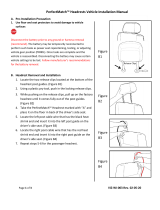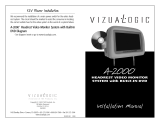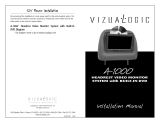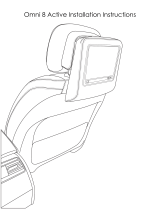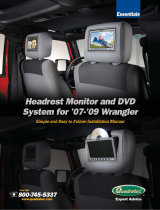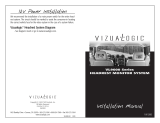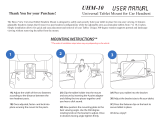Page is loading ...

PerfectMatch™ Headrests Vehicle Installation Manual
Page 1 of 2
QP 10-96 Rev. 01
A. Pre-Installation Precaution
1. Use Seat and floor protectors to avoid damage to
surfaces
Disconnect the battery prior to any ground or harness removal.
The battery may be temporarily reconnected to perform such
tasks as power seat repositioning / testing or taking the vehicle
out of gear. Once tasks are completed, disconnect the battery
until installation is complete and vehicle is reassembled. If the
vehicle is equipped with an Anti-theft radio, the code must be
written down prior to disconnecting the battery cable. The code
must be re-entered when the negative battery cable is re-
installed. Disconnecting the battery may cause certain vehicle
settings to be lost. Manufacturer’s recommendations for the
battery removal should be followed.
B. Headrest Removal and Installation
1. Locate the two release clips located at the bottom of the
headrest post guides. (Figure B1)
2. Using a plastic pry tool, push in the locking release clips.
3. While pushing on the release clips, pull up on the factory
headrest until it comes fully out of the post guides.
(Figure B2)
4. Take the PerfectMatch™ Headrest marked with an “A”
sticker and place it on the floor in back of the driver’s
side seat.
5. Locate the left post cable wire that has the black cable
end and insert it into the left post guide on the driver’s
side seat. (Figure B3)
6. Locate the right post cable wire that has the red/green
cable end and insert it into the right post guide on the
driver’s side seat. (Figure B3)
7. Repeat steps 5-6 for the passenger headrest.
Figure
B1
Figure
B2
Figure
B3
Picture
Picture
Picture
Release Clips

C. Installing the Headrest Wires
1. If the seat has a J-clip holding the seat material together at
the bottom of the seat, undo the J-clip to reveal the headrest
wires in the seat.
Note: If the seat has a plastic seat back, remove the seat
back and locate the headrest wires.
2. Pull both the red/green and black cables to the bottom of
the seat.
Note: Leave enough slack for the headrest to move up and
down.
3. Push the PerfectMatch™ Headrest down until it locks into
place. (Figure C1)
Note: Move the headrests up and down to make sure there
is enough wire length.
4. Installed PerfectMatch™ Headrest. (Figure C2)
D. Connecting the PerfectMatch™ Wires (Figure D1)
1. Connect the red wire to the Vehicles Accessory wire.
2. Connect the black wire to the Vehicles Chassis Ground.
3. Connect the Audio Output to the Vehicles Aux Audio Input
4. Video Output is for optional accessories.
E. How to play system audio through the car stereo
1. FM Transmitter
a. Locate the FM Transmitter app on the tablet.
b. The FM app is located on the Apps page.
c. The app icon has the FM Transmitter logo:
NOTE: FM Transmitter only works when tablet is docked
into the headrest
d. Press the Power button on the screen to turn on the FM
Transmitter.
e. Use the left and right arrows to adjust the FM frequency.
f. The audio of the selected tablet will now come through
the factory stereo.
2. Aux Input (Optional)
a. Connect the Audio Output to the Vehicles Aux Audio
Input.
Figure
C1
Figure
C2
Figure
D1
Picture
Radio
BLK
R/G
BLK
R/G
Audio
In
R/G
BLK
BLK
R/G
BLK
BLK
Red
Audio Out 1
Audio Out 2
Video Out
(Optional)
(Optional)
/