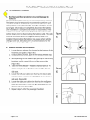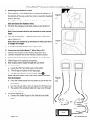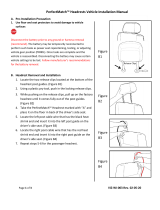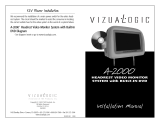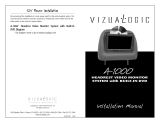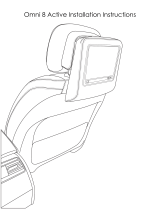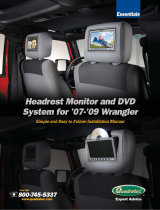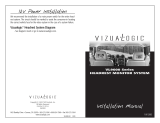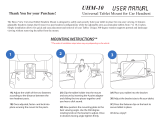Vizualogic Phoenix 7N offers a wide range of possibilities. With its powerful processor, you can enjoy smooth multitasking and fast app loading. The device's 4G LTE connectivity ensures quick internet access, making it ideal for streaming videos, browsing the web, and staying connected on the go. The Phoenix 7N also boasts an impressive battery life, so you can stay powered all day without worrying about running out of juice.
Vizualogic Phoenix 7N offers a wide range of possibilities. With its powerful processor, you can enjoy smooth multitasking and fast app loading. The device's 4G LTE connectivity ensures quick internet access, making it ideal for streaming videos, browsing the web, and staying connected on the go. The Phoenix 7N also boasts an impressive battery life, so you can stay powered all day without worrying about running out of juice.


-
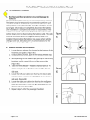 1
1
-
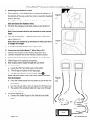 2
2
Vizualogic Phoenix 7 Install Manual
- Type
- Install Manual
- This manual is also suitable for
Vizualogic Phoenix 7N offers a wide range of possibilities. With its powerful processor, you can enjoy smooth multitasking and fast app loading. The device's 4G LTE connectivity ensures quick internet access, making it ideal for streaming videos, browsing the web, and staying connected on the go. The Phoenix 7N also boasts an impressive battery life, so you can stay powered all day without worrying about running out of juice.
Ask a question and I''ll find the answer in the document
Finding information in a document is now easier with AI
Related papers
-
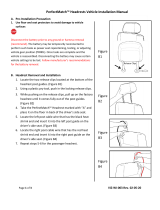 Vizualogic OMNI 8 Install Manual
Vizualogic OMNI 8 Install Manual
-
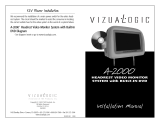 Vizualogic A2000 User manual
Vizualogic A2000 User manual
-
 Vizualogic A1150/A1250 Install Manual
Vizualogic A1150/A1250 Install Manual
-
 Vizualogic A1285 Owner's manual
Vizualogic A1285 Owner's manual
-
 Vizualogic A-1285/6 User manual
Vizualogic A-1285/6 User manual
-
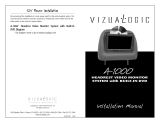 Vizualogic A1000 Installation guide
Vizualogic A1000 Installation guide
-
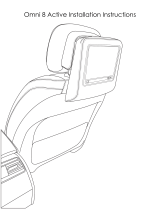 Vizualogic OMNI 8 Install Manual
Vizualogic OMNI 8 Install Manual
-
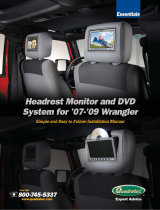 Vizualogic 2007 Wrangler Installation guide
Vizualogic 2007 Wrangler Installation guide
-
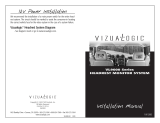 Vizualogic VL9000 Series Installation guide
Vizualogic VL9000 Series Installation guide
-
Vizualogic Advantage Installation guide
Other documents
-
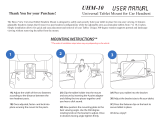 Bravo View UHM10 User manual
Bravo View UHM10 User manual
-
Audiovox AVXMTGHR1M User manual
-
BMW X3 (E83) User manual
-
Rosen AV7900 Installation guide
-
Advent DODGE 2012 Owner's manual
-
Audiovox AVXMTGHR1D User manual
-
Philips TFT LCD TV/Monitor User manual
-
Voxx AVXMTGHR1MA User manual
-
Voxx AVXMTGHR1M User manual
-
Audiovox AVXMTGHR1D Owner's manual