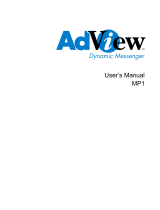Page is loading ...

Table of contents:
Before using your VSV ………………………………………….………............... 20
1. Introduction ……………………………………………....................................... 22
1-1 Features …………….……………………….............................................22
1-2 Identify the Parts ………………………………………………............ 22
1-3 Technical Specification …………………………….................................23
2. Getting Started …………………………………………..……………….......... 24
2-1 Charging the Battery ……………………………………………...........24
2-2 Turning ON/OFF VSV …..….……………………………………..……..24
2-3 Auto Power OFF Function ……………………………..…….….............24
2-4 Hardware Reset …………………….…………………………….........24
3. What Selections for OPTIONS, HDD, Memory Card after Power On VSV….......25
3-1 Menu for OPTIONS …………………………………...……..…….…...25
3-2 Menu for HDD …………………………………………………..….......25
3-3 Menu for Memory Card …………………………………..………........ 26
3-4 How to Change the Current Settings ……….………..….……….......... 27
3-5 How to Change List/Icon View from Main Menu ……..……..……........ 27
4. Play on VSV unit ………………………………………………………....…......28
4-1 How to Read Data from Memory Cards …….…….……………............ 28
4-2 How to Play Music ………………..………….…….………………..... 28
4-3 How to See A Photo/Picture Individually …………………………....... 30
4-4 How to See Photos/Pictures in Slide Show …………………….…….. 31
Bonus: View Images With Listening Music ………………………........32
4-5 How to Watch Movie/MTV ……………………………..………............32
4-6 How to Copy Files/Folders Interchanged between HD and Card
& between Cards ……………………………..……………………......33
4-7 How to Transfer Photos from Digital Camera's Memory Card to HD …33
4-8 How to Delete Files/Folders ………….………………………............... 33
5. Play via Computer …………………………………………….………...............33
5-1 Before Connect to Computer ……………………………….…............. 33
5-2 How to Connect to Computer ……………..……………......................... 34
5-3 How to Create a Playlist …………………………………….................. 34
5-4 How to Edit a Playlist ………………….………………………............. 34
5-5 How to Disconnect from Computer …………………………….............35
6. Play on TV with Video/Audio Outputs …………………………….…….............35
6-1 How to Play on TV ………………….…………………………..............35
6-2 How to Play through Stereo System …………………………............... 35
7. FAQ …………………………………………………..……………….................37
21
Warning
To prevent fire or shock hazard, do not expose the unit to rain or moisture. Keep VSV away from water and
excessively humid areas.
Never expose the battery to temperature above 60°C (140°F), such as in a car parked in the sun or under
direct sunlight.
To prevent electric shock, do not use AC plug with an extension cord, receptacle or other outlet unless the
blades can be fully inserted to prevent blade exposure.
Caution
You are cautioned that any changes or modifications not expressly approved in this manual could void your
authority to operate this device.
Do not expose your VSV to sand or dust because that may cause malfunction.
Do not handle damaged or leaking lithium-ion battery.
Do not expose VSV to heat. Keep it ventilated (especially when connected to a computer).
Keep VSV away from high electromagnetic fields.
Before using your VSV
No compensation for contents of data
Contents of the data cannot be compensated for if data or playback is not possible due to a malfunction of
your VSV, etc.
Back up recommendation
To avoid the potential risk of data loss, please always copy (back up) data to a computer or another disk.
L MP3-Player, photo / video library, 16in1 card reader
20

1-3. Technical Specifications
PC Connection USB2.0 High Speed
Build-in Storage 1.8" HDD; 20GB
Internal Memory 2MB Flash; 16MB SDRAM
File System FAT 12/16/32
OS Support WIN98SE (with driver), WIN ME/2000 SP3above/XP;
Linux Kernal version 2.4 or above;
Mac OS 8.6 ~ 9.0 (with driver), Mac OS 10.0.1 and above.
Memory Card Support CF Type I & II, SM, xD ,MD, SD, MS, MS Pro, MS Duo, MMC
Data transfer Copy, Paste, Delete and other file management features
Between any storage media in any direction
Output Source Composite Video/Audio (Earphone x2)
Video Display
2" LTPS TFT LCD with backlight; NTSC/PAL TV output
Resolution: 558 x 234 pixels
Audio Playback MP3 (MPEG1 Audio Layer I/II/III & 2.5), WMA, AAC, WAV, Audio CD
support, Id3 Tag support
JPEG Viewer Thumbnail Preview, Baseline Format, Resolution up to 16M pixels, Zoom
In/Out, Rotate by 90 degrees, Shift, Slide Show with Audio
MJPEG Playback Motion JPEG: AVI/MOV format, 352 x 240 @ 30fps, ADPCM audio
MPEG1 Playback DAT & MPG formats, 352 x 240 @ 30fps,
MPEG1 Audio Layer II
User Interface IR Remote Control, OSD Menu, Filename displays for over 30 languages
Power Supply 5V/2A DC In; 110~240V AC to DC adapter
Battery 3.7V 1800mAh rechargeable Li-ion battery
- 3.5 hours for continuous video playback
- 7.5 hours for continuous audio playback
Accessories RCA 2-in-1 for audio out, RCA for video out, Earphone, USB cable,
AC/DC adapter, Remote control, Li-ion rechargeable battery, Installation CD,
User manual
Dimension
132mm x 70mm x30mm (L x W x H)
Weight
245g (with 1.8” 20GB HDD & battery)
23
1. Introduction
With ever more choice coming to PC and Digital Camera, multifunctional unit has become very important
in our live. To rely on one functional device is not practical anymore. Whether you want home cinema
features, file management capabilities, simply a second HDD, or even if you want to avoid being bored in
our smart life, Versatile Storage & Viewer(abbr.: VSV) is the answer.
1-1. Features
2” LTPS TFT Display Movie & MTV Enjoyment
1.8” 20/40GB HDD Video & Audio Outputs
USB2.0 Interface Universal Language
10-in-1 Card Reader IR Remote Control
File Management Icon On-screen Display (OSD)
Music Listening Rechargeable Battery
Photo & Video Viewing
1-2. Identifying the Parts
1Card Socket: SMC/xD 14 Move Up / Previos Title
2Card Socket: MS/SD/MMC 15 Move Right / Fast Forward
3(Reserve for USB Host) 16 Menu
4Sensor for IR Remote Control 17 Move Down / Next Title
5USB Port 18 Zoom In / Vol +
6Power Adapter Connector 19 Reset
7LCD Screen 20 Card Socket: CF I/CF II/MD
8Power Indicator 21 Audio/Earphone-Out Jack 1
9Power ON/OFF Button 22 Audio/Earphone-Out Jack 2
10Move Left / Fast Rewind 23 Video-Out Jack
11Esc/Stop 24 Battery
12Enter/Play/Pause
13Zoom Out / Vol -
22
1 Esc/Stop
2 Move Up
3 Move Left
4 Move Down
5 Zoom Out
6 Power OFF Button
7 Menu
8 Move Right
9 Enter/Play/Pause
10Zoom In

3. What Selections for OPTIONS, HDD, Memory Card after Power On VSV
3-1. If you highlight OPTIONS and press Mnu button, the following screen will appear
- List View or Icon View
List View: It enables you to see each media name, its capacity,
the remaining space, folder/file name, and FAT format referred
to follows.
PATH:/ (PFAD)
OPTIONS
A1:Toshiba_20GB FAT32 19.1GB 18.2GB
E1:32MMC FAT12 30MB 20MB
Icon View: On-screen menu illustrated by icons, to make simple operation of VSV possible and to guide you
through various setting and interesting functions.
Keylock (Tastensperre)
To lock VSV buttons. Press “Mnu” and then “Esc” to unlock your keypad.
Jukebox
Makes viewing songs possible that are currently being played.
The function is not activated until you have selected a song to play.
3-2. If you highlight HDD and press Mnu button, the screen will show as following.
List View or Icon View
List View: It enables you to see every media name, its capacity, the remaining space, folder/file name,
and FAT format.
Icon View: On-screen menu illustrated by icons, makes simple operation of VSV possible and guides you
through various setting and interesting functions.
Keylock (Tastensperre)
To lock VSV buttons. Press “Mnu” and then “Esc” to unlock your keypad.
Jukebox
Makes viewing songs possible that are currently being played.
The function is not activated until you have selected a song to play.
25
2. Getting Started
2-1. Charging the Battery
1. Connect a power adapter supplied to the DC in jack of your VSV.
• Do not short the DC plug of the AC adapter with a metallic object,
this may cause malfunction.
•Clean the DC plug of the AC adapter with a dry cotton bud.
Do not use a dirty plug. Use of the dirty plug may not
charge the battery properly.
2. Connect the power plug to a wall outlet (wall socket).
The charge lamp (red) lights up when charging begins, and goes out when charging is
completed.
•After charging the battery pack, disconnect the AC adapter from the DC in
jack of your VSV.
•If any trouble occurs while using the adapter, shut off the power immediately by
disconnecting the plug from the wall outlet.
3. Before using the battery for the first time, charge it during a period of four hours.
Battery Remaining Indicator: in the right & bottom corner on VSV LCD screen.
It shows the battery/power condition.
The black portion of the battery remaining indicator shows the actual remaining time.
2-2. Turning On/Off VSV
Press POWER button for 2 seconds to turn on the unit. The power lamp (green) lights up and
the power is on. In the bottom of VSV LCD, it will pop up in order of “ Loading System”,
“Identify Hard Disk”, “Hard Disk is mounted”.
Be patient, it will take a few seconds for the operating system to boot up.
Press POWER button for 3 seconds to shut off the unit.
“Shutdown System” showed in the bottom of VSV display.
The power lamp goes out and the VSV turns off.
2-3. Auto Power-Off Function
If you do not operate the VSV for a while, it turns off automatically to prevent battery from wearing down.
The auto power-off function only operates when the VSV is operating using a battery. The auto power-off
function also will not operate in the following cases.
•
When watching movies
• When playing a slide show
•
When a connector is plugged into the USB jack or A/V out jacks.
2-4. Hardware Reset
If VSV freezes operation (due to electrostatic phenomena for example), you can actuate a hardware
reset by pressing the Power ¬ button for 10 seconds or by pressing the reset button at the
back-side of VSV.
24
List View
Keylock
Jukebox
List View
Keylock
Jukebox

3-4. How to Change Current Settings
Change System Settings
1. Choose OPTIONS on the main menu
2. Select SYSTEM.
SYSTEM DISPLAY
File View Mode ICON
Power Off Idle Timer 3 MIN
Language English
Firmware Version 1. 0.20
Hardware Version 2. 1.18
File View Mode
Choose to display files by Icon or List.
Power Off Idle Timer
You can set the timer to shut off automatically when inactivity. It can be set in 1 MIN,
2 MIN, 3 MIN, …, and 30 Min. To switch off this function, set it as OFF.
Language
For this version, it only supports in English.
Firmware Version
Display the current version of the operating system.
Hardware Version
Display the current version of hardware.
3. For each item, press p/q to select the item you want to change,
press the center button for enter, and then press Zoom In /
Zoom Out buttons for the desired value.
4. Press button to confirm and then press Esc to return to previous menu.
3-5. How to Change List/Icon View from Main Menu
1. Choose OPTIONS on the main menu
2. Select DISPLAY.
SYSTEM DISPLAY
Screen Save Idle Timer 30 SEC
LCD Backlight +0
LCD Brightness +0
LCD Contrast +0
TV Standard NTSC
NTSC Simultaneous LCD/TV OFF
Screen Save Idle Timer
Set up a time to shut off screen automatically in a standby mode when idling (no
Buttons pressed). It can be set to 5 SEC, 10 SEC, 15 SEC, …, 180 SEC, or OFF to disable it.
27
3-3. If you highlight Memory Cards and press Mnu button, the menu
will pop up.
List View or Icon View
List View: It enables you to see every media name, its capacity, the remaining space,
folder/file name, and FAT format.
Icon View: On-screen menu illustrated by icons, to make simple operation of VSV possible
and to guide you through various setting and interesting functions.
Full Backup (Vollst. Backup)
VSV will make backup to Hard Disk for all types of data from all memory cards.
After having selected it, the display will show “COPY TO: /A1/BACKUP/E1-00000” and ask
for “Yes” or “No”. If you press “Yes”, the screen will show the whole process of backup which
includes source from, destination to, file names copied. You may press Cancel button on screen
if you want to stop it. You will find the copy files under Backup Folder in Hard Disk.
DCF Backup (DCF-Backup)
DCF is standing for Digital Camera File.
VSV will ONLY transfer digital pictures and video clips to VSV from memory cards.
If you choose it, the screen will display “COPY TO: /A1/BACKUP/E1-00001” and ask
for “Yes” or “No”. If you press “Yes”, you will see the whole process of backup on
screen.
You may press Cancel button on screen if you want to stop it.
You will find the backup files under Backup Folder in Hard Disk.
Keylock (Tastensperre)
To lock VSV buttons. Press “Mnu” and then “Esc” to unlock your keypad.
Jukebox
Makes viewing songs possible that are currently being played.
The function is not activated until you have selected a song to play.
26
List View
Full Backup
DCF Backup
Keylock
Jukebox
,
,

List View / Icon View
List View: It enables you to see all file names of music and their file sizes occupied.
Icon View: On-screen menu illustrated by icons, to make simple operation possible
of VSV and guide you to select favorite music.
Copy File / Paste File / Delete File
Please see Section 4-6 & 4-8 for details.
Slide Show
Slide Show is not capable in a music mode.
Keylock
To lock key pad when viewing images.
Press “Mnu” and then “Esc” to unlock your keypad.
Juke Box
Makes viewing songs possible which are currently being played.
The function is not activated until you have selected a song to play.
3. Press /to select the item what you want to do, or press Esc for exit.
4. Press the center button to listen to music.
If you hear nothing at first, make sure you have adjusted the volume control.
On music menu of VSV, it displays file name, its album, song title, artist name, song length, stereo/
equalizer, xx kbs for bitrate, xx kHz for sound sampling rate, RPT for repeat, SUF for suffle, if music
file contains these data.
5. You may press Mnu button for a menu while are listening to music.
After the following selections, press Esc button for exit.
Play list
To show a list of songs that VSV will automatically play one after the other
under a folder or directory.
Repeat ON/OFF
Repeat ON : to play all music automatically within the same folder or directory
Word “RPT” shown on screen: turn in a white color
Repeat OFF: to play only one selected song
Word “RPT” shown on screen: turn in a dark blue
Shuffle ON/OFF
Shuffle ON : to play music randomly
Word “SUF” shown on screen: turn in a white color
Shuffle OFF: to play music ordered by a play list
Word “SUF” shown on screen: turn in a dark blue
,
,
29
LCD Backlight
Adjust backlight to +0, -4, -3, -2, -1, +1, +2, +3, +4.
LCD Brightness
Adjust brightness to +0, +1, +2, +3,…+10.
LCD Contrast
Adjust contrast to +0, +1, +2, +3, …+10, -1, -2, -3, …,-10.
TV Standard
Switch between NTSC or PAL system.
NTSC System
Taiwan, USA, Canada, Japan, Korea, Philippines, Central America, Chile,
Colombia, Mexico, Venezuela, Peru, Jamaica, etc.
PAL System
United Kingdom, Hong Kong, China, Malaysia, Singapore, Thailand, Australia,
New Zealand, Austria, Belgium, Czech Republic, Denmark, Finland, Germany,
Spain, Holland, Italy, Switzerland, Sweden, Kuwait, etc.
NTSC Simultaneous LCD/TV
Switch Simultaneous output to ON or OFF.
ON: Screen display on both VSV LCD and TV in the same time.
OFF: Screen display on TV only.
3. For each item, press /to select the item you want to change,
press the center button for enter, and then press Zoom In / Zoom Out
buttons for the desired value.
4. Press button to confirm and then press Esc to return to previous menu.
4. Play on VSV Unit
4-1. How to Read Data from Memory Cards
1. Insert memory cards upside down to the corresponding card sockets.
Note: Except for MS memory card. Don't insert upside down for it.
2. Scroll /to choose your desired card media from Main Menu.
3. Press button to enter.
4. Select the file what you want to read.
4-2. How to Play Music
1. Select the desired music file from HDD or memory cards.
2. Press Mnu button and menu will show up referred to following.
,
,
,
,
28
,
,
,
,
Play list
Repeat OFF
Shuffle ON
Equalizer
Key lock
Hide
List View
Copy File
Paste File
Delete File
Slide Show
Key Lock
Juke Box

Copy File / Paste File / Delete File
Please see Section 4-6 & 4-8 for details.
Slide Show
Please see Section 4-4 for details.
Keylock
To lock key pad when viewing images.
Press “Mnu” and then “Esc” to unlock your keypad.
Juke Box
Makes viewing songs possible which are currently being played.
The function is not activated until you have selected a song to play.
3. Press / to select the item what you want to do, or press Esc for exit.
4. Press button to view a photo/picture.
5. While you are viewing a photo/picture, you may click
back to last image
to see next image
to go to previous page
to go to next page
to rotate it by 90 degrees & clockwise
to zoom out / shrink the image
to zoom in / enlarge the image
Pressing the arrow keys makes moving the image in all direction possible
to see the desired magnified area.
Note: To see next image, you must completely zoom out first
to go back to an unmagnified view.
Mnu to set “Show Exif” or “Hide Exif”
Exif. stands for Exchangeable Image File
EXIF data shows camera model, pixels of the image,
date and time the image was taken, ISO, resolution, and exposure.
4-4. How to see Photos/Pictures in Slide Show
Method #1:
1. Select an image folder from HDD or memory cards.
2. Press Mnu button to select “Slide Show”.
VSV will present each picture in the current folder.
3. You may press or to set the interval time of playback.
4. Press Esc to stop and exit.
,
,
,
,
,
,
31
Equalizer
7 preset modes: Auto, Bass, Classic, Dance, Live, Rock, Treble
You can press / to set your preferred equalizer mode from a list.
Keylock
To be deactivate all keys when listening music.
Press “Mnu” and then “Esc” to unlock your keypad.
Hide
To hide the music screen.
The music will continue playing while you perform other operations or file management.
To recall the play list, press Mnu and choose “JukeBox”.
6. Press / to select the song what you want to hear.
7. Press button to confirm and then return to music menu screen.
8. When listening to music, you may click:
Rewind
Fast forward
Skip to previous song
Skip to next song
Pause
Volume down
Volume up
Esc Stop & Return to a screen of song listing
4-3. How to See a Photo/Picture Individually
1. Select a file of photo/picture from HDD or memory cards.
2. Press Mnu button and menu will appear as follows.
List View / Icon View
List View: If enables you to see all image file names and file sizes.
Icon View: On-screen menu illustrated by icons. A thumbnail preview will be
showed if the image file is created in a specific code. You can easily choose your desired photos/
pictures.
,
,
,
,
,
,
,
,
30
,
,
List View
Copy File
Paste File
Delete File
Slide Show
Key Lock
Juke Box
,
,

4-6. How to Copy Files/Folders Interchanged between HD and Card/ between Cards
1. Insert memory cards.
2. Select the file or folder that you want to copy from HDD or memory cards.
3. Press Mnu button, choose “Copy File”, and then press enter.
A window will appear with the message “Source File is marked.”
4. Then go to the place where the destination is for the copy file/folder.
5. Press Mnu button, select “Paste File”, and then press button.
“Are You Sure to Paste?” popped up on VSV window.
6. Select “Yes” as a confirmation to complete the copy process.
Select “No” to choose another destination or to cancel the copy
4-7. How to Transfer Photos from Digital Camera's Memory Card to Hard Disk
1. Insert memory card and highlight the media.
2. Press Mnu button, choose “DCF Backup”.
3. Or you may follow Section 4-6 to copy files from memory card to hard disk.
4-8. How to Delete File/Folder
1. Select the file/folder where you want to delete in HDD or memory cards.
2. Press Mnu button and select “Delete File”.
“Delete this File?” showed on VSV screen.
3. Choose “Yes” to confirm.
Choose “No” to cancel the delete.
5. Play VSV via Computer
5-1. Before Connect to Computer
If the operating system of your computer is Windows ME/2000(SP3 and later)/XP, Macintosh OS 9.x / 10.1
and later, Linux Kernel Version 2.4 and later, you will NOT need any special installation of software driver
or extensions. You just simply plug VSV into VSV.
If the operating system of your computer is Windows 98/98SE, Windows 2000 (SP2 and earlier versios) or
Macintosh 8.6, you have to install Drivers to your PC. When you first plug VSV into a computer running
the old version of operating system, it will recognize the hardware and ask to have drivers installed. After
installation of the drivers and restarting the computer, you will be able to drag and drops file between your
computer and VSV.
33
Method #2:
1. Select a file of photo/picture from HDD or memory cards.
2. Click the file to view it.
3.
Press Mnu to set “Slide Show” when you are viewing an image.
It will automatically playback other images within the same folder/directory.
You may also choose to display EXIF data or not to display
by selecting “Show/Hide Exif”.
4. You may press or to set the interval time of playback.
Press Esc to stop and exit.
Bonus: View Image with listening music
1. Select the mp3 file what you want to listen from HDD or memory cards.
2. Press the center button to listen to music.
3. Press the Mnu button while listening to music.
4. Select “Hide” to make mp3 screen display disappear
5.
Press Esc to go to main menu in order to select images what you want to playback.
6. Press Mnu button to set “Slide Show”.
You can view photos/pictures while listening mp3 music together,
and share them with another person via 2 audit outputs.
Note: To share the music by using 2 earphones, the volume will be decreased by about 30%.
4-5. How to Watch Movie/MTV
1. Select movie/MTV file from HDD or memory cards.
2. Press button to enjoy movie/MTV.
On the screen of a movie/MTV playback, play status & mode are shown
in the bottom; playing time (hh:mm:ss) is indicated at right-hand corner of To p;
an indicator of battery consumption is at right-hand corner of Bottom.
3. While you are watching a movie/MTV, you may click
Fast motion
Rewind & Still
Fast forward & Still
Pause or to release Still
Volume down
Volume up
Esc Stop playback
Note: When a video is playing, JukeBox is turned off automatically.
,
,
,
32
,
,
,
,
,

5-2. How to Connect to Computer
1. Use the power adapter to prevent VSV from shutting off due to low power.
Note: This could cause damage to the contents of hard disk if not done.
2. Plug USB cable into your computer.
3. Plug the other end of USB cable into VSV.
4. Turn on VSV and wait until it completely boots up.
Note: You must insert a memory card AFTER VSV is connected to PC in order to avoid the data mix-up and
reading incapability in the hard disk. If the problem does happen, please do not write any data into Hard
Disk and redo the above steps #1 ~ #4.
5. When connected, VSV will be recognized as Hard Disk and 3 removable disks
and display automatically within few seconds of being connected. You will see
drive letters in My Computer, such as following.
Note: While connected as VSV to your computer, VSV will be in a USB mode;
its buttons are blocked & no longer functional.
6. You can simply access VSV using Windows Explorer to drag and drop files
to and from VSV hard disk. You can copy/delete files in any directions
among Hard Disk and Memory Cards, rename the files/folders and rearrange
or adjust files under a folder.
7. You may read all types of files in VSV through the specific software on Computer
5-3. How to Create a Playlist
1. Create a new folder under computer.
2. Add song files into this folder.
3. Move/copy this folder to VSV no matter on its HDD or memory cards.
4. Select this folder on VSV menu and press to enter.
5. Press Mnu button and choose Playlist.
You will see the new list you create.
5-4. How to Edit a Playlist
Method #1:
1. Connect VSV to Computer with USB cable.
2. Choose the playlist and edit it directly on your computer.
You can add, delete, rename songs.
Method #2::
On VSV unit, you can add songs by the copy function (referred to Section 1.2)
or delete songs by the delete function (referred to Section 1.3) in order to set
your favorite play list. Renaming the file is not workable under VSV operations.
Be informed: it will not be listed in the order of alphabets and numbers.
5-5. How to Disconnect from Computer
You must properly remove your VSV from the computer before disconnecting USB cable to avoid loss
of data or freezing the computer and/or VSV.
DO NOT SIMPLY PULL OUT USB CABLE AT ANY TIME.
6. Play on TV with Video/Audio Outputs
6-1. How to Play on TV with Video/Audio Output
1. Connect the supplied A/V connecting cable to the A/V OUT jack of VSV
and the audio/video input jacks of the TV.
* Turn off both your VSV and the TV before connecting the VSV and TV
with the A/V connecting cable.
2. Turn on the TV and set the TV/Video switch to “Video”.
* The name and location of this switch may differ depending on your TV.
For details, see the operating instructions supplied with the TV.
3. Display on TV screen will be the same as the one on VSV,
if a simultaneous function is set as ON. (referred to page 12.)
* VSV will resize the image to fit on the built-in screen or on a television screen.
* When using your VSV abroad, it may be necessary to switch the video output
signal to match that of your TV system. Check the following lists.
4. To use VSV keypad or IR remote control, you may see images,
watch Movie/MTV, listen music.
6-2. How to Play Through a Stereo System
1. On the front of your stereo, select the corresponding auxiliary input or CD input.
2. Take 2 RCA audit connectors colored in white & red to plug to headphone jacks labeled in “audio 1” &
“audio 2” on VSV for audio outputs
3. Connect the other end of RCA audio cable to the Aux in, CD in or Line in of your stereo system.
4. Select a file, press Play button, and then adjust VSV volume ( , buttons) in order to supply
your stereo system with a signal that is neither too weak nor too strong. If the sound is distorted, you
will need to reduce the VSV volume.
35
34
,
,

7. FAQ-Frequently Asked Questions
What is VSV?
VSV, standing for Versatile Storage & Views, is a handheld device that plays recorded TV, movies, home
videos, music and photos transferred from a PC.
With VSV, you can take all of your entertainment with you on a journey; music from your computer plus
media information such as album art, content ratings and playlist as well as digital video and pictures.
What types of files will VSV play?
VSV can play the following types of files:
•Windows Media Video and Photo Story files (.wmv, .asf)
•Windows Media Audio files (.wma)
•MP3 audio files (.mp3)
•JPEG image files (.jpg)
•Microsoft Recorded TV Show file (.dvr-ms)
•MPEG movie file (.mpeg, .mpg, .mpe, .mp1v, .mp2v, .mpeg2)
•Windows Video files (.avi)
•Windows Audio files (.wav)
•.MOV
Why can't VSV identify files with extension “.jpeg”?
VSV uses a file extension to identify file type. JPEG file extension must be in “.JPG”. To solve the problem,
please modify the file extension to “.jpg” in USB mode connected to Computer.
Why does it show “Unsupported Format!” while decoding some JEPG files?
VSV only supports “Baseline JPEG”. Other formats such as “Progressive and Arithmetical” are not
supported.
How long will it take to get music, photo and video onto to my VSV?
The amount of time it takes to transfer your entertainment from your PC to VSV depends on a number of
different factors including the speed of your processor, the type of USB port on your PC, and if the file you
are trying to transfer needs to be converted to a format that VSV will recognize. Generally, you will be able to
transfer:
•A two hour movie recorded in Windows Media Video at 500kbps in two minutes.
•A one hour album recorded in MP3 or Windows Media at 128kbps in under 25 seconds. (assumes one
hour of music, an album of 15 4-minute songs each at 128kbps)
•A 50k JPEG picture in approx. one second.
Why Can I Not get VSV to be recognized by Computer?
Solutions:
•Shut off and reboot the computer and VSV and then try to connect again.
•Install Driver if your operating system is in an old version.
•If Files Allocation Table (FAT) gets corrupted, VSV may not show up in Windows XP
for one minute, and it comes up as local drive. Use DOS Utility: ChkDsk.
Click on MY Computer and select Manage/Storage/Disk Management. In this window you will see the
hard drive and be able to assign drive letters by right-clicking on hard disk, and select the option:
Change drive letter and paths.
37
How Do I Reformat VSV Hard Disk via Computer?
You can do this, but it will erase all of data on VSV.
You should run ScanDisk or the DOS chkdsk (Check Disk) program to try to fix the problem. If this doesn't fix
your problem and you are sure you must reformat VSV hard disk, then go to the screen Setup >System and
press and hold the Right function button for 3 seconds. A button “Format HD” will appear.
If you do not format your hard disk properly, VSV will not recognize the hard disk in standalone mode.
Can my VSV be charged by USB?
Yes, but only when it's switched off. The USB port will not charge a VSV that is in an operation. It is always
better to connect the adapter when your VSV is in USB mode.
Can I connect my VSV to a TV?
Yes, content stored on VSV can be played back to a TV and home stereo using the composite video cable
that is supplied with your player.
How much entertainment can I put onto my VSV?
If VSV is equipped with a 20GB internal hard disk, it will hold up to 85 hours of video, more than 9,000 songs
or tens of thousands of pictures.
(Video files encoded at 500 kbps, songs encoded in WMA format at 64 kbps.)
Why should I lock my VSV?
You may want to lock your player when it is not being used, especially if it is being carried in luggage during
travel, to minimize the potential of having the device powered on and draining the battery inadvertently. You
may also want to lock your play during playback if you have a need to minimize the possibility of buttons, like
the Pause or Power buttons, from being pressed accidentally.
Why does VSV turn off immediately after it is turned on?
Most likely, this is an indicator that the battery is low and should be charged at your earliest convenience.
Normally you may use your VSV while it is charging the battery, though the time needed to charge the
battery may increase a little.
What should I do if I need a Technical Support?
•Please see your sales contact for a technical support.
•For warranty and service purposes, keep your sales receipt for proof of purchase. The serial number
can be found in the back of VSV.
•When new firmware is available for VSV, you may find the sales contact for updated firmware.
36
/