Page is loading ...

This upgrade requires software updates for both Canada and the US. Refer to
page 6 in this manual and the Triton web site for the required software.
9600 PCI EPP KEyPad and
Card rEadEr UPgradE
TDN 07103-08200 Feb 11, 2011
COPYRIGHT NOTICE
© 2010 Triton. All Rights Reserved. TRITON logo is a
registered trademark of Triton Systems of Delaware, LLC
Corporate Headquarters
21405 B Street
Long Beach, Ms. 39560
Phone: (800) 259-6672
Fax: (228) 868-9445

2
PCI EPP and Card rEadEr UPgradE ProCEdUrEs
Document Updates
March 10, 2010 Original
March 30, 2010 Revised software requirements, added warning on software load order. pg 6.
April 2, 2010 Revised warnings on page 6.
April 5, 2010 Added Canada mono display software on pg 6.
Feb 11, 2011 Updated card reader part number to 09200-00418

3
IntrodUCtIon
IntrodUCtIon ............................................................................................................................ 3
SECtIon 1 EMV Card rEadEr rEPlaCEMEnt (Canada only)..................................... 1-1
SECtIon 2 PCI EPP rEPlaCEMEnt .............................................................................. 2-1
SECtIon 3 QUad Port Board rEPlaCEMEnt wIth MUltI-FUnCtIon Board................. 3-1
PUrPoSE
This guide covers the steps for replacing your current card reader and keypad with a new EMV compliant
card reader (Canada only) and PCI compliant T7 keypad. A new Multi-Function Board is also included for
keypad interface. These procedures include a list of all tools and hardware necessary for the replacement
as well as the steps involved.
SCoPE
These procedures apply to all VERIFIED TRITON TRAINED service personnel involved in the process
of maintaining or converting Triton ATMs.
aPPlICatIon
This conversion kit applies to Model 96xx. In Canada, the EMV card reader and PCI Compliant SPED
must be installed together to be effective. If you have any questions contact Triton Technical Support.
NOTES:
SoFtwarE dEPEndEnCy Canada and US
Your Canadian unit will not recognize the new EMV card reader with your current software. Updated
software is available for your unit on the Triton Partner web site (http://www.Triton.com) or contact
Triton Technical Support. See the table on page 6 for unit specic software. The web site will have a new
TriComm 2.1.22, full and update load les, two EMV plug-in les, and release notes.
US software is posted on page 6, and is limited to the full and update loads only, and does not require the
latest TriComm 2.1.22.
UnIt ConFIgUratIonS
Due to production, rehab, update, or repair differences, your unit may vary in hardware, or cable color,
length, and routing, as compared to the examples given. These instructions are representative of the
upgrade for the 9600. Your units appearance may vary. Read ALL instructions prior to proceeding,
noting those areas that are applicable to your unit. You may nd that some steps have been accomplished
in previous upgrades, (such as grounds, EMV card reader, etc). In those instances, check to ensure the
intent of the upgrade procedure has been met, and skip that particular step. Install the latest hardware and
software whenever possible.
NOTE: If you have an LED scrolling topper, you will be required to obtain an external power supply. The
new multi-function board will not provide power. The part number for a Triton approved power supply
is listed in the parts section. The current message will continue to scroll, but will no longer be able to be
changed from the ATM. To change the scrolling message, the originally provided remote control must
be used.
toolS
The use of magnetic implements may be helpful in the removal and replacement of small hardware.
taBlE oF ContEntS

4
PCI EPP and Card rEadEr UPgradE ProCEdUrEs
addItIonal notES:
CrEdItCall StICKEr (Canada only)
rEQUIrEd PartS and toolS
TOOLS REQUIRED
#1 & #2 philips screwdriver, 6 inch long | #1 philips screwdriver 2 inch
long | small open end wrenches, 1/4” 5/16” & 11/32” | side cut pliers | 1/4”
nut driver
KIT 06200-08199
US 9600 T7 PCI EPP Keypad Upgrade Kit
KIT 06200-08200
Canada 9600 T7 PCI EPP Keypad and EMV Card Reader Upgrade Kit
US CAN Part # Description Qty
Common Bag of Parts 16x24 in
X 09200-00418 Card Reader | EMV | I-65 | EMV 4.0 w/anti-static brush 1
X 01080-00089 Cable | Card Reader | EMV ROHS 1
X 09600-00094 EPP enclosure assy, US T7 1
X 09600-00095 EPP enclosure assy, Canadian T7 1
X 03011-00198 Bracket | Paper Roll (03011-01933 replaces 00198) 1
X X 09100-01207 Assembly, PCI SPED to 96xx Adapter 1
X X 09110-00414 9600 Multi-function Board 1
X X 03011-01931 Keypad Retainer Plate 1
Bag of parts #1 6x9 in
X 07100-00023 CreditCall EMV License 1
X X 03072-00015 6 inches TY Wraps ROHS 4
X X 02054-00190 Screw | PH | 4mm x 12mm | Self-tapping | Plastite | pan head |
ROHS
4
X X 09130-01057 96xx EPROM version SD6.00 | Supports T7 EPP 1
X X 02115-00016 IC Extractor, DIP 1
X X 03072-00009 Clip | Panduit Adhesive Cable | ROHS 1
X X 03072-00012 Clip | Adhesive 2
X X 02054-00166 Screw | #8-32 x 1/2 inch | Pan Phil Head w/Ext Tooth Wash |
ROHS
4
X X 02318-00000 Standoff | #8-32 x 3/4 Inch | Brass Hex 4
Sample Sticker
Upon completion of your par-
ticular upgrade procedure, af-
x the CreditCall sticker to a
prominent place on the inside
of the cabinet. (On the left
side wall in front of the card
cage is recommended.)

5
IntrodUCtIon
US CAN Part # Description Qty
Bag of parts #2 4x6 in
X 09120-00013 Cable, Power Supply Backplate to Cabinet Ground, 10AWG
Braid, 8 inch
2
X 02318-00000 Standoff |#8-32 | x 3/4 inch | Hex, Brass 1
X 02323-00001 Insert, threaded, #8-32 Thread, 7/32 hole size, snap-in, no ange 1
X 01030-00010 Ferrite | ROHS 1
X 02054-00166 Screw | #8-32 x 1/2 inch | Pan Phil Head w/Ext Tooth Wash |
ROHS
7
X 03072-00009 Clip | Panduit Adhesive Cable | ROHS 2
X 03072-00015 6 inches TY Wraps ROHS 4
Bag of parts #3 4x6 in
X 02054-00300 Screw | #6-32 | X 1/4 “ | Self tapping | Hex head| 2
X 02303-00007 #6 Nylon Retaining Washer 2
X 03011-00047 9600 Paper Sensor Bracket 1
X 02321-00000 Plastic Push Rivet, .085 Inch Diameter Hole Clearance ROHS 2
01142-00007 Optional 9v/800ma DC power supply to power LED scrolling top-
per (input 120v | 2.1mm x 5.5mm x 12mm plug

6
PCI EPP and Card rEadEr UPgradE ProCEdUrEs
Software Requirements US
Model Full Load Software Version Update Software Version
9600 XD910080.00 (monochrome display) XAT-9180.00 (monochrome display)
9600 XD920080.00 (Color display) XAT-9280.00 (Color display)
Software Requirements Canada
Model Full Load Software Version Update Software Version
9600 XD890076.00 (Color display)
To enable EMV support, the follow-
ing plug-ins must also be installed:
EMVK0000.B96
EMVA0000.B96
XAT-8976.00 (Color display)
To enable EMV support, the follow-
ing plug-ins must also be installed:
EMVK0000.B96
EMVA0000.B96
9600 XD880076.00 (Monochrome display)
To enable EMV support, the follow-
ing plug-ins must also be installed:
EMVK0000.B96
EMVA0000.B96
XAT-8876.00 (Monochrome display)
To enable EMV support, the follow-
ing plug-ins must also be installed:
EMVK0000.B96
EMVA0000.B96
• To load the EMV les, the latest version of TriComm (v2.1.22) must be used.
• Ensure TriComm v2.1.22 is loaded on your laptop and operational before proceeding
to your ATM site.
• Refer to Release Notes Canada 7.0 for further information.
• Software les, TriComm and the Release Notes can be obtained from
www.Triton.com partner site in the appropriate .zip le.
WARNING:
• Software for Canada and US must be loaded AFTER the hardware up-
grade. Loading the software rst will cause the loss of valuable data when
the hardware is updated.
• Ensure you have obtained the correct software from the Triton partner web
site and loaded it on your laptop before going to your ATM location.
• Read this manual and the Software Release Notes fully before proceeding.
• Don’t forget your laptop to ATM load cable.
US software does not require the latest version of TriComm to load.

EMV Card rEadEr
UpgradE
9600
Canada Only
SECtiOn 1

1-2
EMV Card rEadEr UpgradE proCEdUrEs
9600 rEMOVE and rEplaCE prOCEdUrES
Before proceeding, follow these steps to remove power from the ATM:
Unlock and open the ATM control panel. Cut the printer paper, and push
the printer paper advance button until all of the paper is ejected out the front
(DO NOT pull the paper back through the printer, it will cause shredding
and jams). Remove the paper roll. Turn the power switch to the OFF (0)
position. If possible, unplug the ATM power cord at the wall outlet.
2. Remove the nut holding the pneumatic piston arm to
the control panel. Support the control panel as you
disconnect the end of the assembly.
1.
Unlock and open the lower cabinet fascia panel. The
fascia panel will be used to support the control panel
during the following steps.
3. Lower the control panel so that it rests on the top edge
of the fascia panel. Be very careful, this is the only
thing holding the control panel up. If it should fall off
of the fascia panel, damage will occur.
4. Remove the 2 (two) screws retaining the cable
clips to the printer bracket.
5. Cut the ty wrap that secures the printer power, reset,
and paper low sensor cables to the left and right printer
bracket cable clips. Note how these cables are ty
wrapped to the clips: you will use a new ty wrap to
reconnect the cables to the clips in a later step.
You may have upgraded to the EMV Card Reader in a previous upgrade. Go through these steps as a quality check. The
EMV card reader in this kit may be newer than the one you have. Retain all hardware, (screws, nuts bolts) some will be
reused.

1-3
9600
7. Remove the ribbon cable from between the adhesive
cable clips
8. Disconnect the low paper sensor cable at connector J11
on the printer control board. This cable is connected to
the low paper sensor on the paper roll bracket.
9.
Remove the low paper sensor bracket from
the paper roll bracket. It may be held on with
hex screws or Philips head screws. You may
have one of two types. If you have gure one,
you will have to remove the sensor from the
original bracket and install it onto the new
bracket. If you have gure two, you can reuse
the sensor and bracket combination, and
install it onto the new paper roll bracket. Set
the bracket, sensor, plastic washers, screws,
and cable aside.
Figure 1 Figure 2
6.
Disconnect the cable connectors at J3 (Printer) and
J5 (Printer-Reset) on your applicable keypad adapter
board.

1-4
EMV Card rEadEr UpgradE proCEdUrEs
11. Remove the 2 (two) screws securing the paper bracket
to the printer bracket.
10. Loosen the bolt on the pneumatic piston bracket.
12. Loosen but do not remove the 2 (two) upper screws
securing the printer bracket to the control panel.
13. Move the disconnected cables aside as needed. Lift
the printer bracket slightly and slide the paper bracket
from beneath the printer bracket and pneumatic piston
bracket. Remove the paper bracket.
14. Slide the new paper bracket UNDER the pneumatic piston bracket and the printer bracket. This will take some
maneuvering.

1-5
9600
16. Install the 2 (two) screws into the lower printer bracket
a couple of turns. Do not tighten. It will take some
pushing and jiggling to ensure all 6 (six) mounting
holes line up.
17. Install the 2 (two) screws and clips into the piston bracket
a couple of turns. Do not tighten. Push the clips to the
side to allow access to the lower printer bracket screws.
After all 6 (six) screws have been started, tighten the
top printer bracket screws (shown in step 15) and lower
printer bracket screws (shown in step 16). Leave the
screws holding the plastic clips loose (but make sure
they are started).
Note: When the brackets are aligned
properly, the piston bracket is ush with
the printer bracket, (plastic clips and ca-
bles removed for clarity) and the paper
bracket is underneath.
18. Tighten the pneumatic piston bracket bolt.
15. Now, remove the 2 (two) upper screws securing the
printer bracket to the control panel, previously loosened
in step 12. Install 2 (two) longer screws but leave them
very loose.
Note: Use the 6 (six) longer
screws (8-32 X 1/2 inch) provided
(bag 2) for the next 3 (three) steps.

1-6
EMV Card rEadEr UpgradE proCEdUrEs
19. Place the pneumatic piston back onto its bolt and secure
with the nut removed earlier.
20. Reattach the low paper sensor and bracket to the new
paper bracket with 2 (two) screws. Ensure the plastic
washers are between the paper bracket and sensor
bracket. If your new bracket has shoulders around
each screw hole, OMIT the plastic washers. The plastic
washers, or shoulders on the paper bracket, create
a space between the paper bracket and the sensor
bracket. If you had a type one sensor bracket, refer to
the instructions at the end of this section (page 1-10)
to attach the sensor to the new bracket, then continue
with this step.
23. Place 2 (two) adhesive cable clips on the new
bracket (for the ribbon cable)
22. Route the black printer cable and reset cable
under the 2 (two) plastic clips. Tighten the
screws retaining the clips. Ty wrap the black
printer cable and reset cable to the RIGHT
plastic clip. Route the low paper sensor cable
under the LEFT plastic clip (right to left) and
ty wrap the 3 (three) cables to the clip.
Printer cable
Reset cable
Low paper
sensor cable
21. Reconnect the low paper sensor
to J11 on the printer controller,
and ty wrap the cable to the
paper bracket if applicable.

1-7
9600
24. Place the ribbon cable through the 2 (two) adhesive
cable clips.
25. Remove the data cable from the existing card reader and J4 of your particular SPED adaptor board.
26. Remove the 4 (four) mounting screws from the existing
card reader. (retain)
27. Remove the existing card reader from the front of the
control panel.
28. Note the grounding wires on the new EMV card reader.
Remove the screw securing the ground cables. Do not
replace the screw.

1-8
EMV Card rEadEr UpgradE proCEdUrEs
29. Insert the new EMV card reader through the front of
the control panel. Ensure the printed circuit board is
on top, as shown.
30. Secure the new EMV card reader with 4 (four) screws
from previous step. (26)
31. Install the grounding strap as shown. Use the open end
wrench for the bolt on the cabinet, and the short Philips
screwdriver for the card cage.
32. Connect a grounding strap to the left corner control
panel hinge bolt (near the card reader).
33. Install the threaded insert: First, locate the panel boss directly below and to the right of the card reader. Ensure there is
no dust, dirt, or other foreign material in the panel boss. Place the insert into the panel boss. Important: position
the insert so the split end is inserted into the boss.
Apply rm pressure with the tip of a Philips screwdriver or other suitable tool to press the insert into the boss. The insert
should t snugly and should be ush with the edge of the boss.

1-9
9600
34. Use a nut driver to install the threaded standoff (yours will be longer than shown) into the insert installed in the previous
step. Ensure the standoff is fully seated, but do not over tighten. Chance of breaking the threads on the stand off are high.
35. Place the card reader ground straps, and the ground cable
from the hinge (step 32) onto the ESD module mounting
hole and secure the ESD module and grounds to the
standoff with a single screw.
36. Place the Ferrite around the EMV Card Reader cable,
wrap the cable around the ferrite one time as shown,
and snap rmly.
This completes this portion of the upgrade. Continue with Section 2 (Keypad) and then 3
(Quad Port to Multi-Function Board Upgrade). Remember to afx the EMV license sticker to
the inside of the cabinet.
37. Connect the cable from the ESD module to the card
reader. Note: the orange wire in the connector should
be on the left.

1-10
EMV Card rEadEr UpgradE proCEdUrEs
lOw rECEipt-papEr SEnSOr UpgradE
If you have a type one low paper sensor, you should be here from step 20. If it
looks like the sensor and bracket to the right, you are in the right place.
1. With the sensor and bracket removed from the paper bracket, push the plastic rivets, holding the sensor to the bracket, out
from the sensor side. The handle of a screw driver may be used to push the rivet. It is in 2 (two) parts, much like a lag
bolt. The rivets may break, which is ok, new rivets are provided. Be careful, if the sensor breaks, that’s not ok.
2. Obtain the new sensor bracket.
3. Position the sensor on the new bracket as shown.
4. Using the new plastic rivets provided, attach the sensor
to the bracket. The rivet is inserted through the bracket
into the sensor.
5. Return to Step 20 and attach the sensor and bracket to
the new paper bracket. Don’t forget the plastic washers
between the two brackets, or OMIT the washers if your
paper bracket has shoulders around the mounting holes.

PCI EPP KEyPad
UPgradE
9600
SECtIon 2

2-2
PCI EPP KEyPad UPgradE ProCEdUrEs
rEmovE and rEPlaCE ProCEdUrES
This section removes the current keypad, and replaces it with a PCI EPP T7 keypad. Your key pad will
be applicable for your location.
1. Remove all cables from your
applicable SPED adaptor board.
2. Remove 4 (four) screws holding your
SPED adaptor board.
3. Remove 4 (four) standoffs holding your keypad.
4. Loosen 2 (two) screws holding the screen panel
mounting bracket.
5. Remove the keypad from under the screen panel
mounting bracket.

2-3
9600
6. Install the keypad retaining plate with the 4 (four)
short standoffs. Start all 4 (four) before tightening. It
may take a few attempts before all 4 (four) standoffs
are started properly. DO NOT CROSS THREAD
THE STANDOFFS. Note the retaining bracket
mounts on top of the screen mounting bracket. Use
the nut driver to tighten these standoffs.
7. Tighten the 2 (two) screws in the upper screen
mounting bracket, loosened in Step 4.
10.
Pressonthefrontofthekeypadassemblyrmlyto
seat the mounting pads into the retaining plate. Secure
the assembly with 4 (four) self tapping screws. (4mm
x 12mm bag 1) Continue to apply pressure while
installing the screws. These are self tapping, do
not over tighten. Upon completion, check the front
mounting area, there should be no space between the
keypad assembly and the control panel.
9. Feed the cables from the front thru the upper left opening of the retaining plate. Maneuver the wires until the keypad
assembly seats into the 2 (two) mounting guides. Do not pinch or bind the wires. Some wire wiggling will be required.
8. Remove the RED twisty
tie from the new keypad
assembly cable bundle. DO
NOT cut the black ty wrap
that is close to the connectors.
NOTE: As you feed the
cables through the retaining
plate, DO NOT pinch the
cable at the point shown. The
cables should lay down in the
recessed area.

2-4
PCI EPP KEyPad UPgradE ProCEdUrEs
11. Secure the cables to the retaining plate with the ty
wrap provided.
12. Install the new SPED adaptor board with 4 (four) long
screws. (8-32 x 1/2 inch bag 1)
14. Ty wrap the keypad communications cable to the lower
right standoff.
This completes this portion of the upgrade. Continue with Section 3 (Quad Port Board to
Multi-Function Board Upgrade and cabling).
13. Reconnect all cables to the SPED adaptor board. The
new keypad cable connects to J12.
From the upper left (circle) counter clockwise.
J5 Printer Reset
J8 Inverter
J10 Right Keypad
J3 Printer Data
J1 Blank
J4 Card Reader (Blank for Canada only)
P6 Card Cage (Bottom ribbon connector)
J9 Audio speaker
J12 New Keypad
J6 Mono Display (Cable shown)
J7 Color Display (Connector next to mono)
J11 Left Keypad (Hidden under display cable)
/


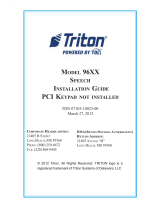




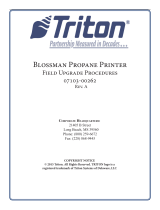



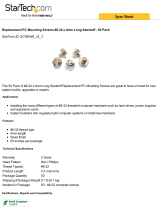
![Feniex IndustriesFeniex S-5018 Titan 30W Siren/Speaker [Made in USA] [110dB] ATV/UTV Motorcycle Compact All-in-One](http://vs1.manuzoid.com/store/data/000919340_2-42d66b717a08a0f6bbaf7643f8dacbd3-160x210.png)