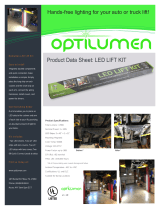Page is loading ...

Commercial EFX
®
Owner’s Manual
COMMERCIAL PRODUCTS DIVISION
EFX556
®

page 2
COMMERCIAL PRODUCTS DIVISION
Thank you for purchasing the Precor EFX556
TM
. Built to the exacting standards
of the health club environment, the EFX556 is intended for commercial use
and can withstand the rigors of daily club use with little maintenance.
Before using the Precor EFX556, we urge you to familiarize yourself and your
staff with the entire Owner’s Manual. Understanding this manual will help you
and your customers use the EFX556 safely and successfully.
ABOUT THIS MANUAL
Inside this manual, you will find instructions for installing and using the EFX556.
To maximize the use of the EFX556, please study this manual thoroughly. The
manual uses the following conventions for identifying special information:
“Note:” Contains additional information that applies to the preceding text.
“Important:” Indicates information to which you should pay special attention.
“CAUTION:” Indicates steps or information necessary to prevent harm to
yourself or damage to the equipment.
“WARNING:” Provides instructions to prevent electrical damage to the
equipment and prevent injuries to yourself.
“DANGER:” Indicates steps you must take to prevent electrical shock.
OBTAINING SERVICE
Do not attempt to service the EFX556 yourself except for the maintenance tasks
described in this manual. The EFX556 does not contain any user-serviceable parts.
For information about product operation or service, contact an authorized Precor
Commercial Products Customer Service Representative at 1-888-665-4404.
To help the customer service representative expedite your call, have your
serial number available. To locate the serial number, kneel down alongside the
EFX and look for a label inside the rear cover.
Model number: EFX556
Unit number:_____ Serial number: ____________________________
Unit number:_____ Serial number: ____________________________
Unit number:_____ Serial number: ____________________________
Unit number:_____ Serial number: ____________________________
Unit number:_____ Serial number: ____________________________
Unit number:_____ Serial number: ____________________________
Unit number:_____ Serial number: ____________________________
If you have any questions regarding the EFX556, use the model and serial
numbers whenever you call your Precor dealer or servicer.
Before You Begin

page 3
COMMERCIAL PRODUCTS DIVISION
When using an electrical appliance, basic precautions should always be
followed, including the following:
• Read all instructions before using the EFX556. These instructions
were written to ensure your safety and to protect the unit.
• To ensure the proper use and safety of the EFX556, make sure that all
users read this manual. Please make this manual a part of your training
program.
Remind the club users that before beginning any fitness program, he or she
should obtain a complete physical examination from his or her physician.
Il est conseillé de subir un examen médical complet avant d’entre-pren-
dre tout programme d’exercise. Si vous avez des étourdissements ou des
faiblesses, arrêtez les exercices immédiatement.
DANGER —
WARNING —
• The EFX556 should never be left unattended when plugged in. Unplug
the unit from the outlet when it is not in use, before cleaning it, and
before putting on or taking off parts.
• Do not allow children on or near the EFX.
• Use the EFX556 only for its intended use as described in this manual.
Do not use accessory attachments that are not recommended by the
manufacturer—such attachments might cause injuries.
• Never operate the unit if it has a damaged cord or plug, if it is not
working properly, if it has been dropped or damaged, or dropped in
water. Return the unit to a service center for examination and repair.
• Keep the power cord away from heated surfaces.
• Never drop or insert any object into any opening. Keep hands away
from moving parts.
• Do not operate where aerosol (spray) products are being used or
where oxygen is being administered.
• Do not use outdoors.
• To disconnect, turn all controls to the OFF (0) position, then remove the
power plug from the outlet.
WARNING —
IMPORTANT SAFETY INSTRUCTIONS
IMPORIMPOR
IMPORIMPOR
IMPOR
TT
TT
T
ANT SAFETY INSTRUCTIONSANT SAFETY INSTRUCTIONS
ANT SAFETY INSTRUCTIONSANT SAFETY INSTRUCTIONS
ANT SAFETY INSTRUCTIONS
To reduce the risk of electrical shock, always unplug the
unit from its power source before cleaning or performing
any maintenance tasks.
To reduce the risk of burns, fire, electric shock, or injury to
persons, take the following precautions:
Connect the EFX to a properly grounded outlet
only. See
Grounding Instructions
on page 4.
SAVE THESE INSTRUCTIONS

page 4
COMMERCIAL PRODUCTS DIVISION
GROUNDING INSTRUCTIONS
The EFX556 must be grounded. If it should malfunction or break down, ground-
ing provides a path of least resistance for electric current which reduces the
risk of electrical shock. The EFX556 is equipped with a power cord having an
equipment-grounding conductor and a grounding plug. The plug must be in-
serted into an appropriate outlet that is properly installed and grounded in
accordance with all local codes and ordinances. If you do not follow these
Grounding Instructions
, you could void the Precor limited warranty.
DANGER
Improper connection of the equipment-grounding conductor can result in a risk
of electric shock. Check with a qualified electrician or service person if you
are in doubt as to whether the EFX is properly grounded. Do not modify the
plug provided with the unit—if it doesn’t fit the outlet, get a proper outlet in-
stalled by a qualified technician.
120V Units Designated for U.S. Markets
The EFX556 is for use on a nominal 120-volt circuit. The unit’s grounding plug
looks like the plug illustrated in Diagram A. The power outlet must have the
same configuration as the plug. No adapter should be used with this product.
240V Units Designated for U.S. Markets
The EFX556 is for use on a nominal 240-volt circuit. The unit is factory-equipped
with a specific power supply cord to permit connection to a proper electric
circuit. Make sure that the EFX is connected to an outlet having the same
configurations as the plug. See Diagram A. No adapter should be used with this
product. If the EFX must be reconnected for use on a different type of electrical
circuit, the reconnection must be made by qualified service personnel.
SAFETY APPROVAL
When identified with the ETL-c logo, the EFX has been tested and conforms to
the requirements of CAN/CSA-E-335-1/2-94, Safety of Household and Similar
Electrical Appliances.
Diagram A
Correct power
outlet for U.S.
Markets: 20 amp
120-volt and
240-volt plugs.
120-volt grounding plug 240-volt grounding plug

page 5
COMMERCIAL PRODUCTS DIVISION
RFI — RADIO FREQUENCY INTERFERENCE
Federal Communications Commission Part 15
The EFX has been tested and found to comply with,
• the IEC EMC Directive (international electromagnetic compatibility certification)
• the limits for a Class A digital device, pursuant to Part 15 of the FCC Rules.
These limits are designed to provide reasonable protection against harmful
interference in a commercial installation. The EFX generates, uses, and
can radiate radio frequency energy and, if not installed and used in accor-
dance with the owner’s manual instructions, may cause harmful interference
to radio communications. Operation of the EFX in a residential area is likely
to cause harmful interference. If this occurs, the user will be required to
correct the interference at his or her own expense.
CAUTION —
Canadian Department of Communications
This digital apparatus does not exceed the Class A limits for radio noise emissions
from digital apparatus set out in the Radio Interference Regulations of the Canadian
Department of Communications.
Le présent appareil numérique n’émet pas de bruits radioéélectriques dépassant
les limites applicables aux appareils numériques de la Class A prescrites dans le
Règlement sur le brouillage radioélectrique édicté par le ministére des Communi-
cations du Canada.
EUROPEAN APPLICATIONS
This product conforms to the requirements of the European Council Directive 89/336/
EEC, Electromagnetic Compatibility and has been tested to the following standards:
EN55022, Limits & Methods of Measurement of Radio Interference, Information
Technology Equipment (Class A).
EN50082-1, Generic Immunity Standard for Residential, Commercial and Light
Industrial Products (Class A).
This product additionally conforms to the requirements of the European Council Directive
73/23/EEC, Low Voltage Directive and has been tested to the following standard:
IEC 335-1, Safety of Household and similar Electrical Appliances.
European Applications - 240 Volt Units Only
This product has been tested to the requirements of EN55022, “Limits & Methods
of Measurement of Radio Interference, Information Technology Equipment.” Per
that standard, the EFX556 is a Class A product. In a domestic environment, this
product may cause radio interference, in which case the user is responsible to
take adequate measures to alleviate the interference.
Per FCC rules, changes or modifications to the
EFX not expressly approved by Precor, could void
the user’s authority to operate the equipment.

page 6
COMMERCIAL PRODUCTS DIVISION
PERSONAL SAFETY
When using the EFX, take the following precautions:
• Do not allow children on or near the EFX. Do not leave children unsupervised
around the EFX.
• Completely assemble the EFX556 before using it. Check the unit before
each use. Do not continue to operate the EFX556 when it is not working
properly and return the unit to a service center for examination and repair.
• Keep all electrical components, such as the power cable and I/O switch,
away from liquids to prevent shock. Do not set anything on the casing, hand-
rails, or display console. Place liquids only in the appropriate receptacles.
• Assemble and operate the EFX on a solid, level surface. Locate the EFX a
few feet from walls or furniture. Keep the area behind the EFX clear.
• Maintain the EFX in good working condition. (See the
Maintenance
section).
Run through a check list prior to each use. Verify that all fasteners are secure.
• Wear proper exercise clothing and shoes during a workout—no loose cloth-
ing. Tie long hair back. Keep towels away from moving parts.
• Use care when getting on or off the EFX. Use the stationary handrail(s)
whenever possible. Keep your body and head facing forward. Never attempt
to turn around on the EFX.
Diagram B
Avoid injury from the roller arm
mechanism.
Front cover
Roller arm
• Never place your hand(s) or feet in the path of the roller arm because injury may
occur to you or damage may occur to the equipment. Refer to Diagram B.
• Do not use accessory attachments that are not recommended by the manu-
facturer—such attachments might cause injury.
• Do not rock the unit. Do not stand on the display console or casing.
• Do not attempt to service the EFX yourself other than the assembly and main-
tenance instructions found in this manual. Refer to
Obtaining Service
.
• Do not overexert yourself or work to exhaustion. If you feel any pain or abnormal
symptoms, stop your workout immediately and consult your physician.
PRECOR HEART RATE OPTIONS—SAFETY GUIDELINES
The Precor Heart Rate Options are created and designed exclusively for Precor
products. The equipment is very sensitive—you should use the heart rate options
with this in mind and take time to read the guidelines found in this owner’s manual.
If you purchased the POLAR
®
chest strap, review the guidelines found in the
Precor Heart Rate Option Owner’s Manual
that is supplied with that option.

page 7
COMMERCIAL PRODUCTS DIVISION
Before You Begin ..............................................................2
About this Manual.................................................................. 2
Obtaining Service.................................................................. 2
Important Safety Instructions................................................ 3
Grounding Instructions.......................................................... 4
Safety Approval ..................................................................... 4
RFI — Radio Frequency Interference.................................... 5
European Applications .......................................................... 5
Personal Safety ..................................................................... 6
Precor Heart Rate Option - Safety Guidelines...................... 6
Unpacking the EFX...........................................................9
Standard Equipment .............................................................. 9
Optional Equipment ............................................................... 9
Hardware Kit ......................................................................... 10
Acquire the Appropriate Tools ............................................... 10
Setting Up the EFX .........................................................11
Installation Requirements...................................................... 11
Assembly Instructions .......................................................... 11
Turning the EFX556 ON and OFF.......................................... 15
Club Information ............................................................16
Changing the Club Settings................................................... 16
Selecting the Language ......................................................... 17
Determining the Units of Measure ........................................ 17
Setting a Workout Time Limit ................................................ 18
Setting a Pause Time Limit.................................................... 18
Viewing the Odometer, Hours of Use,
Software Version, and Error Log ........................................... 18
Using CSAFE Standard Equipment....................................... 19
The EFX556 Display .......................................................20
Features on the Display Console .......................................... 20
Top Display Windows ............................................................ 21
Center Display Window ......................................................... 21
Elongated Center Display...................................................... 21
Keys on the Display Console ................................................ 23
Keypad Tips........................................................................... 23
Table of Contents

page 8
COMMERCIAL PRODUCTS DIVISION
Table of Contents
Exercising on the EFX ...................................................26
Using the Handlebars............................................................ 26
Using the Stationary Handrails ............................................. 26
Pause, Cool Down and Exit Features.................................... 26
Workout Tips ......................................................................... 28
Quick Steps to Working Out.................................................. 28
Cooling Down After a Workout .............................................. 29
Courses ...........................................................................30
The Heart Rate Feature......................................................... 30
Utilizing the Smart Rate
®
Feature.......................................... 30
Manual Mode and the Quick Start Key ................................. 31
Cross Training Course........................................................... 32
Cross Country and Hill Climb Courses................................. 32
Interval Course ..................................................................... 32
Weight Loss Course .............................................................. 33
Maintenance....................................................................34
Cleaning the Equipment ........................................................ 34
Storing the POLAR
®
Chest Strap .......................................... 34
Servicing the EFX ................................................................. 34
Long Term Storage ................................................................ 34
Workout Statistics Log ..................................................35
Warranty Card....................................................................... 39
Specifications............................................................back cover

page 9
COMMERCIAL PRODUCTS DIVISION
Your EFX556 is carefully inspected before shipment so it should arrive in good
operating condition. Precor ships the unit in the following pieces:
❑ base frame assembly
❑ upper column support with display console
❑ handlebars (left and right)
❑ upper column support clamp covers (2 pieces with rubber grommet)
❑ hardware kit, power cord, Owner’s Manual
CAUTION: This unit weighs over 200 pounds (90 kilograms). To avoid back
strain and ensure the safety of the unit and yourself, we suggest that you
get assistance before removing the unit from the pallet. To remove the
EFX from the wood pallet, be sure to ask for assistance from more than
one adult.
If any items are missing, contact your Precor Commercial Products Service
Representative at 1-888-665-4404.
STANDARD EQUIPMENT
The EFX556 incorporates the Precor Smart Rate
®
and Heart Rate features into
it’s display console. Devices, such as FitLinxx
TM
, that are CSAFE
TM
compatible,
can also be attached.
Note: An optional POLAR
®
chest strap must be worn to transmit a user’s heart
rate to the display console’s receiver. A factory-installed option, the Precor
“touch” heart rate can be purchased (at point of sale) and provides electrode
strips on the center handrails. When a user places his or her hands over the
strips and grasps the handrail(s), a heart rate is transmitted to the receiver.
OPTIONAL EQUIPMENT
Optional equipment available through your dealer includes:
• POLAR
®
Heart Rate Option — chest strap.
• Precor Heart Rate “touch” Option — This option requires special handrails
that must be factory installed and purchased at the time of the sale.
It is not
an accessory item that can be purchased once the unit is assembled.
• the CSAFE option (Stores personal workout statistics in a computer file.
Operation requires cable connection to a separate computer.)
If you are interested in obtaining Precor option kits for your unit, check with your
dealer. To locate the dealer nearest you, call 1-888-665-4404. For customer
service, see
Obtaining Service
on page 2.
Unpacking the EFX

page 10
COMMERCIAL PRODUCTS DIVISION
HARDWARE KIT
Carefully unpack the parts from the shipping container. Open the Hardware kit
and make sure that you have the following items as shown in Diagram 1:
(A) four socket hex screws—upper column assembly
(B) four washers—upper column assembly
(C) four buttonhead hex screws—covers for upright assembly
(D) eight buttonhead hex screws—handlebars
(E) 5/32" hex key—screws on bracket covers
(F) 7/32" hex key—screws on the handlebars (Note: A hex torque wrench
is also required, although it isn’t supplied.)
(G) 1/4” hex key— upper column assembly (Note: A hex torque wrench is
also required, although it isn’t supplied.)
Rubber grommet, upper and lower bracket covers (not shown in Diagram 1)
Diagram 1
EFX556
Hardware kit
C
E
If any items are missing, contact your dealer. For the Precor authorized dealer
or servicer nearest you, call 1-888-665-4404.
Note: After assembling the EFX, be sure to store the hex keys in a secure place.
The tools are used for maintenance procedures that are described in this manual.
ACQUIRE THE APPROPRIATE TOOLS
Obtain the following tools
before
assembling the EFX.
Wire cutter
SAE Standard socket set with a ratchet or 8” crescent wrench
Hex torque wrench
F
A
B
G
D

page 11
COMMERCIAL PRODUCTS DIVISION
You do not need any special knowledge or experience to set up the EFX.
However, you will need assistance. Because of the size and weight of the EFX,
it is recommended that at least three adult persons assemble it.
INSTALLATION REQUIREMENTS
Follow these installation requirements when installing the EFX.
If you do not
install the EFX according to the following guidelines, you could void the Precor
limited warranty.
• Set up the EFX on a solid, flat surface. Unpack and assemble the EFX close
to where you’ll use it. Make sure that the flat surface under the unit is smooth
and level. A level unit is required for the user’s safety and for proper operation.
• Provide ample space around the unit. Open space around the unit makes
for a safer mount and dismount.
• Fill out and mail the limited warranty card. Be sure that the EFX is
turned OFF. To locate the serial number, kneel down alongside the EFX and
look for a label inside the rear cover. Write the serial number onto the
Precor limited warranty card found on the back cover of this manual. Refer
to
Obtaining Service
on page 2 and write the number(s) there as well.
• Use the appropriate voltage, dedicated circuit, and grounding as speci-
fied on the EFX556. The EFX556 is available in a 120-volt and a 240-volt
model. Refer to the identification label next to the ON/OFF (I/O) switch to
determine the voltage, power cord, and plug that your EFX556 requires.
Make sure that the EFX556 is connected to a power outlet that has the
same configuration as the plug.
CAUTION: Use the appropriate power cord and plug for your unit. Do not
use a non-grounded outlet. Electrical damage can occur if the EFX556 is
connected to an improper power source.
ASSEMBLY INSTRUCTIONS
You do not need any special knowledge or experience to set up an EFX556,
however you will need assistance and certain tools. Because of its weight
and size, ask for several assistants to help you assemble the EFX556.
To assist you in the assembly, the items in the hardware kit, shown in Diagram 1,
correspond to a particular letter in the alphabet. These letters appear throughout the
assembly instructions. Refer to Diagram 1, as needed.
1. Unpack the EFX556. Remove the packing materials and loose contents
(upper console assembly with electronic console, hardware kit, bracket
covers, handrails, and power cord) from inside the cardboard pockets
and from around the base frame assembly.
2. Pull the large cardboard piece away from the base frame assembly.
Ask for assistance to move the EFX556 off the shipping pallet. You may need
to cut the tie wraps that hold the base frame and roller arms to the pallet.
3. Move the unit to the location where you plan to use it. Make sure that
the EFX556 is unplugged and turned OFF. Do not assemble the EFX556
if it is plugged into a power outlet.
Setting Up the EFX

page 12
COMMERCIAL PRODUCTS DIVISION
Diagram 3
Position the console assembly
over the base frame and
connect the cable.
RJ45 Cable receptacle
Base frame support
RJ45 Cable connector
4. Attach a handlebar to one side. Diagram 2. Take the following steps:
a. Remove the 8 handlebar screws (D) from the Hardware kit.
b. Pick up a handlebar and place it onto the base. See Diagram 2, #1.
c. Align the mounting holes and insert 4 screws (D).
d. Securely tighten the screws with the hex key provided. See Diagram 2, #2.
e. Perform steps b. through d. on the opposite side.
Important: Once the handlebars are secured, use a hex torque wrench to
tighten all 8 bolts to 25 ft-lbs (300 in-lbs).
Diagram 2
Attach the
handlebars to the
base assembly.
Handlebar
Base frame
1
2
5. Position the console assembly over the base support. Diagram 3.
Remove any tape that secures the RJ45 cable. Have an assistant hold the
upper support tube over the base frame support (display console must face
the foot pedals) while you connect the cable and align the bolt holes.
CAUTION: Do not stretch, crimp, or damage the cable. Excess cable may
be gently pushed into the upper support tube. Cables damaged by im-
proper installation will not be covered by the Precor limited warranty.
6. Connect the cables. Diagram 3. Insert the cable into it's receptacle. Just like
a telephone connection, a definite "click" is heard when a good connection is
made. If you do not hear a "click," try reinserting the cable again. Place the
excess cable inside the upright support tube.
Upright support tube
Align curved edge
on base assembly
with handlebar’s
curved edge.

page 13
COMMERCIAL PRODUCTS DIVISION
7. Secure the console assembly to the base frame support. Diagram 4.
Place a washer (B) on each of 4 screws (A). Align the mounting holes and
insert the screws through the upper and lower bracket. Use the hex key
provided to alternately tighten each screws until all four screws are secure.
Important: Once the upper console assembly is secured, use a hex torque
wrench to tighten all 4 bolts to 140 in-lbs.
Diagram 4
Secure the console assembly
to the base frame.
Base support
Screws (A) and washers (B)
8. Install the bracket covers. Diagram 5. Remove the 2 bracket covers, the
split rubber grommet and 4 screws (C) from the Hardware kit. Then, take
the following steps:
a. Use 2 screws (C) to attach the rear bracket cover to the center tube.
See Diagram 5, #1. Tighten the screws with the hex key provided.
b. Position the split rubber grommet around the upright support tube. Slide
the grommet against the rear bracket cover to help secure it in place.
c. Use the remaining 2 screws to install the front bracket cover. Align the
mounting holes and tighten the screws. See Diagram 5, #2.
CAUTION: Do not overtighten the screws or you may inadvertently
crack the plastic covers.
Upper and lower brackets
Diagram 5
Installing the covers.
Rear bracket cover
Split rubber grommet
Upright support tube
Upright support tube
1
2
RJ45 cable
Center tube
Front bracket cover

page 14
COMMERCIAL PRODUCTS DIVISION
Note: You have completed the assembly of the EFX556. To level the unit
and connect it to a power source, continue with the steps below.
9. If you need to move the EFX, ask for assistance. The EFX weighs over 200
pounds (90 kilograms). A hand cart may be useful to help move the unit.
CAUTION: A fully-assembled EFX556 is very heavy. To avoid possible
injury, Precor recommends that more than one person move the
EFX556 to its final location.
10. Level the unit. Diagram 6. The unit has adjustable rear feet that can help
level the unit ± 1/4". To rotate the adjustable rear feet, have an assistant
stand in front of the display console and face the rear feet. Ask the assistant
to grasp the small handrails near the display console and pull toward him or
her. The rear feet should lift off the floor which will allow you to rotate the
rubber feet in the necessary direction.
Diagram 6
Level the unit.
Rear crossbar
Rear casing
Adjustable rear foot

page 15
COMMERCIAL PRODUCTS DIVISION
11. Connect the power cord. Diagram 7. Insert the power plug’s connector
into the receptacle at the rear of the base assembly.
CAUTION: Since the EFX556 has two different models (120v and 240v
units), check the label near the unit’s power receptacle to determine the
voltage requirements. Use an appropriate power cord. Do not remove or
otherwise bypass the 3-prong plug with an adapter in order to use a
non-grounded outlet. Do not plug the EFX556 into a power transformer
in an attempt to adjust the voltage requirements. Failure to follow these
instruction’s might damage the unit and void Precor’s limited warranty.
12. Plug the EFX556 into a grounded outlet. Be sure to use the appropriate
voltage requirements. Refer to
Grounding Instructions
on the front cover.
TURNING THE EFX556 ON AND OFF
Use the ON/OFF (I/O) power switch to turn the unit ON and OFF. This switch is
located at the rear of the unit, near the power cord receptacle. Refer to Diagram 7.
CAUTION: Never remove or bypass the 3-prong plug on the unit’s power
cable with an adapter. Do not use a non-grounded outlet. Do not plug the EFX
into a power transformer in an attempt to adjust the voltage requirements.
Use the I/O power switch to turn OFF (0) the EFX556 and unplug the unit from the
power outlet when it is not in use for extended periods of time.
Diagram 7
Connect the power cord.
Power plug
Rear casing
Power cordreceptacle
ON/OFF (I/O) switch

page 16
COMMERCIAL PRODUCTS DIVISION
6
7
8
9
0
QUICK START
1
2
3
4
5
R
E
S
I
S
T
A
N
C
E
E
N
T
E
R
R
E
S
E
T
Diagram 8
Display console keys used for Club mode.
Note: The CHANGE keys are not shown in this diagram. Refer to Diagram 9 for
its location.
Gently, press and hold the
▼ or ▲
key to
view the available selections. (Remind
users that they only need to lightly
touch the “ultra-sensitive keys.”)
Accepts displayed
data and moves to
next aspect of the
program.
Initiates Club mode. To continue,
press the next key within 1/2 second.
Exits Club
mode and
returns to
banner.
These next few pages provide information that allows you to customize the EFX
for your Club. It is not information that your customer needs or, necessarily,
should see. This section covers the following information about how to:
• determine which language appears on the display
• set maximum workout and pause times
• display the odometer and other useful information
• connect to CSAFE compatible devices
Note: If your customers are interested in the learning more about the EFX, you
may wish to direct them to the manual available on Precor’s web site
(www.precor.com). (The manual that appears on the web site does not contain
the information found in this section.)
Club Information
CHANGING THE CLUB SETTINGS
The Club “custom” settings are accessed through specific codes that help elimi-
nate unauthorized access. Refer to Diagram 8 to locate the keys. Information
that you can access and features that can be customized are as follows:
• Language — Choose to display English, German, Spanish or French.
• Units of Measure — Select between U.S. Standard and Metric displays.
• Maximum Workout Time — Sets a maximum limit on workout time.
Note: Remember the additional 5-minute cool-down period appended to a
completed course, so adjust the maximum time limit accordingly.
• Maximum Pause Time — Sets the maximum duration for which a person
can “pause” his or her workout.
• Odometer, Hours of Use, Software Version, and Error Log —The EFX
stores the cumulative strides, the number of hours that the unit has been in
use, the software version and software type (which is valuable when calling
customer service), and an error log (useful when troubleshooting).

page 17
COMMERCIAL PRODUCTS DIVISION
To access the Club settings, the following must occur:
❑ Check to be sure that the EFX is turned ON.
❑ Check that the Precor (or club) banner appears on the display.
❑ Press the appropriate key sequences.
Important: To access Custom mode, press Reset while the Precor banner is
displayed. Within 1/2 second, begin pressing the key sequences. If the system
does not detect a key press (within 1/2 second) after Reset, it returns to the
banner. Once you begin entering a key sequence, each key must be pressed within
4 seconds of the other or the Precor banner reappears and you have to begin again.
Note: The touch sensitive keys can be gently pressed and held to view several
selections. The longer the key is held down, the faster the numbers scroll past.
Important: Remember to begin at the Precor banner. After pressing the Reset
key, you must press the next key in the sequence within 1/2 second, or the
Precor banner reappears and you have to begin again.
The display console keys that you need to press to change the language, select
the units of measure, set the maximum workout and pause times are as follows:
Reset, ▼, ▲, ▼, Reset, ▼, ▲, ▼
SELECTING THE LANGUAGE
Display prompts can appear in English, German, Spanish or French. Use the
▼▲ keys to make your choice and press Enter to select it.
Note: The functions of the display console keys while in Club Custom mode
are described in the box above.
DETERMINING THE UNITS OF MEASURE
Two different units of measure can be selected,
Metric
or
U.S. standard
. Make
your selection using the ▼▲ keys. Press Enter once the correct unit is displayed.
Note: Anytime you wish to exit the Club Custom mode, press the Reset key.
Any previous display attributes that you selected by pressing Enter are saved
and recorded in memory.
▼▲ lets you scroll through the
various selections that appear.
Enter saves the information being
displayed and moves to the
next aspect of the program.
Reset exits Club Custom mode and
displays the Precor banner.
Display key functions within the Club Custom Mode

page 18
COMMERCIAL PRODUCTS DIVISION
SETTING A WORKOUT TIME LIMIT
You can limit how long a user works out by setting a duration between 1 and 240
minutes. The EFX also lets you choose “no limit” which allows the user to select
a course and work out indefinitely. (Note that the user must enter a workout time
of 0 using the
numeric
keys at the Enter Time prompt before he or she can
workout “indefinitely.”) If the club setting is “no limit” and the user enter “0” at the
Enter Time prompt, then the Time Remaining display does not appear when a
user works out. (An exception to this rule is the Weight Loss Course.)
Note: The Quick Start program is automatically limited to 30 minutes. However,
if a user presses Quick Start at the Precor banner, and the Club program has
limited Workout Time to less than 30 minutes, than that duration takes effect.
Use the ▼▲ keys to select a workout time limit. For example, if you set the
workout time limit to 20 minutes, the EFX allows users to specify a workout
between 1 and 20 minutes. Users would then be unable to specify a time longer
than 20 minutes.
Note: Take into account that the user will get an additional 5-minute cool down
period appended to his or her workout, so adjust the time limit accordingly.
SETTING A PAUSE TIME LIMIT
Setting a Pause time limit is useful because the EFX exits the course and returns
to the Precor banner at a predetermined interval after the user stops pedaling.
Use the ▼▲ keys to set a Pause time limit between 1 and 120 seconds (2 minutes).
VIEWING THE ODOMETER, HOURS OF USE, SOFTWARE
VERSION AND ERROR LOG
The display console keys that you need to press to view the odometer, the
number of hours the EFX has been in use, the software version and any error
codes, are as follows:
Reset, ▲, ▼
Important: Remember to begin at the Precor banner. After pressing Reset,
the next key in the sequence must be pressed within 1/2 second.
The field name Odometer appears briefly and then the odometer value (the
cumulative strides that users have travelled) appears.
Press Enter and the number of hours (Hour Meter) that the unit has been in
use appears. The EFX notes the passing of each 10th of an hour, but the
numeric value that appears is truncated to the nearest full hour.
Press Enter again and the unit’s three digit Software Version (upper and
lower) appears on the display.

page 19
COMMERCIAL PRODUCTS DIVISION
Press Enter once again and the Error Log appears. Press the ▼ or ▲ key to view
the error messages. To return to the Precor banner, press Enter or Reset.
Note: To clear (delete) the error log, press Quick Start for at least 4 seconds
while viewing the list. Prompts appear on the display and let you know when
the error messages have been deleted (“cleared” from memory).
Important: You cannot retrieve the error log once you have deleted it.
USING CSAFE STANDARD EQUIPMENT
The EFX556 is fully compatible with CSAFE protocols. If the unit is connected
to a CSAFE master device, the user will be prompted to enter a user ID. Five
zeros appear on the display. The left zero blinks to indicate that it is awaiting
input. The following table provides information about the keypad functions:
User ID Entry: Program Keys
▼ or ▲ moves the blinking LED from field to field.
Number keypad use the number keys to enter a user ID. The number that is
pressed appears in the display and the next field begins to
blink. When all 5 user ID numbers are selected, the user
must press Enter to submit it.
Enter submits the displayed user ID. Note that if the 5 zeros are
being displayed when the user presses Enter, the user
ID entry is bypassed and the Course prompt appears.
Reset resets the display to the Precor banner.
A message indicates when the user ID is accepted by the CSAFE master
device. Then, the Course prompt is displayed. See
Quick Steps to Working
Out
on page 28.

page 20
COMMERCIAL PRODUCTS DIVISION
CHANGE CHANGE CHANGE CHANGE
TIME
TIME REMAINING
SEGMENT TIME
STRIDES
DISTANCE
OFF
STRIDES PER MIN
WATTS
RESISTANCE
CALORIES
CAL PER MIN
METS
6
7
8
9
0
Heart Rate
QUICK START
1
2
3
4
5
R
E
S
I
S
T
A
N
C
E
E
N
T
E
R
R
E
S
E
T
Above
Zone
Below
Zone
SmartRate
Cardiovascular
Zone
Weight Loss
Zone
©1999 Precor Incorporated
www.precor.com
EFX556
ª
The EFX556 Display
Diagram 9
EFX Display Console
If a heart rate is
detected, it is
displayed in this
window.
Smart Rate
®
bar graph
Banner and course
profile display
(LED matrix)
Workout statistics
display (alphanumeric)
Numeric keys can be
used to answer prompts
and select resistance
levels in a course.
Display console keys
(used to input or select
data and control the
workout session). See
page 23 for Keypad Tips.
C
HANGE
keys let you
select what information
is displayed.
During course
selection, the
course name
and # appears
here.
The EFX is designed so users can work out with minimal instruction or training.
The directions on the console and the prompts on the display will guide a user
through the entire workout session. Before the EFX is used, however, we recom-
mend that you familiarize yourself with it so you can instruct your customers to
use it safely and effectively. This section covers the following information:
• an overview of the features provided on the display console
• an explanation about the available courses
• instructions for utilizing the heart rate options
FEATURES ON THE DISPLAY CONSOLE
Indicator lights show you which feature is being displayed. When you are working
out, the display presents Time, Strides, Strides per Minute, and Calories. You
can change what features appear on the display by pressing the Change keys.
As you exercise, the display console provides motivation by presenting constant feed-
back about your progress. An brief explanation of each feature on the display console
appears in Diagram 9. Look on the next page for a more thorough explanation.
Note: If an error message appears, call a Precor qualified service technician or service
center. For the service center nearest you call, 1-888-665-4404.
/