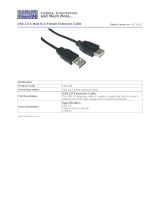Page is loading ...

PUV-2010TXWP/RXWP
100m HDBaseT™ 2.0 Wall Plate Transmitter (4K, HDCP2.2,
PoH, LAN, OAR, USB)
OPERATION MANUAL


3
DISCLAIMERS
The information in this manual has been carefully checked and is
believed to be accurate. CYP (UK) Ltd assumes no responsibility for any
infringements of patents or other rights of third parties which may result
from its use.
CYP (UK) Ltd assumes no responsibility for any inaccuracies that may be
contained in this document. CYP (UK) Ltd also makes no commitment to
update or to keep current the information contained in this document.
CYP (UK) Ltd reserves the right to make improvements to this document
and/or product at any time and without notice.
COPYRIGHT NOTICE
No part of this document may be reproduced, transmitted, transcribed,
stored in a retrieval system, or any of its part translated into any language
or computer le, in any form or by any means—electronic, mechanical,
magnetic, optical, chemical, manual, or otherwise—without express
written permission and consent from CYP (UK) Ltd.
© Copyright 2011 by CYP (UK) Ltd.
All Rights Reserved.
Version 1.1 August 2011
TRADEMARK ACKNOWLEDGMENTS
All products or service names mentioned in this document may be
trademarks of the companies with which they are associated.

4
SAFETY PRECAUTIONS
Please read all instructions before attempting to unpack, install or operate
this equipment and before connecting the power supply.
Please keep the following in mind as you unpack and install this
equipment:
• Always follow basic safety precautions to reduce the risk of re,
electrical shock and injury to persons.
• To prevent re or shock hazard, do not expose the unit to rain,
moisture or install this product near water.
• Never spill liquid of any kind on or into this product.
• Never push an object of any kind into this product through any
openings or empty slots in the unit, as you may damage parts inside
the unit.
• Do not attach the power supply cabling to building surfaces.
• Use only the supplied power supply unit (PSU). Do not use the PSU if
it is damaged.
• Do not allow anything to rest on the power cabling or allow any
weight to be placed upon it or any person walk on it.
• To protect the unit from overheating, do not block any vents or
openings in the unit housing that provide ventilation and allow for
sucient space for air to circulate around the unit.
REVISION HISTORY
VERSION NO. DATE SUMMARY OF CHANGE
v1.00 XX/XX/XXXX First release

5
CONTENTS
UPDATE CONTENTS

6
1. INTRODUCTION
The PUV-2010TX Wall Plate Transmitter enables transmission of video
resolutions up to 4K UHD, along with HD audio, 2-Way IR, RS-232, PoH
(Power over HDBaseT), LAN, and USB data signals up to 100m. Utilising
the latest HDBaseT™ 2.0 technology, this solution provides advanced
signal management and dedicated audio pathways to ensure reliable
results in the most demanding of installation environments. In addition
to the full 5-Play convergence, this device also incorporates OAR (Optical
Audio Return) and ARC (Audio Return Channel) functions which enable
audio from a compatible display to be routed back from the receiver unit
to the transmitter. All audio, video, control, and power are transmitted
simultaneously over a single CAT6a/7 cable up to 100m.
This system also allows the connection of any USB host, enabling a USB
connection to 2 USB ports, giving the PU-2010RX Receiver the ability to
act like a USB hub.
This wall plate variant of the PUV-2010TX transmitter enables seamless
integration into a standard UK double-gang back box.
2. APPLICATIONS
48V PoH from Transmitter (PSE) to Receiver (PD)
Household entertainment extending and control
Lecture room display and control
Showroom display and control
Meeting room presentation and control
Classroom display and control
3. PACKAGE CONTENTS
1×HDMI/Audio over CAT5e/6/7 Transmitter
1×HDMI/Audio over CAT5e/6/7 Receiver
1×IR Blaster
×IR Extender
1×48 V/0.83 A DC Power Adaptor
1×Power Cable
1×Operation Manual

7
4. SYSTEM REQUIREMENTS
Input source equipment such as DVD/Blu-ray player, host PC/Laptop and
HDMI equipped output display (TV or monitor) with amplier or active
speakers.
5. FEATURES
Supports full HDBaseT™ 2.0 specication signals can be received up to
a maximum distance of 100m over CAT6a/7
HDCP 2.2, HDMI and DVI compatible
HDBaseT 5-Play™ convergence: High-Denition video and audio,
100BaseT Ethernet, PoH (Power over HDBaseT) and control (Bi-
Directional IR & RS-232 pass through)
Supported resolutions VGA~WUXGA, 480i~1080p, 4K
UHD@24/25/30Hz (RGB 4:4:4 & YUV 4:2:2), 4K UHD@ 60Hz (YUV 4:2:0),
4K/2K@24/25/30Hz (RGB 4:4:4 & YUV 4:2:2) and 4K/2K@ 60Hz (YUV
4:2:0) dependent upon the output display’s EDID settings
4K/2K & 4K UHD signals can be transmitted up to 70m via CAT5e/6 and
100m via CAT6a/7
Supports pass-through of HD audio formats: LPCM 2/5.1/7.1CH, Dolby
Digital 2/5.1CH, Dolby Digital Plus, Dolby TrueHD, Dolby Atmos and
DTS-HD Master Audio
Optical audio return (OAR)
Supports optical sampling rate up to 48kHz
Audio return channel (ARC)
Dedicated channel for analogue stereo audio transmission from the
transmitter to a compatible receiver
USB Data Serving from Transmitter (single USB) to Receiver (2x USB)
Fits in standard UK double-gang back-box

8
6. OPERATION CONTROLS AND FUNCTIONS
6.1 Transmitter Front Panel
IR
OPT. OUT OUT 1IN 2
USB
L
AUDIO IN
R
UPDATE
ARC OUT
ON
OFF
RS232 IN
POWER
LAN
LINK
HDMI IN
100M
54 6 12
2
3
1
78
10
9
11
1
USB: Connect from PC or Laptop for data transmit to or control from
the Receiver’s USB slots.
2
AUDIO IN L/R: Connect with audio source equipment such as PC or
CD player with 3-pin Relay cable for audio signal sending to Receiver’s
AUDIO OUT L/R.
3
ARC OUT OFF/ON SWITCH: Switch this dip switch to allows ARC
(Audio Return Channel) function to be activate or not. Switch to OFF
to disable ARC function. Switch to ON allows Receiver’s HDMI output
or Optical in audio to be routed back and output to both HDMI IN and
Optical OUT on the transmitter side.
Note: When ARC switch to ON, depending on the connected devices of
the HDMI OUT & Optical in from Receiver and the connected device of the
HDMI In & Optical Out at the Transmitter the audio format and behavior
may be varied, the ARC input/output transmission distance may be varied
too, it is suggested to use cable within 2 metres long to ensure the best
audio quality.
4
OPT. OUT: Connect to speaker for audio signal output from Receiver’s
OPTICAL IN or ARC from HDMI out.

9
5
IR OUT 1: Connect to the supplied IR Blaster Cable for IR signal
transmission. Place the IR Blaster in direct line-of-sight of the
equipment to be controlled.
6
IR IN 2: Connect to the supplied IR Extender cable for IR signal
reception. Ensure that remote being used is within the direct line-of-
sight of the IR Extender.
7
POWER LED: When the device is connected with power supply the
LED will illuminate.
8
LINK LED: This LED will illuminate to indicate a successful connection
between Transmitter and Receiver, when it blink irregularly it
represent the link error or when not illuminate it means no link with
Receiver.
9
LAN: Connect to internet or network service systemto this slot or
to the LAN port slot of the Receiver side for a total sharing rate of
100Mbps withing the link. The yellow LED will illuminate to represent
the link with Transmitter is steady, when it blink irregularly it represent
the link error or when not illuminate it means no link with Receiver.
The green LED will illuminate to represent the Ethernet speed is with
100Mbit/s.
10
RS-232 IN: Connect to a PC or Laptop D-Sub 9-pin female cable for
the transmission of RS-232 commands.
11
UPDATE: This is reserved for rmware update use only. Switch this
deep switch down for rmware update use, under normal operation,
leave the switch up. Update procedure may be done from the same
RS-232 port for both Transmitter and Receiver.
12
HDMI IN: Connect to HDMI source equipment such as a DVD or Blu-
ray player.
Note: When ARC switch to ON, this slot will be receiving signal from
Receiver and will not be able to send signal out to Receiver.

10
6.2 Transmitter Rear Panel
CAT5e/6/7 OUT
DC 48V
-
+
1
2
1
CAT5e/6/7 OUT: Connect to the Receiver unit with CAT5e/6/7 cable
for transmission of all data signals.
2
DC 48V: Plug the 48V DC power supply into the unit and connect the
adaptor to an AC outlet.

11
6.3 Receiver Front Panel
ARC
IN
OPT.
IN
USB
L
AUDIO OUT
R
IR
USB
OPT. IN
OUT 2IN 1
POWER
LAN
RS232 OUT
LINK
USB
USB
HDMI OUT
UPDATE
100M
1
54 6 3 12
2
78
10
9
1
11
1
USB & LED: Connect to USB peripheral devices such as printer,
keyboard, ash driver or …etc. for data receiving or sending
back to Transmitter and the LED will be illuminated.
2
AUDIO OUT L/R: Connect to speaker with RCA input for audio signal
output.
3
ARC IN/OPT. IN SWITCH: Switch this dip switch to select ARC (Audio
Return Channel) from HDMI Out/Optical In. The audio will be routed back
and output to both HDMI IN and Optical OUT on the transmitter side.
Note: When ARC switch to ON, depending on the connected devices of the
HDMI OUT & Optical in, the ARC input/output transmission distance may
be varied. It is suggested to use cable within 2 metres long to ensure the
best audio quality.
4
OPT. IN: Connect to audio source equipment such as DVD or Blu-ray
player for audio signal sending to Transmitter's Optical Out and HDMI
IN.
5
IR OUT 2: Connect to the supplied IR Blaster cable for IR signal
transmission. Place the IR Blaster in direct line-of-sight of the
equipment to be controlled.

12
6
IR IN 1: Connect to the supplied IR Extender cable for IR signal
reception. Ensure that remote being used is within the direct lineof-
sight of the IR Extender.
7
POWER LED: This LED will illuminate when the device is connected
from Transmitter with PoH power supply.
8
LINK LED: This LED will illuminate to indicate a successful connection
between Transmitter and Receiver, when it blink irregularly it
represent the link error or when not illuminate it means no link with
Transmitter.
9
LAN: Connect to internet or network service systemto this slot or
to the LAN port slot of the Transmitter side for a total sharing rate of
100Mbps withing the link. The yellow LED will illuminate to represent
the link with Transmitter is steady, when it blink irregularly it represent
the link error or when not illuminate it means no link with Receiver.
The green LED will illuminate to represent the Ethernet speed is with
100Mbit/s.
10
RS-232 OUT: Connect to the device that is to be controlled via D-Sub
9-pin male cable by RS-232 commands.
11
UPDATE: This is reserved for rmware update use only. Switch this
deep switch down for rmware update use, under normal operation,
leave the switch up. Update procedure may be done from the same
RS-232 port for both Transmitter and Receiver.
12
HDMI OUT: Connect to HDMI source equipment such as a DVD or Blu-
ray player.
Note: When ARC IN is selected, depending on the connected device the
audio behavior, format & cable distance may be varied. It is suggested to
use cable within 2 metres long to ensure the best audio quality.

13
6.4 Receiver Rear Panel
CAT5e/6/7 IN
1
1
CAT5e/6/7 IN: Connect to the Transmitter unit with CAT5e/6/7 cable
for transmission of all data signals.

14
6.5 IR Cable Pin Assignments
3
1
2
3
2
1
Power
IR Signal
NC
IR Blaster
IR Signal
Power
Ground
IR Extender
6.6 D-Sub 9-Pin Assignment
Pin Dene TX / RX
1 N/C
2 TxD/RxD
3 RxD/TxD
4 N/C
5 GND
6 N/C
7 N/C
8 N/C
9 N/C
9 NC

15
7. CONNECTION DIAGRAM
RX
TX
IR
OPT. OUTOUT 1IN 2
USB
L
AUDIO IN
R
UPDATE
ARC OUT
ON
OFF
RS232 IN
POWER
LAN
LINK
HDMI IN
100M
ARC
IN
OPT.
IN
USB
L
AUDIO OUT
R
IR
USB
OPT. IN
OUT 2IN 1
POWER
LAN
RS232 OUT
LINK
USB
USB
HDMI OUT
UPDATE
100M
1.5m
60°
7m3m 3m
60°
m
m
m
1.5m
60°
7m3m 3m
60°
m
m
m
DVD/Blu-ray Player
Internet
Connected
Router
CAT5e/6/7
Cable
Optical Digital Output
Active Speakers
Power
Supply
RS-232 Controlled
Device
Analog Stereo Input
Analog Stereo
Output
Active Speakers
RS-232
Smart TV
Optical Digital Inputs
USB Peripherals
RS-232 Equipped
PC/Notebook

16
8. SPECIFICATIONS
8.1 Technical Specication
Video Bandwidth 340 MHz/10.2 Gbps
Transmitter
Input Ports 1×HDMI, 1×USB, 1×L/R (Terminal Block),
1×LAN,1×IR Extender, 1×RS-232
Output Ports 1×CAT5e/6/7, 1×Optical, 1×IR Blaster
Receiver
Input Ports 1×CAT5e/6/7, 1×Optical, 1×IR Extender
Output Ports 1×HDMI, 2×USB, 1×L/R (Terminal Block), 1×LAN,
1×IR Blaster,1×RS-232
IR Frequency 30~50 kHz
Baud Rate Up to 115200 bps
Power Supply 48 V/0.83 A DC (US/EU standards, CE/FCC/UL
certied)
ESD Protection Human Body model:
± 8kV (air-gap discharge)
± 4kV (contact discharge)
Dimensions 156mm (W)× 90 mm (D)×36 mm (H)/TX & RX
Jacks Excluded
156mm (W)× 90 mm (D)×40 mm (H)/TX & RX
Jacks Included
Weight 266 g/TX, 264 g/RX
Chassis Material Metal
Silkscreen Colour White
Operating Temperature 0˚C~40˚C/32˚F~104˚F
Storage temperature -20˚C~60˚C/-4˚F~140˚F
Relative Humidity 20~90% RH (no condensation)
Power Consumption 21.34 W

17
8.2 CAT5e/6/7 Cable Specication
Cable Type Range Pixel Clock
Rate
Video Data
Rate
Supported Video
Formats
CAT5e/6/7 100 m ≤225 MHz ≤5.3 Gbps
(HD Video)
Up to 1080p@60 Hz, 36-
bit, 3D (data rates lower
than 5.3 Gbps or below
225 MHz TMDS clock).
CAT6/7 100 m >225 MHz >5.3 Gbps
(Ultra HD
Video)
4K2K@30 Hz video
formats
CAT5e 90 m
8.3 HDBT Specication
HDBT FEATURE SUPPORT
ARC Yes
Video & Audio Yes
IR Yes
RS-232 Yes
Send Power to TX No
Send Power to RX Yes

18
8.4 Supported Resolutions
Resolution Input Output
640×480@60
720×480@60
720×576p@50
800×600@60
1024×768@60
1280×720@50
1280×720p@50
1280×720p@60
1280×1024@60
1360×768@60
1600×1200@60
1920×1080i@50
1920×1080i@60
1920×1080p@24
1920×1080p@25
1920×1080p@30
1920×1080p@50
1920×1080p@60
1920×1200@60 (RB)
3840×2160@24
3840×2160@25
3840×2160@30
3840×2160@60
3840×2160@60 (YUV420)
4096×2160@24 √ √

19
9. ACRONYMS
ACRONYM COMPLETE TERM
ARC Audio Return Channel
OPT Optical

CYP (UK) Ltd., Unit 7, Shepperton Business Park, Govett Avenue, Shepperton,
Middlesex, TW17 8BA
Tel: +44 (0) 20 3137 9180 | Fax: +44 (0) 20 3137 6279
Email: [email protected]
www.cypeurope.com
v1.00
/