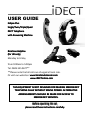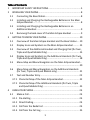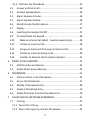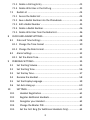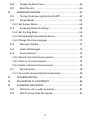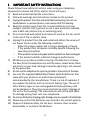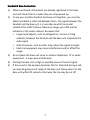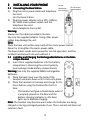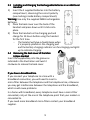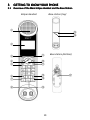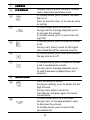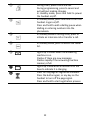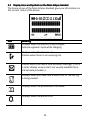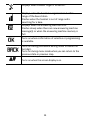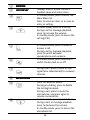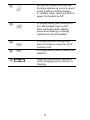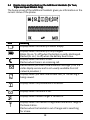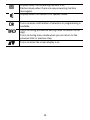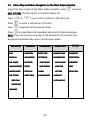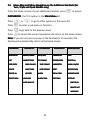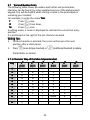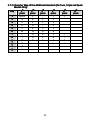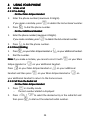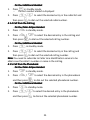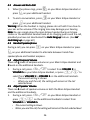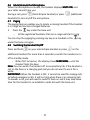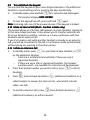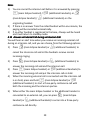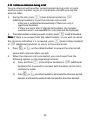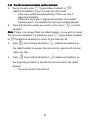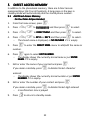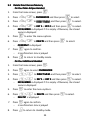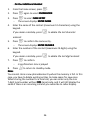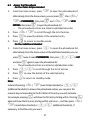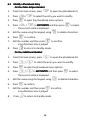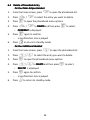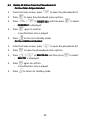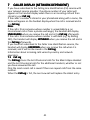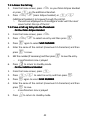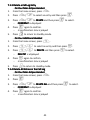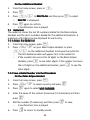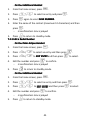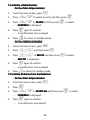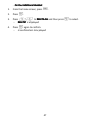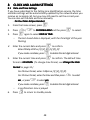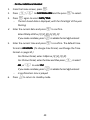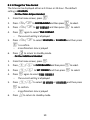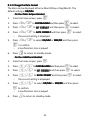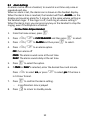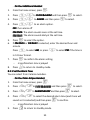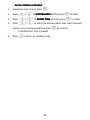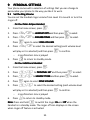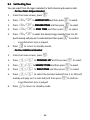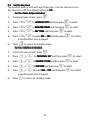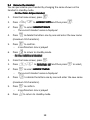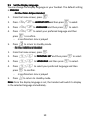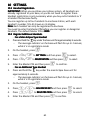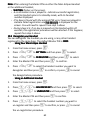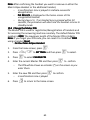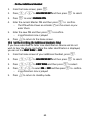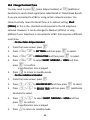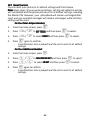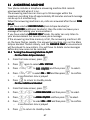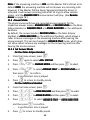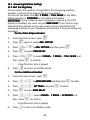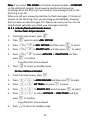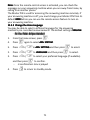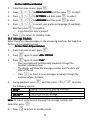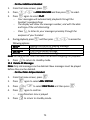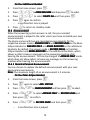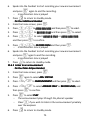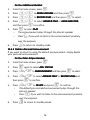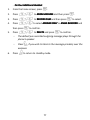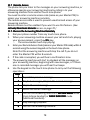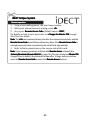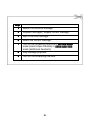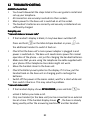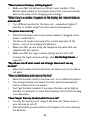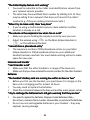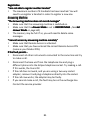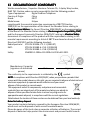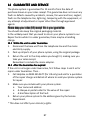Binatone iDECT Eclipse Plus Twin User manual
- Category
- Telephones
- Type
- User manual
This manual is also suitable for

USER GUIDE
Eclipse
EclipseEclipse
Eclipse
Plus
Plus Plus
Plus
Single
SingleSingle
Single/Twin/Triple/Quad
/Twin/Triple/Quad/Twin/Triple/Quad
/Twin/Triple/Quad
DECT
DECTDECT
DECT
Telephone
TelephoneTelephone
Telephone
with Answer
with Answerwith Answer
with Answering
inging
ing
Machine
MachineMachine
Machine
Binatone Helpline
Binatone HelplineBinatone Helpline
Binatone Helpline
(for UK only)
(for UK only)(for UK only)
(for UK only)
Monday to Friday
from 9:00am to 5:00pm
Tel: 0845 345 9677**
**Please note that all calls are charged at local rate.
Or visit our websites: www.binatonetelecom.com
www.binatonetelecom.comwww.binatonetelecom.com
www.binatonetelecom.com
www.iDECTonline.com
www.iDECTonline.comwww.iDECTonline.com
www.iDECTonline.com
Before operating this set,
Before operating this set,Before operating this set,
Before operating this set,
please read these instructions carefully.
please read these instructions carefully.please read these instructions carefully.
please read these instructions carefully.
THIS
THISTHIS
THIS
EQUIPMENT
EQUIPMENTEQUIPMENT
EQUIPMENT
IS
ISIS
IS
NOT
NOTNOT
NOT
DESIGNED
DESIGNEDDESIGNED
DESIGNED
FOR
FORFOR
FOR
MAKING EMERGENCY
MAKING EMERGENCYMAKING EMERGENCY
MAKING EMERGENCY
TELEPHONE
TELEPHONETELEPHONE
TELEPHONE
CALLS
CALLSCALLS
CALLS
WITHOUT
WITHOUT WITHOUT
WITHOUT MAINS POWER.
MAINS POWER.MAINS POWER.
MAINS POWER.
ALTERNATIVE
ALTERNATIVEALTERNATIVE
ALTERNATIVE
ARRANGEMENTS
ARRANGEMENTSARRANGEMENTS
ARRANGEMENTS
SHOULD
SHOULDSHOULD
SHOULD
BE MADE
BE MADEBE MADE
BE MADE
FOR
FORFOR
FOR
ACCESS
ACCESSACCESS
ACCESS
TO
TOTO
TO
EMERGENCY
EMERGENCYEMERGENCY
EMERGENCY
SERVICES.
SERVICES.SERVICES.
SERVICES.

1
TECHNICAL DETAILS
TECHNICAL DETAILSTECHNICAL DETAILS
TECHNICAL DETAILS
Standard
StandardStandard
Standard
Digital Enhanced Cordless
Telecommunication (DECT)
Frequency range
Frequency rangeFrequency range
Frequency range
1.88 to 1.9 GHz (bandwidth = 20 MHz)
Channel bandwidth
Channel bandwidthChannel bandwidth
Channel bandwidth
1.728 MHz
Operating range
Operating rangeOperating range
Operating range
Up to 300m outdoors; Up to 50m indoors
Operating time
Operating timeOperating time
Operating time
Standby:
230
hours
;
Talking: 1
3
hours
Battery charge time:
15 hours
Temper
TemperTemper
Temper
ature range
ature rangeature range
ature range
Operating
:
0
o
C to 40
o
C;
Storage
:
-
20
o
C to 60
o
C
Electrical power
Electrical powerElectrical power
Electrical power
Base unit
Base unitBase unit
Base unit
power adapter
power adapterpower adapter
power adapter
:
::
:
Ten Pao: S003IB0600050 & S003IV0600050
Input 100-240Vac 50-60Hz; Output 6Vdc/500mA.
Charger unit
Charger unitCharger unit
Charger unit
power adapter
power adapterpower adapter
power adapter:
::
:
Ten Pao: S003IB0600015 & S003IV0600015
Input 100-240Vac 50-60Hz; Output 6Vdc/150mA.
Battery information
Battery informationBattery information
Battery information
(each handset)
(each handset)(each handset)
(each handset):
::
:
2 X 1.2V AAA size, 650mAh NiMH (Rechargeable)
C
CC
CAUTION
AUTIONAUTION
AUTION
Risk of explosion if the battery is replaced by an incorrect type.
Dispose of used batteries according to the instructions.
Port specification
Port specificationPort specification
Port specification
The
port (connected to the mains power supply) is a SELV port with respect to
EN41003.
The port (connected to the telephone line) is a TNV port with respect to
EN41003.
CLEANING AND CARE
CLEANING AND CARECLEANING AND CARE
CLEANING AND CARE
Do not clean
Do not cleanDo not clean
Do not clean any part of your phone system with benzene, thinners or other
solvent chemicals as this may cause permanent damage, which is not covered by
the Guarantee.
When necessary, clean it with a damp cloth.
When necessary, clean it with a damp cloth.When necessary, clean it with a damp cloth.
When necessary, clean it with a damp cloth.
Keep your phone system away from hot, humid conditions or strong sunlight,
hot, humid conditions or strong sunlight,hot, humid conditions or strong sunlight,
hot, humid conditions or strong sunlight, and
don't
don't don't
don't let it get wet.
let it get wet.let it get wet.
let it get wet.
Every effort has been made to ensure high standards of reliability for your phone
system. However, if something does go wrong, please do not try to repair it
do not try to repair it do not try to repair it
do not try to repair it
yourself, but consult your supplier or
yourself, but consult your supplier oryourself, but consult your supplier or
yourself, but consult your supplier or
call
callcall
call
the Helpline.
the Helpline.the Helpline.
the Helpline.

1
Table of Contents
Table of ContentsTable of Contents
Table of Contents
1 IMPORTANT SAFETY INSTRUCTIONS ................................................... 5
2 INSTALLING YOUR PHONE ................................................................... 8
2.1 Connecting the Base Station ....................................................... 8
2.2 Installing and Charging the Rechargeable Batteries in the Main
Eclipse Handset ........................................................................... 8
2.3 Installing and Charging the Rechargeable Batteries in an
Additional Handset ...................................................................... 9
2.4 Removing the back cover of the Main Eclipse Handset .............. 9
3 GETTING TO KNOW YOUR PHONE .................................................... 10
3.1 Overview of the Main Eclipse Handset and the Base Station .... 10
3.2 Display Icons and Symbols on the Main Eclipse Handset .......... 13
3.3 Overview of the Additional Handset and Charging Pod (for Twin,
Triple and Quad Models Only) ................................................... 15
3.4 Display Icons and Symbols on the Additional Handsets (for Twin,
Triple and Quad Models Only) ................................................... 18
3.5 Menu Map and Menu Navigation on the Main Eclipse Handset ...
................................................................................................... 20
3.6 Menu Map and Menu Navigation on the Additional Handsets
(for Twin, Triple and Quad Models only) ................................... 21
3.7 Text and Number Entry .............................................................. 22
3.7.1 Character Map of the Main Eclipse Handset .......................... 22
3.7.2 Character Map of the Additional Handsets (for Twin, Triple
and Quad Models Only) ......................................................... 23
4 USING YOUR PHONE ......................................................................... 24
4.1 Make a Call ................................................................................ 24
4.1.1 Pre-dialling ............................................................................. 24
4.1.2 Direct Dialling ......................................................................... 24
4.1.3 Call from the Redial List ......................................................... 24
4.1.4 Call from the Call Log ............................................................. 25

2
4.1.5 Call from the Phonebook ....................................................... 25
4.2 Answer and End a Call ............................................................... 26
4.3 Handset Speakerphone ............................................................. 26
4.4 Adjust Earpiece Volume ............................................................. 26
4.5 Adjust Speaker Volume .............................................................. 26
4.6 Mute/Unmute the Microphone ................................................ 27
4.7 Paging ........................................................................................ 27
4.8 Switching the Handset On/Off ................................................... 27
4.9 To Lock/Unlock the Keypad ....................................................... 28
4.10 Make an Internal Call (Multi - handset models only) ........... 28
4.11 Initiate an Intercom Call ....................................................... 28
4.12 Answer an External Call during an Intercom Call .................. 29
4.13 Initiate an Intercom during a Call ......................................... 30
4.14 Transfer an External Call to another Handset ....................... 31
5 DIRECT ACCESS MEMORY ................................................................. 32
5.1 Add Direct Access Memory ....................................................... 32
5.2 Delete Direct Access Memory ................................................... 34
6 PHONEBOOK ..................................................................................... 35
6.1 Store a Contact in the Phonebook ............................................. 35
6.2 Access the Phonebook .............................................................. 37
6.3 Modify a Phonebook Entry ........................................................ 38
6.4 Delete a Phonebook Entry ......................................................... 39
6.5 Delete All Entries from the Phonebook List ............................... 40
7 CALLER DISPLAY (NETWORK DEPENDENT) ........................................ 41
7.1 Call Log ...................................................................................... 41
7.1.1 Access the Call Log ................................................................. 42
7.1.2 Save a Call Log Entry into the Phonebook .............................. 42

3
7.1.3 Delete a Call Log Entry ........................................................... 43
7.1.4 Delete All Entries in the Call Log ............................................ 43
7.2 Redial List .................................................................................. 44
7.2.1 Access the Redial List ............................................................. 44
7.2.2 Save a Redial Number into the Phonebook ........................... 44
7.2.3 Edit a Redial Number ............................................................. 45
7.2.4 Delete a Redial Number ......................................................... 46
7.2.5 Delete All Entries from the Redial List .................................... 46
8 CLOCK AND ALARM SETTINGS .......................................................... 48
8.1 Date and Time Settings ............................................................. 48
8.1.1 Change the Time Format ....................................................... 50
8.1.2 Change the Date Format ........................................................ 51
8.2 Alarm Settings ........................................................................... 52
8.2.1 Set the Alarm Tone ................................................................. 53
9 PERSONAL SETTINGS ......................................................................... 55
9.1 Set the Ring Volume .................................................................. 55
9.2 Set the Ring Tone ....................................................................... 56
9.3 Set the Key Tone ........................................................................ 57
9.4 Rename the Handset ................................................................. 58
9.5 Set the Display Language ........................................................... 59
9.6 Set Auto Hang-up ...................................................................... 60
10 SETTINGS ................................................................................... 61
10.1 Handset Registration ............................................................ 61
10.2 Register Additional Handsets ................................................ 61
10.3 Deregister your Handset ....................................................... 62
10.4 Change the Master PIN ......................................................... 63
10.5 Set the First Ring (for Additional Handsets Only) ................. 64

4
10.6 Change the Recall Time ........................................................ 65
10.7 Reset the Unit ....................................................................... 66
11 ANSWERING MACHINE .............................................................. 67
11.1 Turning the Answering Machine On/Off ............................... 67
11.2 Answer Mode ....................................................................... 68
11.2.1 Set Answer Mode ................................................................... 68
11.3 Answering Machine Settings ................................................ 69
11.3.1 Set the Ring Delay .................................................................. 69
11.3.2 Activate/Deactivate Remote Access ....................................... 70
11.3.3 Change the Voice Language ................................................... 71
11.4 Message Playback ................................................................. 72
11.5 Delete All Messages .............................................................. 73
11.6 Announcement ..................................................................... 74
11.6.1 Record a Personal Announcement ......................................... 74
11.6.2 Listen to an announcement ................................................... 75
11.6.3 Delete a Personal Announcement ......................................... 76
11.7 Remote Access ...................................................................... 78
11.7.1 Access the Answering Machine Remotely ............................. 78
12 TROUBLESHOOTING .................................................................. 82
13 DECLARATION OF CONFORMITY ............................................... 86
14 GUARANTEE AND SERVICE ........................................................ 87
14.1 While the unit is under Guarantee ....................................... 87
14.2 After the Guarantee has expired .......................................... 87

5
1
11
1 IMPORTANT SAFETY INSTRUCTIONS
IMPORTANT SAFETY INSTRUCTIONSIMPORTANT SAFETY INSTRUCTIONS
IMPORTANT SAFETY INSTRUCTIONS
Please follow these safety instructions when using your telephone
equipment to reduce risk of fire, electric shock and injury:
1) Read and understand all the instructions.
2) Follow all warnings and instructions marked on the product.
3) Unplug this product from the wall outlet before cleaning. Do not use
liquid cleaners or aerosol cleaners. Use a damp cloth for cleaning.
4) Keep this product away from hot, humid conditions or strong
sunlight, and don’t let it get wet or use it near water (for example,
near a bath tub, kitchen sink, or swimming pool).
5) Do not overload wall outlets and extension cords as this can result
in the risk of fire or electric shock.
6) Unplug this product from the wall outlet and obtain the service of
our Repair Centre under the following conditions:
• When the power supply cord or plug is damaged or frayed.
• If the product fails to operate normally despite following the
operating instructions.
• If the product has been dropped and the cabinet has been damaged.
• If the product exhibits a distinct change in performance.
7) NEVER use your phone outdoors during a thunderstorm. Unplug
the base from the telephone line and the mains socket when there
are storms in your area. Damage caused by lightning is not covered
by the guarantee.
8) Do not use the telephone to report a gas leak in the vicinity of the leak.
9) Use only the supplied NiMH (Nickel Metal Hydride) batteries that
came with your phone or an authorised replacement
recommended by the manufacturer. There is a risk of explosion if
you replace the battery with an incorrect battery type. The use of
other battery types or non-rechargeable batteries/primary cells
can be dangerous. They may cause interference and/or damage to
the unit or surroundings. The manufacturer will not be held liable
for damage arising from such non-compliance.
10) Do not use third party charging pods. Damage may be caused to the batteries.
11) Please ensure that the batteries are inserted in the correct polarity.
12) Dispose of batteries safely. Do not burn, immerse them in water,
disassemble, or puncture the batteries.

6
Package Content for single model
Package Content for single modelPackage Content for single model
Package Content for single model
The package contains the following items:
• 1 Eclipse Handset
• 1 Base Station
• 1 Mains Power Adapter for the Base Station
• 1 Telephone Line Cord
• 2 AAA NiMH Rechargeable Batteries
• 1 Back Cover for the Eclipse Handset
• 1 Back Cover Unlock Tool
• 1 User Guide
Note:
Note: Note:
Note: If you have purchased a Twin, Triple or Quad system, you will also
have the corresponding extra handset(s) and batteries, a charging pod
and a back cover for each extra handset.
Connection and
Connection and Connection and
Connection and C
CC
Conditions for
onditions for onditions for
onditions for U
UU
Use
sese
se
You can connect your phone to a direct exchange line (DEL) on a local
exchange with its own phone number; to an extension socket connected
to a DEL; or to an extension on an approved compatible PBX. Do not
connect as an extension to a pay phone.
The ringer equivalence numbers (REN) of all equipment (phones, fax
machines, modems, etc.) connected to an exchange line must not add up
to more than 4, otherwise one or more of them may not ring and/or
answer calls correctly. The phone has a REN of 1, and most other
telephones have a REN of 1 unless marked otherwise.

7
Handset
Handset Handset
Handset &
&&
&
Base Connection
Base ConnectionBase Connection
Base Connection
1) When purchased, all handsets are already registered to the base
unit and should link to it when they are all powered up.
2) To use your cordless handset and base unit together, you must be
able to establish a radio link between them. The signal between the
handset and the base unit is in accordance with the normal
standards for a DECT phone: Maximum range up to 300 metres
outdoors or 50 metres indoors. Be aware that:
> Large metal objects, such as refrigerators, mirrors or filing
cabinets, between the handset and the base unit may block the
radio signal.
> Solid structures, such as walls, may reduce the signal strength.
> Electrical equipment may cause interference and/or affect the
range.
3) Do not place the base unit close to another telephone, TV or audio
equipment - it may cause interference.
4) Putting the base unit as high as possible ensures the best signal.
5) If the sound in the earpiece becomes faint or distorted during a call,
you may be going out of range of the base unit. Move nearer to the
base unit within 20 seconds; otherwise the line may be cut off.

8
2
22
2 INSTALLING YOUR PHONE
INSTALLING YOUR PHONEINSTALLING YOUR PHONE
INSTALLING YOUR PHONE
2.1
2.12.1
2.1 Connecting the
Connecting the Connecting the
Connecting the B
BB
Base
ase ase
ase S
SS
Station
tationtation
tation
1) Plug the mains power cable and telephone
line cord
into the base station.
2) Plug the power adapter into a 100 - 240Vac,
50 - 60Hz mains power socket, and the
telephone line cord
into a telephone line socket.
Warning:
Warning:Warning:
Warning:
Always use the cables provided in the box.
Use only the supplied adaptor. Using other power
cables may damage the unit.
Note
NoteNote
Note:
::
:
Place the base unit within easy reach of the mains power socket.
Never try to lengthen the mains power cable.
The base station needs mains power for normal operation, and the
cordless handsets will not work without it.
2.2
2.22.2
2.2 Installing and
Installing and Installing and
Installing and C
CC
Charging the
harging the harging the
harging the R
RR
Rechargeable
echargeable echargeable
echargeable B
BB
Batteries
atteriesatteries
atteries
in the Main
in the Main in the Main
in the Main
Eclipse Handset
Eclipse HandsetEclipse Handset
Eclipse Handset
1) Insert the 2 supplied batteries into the battery
compartment, observing the correct polarity
(see markings inside battery compartment).
Warning:
Warning:Warning:
Warning: Use only the supplied NiMH rechargeable
batteries.
2) Place the back cover over the back of the
handset and press down until it clicks into place.
3) Place the handset on the base and charge for 15
hours before using the handset for the first
time.
•
The handset will give a double beep when it
is properly placed on the base and the
battery charging indicator on the base
lights up to indicate charging.
Note:
Note:Note:
Note: The handset may become warm when the batteries are being
charged or during prolonged periods of use. This is normal and does not
indicate a fault.
T
o the
telephone
line socket
To
the mains
power socket

9
2.3
2.32.3
2.3 Installing and Charging the Rechargeable Batteries
Installing and Charging the Rechargeable BatteriesInstalling and Charging the Rechargeable Batteries
Installing and Charging the Rechargeable Batteries
in an Additional
in an Additional in an Additional
in an Additional
Handset
HandsetHandset
Handset
1) Insert the 2 supplied batteries into the battery
compartment, observing the correct polarity
(see markings inside battery compartment).
Warning:
Warning:Warning:
Warning: Use only the supplied NiMH rechargeable
batteries.
2) Place the back cover over the back of the
handset and press down until it clicks into
place.
3) Place the handset on the charging pod and
charge for 15 hours before using the handset
for the first time.
•
The handset will give a double beep when
it is properly placed on the charging pod
and the battery charging indicator on the charging pod lights
up to indicate charging.
2.4
2.42.4
2.4 Removing the back co
Removing the back coRemoving the back co
Removing the back cover
verver
ver
of the Main
of the Main of the Main
of the Main
Eclipse Handset
Eclipse HandsetEclipse Handset
Eclipse Handset
Insert the supplied key into the groove as
indicated in the illustration and twist it
clockwise to release the back cover.
If you have a
If you have a If you have a
If you have a b
bb
broadband line
roadband lineroadband line
roadband line
If you connect your telephone to a line with a
broadband connection, you will need to insert a
micro-filter between the telephone and the telephone line; otherwise
you may get interference between the telephone and the broadband,
which could cause problems.
In a home with broadband, every telephone must have a micro-filter
connected, not just the one at the telephone point that your modem is
connected to.
If you need more broadband micro-filters contact your broadband
supplier.

10
3
33
3 GETTING TO KNOW YOUR PHONE
GETTING TO KNOW YOUR PHONEGETTING TO KNOW YOUR PHONE
GETTING TO KNOW YOUR PHONE
3.1
3.13.1
3.1 Overview of the
Overview of theOverview of the
Overview of the
Main
MainMain
Main
Eclipse Handset
Eclipse HandsetEclipse Handset
Eclipse Handset
and
andand
and
the
the the
the Base
Base Base
Base Station
StationStation
Station
①
②
③
④
⑤
⑥
⑦
⑧
⑨
⑩
⑪
⑫
⑬
⑭
Eclipse
Handset
Base station (top)
⑮
⑯
Base station (b
o
ttom
)
⑰

11
①
E
EE
EARPIECE
ARPIECEARPIECE
ARPIECE
②
LCD D
LCD DLCD D
LCD DISPLAY
ISPLAYISPLAY
ISPLAY
Displays menus, phone numbers, handset
name, date/time and status icons.
③
M
In standby mode, press to enter the Main
Menu list.
Press to select an item, or to save an entry
or setting.
④
+
In menu mode, press to scroll up.
During a call or message playback, press
to increase the volume.
In standby mode, press to access the call
log
(CID)
.
⑤
T
In standby mode, p
ress to make or answer
a call.
During a call, press to send a Flash signal
(also called Recall) for network service
s.
⑥
*
In standby mode, p
ress and hold to switch
the key lock on or off.
⑦
F
In standby mode, press to make or answer
a call in speakerphone mode.
During a call or message playback, press
to switch between speakerphone and
earpiece.
⑧
MICROPHONE
MICROPHONEMICROPHONE
MICROPHONE
⑨
m
Press to cancel an action.
During pre-dialling, press to delete the last
digit entered.
During a call, press to mute the
microphone, and press again to resume
conversation.
⑩
-
In menu mode, press to scroll down.
During a call, or message playback, press
to decrease the volume.
In standby mode, press to access the
phonebook list.

12
⑪
O
During a call, press to
end the call
.
During programming, press to cancel and
exit without making changes.
In standby mode, press and hold to power
the handset on/off.
⑫
#
In standby mode, p
ress and hold to turn the
handset ringer on/off.
Press and hold to add a dialling pause when
dialling or entering numbers into the
phonebook.
⑬
I
In standby mode or during a call, press to
initiate an intercom call or transfer a call.
⑭
R
In standby mode, press to access the redial
list.
⑮
Lights up in Green when the answering
machine is on.
Flashes if there are new messages.
Flashes rapidly if the answering machine
memory is full.
⑯
⑯⑯
⑯
Lights up in Red when a handset is on the
base to indicate it is charging.
⑰
⑰⑰
⑰
Press to find
/
page all registered handsets.
Press the button again, or any key on the
handset to turn off the page signal.
Press and hold to start registration process.

13
3.2
3.23.2
3.2 Display Icons and Symbols
Display Icons and SymbolsDisplay Icons and Symbols
Display Icons and Symbols
on the
on theon the
on the
Main
MainMain
Main
Eclip
EclipEclip
Eclipse Handset
se Handsetse Handset
se Handset
The home screen of the Main Eclipse Handset gives you information on
the current status of the phone.
Icon
IconIcon
Icon
Meaning
Meaning Meaning
Meaning
Displays when the battery is fully charged.
Internal segments cycle while charging.
Displays when the line is in u
se.
Flashes when there is an incoming call.
Flashes when you have a new voicemail message.
(This is
a caller display service and is not usually available from
UK network providers.)
Displays when you have new missed calls, or the call log
is being viewed.
Displays when the phonebook is accessed.
Displays when the alarm is set.

14
Displays when handset ringer is turned off.
Displays when the handset is registered and within
range of the base station.
Flashes when the handset is out of range and is
searching for a base.
Displays when the answering machine is on.
Flashes slowly when there are new answering machine
message(s) or when the answering machine memory is
full.
Turns on when confirmation of selection or programming
is available.
Turns on during phonebook editing mode to delete the
last digit.
Turns on during menu mode when you can return to the
previous state or previous step.
Turns on when the screen display is on.

15
3.3
3.33.3
3.3 Overview of the Additional Handset and Charging Pod (f
Overview of the Additional Handset and Charging Pod (fOverview of the Additional Handset and Charging Pod (f
Overview of the Additional Handset and Charging Pod (for
or or
or T
TT
Twin,
win, win,
win,
T
TT
Triple and Quad Models Only)
riple and Quad Models Only)riple and Quad Models Only)
riple and Quad Models Only)
⑮
⑬
⑩
⑭
①
②
③
⑤
⑥
⑦
⑧
⑨
⑪
⑫
④

16
①
EARPIECE
EARPIECEEARPIECE
EARPIECE
②
LCD DISPLAY
LCD DISPLAYLCD DISPLAY
LCD DISPLAY
Displays menus, phone numbers,
handset name and status icons.
③
M
In standby mode, press to enter the
Main Menu list.
Press to select an item, or to save an
entry or setting.
④
+
In menu mode, press to scroll up.
During a call or message playback,
press to increase the volume.
In standby mode, press to access the
call log (CID).
⑤
T
In standby mode, p
ress to make or
answer a call.
During a call or message playback,
press to switch between
speakerphone and earpiece.
⑥
*
In
standby mode, press and hold to
switch the key lock on or off.
⑦
F
During a call, press to send a Flash
signal (also called Recall) for network
services.
⑧
MICROPHONE
MICROPHONEMICROPHONE
MICROPHONE
⑨
m
Press to cancel an action.
During pre-dialling, press to delete
the last digit entered.
During a call, press to mute the
microphone, and press again to
resume conversation.
⑩
-
In menu mode, press to scroll down.
During a call, or message playback,
press to decrease the volume.
In standby mode, press to access the
phonebook list.

17
⑪
O
During a call, press to end the call.
During programming, press to cancel
and exit without making changes.
In standby mode, press and hold to
power the handset on/off.
⑫
#
In standby mode, press and hold to
turn the handset ringer on/off.
Press and hold to add a dialling
pause when dialling or entering
numbers into the phonebook.
⑬
I
In standby mode or during a call,
press to initiate an intercom call or
transfer a call.
⑭
R
In standby mode, press to access the
redial list.
⑮
Lights up in Re
d when a handset is
on the charging pod to indicate it is
charging.

18
3.4
3.43.4
3.4 Display
Display Display
Display I
II
Icons and
cons and cons and
cons and S
SS
Symbols
ymbolsymbols
ymbols
on
onon
on
the Additional Handset
the Additional Handsetthe Additional Handset
the Additional Handsets
ss
s
(for
(for (for
(for T
TT
Twin,
win, win,
win,
T
TT
Triple and Quad Models Only)
riple and Quad Models Only)riple and Quad Models Only)
riple and Quad Models Only)
The home screen of the additional handsets gives you information on the
current status of the phone.
Icon
IconIcon
Icon
Meaning
Meaning Meaning
Meaning
Displays when the battery is almost empty.
Displays when the battery is fully charged.
Blinks (3s on / 1s off) when the battery is partly discharged.
Flashes (1s on / 1s off) when the battery level is low.
Display
s when the line is in use.
Flashes when there is an incoming call.
Flashes when you have a new voicemail message.
(This is a
caller display service and is not usually available from UK
network providers.)
Displays when you have new missed calls, or
the call log is
being viewed.
Displays when the phonebook is accessed.
Displays when the alarm is set.
Displays when handset ringer is turned off.
Displays when the handset is registered and within
range of
the base station.
Flashes when the handset is out of range and is searching
for a base.
Page is loading ...
Page is loading ...
Page is loading ...
Page is loading ...
Page is loading ...
Page is loading ...
Page is loading ...
Page is loading ...
Page is loading ...
Page is loading ...
Page is loading ...
Page is loading ...
Page is loading ...
Page is loading ...
Page is loading ...
Page is loading ...
Page is loading ...
Page is loading ...
Page is loading ...
Page is loading ...
Page is loading ...
Page is loading ...
Page is loading ...
Page is loading ...
Page is loading ...
Page is loading ...
Page is loading ...
Page is loading ...
Page is loading ...
Page is loading ...
Page is loading ...
Page is loading ...
Page is loading ...
Page is loading ...
Page is loading ...
Page is loading ...
Page is loading ...
Page is loading ...
Page is loading ...
Page is loading ...
Page is loading ...
Page is loading ...
Page is loading ...
Page is loading ...
Page is loading ...
Page is loading ...
Page is loading ...
Page is loading ...
Page is loading ...
Page is loading ...
Page is loading ...
Page is loading ...
Page is loading ...
Page is loading ...
Page is loading ...
Page is loading ...
Page is loading ...
Page is loading ...
Page is loading ...
Page is loading ...
Page is loading ...
Page is loading ...
Page is loading ...
Page is loading ...
Page is loading ...
Page is loading ...
Page is loading ...
Page is loading ...
Page is loading ...
-
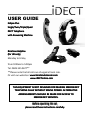 1
1
-
 2
2
-
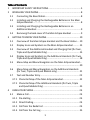 3
3
-
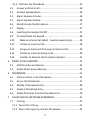 4
4
-
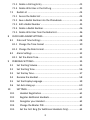 5
5
-
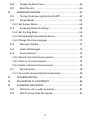 6
6
-
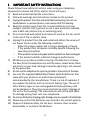 7
7
-
 8
8
-
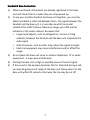 9
9
-
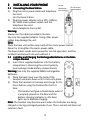 10
10
-
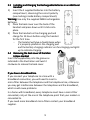 11
11
-
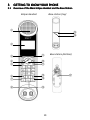 12
12
-
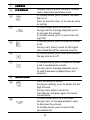 13
13
-
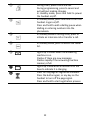 14
14
-
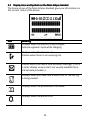 15
15
-
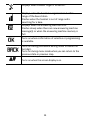 16
16
-
 17
17
-
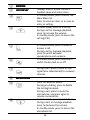 18
18
-
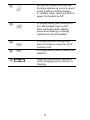 19
19
-
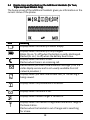 20
20
-
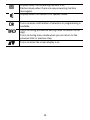 21
21
-
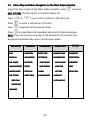 22
22
-
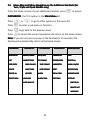 23
23
-
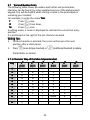 24
24
-
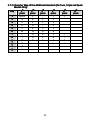 25
25
-
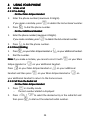 26
26
-
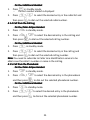 27
27
-
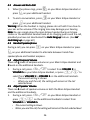 28
28
-
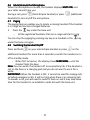 29
29
-
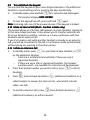 30
30
-
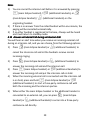 31
31
-
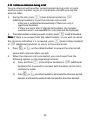 32
32
-
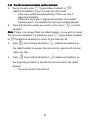 33
33
-
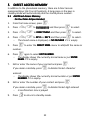 34
34
-
 35
35
-
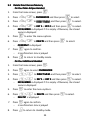 36
36
-
 37
37
-
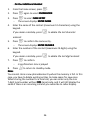 38
38
-
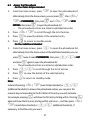 39
39
-
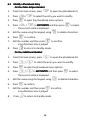 40
40
-
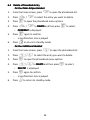 41
41
-
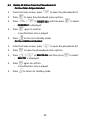 42
42
-
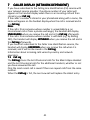 43
43
-
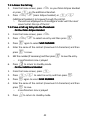 44
44
-
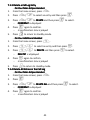 45
45
-
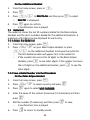 46
46
-
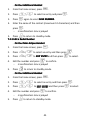 47
47
-
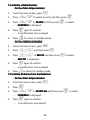 48
48
-
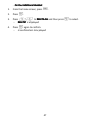 49
49
-
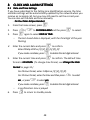 50
50
-
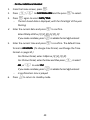 51
51
-
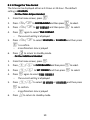 52
52
-
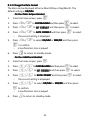 53
53
-
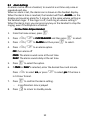 54
54
-
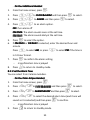 55
55
-
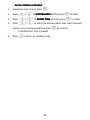 56
56
-
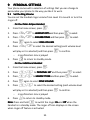 57
57
-
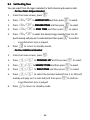 58
58
-
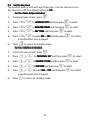 59
59
-
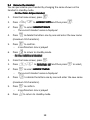 60
60
-
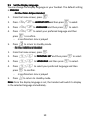 61
61
-
 62
62
-
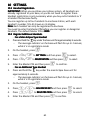 63
63
-
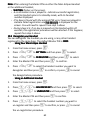 64
64
-
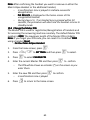 65
65
-
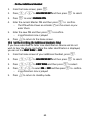 66
66
-
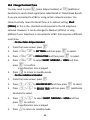 67
67
-
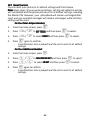 68
68
-
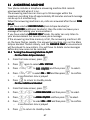 69
69
-
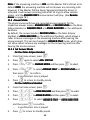 70
70
-
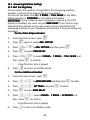 71
71
-
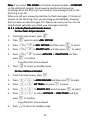 72
72
-
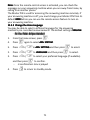 73
73
-
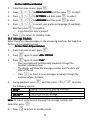 74
74
-
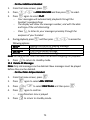 75
75
-
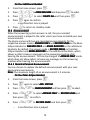 76
76
-
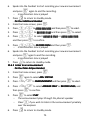 77
77
-
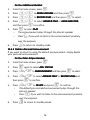 78
78
-
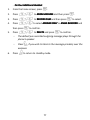 79
79
-
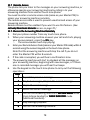 80
80
-
 81
81
-
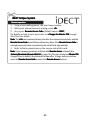 82
82
-
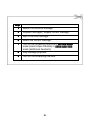 83
83
-
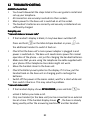 84
84
-
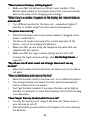 85
85
-
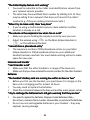 86
86
-
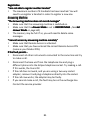 87
87
-
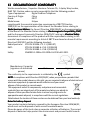 88
88
-
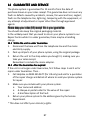 89
89
Binatone iDECT Eclipse Plus Twin User manual
- Category
- Telephones
- Type
- User manual
- This manual is also suitable for
Ask a question and I''ll find the answer in the document
Finding information in a document is now easier with AI
Related papers
-
Binatone iDECT C5i System User manual
-
Binatone Eclipse Plus-3 User manual
-
Binatone BB3200 User manual
-
Binatone iDECT Carrera Combo Plus User manual
-
Binatone SYMPHONY 2200 User manual
-
Binatone iDECT C10i Single User manual
-
Binatone SC2050 User manual
-
Binatone iDECT Freedom Quad User manual
-
Binatone VEVA 1520 Triple User manual
-
Binatone iDECT Carrera Solo Plus User manual