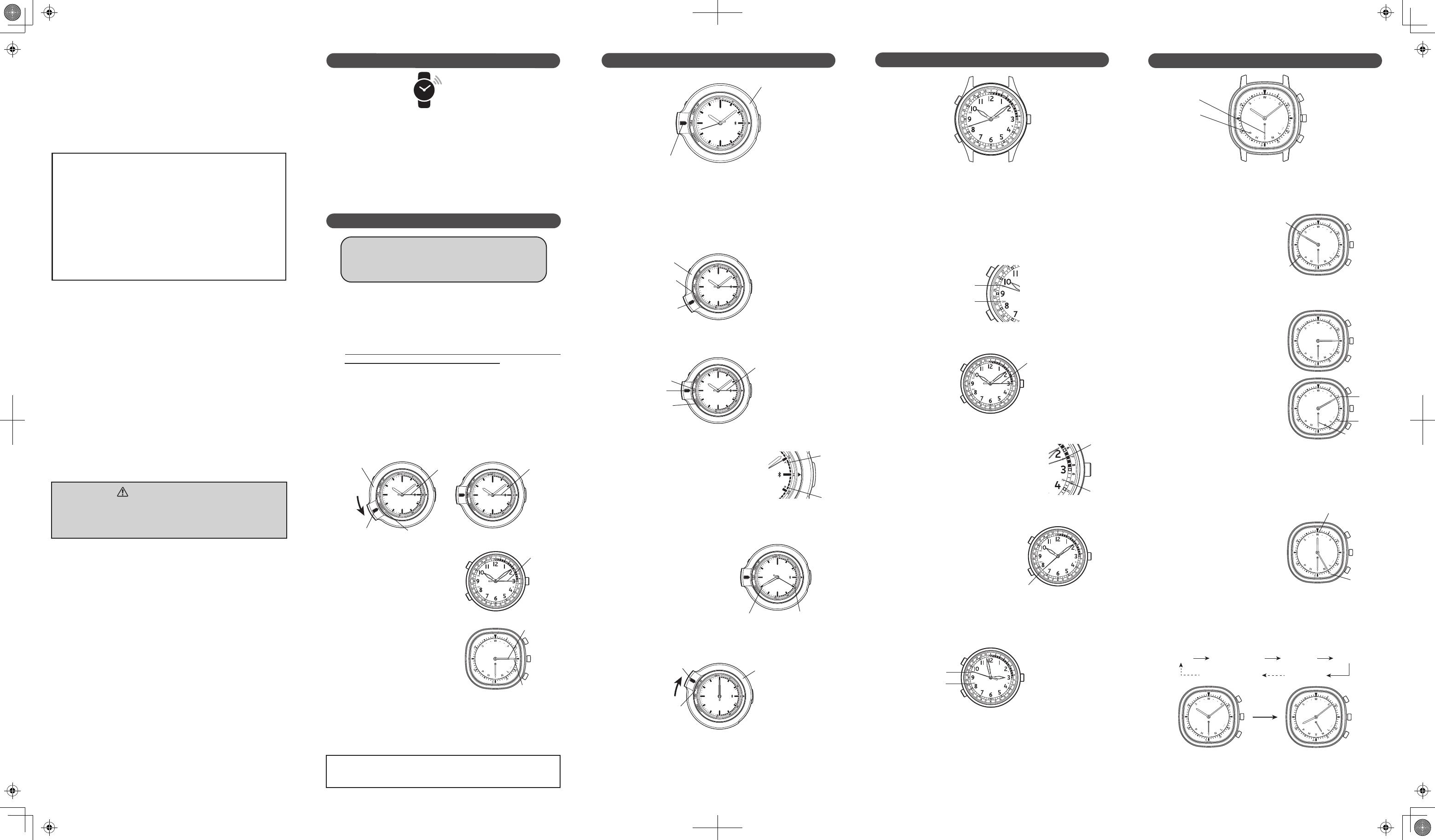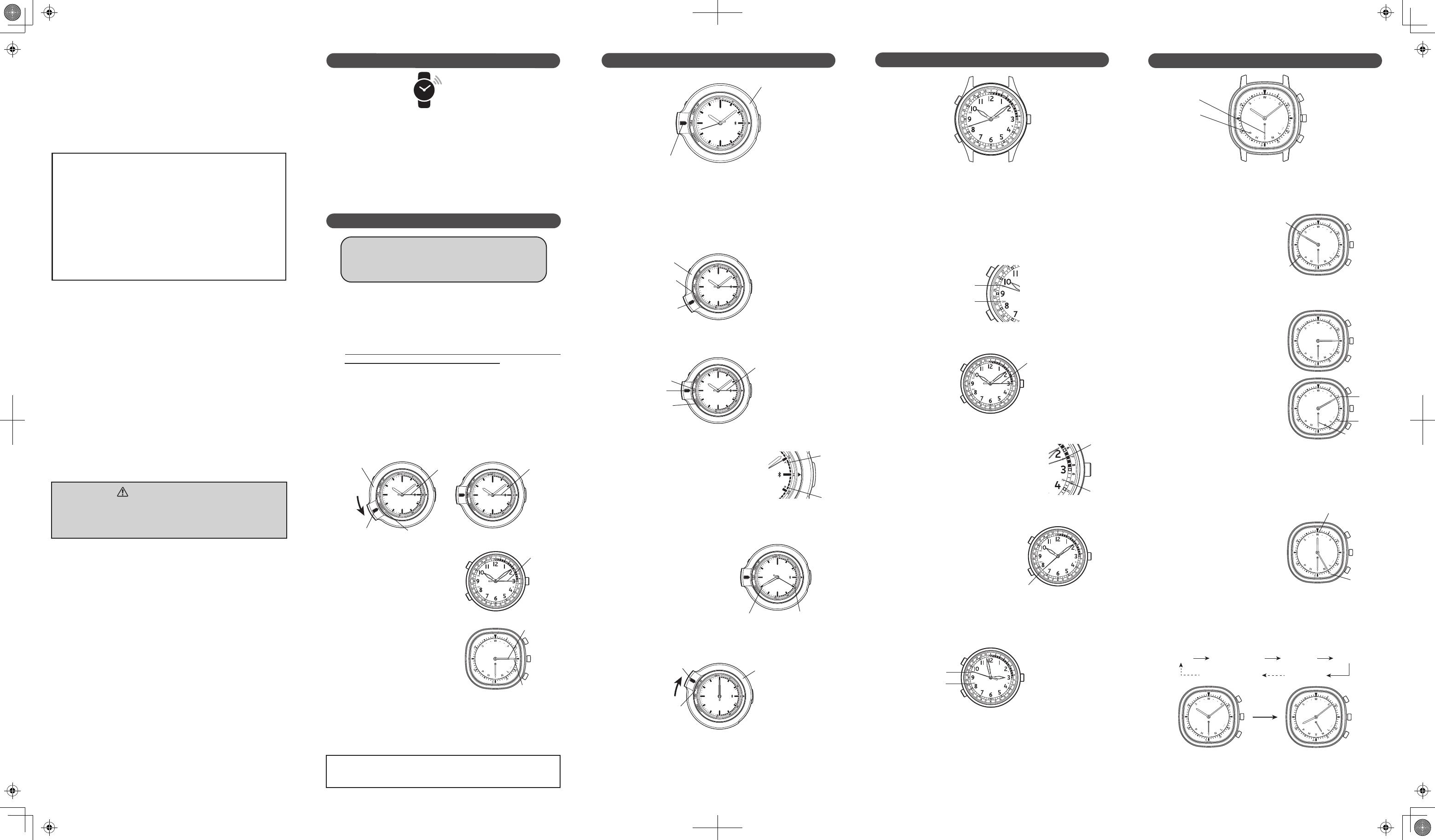
REGISTRATION OF WATCH
Before using the watch with a smartphone for the
rst time, be sure to register it to Time Connect.
Registration procedure is no longer required for
Bluetooth communication thereafter.
To Start Registration
1. Operate the watch following the procedure below to register
the watch to the application.
Before Registering the Watch
1. Enable the Bluetooth function on the smartphone.
The method of enabling the Bluetooth function differs depending on
the model of the smartphone. For details, please refer to the
instruction manual for your smartphone.
2. Start up the dedicated application “Time Connect.”
While registering the watch, make sure that the application
screen is kept displayed on the smartphone.
for
N855, N851 and N877
SAFETY PRECAUTION
Before using your watch, please read the Instruction Manual
carefully for its proper use.
(https://www.seikowatches.com/jp-ja/customerservice/instruction?language=
English)
2.
Check that the registration of the watch is completed successfully.
When the watch connects with the application of the
smartphone, “Watch registered” is shown on the application
screen, indicating that the watch has been successfully
registered to the application.
N851
Press and hold the button
at the 3 o’clock position
for more than 2 seconds.
The second hand turns to
point to the 3 o’clock
position.
SPECIFICATIONS
N855 (Watch with a Rotating Bezel)
Turn the rotating bezel to align the mode indicator with
“CONNECT,” or press and hold the button at the 3 o’clock
position for more than 2 seconds. The second hand points to
the 3 o’clock position.
OPERATION OF N855
Reception of Time/Calendar Data
Calendar Display
With the mode indicator aligned with “CONNECT” or “TIME,” press
Button . The three hands indicate the calendar for 10 seconds. The
hour and minute hands overlap each other, and indicate the month.
The second hand indicates the date.
Automatic Reception
Turn the rotating bezel, and keep the mode indicator aligned
with “CONNECT.”
The watch automatically receives the time data from the smartphone
application once every 24 hours.
Manual Reception
With the mode indicator aligned with “CONNECT” or “TIME,” press
and hold Button for more than 2 seconds. The second hand
points to the 3 o’clock position, and the data reception is started.
How to Use Count-Up Timer
Turn the rotating bezel to align the mode indicator with
“COUNT-UP.” All the hands move to the 12 o’clock position, and
the timer starts counting.
Manual Reception
Press and hold Button for more than 2 seconds. The second hand
points to the 3 o’clock position, and the data reception is started.
Button
Button
Button
Button
Button
Mode indicator
Rotating bezel
Reception Result Display
After the reception is performed, the second hand indicates the
result of the reception for 5 seconds.
“Y”
[Ex.: August 20th]
Month: Read the hour marker the
hour and minute hands
point to.
Date: Read the date scale on the
outer edge of the dial that
the second hand points to.
The timer measures up to 12 hours.
With each press of
Button ,
he timer stops and restarts alternately.
If the mode is changed to another by turning the rotating bezel, the timer
is reset to “0” automatically.
When the measurement has reached 12 hours, the timer stops
automatically. To start the timer again, press
Button .
Automatic Reception
With each continuous press of
Button
for more than 2
seconds, the automatic
reception function is turned on
and off alternately, and the
hour and minute hands align
together to indicate the setting
status for 5 seconds.
“ON”
“OFF”
[Ex.: 20th]
Read the date scale on the outer edge of
the dial that the second hand points to.
How to Use 3-Minute Countdown Timer
Button
Button
Your watch is a Bluetooth
®
Link Watch that corrects the time
automatically by receiving time information from a smartphone
installed with the dedicated application.
Keep the dedicated application running at all times.
Keep your smartphone within 3 meters from the watch.
In the places where use of radio waves is prohibited, such as in
airplanes and hospitals, turn off the automatic reception function of the
watch, and do not perform manual reception.
Your watch is compliant with or certied by the radio law of various
countries and regions. Use of it in areas other than those may be illegal
and subject you to punishment. For details, refer to the Instruction
Manual on our website. (https://www.seikowatches.com/jp-ja/
customerservice/instruction?language=English)
1. Basic functions
Basic watch function
N855: Hour, minutes and seconds
N851: Hour, minutes and seconds
N877: Hour and minutes
Perpetual calendar
N855: Month and date display
N851: Date display
N877: Date and day of the week display
Timer function
N855: Count-up timer
N851: 3-minute countdown timer
Simplied world time function
N877: Indicates the time of ve cities; and the current location
Time correction via Bluetooth communication
2. Accuracy
Loss/gain (monthly rate): Less than 15 seconds (when worn on arm at
normal temperature range between 5 and 35 )
3. Battery
Lithium battery, 1 piece
N855: SB-T11 (CR2016)
N851: SB-T11 (CR2016)
N877: SB-T63 (CR1025)
4. Battery life
N855: 7 years
N851: 7 years
N877: 4 years
[ JCC09 ]
Press Button . The hour and minute hands move to the 3 and 12
o’clock positions, respectively, and the timer starts counting down
3 minutes as those hands turn counterclockwise. The second hand
points to “ON,” indicating that the timer sound is turned on.
INSTALLATION OF APPLICATION
1. Check the type and version of the OS running on your smartphone.
For the OSs supported by the watch, visit our website.
(https://www.seikowatches.com/jp-ja/customerservice/bluetooth)
2.
Download the application “Time Connect” for exclusive use with the watch.
For iOS: Download from “App Store.”
For Android: Download from “Google Play.”
3. Install the dedicated application
“Time Connect”
on your
smartphone.
If the application requests permission to use the location information, set
the smartphone so that such permission is granted to the application.
Each time the watch is used with a new smartphone, be sure to
follow the procedures in “INSTALLATION OF APPLICATION”
and “REGISTRATION OF WATCH” above.
The design of the watch differs from model to model, and the design
illustrated above may not be the same as that of your watch.
Button
Contact Information:
If you have any question about the operation, repair or maintenance of
this watch, please contact the following:
SEIKO CUSTOMER SERVICE CENTER
Tel: 0120-612-911
If you have any question about the use of the application or the
Bluetooth function of the watch, please contact the following:
APPLICATION OPERATION SUPPORT CENTER
Tel: 047-320-3004
Reception hours: 9:30–17:30 (Monday through Friday)
For reception hours during the summer and New Year's holidays, please
visit our website: https://www.seikowatches.com/jp-ja/contact
If your phone is set to “number withheld,” add “186” to the above
phone number.
Bluetooth
®
is a trademark or a registered trademark of Bluetooth SIG, Inc.
Seiko Watch Corporation uses this logo under license.
App Store is a service mark of Apple Inc.
iOS is a trademark or registered trademark of Cisco in the U. S. and
other countries.
Google Play and Android are trademarks of Google Inc.
Time Connect is a trademark of Seiko Watch Corporation.
Rotating bezel
Second hand
Mode indicator
“CONNECT”
Button at
3 o’clock
position
Second hand
Second hand
Button at
3 o’clock
position
The design of the watch differs from model to model, and the design
illustrated above may not be the same as that of your watch.
Reception of Time/Calendar Data
Rotating bezel
Second hand
Mode indicator
“CONNECT”
Mode indicator
“CONNECT”
“TIME”
“N”
When the reception was successful, the
second hand points to “Y.”
When the reception failed, the second
hand points to “N.”
Month: August (”8”)
Date: “20”
Button
Rotating bezel
Mode indicator
“COUNT-UP”
OPERATION OF N851
Button
Second hand
“Y”
“N”
Reception Result Display
After the reception is performed, the second hand indicates the
result of the reception for 5 seconds.
When the reception was successful, the
second hand points to “Y.”
When the reception failed, the second
hand points to “N.”
Calendar Display
By pressing Button , the second hand indicates the date.
The hour and minute hands indicate the current time.
Button
“ON”
To turn off the timer sound, press and hold
Button for more than 2
seconds to
start the timer. The second hand points to “OFF.”
While the timer is counting, the current time or calendar display can be shown
by pressing Button or , respectively. Even in that case, the countdown is
continued. To return to the timer display, press Button .
With each press of Button during countdown, the timer stops and
restarts alternately. By pressing and holding Button for more than 2
seconds, the timer is reset to “0,” and all the three hands return to the
12 o’clock position and stop moving.
Date: “20”
“OFF”
Button
OPERATION OF N877
How to Use Simplied World Time Function
Date: 25
City hand
City initial
P : Paris
H : Hong Kong
T : Tokyo
N : New York
L : London
: Other city
By setting the city hand to a desired city initial on the dial, the
time of ve cities in the world can be indicated by the hands.
[ Tokyo: 10:08 ]
H Hong KongP Paris
T Tokyo
L London
[ Other city ]
N New York
N877
Press and hold the button
at the 3 o’clock position
for more than 2 seconds.
The hour and minute
hands align together to
point to the 3 o’clock
position.
Hour hand
Minute hand
Button at
3 o’clock
position
Button
Button
Button
The design of the watch differs from model to model, and the design
illustrated above may not be the same as that of your watch.
Automatic Reception
With each continuous press of Button for more than 2 seconds,
the automatic reception function is turned on and off alternately,
and the second hand indicates the setting status for 5 seconds.
When the function is turned on, the watch automatically receives the
time data from the smartphone application once every 24 hours.
Reception of Time/Calendar Data
Button
“ON”
“OFF”
Button
Button
“YES”
“NO”
Button
Manual Reception
Press and hold Button for
more than 2 seconds. The
hour and minute hands align
together to point to the 3
o’clock position, and the data
reception is started.
Reception Result Display
After the reception is
performed, the hour and
minute hands align together
to indicate the result of the
reception for 5 seconds.
When the reception was successful, the hands point to “YES.”
When the reception failed, the hands point to “NO.”
When the reception was successful, the city hand points to the initial of
the current location where the time synchronization was performed.
When the reception was performed in a city other than the ve cities on
the dial, the city hand points to “
” (other city)
.
City hand
[Ex.: 25th, Wednesday]
Read the day-of-week scale that the
hour hand points to, and the date
scale that the minute hand points to.
Calendar Display
By pressing Button , the
hour and minute hands
indicate the day of the week
and the date, respectively.
Button
Day of the week:
Wednesday (”W”)
With each press of
Button , the city hand points to a city initial in
the following order. The hour and minute hands move quickly to
indicate the time of the selected city for 10 seconds.
[ New York: 20:08 ]
The city hand points to “ ” (other city) only when the time data is received in
a city other than the ve cities. When any of the ve cities is the current location,
the city hand will move from “L” to “P” skipping “ ” if Button is pressed.
When the function is turned on, the watch automatically receives the
time data from the smartphone appplication once every 24 hours.