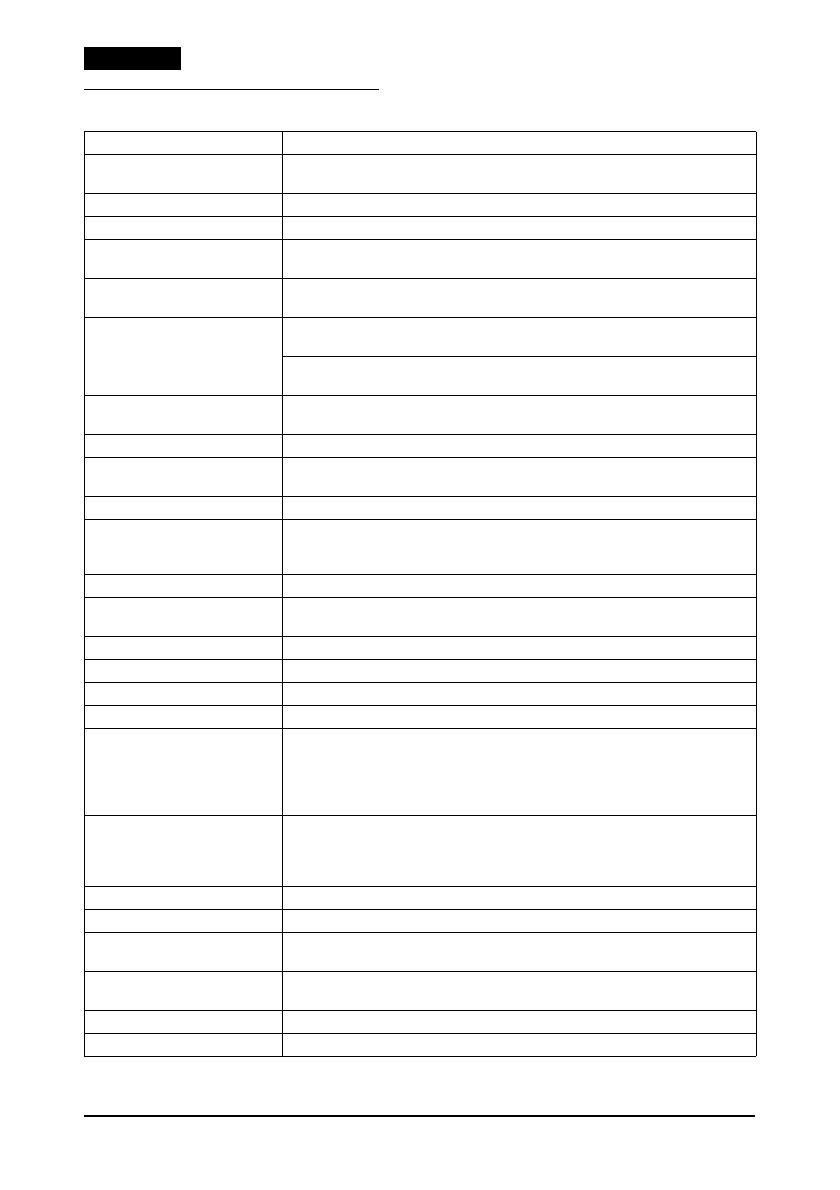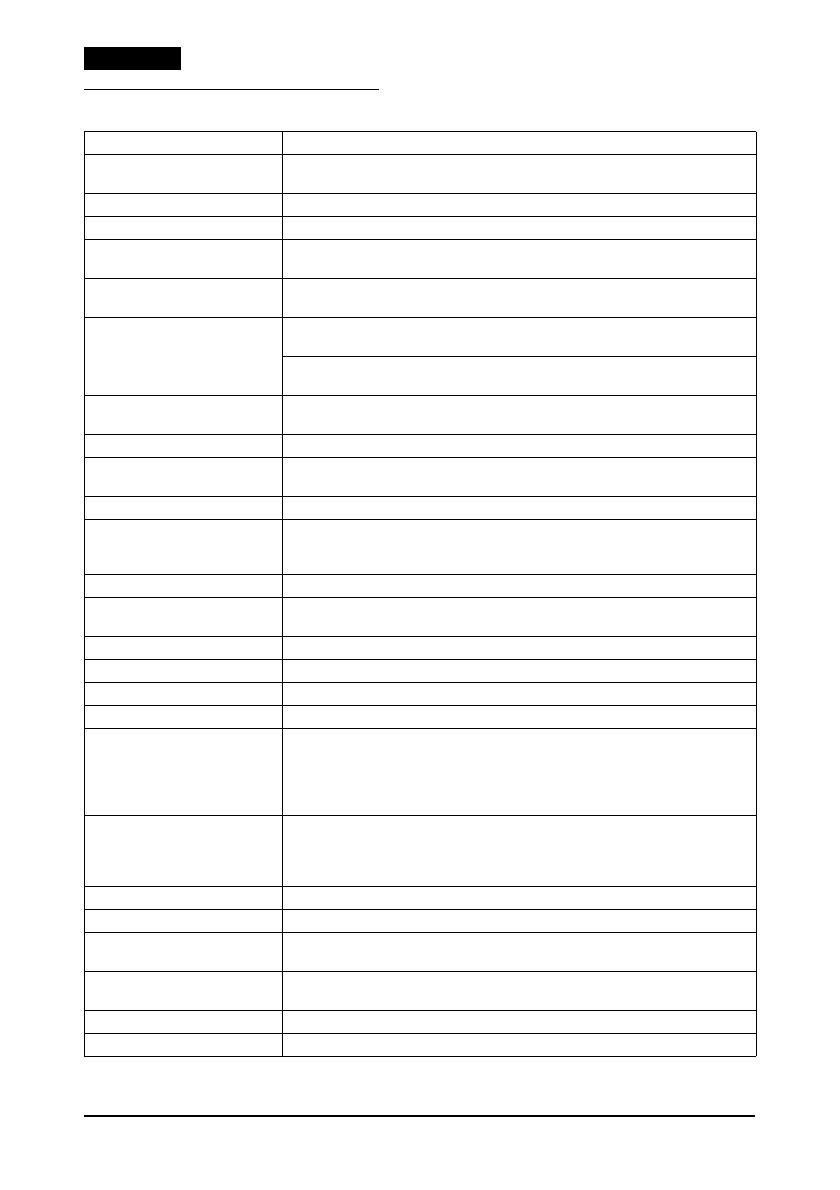
10 TM-U950 User’s Manual
English
TM-U950 Specifications
Printing method Serial impact dot matrix
Head wire configuration 9-pin vertical line, wire pitch 0.353 mm {1/72"}, 0.29 mm {0.01"} wire
diame
ter
Printing direction Bidirectional, minimum distance printing
Printing width Roll paper: 61.1 mm {2.41"}; slip paper: 135.6 mm {5.34"}
Characters per line
(de
fault
)
9 9: roll paper = 30; slip paper = 66
7 9: roll paper = 40; slip paper = 88
Character spacing
(default
)
9 9: 3 dots (half dots); 7 9: 2 dots (half dots)
Print speed High-speed — 9 9: 233 cha
racters/second
7 9: 311 characters/second
Low-
speed — 9 9: 200
characters/second
7 9: 267 characters/second
Paper
feed speed Approx. 60.3 ms/line (4.23 mm {1/6"} feed);
Approx. 86.36 mm/second {3.4"/second} continuous feed
Line spacing (default) 4.23 mm {1/6"}
Number of characters Alphanumeric characters: 95; International characters: 32
Extended graphics: 128 9 p
ages (including space pages)
Character structure 9 9 or 7 9
Pa
per roll (single-ply) Size: Width: 69.5 ± 0.5 mm {2.74 ± 0.02"}
Maximum outside diameter: 83 mm {3.27"}
Paper roll spool inside diameter: 10 mm {0.39"} or more
Slip paper Normal, carbon-copy, and pressure-sensitive
Number of copies for slip Original + 4 (at 20 to 40°C {68 to 104°F})
Original + 1 to 3 copies (at 5 to 40°C {41 to 104°F})
Total slip thickness 0.09 to 0.36 mm {0.0035 to 0.0141"}
Ribbon cassette ERC-31
Buffer size 32 bytes or 2 KB, depending on the DIP switch setting
Supply voltage
*1
+24 VDC ± 10%
Current consumption
(at 24V)
Printing receipt and journal paper (40 columns):
Mean: Approx. 1.8 A (alphanumeric characters)
Peak: Approximately 8.0 A
Feeding slip paper to the print start position or MICR reading:
Mean: Approx. 2.3 A for approx. 1.4 seconds
Life Mechanism: 7,500,000 lines
Print head: 150 million characters
Ribbon: 4,500,000 characters
MICR: 240,000 passes
MTBF 180,000 hours
MCBF 18,000,000 lines
Temperature Operating: 5 to 40°C {41 to 104°F}
Storage: –10 to 50°C {14 to 122°F}, except for ribbon
Humidity Operating: 30 to 80% RH
Storage: 30 to 90% RH
Overall dimensions 194.5 25
1 298 mm {7
.7 9.9 11.7"} (H W D)
Weight (mass) Approximately 5.6 kg {12.3 lb}
*1: Be sure to use a safety-standards-applied power source tha
t meets the following specifications.
Rated output: 24 V/2.0 A or more, Maximum output: 240 VA or less