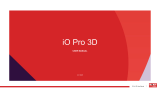Page is loading ...

User Guide

© 2021 Motorola Mobility LLC. All rights reserved.
MOTOROLA, the stylized M logo, MOTO, and the MOTO family of marks are trademarks or registered
trademarks of Motorola Trademark Holdings, LLC. LENOVO is a trademark of Lenovo. Google, Android,
Google Play and other marks are trademarks of Google LLC. microSD Logo is a trademark of SD-3C, LLC.
Certain features, services and applications are network dependent and may not be available in all areas;
additional terms, conditions and/or charges may apply. Contact your service provider for details.
All features, functionality, and other product specifications, as well as the information contained in this help
content, are based upon the latest available information and believed to be accurate at the time of release.
Motorola reserves the right to change or modify any information or specifications without notice or
obligation.
Some images in help content are examples only.
You can also read this help on your phone at Settings > Help.

Contents
Set up phone 1
About your hardware 1
Insert and remove SIM and SD cards 3
Copy data from old phone 5
Manage dual SIMs 7
Set up voicemail 7
Set up email 8
Prepare for emergencies 9
Make it yours 11
Learn the basics 12
About your home screen 12
About your lock screen 14
New to Android? 16
If this is your first smartphone 16
If you had an iPhone 17
About your Google account 18
Status bar icons 19
Phone terms you should know 23
Get around on your phone 25
Learn gestures 25
Move between apps and screens 26
Use quick settings 27
Turn screen off and on 30
Adjust volumes 30
Frequently used tools 32
Turn flashlight on and off 32
Control phone with your voice 32
Get directions to a location 33
Use clock and weather widget 33
Manage time spent on your phone 35
Work with text 39
Use onscreen keyboard 39
Cut, copy, paste text 40
Use voice typing 41
Fill in forms automatically 41
Personalize your phone 42
Home screen 42
Change wallpaper 42
Customize your Favorites tray 42
moto g20 iii

Add widgets, shortcuts, or folders 42
Remove widgets, shortcuts, or folders 45
Adjust other home settings 45
Remake your home screen with launchers 46
Lock screen 48
Use a screen saver 48
Sounds 49
Set ringtones 49
Avoid interruptions with Do Not Disturb 50
Stop phone from speaking 53
Other sound settings 54
Silence “Hello Moto” during power up 54
Turn off charging sounds 54
Apps 55
About your apps 55
View two apps on screen 59
View notifications 60
Manage your apps 62
Install or update apps 62
Manage or delete apps 64
Protect against harmful apps 66
Search and browse 68
Search the web 68
Search your phone 69
Browse websites 70
Text messaging 72
About text and multimedia messages 72
Read, send, manage text messages 72
Add attachments 75
Save attachments from text message 76
Turn group messaging on or off 76
Change default messaging app 76
Control notifications for text messages 76
Change text message reply to incoming calls 77
Get text messages on your computer 77
Email 79
Read, send, manage emails 79
View email attachments 80
Preview inboxes from home screen 81
Add email signature 81
Control email notifications 81
moto g20 iv

Calendar app 83
About the calendar 83
Find calendar events 83
Create and manage events 84
Control notifications for calendar events 84
Clock app 86
Set alarms 86
Use timer or stopwatch 86
Set date and time 87
Calls, contacts, voicemail 89
Phone calls 89
Answer calls 89
Make calls 90
During a call 92
Make video calls 93
Make conference calls 93
Block calls and texts 93
Turn call waiting on and off 95
View and delete call history 95
Make emergency call from locked phone 97
Contacts 98
Add contacts 98
Edit or delete contacts 99
Star your favorite contacts 100
Sort contacts 100
Share contacts 101
Voicemail 103
Use voicemail 103
Send all calls from contact to voicemail 104
Photos and videos 105
Twist phone to open camera 105
Take photos 105
Take photos in Pro mode 107
Take screenshots 110
Record videos 111
Record your screen 112
Adjust photography settings 112
Adjust other camera settings 114
Delete photos and videos 115
Edit photos and videos 116
Find, share, upload 118
moto g20 v

Find photos and videos 118
Share photos and videos 119
About wireless sharing 119
Upload photos and videos 122
Music 123
Listen to music 123
Transfer music files 123
Connect a MIDI device 124
Battery 125
Charge phone 125
Extend battery life 125
Use Battery Saver mode 126
Show battery percentage in status bar 127
Storage 128
About storage options 128
Manage phone storage 128
Manage SD card 129
Find downloaded files 130
Recover recently deleted files 131
Upload music to cloud 131
Upload photos and videos 132
Scan documents and make copies 132
Network and internet 134
Connect to Wi‑Fi networks 134
Use Airplane mode 135
Control data usage 135
Share your internet connection 137
Connect to VPNs 140
Connected devices 141
Connect with Bluetooth 141
Connect with Wi-Fi Direct 143
Make contactless payments 143
Share or receive with NFC 144
Share files and links with nearby Android phones 145
Transfer files between phone and computer (USB) 146
Cast screen or media to TV 147
Print from your phone 149
Other settings 151
Apps & notifications 151
Change app settings 151
Choose how apps notify you 152
moto g20 vi

Display 156
Adjust screen brightness 156
Use Dark theme 156
Change screen timeout 156
Stop automatic rotation 157
Choose color mode 157
Adjust refresh rate 157
Change font and display size 158
Set lock screen preferences 158
Location 160
Use location services 160
Security 162
About security 162
Protect against harmful apps 163
Be ready to find a lost phone 163
Lock and unlock phone 164
Set screen lock 164
Adjust lock options 165
Unlock with trusted devices 166
Unlock with your face 167
Unlock at trusted places 168
Keep phone unlocked while it's on you 169
Use fingerprint security 169
Pin an app screen 171
Lock SIM card 172
Accounts 173
Add or remove accounts 173
Change name & info in your Google account 174
Sync apps with your Google account 174
Control what info Google collects 175
Accessibility 177
Visual assistance 177
Hearing assistance 179
Use accessibility shortcuts 180
System 182
Languages & input 182
Customize the keyboard 182
Use multiple languages 183
Gestures 185
Change System navigation 185
moto g20 vii

Swipe fingerprint for notifications 185
Turn flashlight on and off 185
Twist phone to open camera 185
Flip to silence 186
Adjust screenshot settings 186
Back up phone 187
Users and guests 189
Share your phone 189
Add, modify, remove users 190
Add or delete guest 191
About phone 192
Record your IMEI number 192
Find legal and product information 192
Fix a problem 193
Hardware issues 193
Phone is slow or unstable 193
Phone feels warm or hot 193
Phone won't turn on 194
Phone restarts or crashes 194
Screen is frozen or won't respond 195
Screen displays wrong colors 196
SD card problems 196
Call and SIM issues 199
Problems making/receiving calls 199
Problems during calls 200
Battery issues 203
Charging problems 203
Battery drains too fast 203
Bluetooth, Wi-Fi, USB issues 205
Bluetooth problems 205
Wi-Fi problems 207
Can't transfer files or connect to computer 208
Account and sign-in issues 210
Forgot unlock code 210
Can't sign in to Google 210
Account sync issues 210
App issues 212
App or widget problems 212
Camera problems 213
Messaging problems 214
moto g20 viii

1. Depth camera
2. Main camera
3. Ultra-wide camera
4. Flash
5. Macro camera
6. Fingerprint sensor
7. Microphone
8. USB-C port for charging, transferring files, sharing connection with tethered devices.
9. Speaker
Care for your phone
To clean the screen:
•While this does not disinfect your phone, the best way to keep your phone clean is to wipe it thoroughly
with a dry soft cloth. Avoid abrasive cloths, including paper towels and other materials with rough
surfaces.
•If the screen gets drops of liquid on it, wipe it with a clean, dry cloth.
To disinfect your phone:
•It is okay to use wipes or cloths moistened with 70% isopropyl alcohol to gently wipe your screen.
•When disinfecting or cleaning your phone, turn it off and avoid getting any moisture in its openings,
including the charging port, headphone jack, microphones and speakers.
•Don't submerge your phone in any cleaning agents, avoid using any cleaners with bleach or abrasives,
and avoid spraying cleaners directly on the screen.
Prevent water damage
Mobile phones marketed as water repellent are not waterproof. Avoid prolonged exposure to water, and do
not submerge in water. If your phone is exposed to water, dry your phone and ports with a soft, clean cloth.
Set up phone 2

Water damage is not covered by your warranty.
To prevent water damage to your phone:
•Dry your phone and ports thoroughly with a soft, clean cloth.
•Don’t try to charge your phone when it’s wet.
•Don't expose your phone to salt water or other liquids other than fresh water.
•Don't expose your phone to water at high pressure.
•Don't drop or puncture your phone, as this could damage the water repellent features.
Insert and remove SIM and SD cards
About the SD card
Your phone supports an optional microSD card up to 1 TB.
A Class 2, 4, or 6 card is sufficient.
Your phone uses the card as portable storage for media files: photos, videos, and music. Because it's
portable, you can easily swap the card and its content between devices. After you insert the card, be sure to
update settings within media apps (like camera, music, and podcast apps), so they use the card to store
content you create or download.
You can't store apps on the SD card because it is portable storage.
Insert or replace cards
1. If you are removing an SD card, unmount it first.
2. Insert the tool into the hole in the tray and gently push to pop it out.
Set up phone 3

3. Insert or remove the cards as needed.
To use an SD card and a SIM card:
Or, to use two SIM cards (dual-SIM models only):
To see if your phone supports dual SIMs, go to Settings > About phone > SIM Status. If you see SIM
Slot 1 and SIM Slot 2, then your phone supports dual SIMs.
4. Push the tray back into the phone.
If you inserted two SIMs, you'll receive a notification to set them up. Swipe the notification down and touch
it to manage dual SIMs. If you see , troubleshoot the issue.
Note: If you need to activate a SIM, contact your carrier.
Fix a problem
Select a problem to see troubleshooting steps.
SIM card
SIM not recognized
Can’t make calls
Can't answer calls
SD card
Phone doesn't recognize card
Set up phone 4

Copy data from old phone
Copy data from iPhone
You’ll use Google Drive to copy files from your iPhone and iCloud account to your new phone and Google
account:
•Photos will back up to Photos.
•Contacts will back up to Contacts.
•Calendar will back up to Calendar.
1. Charge both phones and connect them to a Wi-Fi network.
2. To ensure you don’t miss any messages or calls, on your iPhone:
a. Turn off iMessage. (Settings > Messages > off. Or, if your SIM has been removed, deregister
your phone.)
b. Turn off FaceTime. (Settings > FaceTime > off.)
3. Download the Google Drive app on your iPhone.
4. On your iPhone, open Drive and then:
a. Sign in with your Google account. If you don’t have one, you can create it now.
b. Touch > Settings > Backup & reset and start the backup.
5. Wait for the backup to complete.
6. When complete, on your new phone, sign in with the same Google account (Settings > Accounts > Add
account).
Copy data from Android phone
During setup, you can copy your apps, music, contacts, messages, and more. Learn what does and doesn't
get copied.
If you no longer have your old phone or can’t turn it on, you can copy files using a backup from the cloud
with your Google account.
To copy files:
1. Charge both phones and turn them on.
2. On your new phone:
a. If this is the first time you’ve turned it on, select your language on the setup screen.
b. If you skipped copying files during setup, open the Settings app and touch Finish setting up your
device.
3. Touch Start.
4. Insert your SIM to connect to the mobile network, or touch Skip.
5. Connect to a Wi-Fi network and touch Next.
Set up phone 5

6. Follow the onscreen instructions to select the old phone or backup associated with your Google
account, and to choose which apps and data to copy.
Tip: Be sure to leave Back up to Google Drive turned on.
What gets copied from Android phone
If you copy data from another Android phone during setup, here's what gets copied:
•Apps and app data
•Music, photos, and videos
•Google accounts
•Contacts stored on your phone or SIM card
•Text messages
•Multimedia attachments in messages
•Most phone settings
•Wallpaper
•Call history
You’ll see these when you sign in to your Google account on your new phone.
What won't copy:
•Downloads, like PDF files
•Apps that aren’t from Play Store
•Accounts other than Google accounts
•Contacts and calendars for services other than Google (such as WhatsApp)
•Ringtones
Import contacts from SIM
If you have a SIM card with contacts saved on it, you can import them into your Google account.
1. Insert the SIM in your phone.
Or, if your old phone is an Android phone and can connect to Wi-Fi, turn it on.
2. Open the Contacts app.
3. Touch > Settings > Import, then select the SIM and touch OK.
4. If you have multiple Google accounts, choose the account where you want to save them.
5. Select the contacts to import and touch Import.
Set up phone 6

Manage dual SIMs
About dual SIMs
When two SIMs are inserted:
•You see at the top of the home screen. If you see , troubleshoot the issue.
•Both SIMs can make and receive calls and text messages.
•Only the owner of the phone (not additional users or guests) can access dual SIM settings.
Set up SIMs
You can specify which SIM to use for mobile data, calls, and text messages:
1. Go to Settings > Network & internet > SIM cards.
2. Select options:
•Touch Cellular data and select a SIM.
•Touch Allow calls and either assign a SIM or touch Ask every time.
•Touch SMS and select a SIM.
You can also touch & hold in quick settings to switch between SIMs for mobile data.
Change SIM names and color
When two SIMs are inserted, you'll see them referenced in apps like Contacts, Messages, and Phone. To tell
them apart more easily, change the default names (SIM1/SIM2) to more meaningful names. You can also
change SIM icon color to make them easy to differentiate.
1. Go to Settings > Network & internet > SIM cards.
2. Touch the SIM to change.
3. Change settings as needed.
Set up voicemail
Set voicemail password
Contact your carrier for help setting or recovering your password/PIN for voicemail.
Set mailbox greeting
Your carrier provides and manages your voicemail.
To set your greeting:
1. Touch > .
Set up phone 7

2. Touch & hold to dial into your mailbox.
3. Follow your carrier’s system prompts. If your voicemail is not set up, contact your carrier for
instructions.
Change voicemail options
1. Touch > > Settings.
(If you don't see , swipe down on the screen.)
2. If you have two SIM cards, touch the SIM for the account to change.
3. Touch Voicemail.
4. Touch Advanced Settings.
5. Change any of the options:
•To change voicemail service from your provider to another voicemail service or app, touch Service.
•To change the number dialed to access voicemail, touch Setup.
Set up email
Set up personal email
You can add multiple email accounts of the following types:
•Gmail
•Personal email from other providers (IMAP/POP)
If you added a Google account on your phone:
•When you open the Gmail app for the first time, you'll see your email for that account. You're already
set up.
•To set up additional accounts, open Gmail, touch your profile icon , then touch Add another
account.
If you didn’t add a Google account to your phone and want to set up email for an IMAP/POP provider (an
address that's not Gmail):
1. Open the Gmail app.
2. Follow the onscreen instructions to enter your email address, password, and account options.
If you have problems setting up the account, read Google's help for Gmail.
Set up corporate email
If you use Microsoft Office Outlook on your work computer, your phone can synchronize emails, calendar
events, and contacts with the Microsoft Exchange server. Before you start, you'll need the following
information from your company's IT department:
•Email address
•Email password
Set up phone 8

•Domain name
•Username
•Server name
•Security type/SSL settings
•Client certificate requirement
To set up corporate email:
1. Open the Gmail app.
2. Do one of the following:
•If this is your first time opening the Gmail app, touch Add another email address.
•If you have been using Gmail with another account, touch your profile icon , then touch Add
another account.
3. Touch Exchange and Office 365.
4. Follow the onscreen instructions to enter your email address, password, and other information from
your company's IT department.
Switch account views
In the Gmail app, touch your profile icon , then select an account.
To open each inbox with one touch from your home screen, add task shortcuts:
1. Touch & hold .
2. Drag for each account to a blank space on your home screen.
Prepare for emergencies
Set up emergency information
You can set up emergency information for first responders or others to view from your lock screen, such as
your emergency contact and medical information (blood type, allergies).
To set up your emergency information:
1. Go to Settings > About phone.
2. Touch Emergency information.
3. Set up your information.
Note: Anyone who picks up your phone can see your emergency info without unlocking your phone.
Set up phone 9

View emergency information
1. From the lock screen:
•Swipe up and touch Emergency below the keypad.
•Or, press and hold the Power button, then touch Emergency.
2. Touch Emergency information twice.
Add message to lock screen
To add your name or a short message to your lock screen for anyone who finds your phone:
1. Go to Settings > Display > Advanced > Lock screen.
2. Touch Add text on lock screen.
3. Type the text to display and touch Save.
Tip: Don't put your mobile number as contact info on your lock screen unless you can access your
voicemail from another device.
Send your location to emergency services
Not all carriers and countries support this feature.
If Android Emergency Location Service (ELS) works in your country and on your carrier's network and if you
haven't turned off ELS, when you call or text an emergency number, ELS sends your location to authorized
emergency responders to help them locate you.
If ELS is off, your carrier might still send the phone’s location during an emergency call. For more
information, check with your carrier.
To turn ELS on or off:
1. Go to Settings > Location > Advanced.
2. Touch Emergency Location Service.
3. Turn it on or off .
To learn more about ELS, read Google's help.
Turn emergency alerts off/on
Your phone can receive free alerts to inform you of public safety messages, threats to life and property (like
extreme weather), and other emergencies.
When an emergency alert is sent out, appears in the status bar. Touch the notification to read the alert.
You can turn most alerts off or on and adjust alert notification settings.
Note: Because alerts are intended to save lives, please consider carefully before turning alerts off.
1. Go to Settings.
2. Touch Apps & notifications > Advanced > Wireless emergency alerts.
Set up phone 10

3. Adjust settings as needed.
Make it yours
This topic lists things that most people want to do with their new phone, with links to instructions on how to
do them.
Personalize your phone
•Set the wallpaper.
•Add apps to your home screen.
•Adjust screen settings, like font size, rotation settings, and dark background.
•You can use either the buttons or gestures to move between apps and screens. Choose which
System navigation to use.
•Assign ringtones or photos to friends you call.
•Set your schedule for Do Not Disturb, to automatically silence your phone when you don't want to be
interrupted.
Protect your phone
•Set up a screen lock.
•Set up fingerprint security to unlock your screen safely and quickly with a touch.
•In case you lose your phone, set up Find My Device and record your IMEI number.
Other common set up tasks
•Connect with your Bluetooth devices and Wi-Fi networks.
•If you use multiple languages, set them up so they appear on your keyboard.
Set up phone 11
/