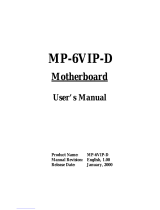Page is loading ...

694TAS
USER'S MANUAL
M/B For Socket 370 Pentium
III
Processor
NO. G03-694TAS3A
Release date: May 2002
Trademark:
∗ Pentium is registered trademark and Celeron is a trademark of Intel corporation,
the other names and brands are the property of their respective owners.
∗ Specifications and Information contained in this documentation are furnished for information use only, and are
subject to change at any time without notice, and should not be construed as a commitment by manufacturer.

i
USER’S NOTICE ............................................................................. 1
MANUAL REVISION INFORMATION ............................................. 2
COOLING SOLUTIONS.................................................................. 2
CHAPTER 1 INTRODUCTION OF 694TAS MOTHERBOARD
1-1 FEATURE OF MOTHERBOARD............................................................... 3
1-2 SPECIFICATION .......................................................................................... 4
1-3 PERFORMANCE LIST ................................................................................ 5
1-4 LAYOUT & JUMPER SETTING................................................................ 6
CHAPTER 2 HARDWARE INSTALLATION
2-1 HARDWARE INSTALLATION STEPS..................................................... 8
2-2 CHECKING MOTHERBOARD'S JUMPER SETTING .......................... 8
2-3 INSTALL CPU ............................................................................................... 10
2-3-1 GLOSSARY....................................................................................................10
2-3-2 INSTALL CPU...............................................................................................11
2-3-3 OVER CLOCK RUNNING ..........................................................................11
2-4 INSTALL MEMORY .................................................................................... 12
2-5 EXPANSION CARD...................................................................................... 13
2-5-1 PROCEDURE FOR EXPANSION CARD INSTALLATION ..................13
2-5-2 ASSIGNING IRQ FOR EXPANSION CARD ............................................14
2-5-3 INTERRUPT REQUEST TABLE FOR THIS MOTHERBOARD..........14
2-5-4 AGP SLOT .....................................................................................................15
2-6 CONNECTORS, HEADERS ........................................................................ 15
2-6-1 CONNECTORS .............................................................................................15
2-6-2 HEADERS ......................................................................................................18
2-7 STARTING UP YOUR COMPUTER.......................................................... 21
CHAPTER 3 INTRODUCING BIOS
3-1 ENTERING SETUP....................................................................................... 22
3-2 GETTING HELP ........................................................................................... 22
3-3 THE MAIN MENU ........................................................................................ 23
3-4 STANDARD CMOS FEATURES ................................................................ 25
3-5 ADVANCED BIOS FEATURES .................................................................. 26
3-6 ADVANCED CHIPSET FEATURES .......................................................... 28
3-6-1 DRAM TIMING SETTINGS............................................................ 29
3-6-2 AGP FUNCTION SETTINGS .......................................................... 30
3-7 INTEGRATED PERIPHERALS.................................................................. 31
3-7-1 ONCHIP IDE FUNCTION ............................................................... 31
3-7-2 ONCHIP SIO FUNCTION................................................................ 32
3-7-3 ONCHIP DEVICE FUNCTION....................................................... 34
3-7-3.1 ONCHIP SOUND FUNCTION......................................................34
TABLE OF CONTENT

ii
3-8 POWER MANAGEMENT SETUP.............................................................. 35
3-8-1 POWER MANAGEMENT............................................................... 36
3-8-2 WAKE UP EVENTS ......................................................................... 37
3-8-2.1 IRQS ACTIVITY ............................................................................38
3-9 PNP/PCI CONFIGURATION SETUP ........................................................ 38
3-10 PC HEALTH STATUS................................................................................. 39
3-11 MISCELLANEOUS CONTROL ............................................................... 40
3-12 LOAD STANDARD/OPTIMIZED DEFAULTS ....................................... 41
3-13 SET SUPERVISOR/USER PASSWORD................................................... 41
CHAPTER 4 DRIVER & FREE PROGRAM INSTALLATION
MAGIC INSTALL SUPPORTS WINDOWS 95/98/98SE/NT4.0/2000 ............. 42
4-1 IDE INSTALL VIA SERVICE PACK 4 IN 1 DRIVER.................................... 43
4-2 PC-HEALTH INSTALL VIA HARDWARE MONITOR DRIVER................... 45
4-2-1 HOW TO USE VIA HARDWARE MONITOR APPLICATION
SOFTWARE....................................................................................... 45
4-3 SOUND VIA AC97 AUDIO CODEC INSTALLING DRIVER ................ 46
4-4 PC-CILLIN INSTALL PC-CILLIN98 ANTI-VIRUS PROGRAM................. 47
4-5 HOW TO DISABLE ON-BOARD SOUND ................................................ 48
4-6 HOW TO UPDATE BIOS............................................................................. 48

1
USER’S NOTICE
COPYRIGHT OF THIS MANUAL BELONGS TO THE MANUFACTURER. NO PART OF
THIS MANUAL, INCLUDING THE PRODUCTS AND SOFTWARE DESCRIBED IN IT
MAY BE REPRODUCED, TRANSMITTED OR TRANSLATED INTO ANY LANGUAGE IN
ANY FORM OR BY ANY MEANS WITHOUT WRITTEN PERMISSION OF THE
MANUFACTURER.
THIS MANUAL CONTAINS ALL INFORMATION REQUIRED TO USE 694TAS MOTHER-
BOARD AND WE DO ASSURE THIS MANUAL MEETS USER’S REQUIREMENT BUT
WILL CHANGE, CORRECT ANY TIME WITHOUT NOTICE. MANUFACTURER PROVIDES
THIS MANUAL “AS IS” WITHOUT WARRANTY OF ANY KIND, AND WILL NOT BE
LIABLE FOR ANY INDIRECT, SPECIAL, INCIDENTIAL OR CONSEQUENTIAL DAMAGES
(INCLUDING DAMANGES FOR LOSS OF PROFIT, LOSS OF BUSINESS, LOSS OF USE
OF DATA, INTERRUPTION OF BUSINESS AND THE LIKE).
PRODUCTS AND CORPORATE NAMES APPEARING IN THIS MANUAL MAY OR MAY
NOT BE REGISTERED TRADEMARKS OR COPYRIGHTS OF THEIR RESPECTIVE
COMPANIES, AND THEY ARE USED ONLY FOR IDENTIFICATION OR EXPLANATION
AND TO THE OWNER’S BENEFIT, WITHOUT INTENT TO INFRINGE.

2
Manual Revision Information
Reversion Revision History Date
3.0 Third Edition May 2002
Item Checklist
5 694TAS
5 Cable for IDE/Floppy
5 CD for motherboard utilities
□ Cable for USB Port 3/4 (Option)
5 694TAS User’s Manual
Intel Processor Family
Thermal Solutions
As processor technology pushes to faster speeds and higher performance, thermal
management becomes increasingly crucial when building computer systems. Maintaining the
proper thermal environment is key to reliable, long-term system operation. The overall goal in
providing the proper thermal environment is keeping the processor below its specified
maximum case temperature. Heatsinks induce improved processor heat dissipation through
increased surface area and concentrated airflow from attached fans. In addition, interface
materials allow effective transfers of heat from the processor to the heatsink. For optimum
heat transfer, Intel recommends the use of thermal grease and mounting clips to attach the
heatsink to the processor.
When selecting a thermal solution for your system, please refer to the website below for
collection of heatsinks evaluated and recommended by Intel for use with Intel processors.
Vendor list for heatsink and fan of Pentium® !!! processor, please visit:
http://developer.intel.com/design/Pentiumiii/components/index.htm
Vendor list for heatsink and fan of Intel®Celeron™ processor, please visit:
http://developer.intel.com/design/celeron/components/index.htm

3
Chapter 1
Introduction of 694TAS Motherboard
1-1 Feature of motherboard
The 694TAS motherboard is design for use Intel PentiumIII /Celeron/Tualatin FC-PGA CPU,
which utilize the Socket 370 design and the memory size expandable to 1.5GB.
This motherboard use the newest VIA Apollo Pro VT82C694T chipset, whose 133MHz front
side bus & 133MHz memory interface delivers a clear upgrade path to the future generation of
133MHz processors and PC-133 SDRAM. The 694TAS motherboard offers ULTRA ATA
100 to provide speedier HDD throughout that boosts overall system performance. Its on board
integrated AC’97 2.1 CODEC which is fully compatible with Sound Blaster Pro that gives
you the best sound quality and compatibility.
The special function of Auto Setting and Jump-less solution, allows user to install CPU
without change any jumper. User can also setting Front Side Bus Frequency (CPU Host
Clock), CPU ratio in BIOS SETUP “Miscellaneous Control” for over-clocking possibility.
With 2 USB control as well as capability of expanding to 4 USB connectors, the 694TAS
meet future USB demand also this motherboard includes built-in hardware monitor function
that capable of monitor and protect your computer.
The 694TAS motherboard supports ACPI function such like Ring_In Wake Up, Ring_In
Power On, Wake On LAN, Wake On Modem, RTC Power On for OS Directed Power
Management.
The Special fuction in BIOS SETUP can choose system’s clock step by step between
66∼99Mhz, 100∼132Mhz, 133∼166Mhz to approach Over-Clock possiblilty. This board also
provides system auto detection and rebooting function that uses default frequency when
system boot fail by over-clocking.
This motherboard supports standard Synchronous DRAM (SDRAM) and Virtual Channel
Memory SDRAM (VCM SDRAM), in a flexible mix/match manner.
This motherboard provides high performance & meets future specification demand. It is
really wise choice for your computer.

4
1-2 Specification
Spec Description
Design ∗ ATX form factor 4 layers PCB size: 30.5x19.0cm
Chipset ∗ VIA Apollo Pro VT82C694T/82C686B Chipset
Socket 370 ∗ Support Intel Pentium III /Celeron/Tualatin FC-PGA CPU
∗ Support Front Side Bus 66Mhz/100Mhz/133Mhz CPU
Memory Socket ∗ 168-pin DIMM socket x 3
∗ PC-100/PC-133 SDRAM/Virtual Channel Memory SDRAM
(VCM SDRAM)
∗ Expandable to 1.5GB
∗ Support 3.3V SDRAM DIMM
Expansion Slot &
Headers
∗ AGP slot x1
∗ 32-bit PCI slot x 5
∗ AMR slot x 1
∗ ISA slot x 1
Integrate IDE ∗ 2 channel of Bus Master IDE port supporting ULTRA DMA
33/66/100 mode devices
Audio ∗ AC’97 Digital Audio controller integrated
∗ AC’97 Audio CODEC on board
∗ Audio driver and utility included
PC Health ∗ Monitoring CPU/System Temperature, FAN Speed, System
Voltage
BIOS ∗ Award 2Mb Flash ROM
Multi I/O ∗ PS/2 keyboard and PS/2 mouse connectors
∗ Floppy disk drive connector x1
∗ Parallel port x1
∗ Serial port x2
∗ USB connector x2
∗ USB headers x2 (connecting cable optional)
∗ Audio connector (Line-in, Line-out , MIC & Game Port)

5
1-3 Performance List
The following performance data list is the testing result of some popular benchmark testing
programs. These data are just referred by users, and there is no responsibility for different
testing data values gotten by users (the different Hardware & Software configuration will
result in different benchmark testing results.)
CPU: Intel PIII 866MHz FC-PGA package
DRAM: 128M SDRAM x2 (Hyundai GM 72V66841ET75)
VGA Expansion Card: Geforce 256 (1024x768 Hi-color) Driver V3.68
Hard Disk Driver: IBM DTLA-305040 (ATA100)
BIOS: Award Optimal default
OS: Win 98SE
Performance Test Report
686A
(ATA-66)
686B
(ATA-100)
3D Mark 99 5918 5926
3D Mark 2000 4211 4207
3D Winbench 99 V1.2 898 898
3D Winbench 2000 82.1 82.2
Final Reality 5.92 5.87
Winstone 99 V1.3 31.8 31.9
Winstone 2000 35.4 35.7
Winbench 99 :
CPU Mark 99 75.6 75.5
FPU Winmark 99 4610 4610
Business Disk Winmark99 4400 4430
Hi-end Disk Winmark99 15800 16200
Business Graphic Winmark 387 386
Hi-end Graphic Winmark 1090 1090
SYS Mark 2000 : SISMark 2000 Rating ( Internet Content Creation / Office
Productivity )
Suites 176 (175/176) 175 (174/175)
Offical 176 (179/174) 176 (179/174)
SISOFT Sandra 2000 :
CPU MIPS 2354 (1426941) 2354 (1426921)
FPU MFLOPS 1165 (627104) 1165 (627004)
CPU / Memory MB/S 308 308
FPU / Memory MB/S 364 363
QUAKE3 :
DEMO1 FPS 104.5 105.5
DEMO2 FPS 99.5 100.0

6
1-4 Layout & Jumper Setting
USB
PS/2 MOUSE
PS/2 KEYBOARD GAME/MIDI PORT
LINE-OUT MIC LINE-IN
COM1
PRINT
COM2
AM R
AMR SLOT
C
O
M2
COM 2 COM 1
PRI NT
LPT
FAN1
AC97
CODEC
U1 6
POWER
AT X POWER CONN.
MIC LINE-IN LINE-OUT
GA M E
ZIF SOCKET 370
CP U
CPU
AGP
AGP SLO
T
VT82C686B
U1 5
PCI 3
PCI 4
PCI 5
PCI 2
CD_ I N1
DIMM2
U1 7
BI OS
US
B
-
B
POWER
LED
SPKR
RESET
TRUBO
LED
T UROB
S/ W
IDELED JP4
SMI
S/ W
PW BTN
IR
J BAT
BATT.
+
BAT
PS2KB-MS
PS/2
MOUSE
& K/B
USB
USB_A
DIMM1
DIMM3
FLOPP
Y
FDD
IDE1
IDE2
JK2
JK1
VT82C694T
U8
JP3 JP2
PCI 1
SL1
ISA
FAN2
FAN3
WOL
BSEL0
BSEL1
JP
5

7
Jumpers
Jumper Name Description Page
JK1, JK2
BSEL0, BSEL1
CPU Bus Frequency Selection 3-pin Block
2-pin Block
p. 8
JP3 CPU Ratio Selector 2x4-pin Block p. 8
JP5 VIA C3 CPU Selection 2-pin Block p. 9
JBAT CMOS RAM Clear 3-pin Block p. 9
Connectors
Connector Name Description Page
POWER ATX Power Connector 20-pin Block p.15
PSKB-MS PS/2 Keyboard/PS/2 Mouse 6-pin Female p.15
USB_A USB Port Connector 4-pin Connector p.16
LPT Parallel Port Connector 25-pin Female p.16
AUD_GAME Line IN/Line Out/MIC/Game
Connector
15-pin Connector+3 phone jack p.16
COM1, COM2 Serial Port COMA, COMB 9-pin Connector p.16
FDD Floppy Driver Connector 34-pin Block p.17
IDE1 Primary IDE Connector 40-pin Block p.17
IDE2 Secondary IDE Connector 40-pin Block p.17
Headers
Header Name Description Page
USB_B USB Port Connector 10-pin Block p.18
IDELED IDE activity LED 2-pin Block p.18
SMI SMI Suspend Switch 2-pin Block p.18
PW_BTN ATX power button/soft power button 2-pin Block p.18
JP4 Front Panel Connector 16-pin Block p.18
WOL Wake On LAN 3-pin Block p.19
FAN1,FAN2,FAN3 FAN Connector 3-pin Block p.19
IR Infrared Module Connector 5-pin Block p.20
CD_IN1 CD-Audio 4-pin Block p.20
Expansion Sockets
Socket/Slot Name Description Page
Zip Socket 370 CPU Socket FC-PGA/PPGA CPU Socket p.11
DIMM1, DIMM2,
DIMM3
DIMM Module Socket 168-pin DIMM SDRAM Module
Expansion Socket
p.12
PCI1, PCI2, PCI3,
PCI4, PCI5
PCI Slot 32-bit PCI Local Bus Expansion slots p.13
AGP SLOT AGP SLOT AGP Expansion Slot p.15
SL1 ISA Slot 16-bit ISA Bus Expansion slot
AMR AMR Slot Audio Modem Riser Slot

8
Chapter 2
Hardware installation
2-1 Hardware installation Steps
Before using your computer, you had better complete the following steps:
1. Check motherboard setting
2. Install CPU
3. Install Memory
4. Install Expansion cards
5. Connect Ribbon cables, Panel wires, and power supply
6. Setup BIOS
7. Install software driver & utility
2-2 Checking Motherboard’s Jumper Setting
1. CPU Bus Frequency Selection : JK1, JK2, BSEL0, BSEL1
CPU Bus JK1 JK2 BSEL0 BSEL1
AUTO 1-2 1-2 ON ON
66MHz 2-3 2-3 OFF OFF
100MHz 1-2 2-3 OFF OFF
133MHz 1-2 1-2 OFF OFF
CPU Bus Fre
q
uenc
y
Selection
JK1
13
JK2
66MHz
JK1
1 3
JK2
100MHz
JK1
13
JK2
133MHz
BSEL1
BSEL0
12
BSEL1
BSEL0
1 2
BSEL1
BSEL0
12
JK1
13
JK2
A
UTO
BSEL0
12
BSEL1
• Users also can setting the CPU Bus frequency in the “Host Clock” in Miscellaneous
Control. (Please refer to page 40)
2. CPU Ratio Selector:JP3
Ratio 1 2 3 4 Ratio 1 2 3 4
3.0x ON OFF ON ON 8.5x ON OFF ON ON
3.5x ON OFF OFF ON 9.0x ON OFF OFF ON
4.0x OFF ON ON ON 9.5x ON ON OFF ON
4.5x OFF ON OFF ON 10x OFF ON OFF OFF
5.0x OFF OFF ON ON 10.5x OFF ON ON ON
5.5x OFF OFF OFF ON 11x OFF OFF ON OFF
6.0x ON ON ON OFF 11.5x OFF ON OFF ON
6.5x ON ON OFF OFF 12x OFF OFF ON ON
7.0x ON OFF ON OFF 13x OFF OFF OFF ON
7.5x ON OFF OFF OFF 14x ON ON ON OFF
8.0x OFF ON ON OFF

9
CPU Ratio Selector
JP3
1 2 3 4
Table for the Pentium III and Celeron Socket 370 CPU
Celeron Pentium III Pentium III
Speed Bus Ratio Speed Bus Ratio Speed Bus Ratio
566/66 66MHz 8.5x 500E/100 100MHz 5.0x 750/100 100MHz 7.5x
600/66 66MHz 9.0x 533EB/133 133MHz 4.0x 800/100 100MHz 8.0x
633/66 66MHz 9.5x 550E/100 100MHz 5.5x 800EB/133 133MHz 6.0x
667/66 66MHz 10.0x 600E/100 100MHz 6.0x 850/100 100MHz 8.5x
700/66 66MHz 10.5x 600EB/133 133MHz 4.5x 866/133 133MHz 6.5x
733/66 66MHz 11.0x 650/100 100MHz 6.5x 933/133 133MHz 7.0x
766/66 66MHz 11.5x 667/133 133MHz 5.0x 1.0G/133 133MHz 7.5x
800/100 100MHz 8.0x 700/100 100MHz 7.0x 1.13A/133 133MHz 8.5x
850/100 100MHz 8.5x 733/133 133MHz 5.5x 1.20G/133 133MHz 9.0x
900/100 100MHz 9.0x
950/100 100MHz 9.5x
1.1G/100 100MHz 11x
1.2G/100 100MHz 12x
1.4G/100 100MHz 14x
∗ Because the Ratio are fixed by CPU Manufacture,
users don’t need to setting ratio any more, this table
just for reference use.
3. VIA C3 CPU Selection: JP5
VIA C3 CPU Selection
JP5
12
1-2 closed VIA C3 CPU
1.9V or 2.0V (only)
JP5
1 2
1-2 open Intel CPU or VIA C3 CPU
(default)
4. CMOS RAM Clear: JBAT
WARNING: Make sure your computer is POWER OFF when you CLEAR CMOS.
Connect a jumper Cap over this jumper for a few seconds, will clears information stored in the
CMOS RAM Chip that input by user, such as hard disk information and passwords. After
CLEAR CMOS, you must enter the BIOS setup (by holding down <DEL> during power-up)
to re-enter BIOS information (see BIOS SETUP).
Selections JBAT
Normal 1-2 (Default)
Clear CMOS 2-3 (momentarily)

10
CMOS RAM Clear Setting
1-2 closed Normal
(default)
2-3 closed Clear CMOS
JBAT
1 3
JBAT
13
2-3 Install CPU
2-3-1 Glossary
Chipset (or core logic) - two or more integrated circuits which control the interfaces between
the system processor, RAM, I/O devises, and adapter cards.
Processor slot/socket - the slot or socket used to mount the system processor on the
motherboard.
Slot (AGP, PCI, ISA, RAM) - the slots used to mount adapter cards and system RAM.
AGP - Accelerated Graphics Port - a high speed interface for video cards; runs at 1X
(66MHz), 2X (133MHz), or 4X (266MHz).
PCI - Peripheral Component Interconnect - a high speed interface for video cards, sound
cards, network interface cards, and modems; runs at 33MHz.
ISA - Industry Standard Architecture - a relatively low speed interface primarily used for
sound cards and modems; runs at approx. 8MHz.
Serial Port - a low speed interface typically used for mouse and external modems.
Parallel Port - a low speed interface typically used for printers.
PS/2 - a low speed interface used for mouse and keyboards.
USB - Universal Serial Bus - a medium speed interface typically used for mouse, keyboards,
scanners, and some digital cameras.
Sound (interface) - the interface between the sound card or integrated sound connectors and
speakers, mic, game controllers, and MIDI sound devices.
LAN (interface) - Local Area Network - the interface to your local area network.
BIOS (Basic Input/Output System) - the program logic used to boot up a computer and
establish the relationship between the various components.
Driver - software, which defines the characteristics of a device for use by another device or
other software.
Processor - the "central processing unit" (CPU); the principal integrated circuit used for doing
the "computing" in "personal computer"
Front Side Bus Frequency - the working frequency of the motherboard, which is generated
by the clock generator for CPU, DRAM and PCI BUS.
CPU L2 Cache - the flash memory inside the CPU, normally Pentium III CPU has 256K or
above, while Celeron CPU will have 128K.

11
2-3-2 Install CPU
This motherboard Provides a ZIF Socket 370. The CPU that comes with the motherboard
should have a cooling FAN attached to prevent overheating. If this is not the case, then
purchase a correct cooling FAN before you turn on your system.
WARNING! Be sure that there is sufficient air circulation across the processor’s
heatsink and CPU cooling FAN is working correctly, otherwise it may
cause the processor and motherboard overheat and damage, you may install
an auxiliary cooling FAN, if necessary.
To install a CPU, first turn off your system and remove its cover. Locate the ZIF socket and
open it by first pulling the level sideways away from the socket then upward to a 90-degree
angle. Insert the CPU with the correct orientation as shown below. The notched corner
should point toward the end of the level. Because the CPU has a corner pin for two of the
four corners, the CPU will only fit in the orientation as shown.
C
O
CPU ZIF Socket 370
Colden Arrow
Socket 370
Intel
Pentium III
When you put the CPU into the ZIF socket. No force require to insert of the CPU, then press
the level to Locate position sightly without any extra force.
2-3-3 Over clock Running
WARNING! This section is for experienced motherboard installer only. Over clocking
can result in system unstability or even shortening life of the processor.
After setting the Jumper JK1, JK2, BSEL0, BSEL1 you can choose overclock running by
BIOS CMOS SETUP UTILITY. When you entered CMOS SETUP UTILITY, choose
“Miscellaneous Control” you will see the screen as below then.

12
CMOS Setup Utility – Copyright(C) 1984-2000 Award Software
Miscellaneous Control
Item Help
CyrixIII Clock Ratio Default
Auto Detect DIMM/PCI Clock Enabled
Spread Spectrum Disabled
** Current Host Clock is 66Mhz **
Host Clock at Next Boot is 66Mhz
** Current DRAM Clock is 66Mhz **
DRAM Clock at Next Boot is 66Mhz (HOST CLK)
Menu Level >
CyrixIII CPU Ratio
Adjustment
↑↓→← Move Enter:Select Item +/-/PU/PD:Value F10:Save ESC:Exit F1:General Help
F5:Previous Values F6:Optimized Defaults F7:Standard Defaults
By press PageDown/PageUp key you can change the Host clock frequency
When jumper setting 66MHz you can choose 66∼99MHz
When jumper setting 100MHz you can choose 100∼132MHz
When jumper setting 133MHz you can choose 133∼166MHz
2-4 Install Memory
This motherboard provides three 168-pin DUAL INLINE MEMORY MODULES (DIMM)
sites for memory expansion available from minimum memory size of 32MB to maximum
memory size of 1.5GB SDRAM.
Valid Memory Configurations
Bank 168-Pin DIMM Total Memory
Bank 0, 1 (DIMM1) SDRAM 32, 64, 128, 256, 512MB X1 32MB∼512MB
Bank 2, 3 (DIMM2) SDRAM 32, 64, 128, 256, 512MB X1 32MB∼512MB
Bank 4, 5 (DIMM3) SDRAM 32, 64, 128, 256, 512MB X1 32MB∼512MB
Total System Memory (Max. 1.5GB) 32MB∼1.5GB
NOTE! Make sure the total installed memory does not exceeds 1.5GB, otherwise the
system may hang during startup.

13
Generally, installing SDRAM modules to your motherboard is very easy, you can refer to
figure 2-4 to see what a 168-Pin PC100 & PC133 SDRAM module looks like.
C
O
DI MM3 (BANK4+ BANK5)
DI MM2 (BANK2+ BANK3)
DI MM1
(
BANK0 + BANK1
)
NOTE! When you install DIMM module fully into the DIMM socket the eject tab should be
locked into the DIMM module very fimly and fit into its indention on both sides.
WARNING! For the SDRAM CLOCK is set at 133MHz, use only PC133-compliant DIMMs.
When this motherboard operate at 133Mhz, most system will not even boot if
non-compliant modules are used because of the strick timing issues, if your
DIMM are not PC133-compliant, set the SDRAM clock to 100MHz to ensure
system stability.
2-5 Expansion Cards
WARNING! Turn off your power when adding or removing expansion cards or other
system components. Failure to do so may cause severe damage to both
your motherboard and expansion cards.
2-5-1 Procedure For Expansion Card Installation
1. Read the documentation for your expansion card and make any necessary hardware or
software setting for your expansion card such as jumpers.
2. Remove your computer’s cover and the bracket plate on the slot you intend to use.
3. Align the card’s connectors and press firmly.
4. Secure the card on the slot with the screen you remove above.
5. Replace the computer system’s cover.
6. Set up the BIOS if necessary.
7. Install the necessary software driver for your expansion card.
Figure 2-4

14
2-5-2 Assigning IRQs For Expansion Card
Some expansion cards need an IRQ to operate. Generally, an IRQ must exclusively assign to
one use. In a standard design, there are 16 IRQs available but most of them are already in use.
Standard Interrupt Assignments
IRQ Priority Standard function
0 N/A System Timer
1 N/A Keyboard Controller
2 N/A Programmable Interrupt
3 * 8 Communications Port (COM2)
4 * 9 Communications Port (COM1)
5 * 6 Sound Card (sometimes LPT2)
6 * 11 Floppy Disk Controller
7 * 7 Printer Port (LPT1)
8 N/A System CMOS/Real Time Clock
9 * 10 ACPI Mode when enabled
10 * 3 IRQ Holder for PCI Steering
11 * 2 IRQ Holder for PCI Steering
12 * 4 PS/2 Compatible Mouse Port
13 N/A Numeric Data Processor
14 * 5 Primary IDE Channel
15 * 1 Secondary IDE Channel
* These IRQs are usually available for ISA or PCI devices.
2-5-3 Interrupt Request Table For This Motherboard
Interrupt request are shared as shown the table below:
INT A INT B INT C INT D
PCI slot 1 Shared
PCI slot 2 Not Shared
PCI slot 3 Shared
PCI slot 4 Shared
PCI slot 5 Shared
AGP slot Shared
AC97/MC97 Shared
Onboard USB Shared
IMPORTANT! If using PCI cards on shared slots, make sure that the drivers support
“Shared IRQ” or that the cards don’t need IRQ assignments. Conflicts will
arise between the two PCI groups that will make the system unstable or
cards inoperable.
2-5-4 AGP Slot

15
This motherboard provides an AGP Slot, support the 1X/2X/4X AGP VGA card.
AGP SLOT
2-6 Connectors, Headers
2-6-1 Connectors
(1) Power Connector (20-pin block) : POWER
ATX Power Supply connector. This is a new defined 20-pins connector that usually
comes with ATX case. The ATX Power Supply allows to use soft power on momentary
switch that connect from the front panel switch to 2-pins Power On jumper pole on the
motherboard. When the power switch on the back of the ATX power supply turned on,
the full power will not come into the system board until the front panel switch is
momentarily pressed. Press this switch again will turn off the power to the system
board.
PIN ROW2 ROW1
1 3.3V 3.3V
2 -12V 3.3V
3 GND GND
4 Soft Power On 5V
5 GND GND
6 GND 5V
7 GND GND
8 -5V Power OK
9 +5V +5V (for Soft Logic)
10 +5V +12V
Pin 1
(2) PS/2 Mouse & PS/2 Keyboard Connector: PS2KB-MS
The connectors for PS/2 keyboard and PS/2 Mouse.
C
O
PS/2 Keyboard
PS/2 Mouse
(3) USB Port connector: USB_A
The connectors are 4-pin connector that connect USB devices to the system board.

16
C
O
USB PORT 1
USB PORT 2
(4) Parallel Port Connector (25-pin female) : LPT
Parallel Port connector is a 25-pin D-Subminiature Receptacle connector. The On-
board Parallel Port can be disabled through the BIOS SETUP. Please refer to Chapter 3
“INTEGRATED PERIPHERALS SETUP” section for more detail information.
C
O
Parallel Port
(5) Audio and Game Connector : AUD_GAME
This Connector are 3 phone Jack for LINE-OUT, LINE-IN, MIC and a 15-pin
D-Subminiature Receptacle Connector for joystick/MIDI Device.
Line-out : audio output to speaker
Line-in : audio input to sound chip
MIC : Microphone Connector
Game/MIDI : for joystick or MIDI Device
C
O
GAME/MIDI PORT
MICLINE-OUT LINE-IN
(6) Serial Port COMA, COMB: COM1, COM2
COMA is the 9-pin D-Subminiature mail connector. The On-board serial port can be
disabled through BIOS SETUP. Please refer to Chapter 3 “INTEGRATED PERIPHERALS
SETUP” section for more detail information.

17
COM1 COM2
(7) Floppy drive Connector (34-pin block): FDD
This connector supports the provided floppy drive ribbon cable. After connecting the
single plug end to motherboard, connect the two plugs at other end to the floppy drives.
Pin 1
Flo
ppy
Drive Connector
(8) Primary IDE Connector (40-pin block): IDE1
This connector supports the provided IDE hard disk ribbon cable. After connecting the
single plug end to motherboard, connect the two plugs at other end to your hard disk(s).
If you install two hard disks, you must configure the second drive to Slave mode by
setting its jumpers accordingly. Please refer to the documentation of your hard disk for
the jumper settings.
Primar
y
IDE Connector
Pin 1
(9) Secondary IDE Connector (40-pin block): IDE2
This connector connects to the next set of Master and Slave hard disks. Follow the
same procedure described for the primary IDE connector. You may also configure two
hard disks to be both Masters using one ribbon cable on the primary IDE connector and
another ribbon cable on the secondary IDE connector.
C
O
Pin 1
Secondar
y
IDE Connector
/